AI Solution Inventor
Case Type Generator uses NLP model to create the components of a Case Type, including: Milestone Diagram, MDM Model (fields, dictionaries, forms, and searches), Resolution Codes, and Case Party.
Configuration of AI Inventor
On the top right, navigate to → Application Studio → <<solution>>
- Navigate to Environment → Environment from the left-hand navigation menu.
Click the pencil button to edit an environment variable and configure these Environment Variables to be used for the AI Solution Inventor.
Variable Name Description Example AI_AZURE_ENDPOINT_URI The endpoint for your Azure AI Service resource https://{environment}.openai.azure.com/ AI_AZURE_KEY The access key for your Azure AI Service resource AI_AZURE_DEPLOYMENT_NAME The name of your deployment model AI_INVENT_BUTTON_ENABLED Should be 1 to use Invent App in DCM 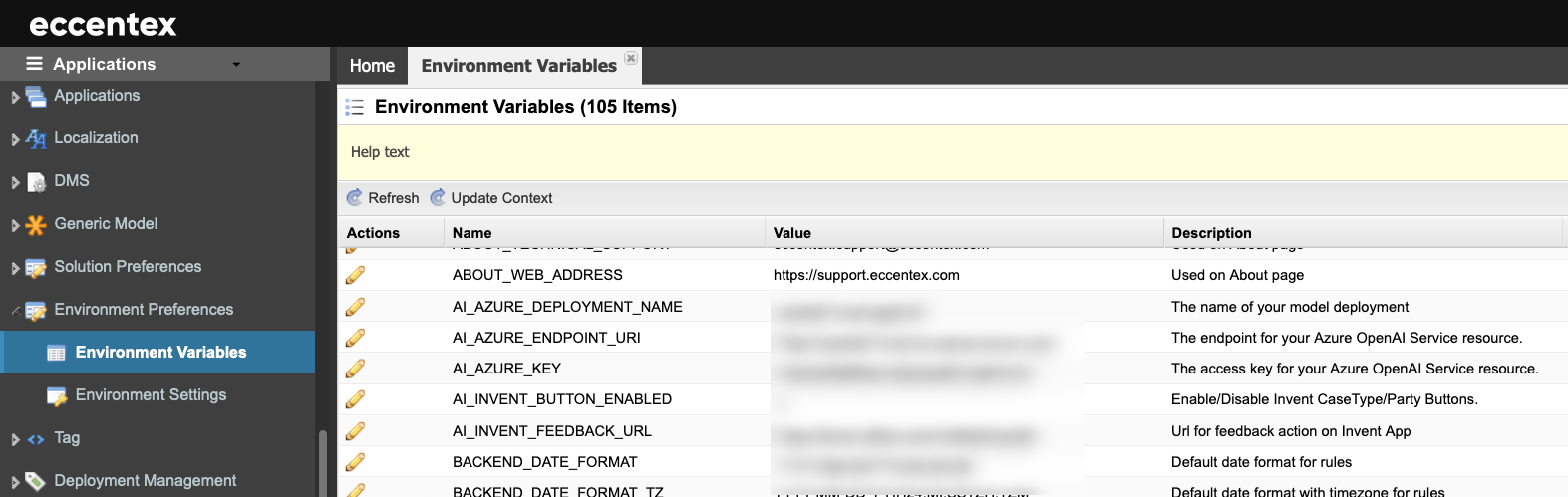
Currently, this prototype generates simplified versions of the Case Types, Milestones, Data Models, Case Resolution Codes, Case Parties, and Dictionary(lists). If you accept generated components, you can automatically create them in DCM (press the button "Generate Entities").
Steps
- On the top right, navigate to → <<your solution>>
- On the left, navigate to → Setup
- Navigate to AI → AI Solution Inventor (2).
In the Describe the use-case (3) add the prompt describing the type of case you want to create. For example, "Complaints case management system for clothing retailer".
- Click the Invent Solution (4) button to start the process. It may take few minutes, depending on the complexity of the prompt inserted.
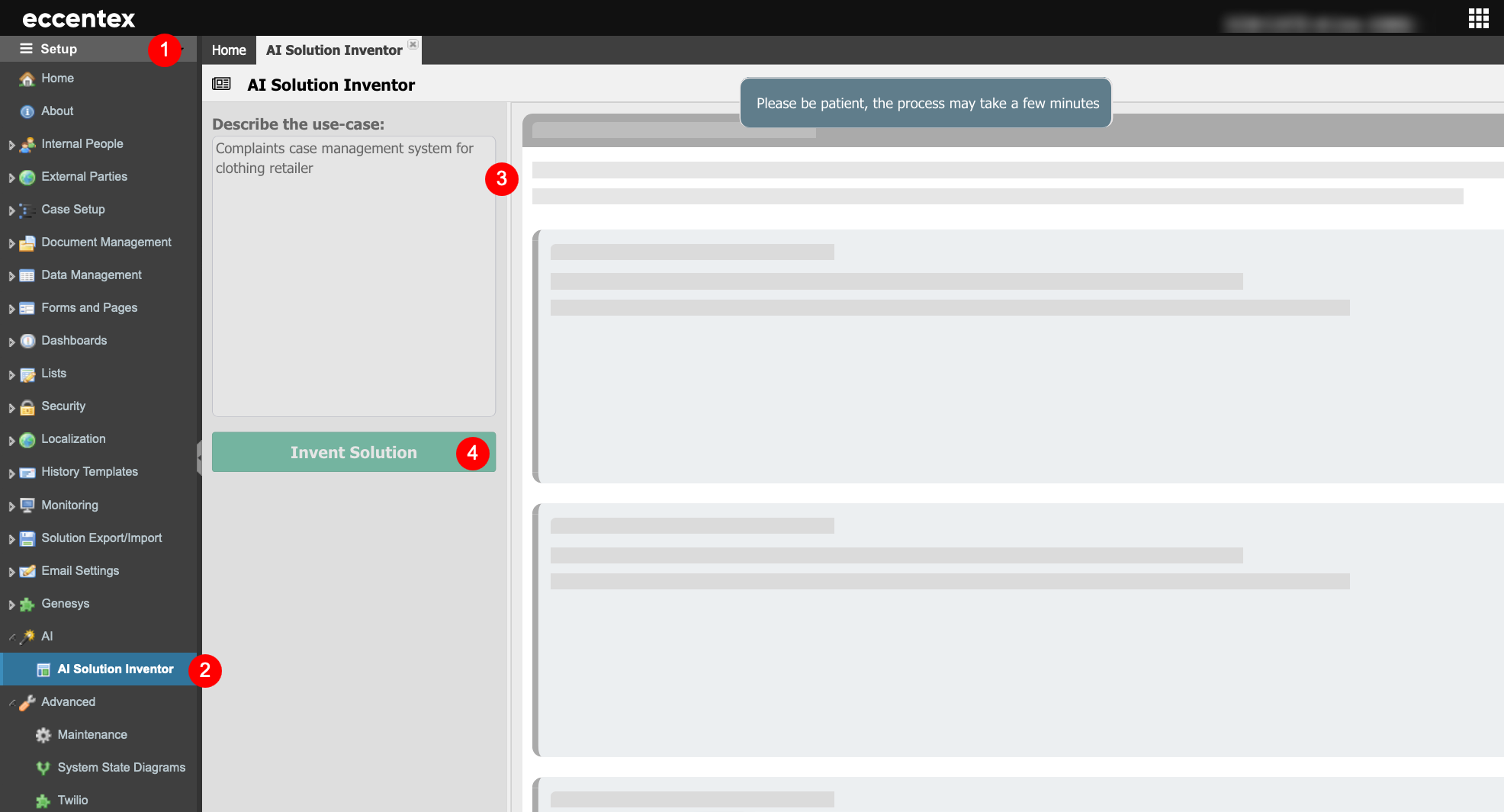
- When the process is finished, you will see the template for the Case Type that defines the structure of a case. This will include the Workflow, Transitions, Resolution Codes, Fields, and People.
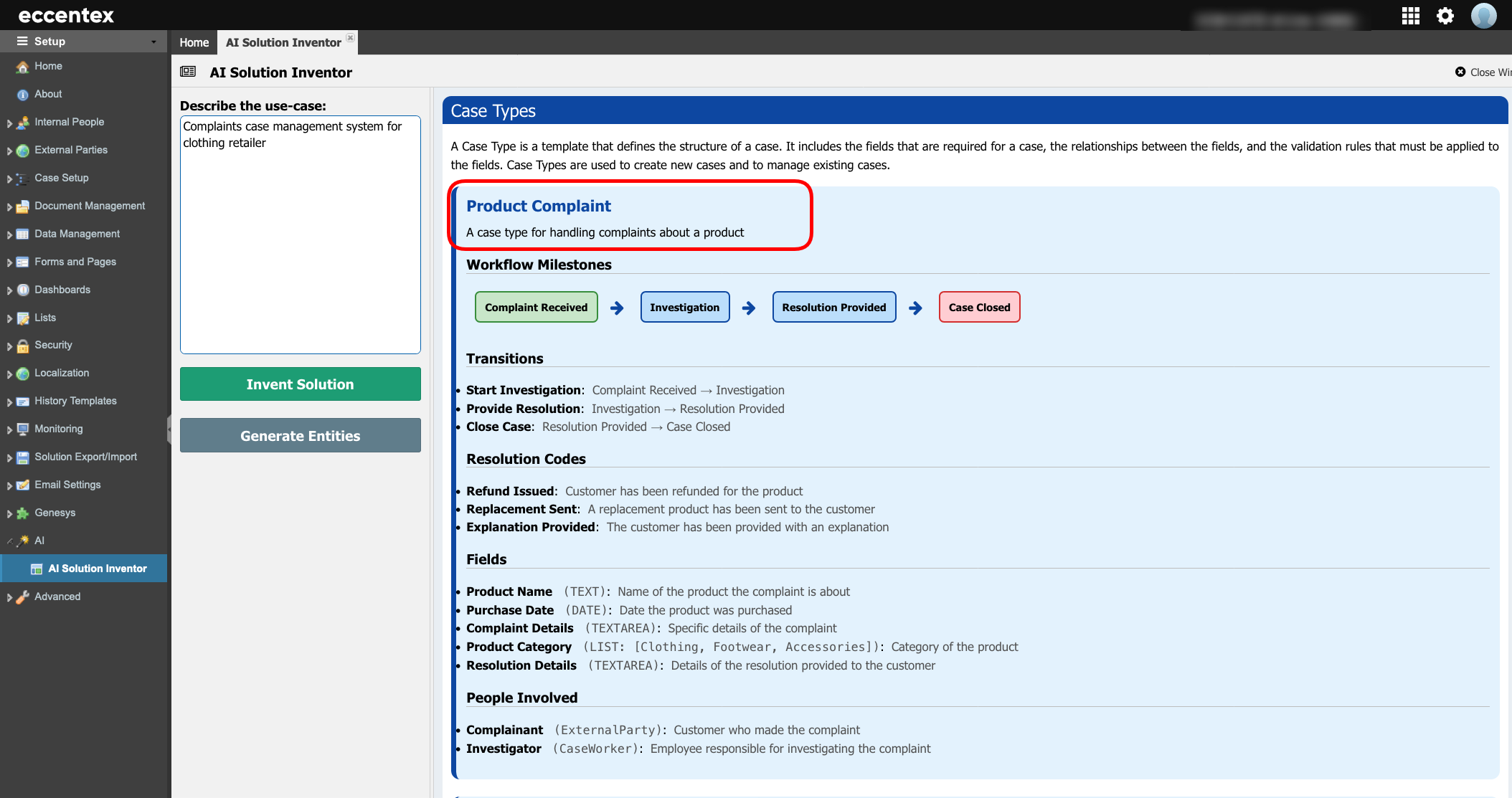
- If the templates comply with the prompt inserted, click the Generate Entities button to create the case type(s) in your DSCM Solution.
- After a couple of minutes, the case type(s) and all the additional objects will be created.
- Navigate to Case Setup → Case Types to check the Case Type(s) created. In our example, Product Complaint, Service Complaint, and Delivery Issue Complaint.
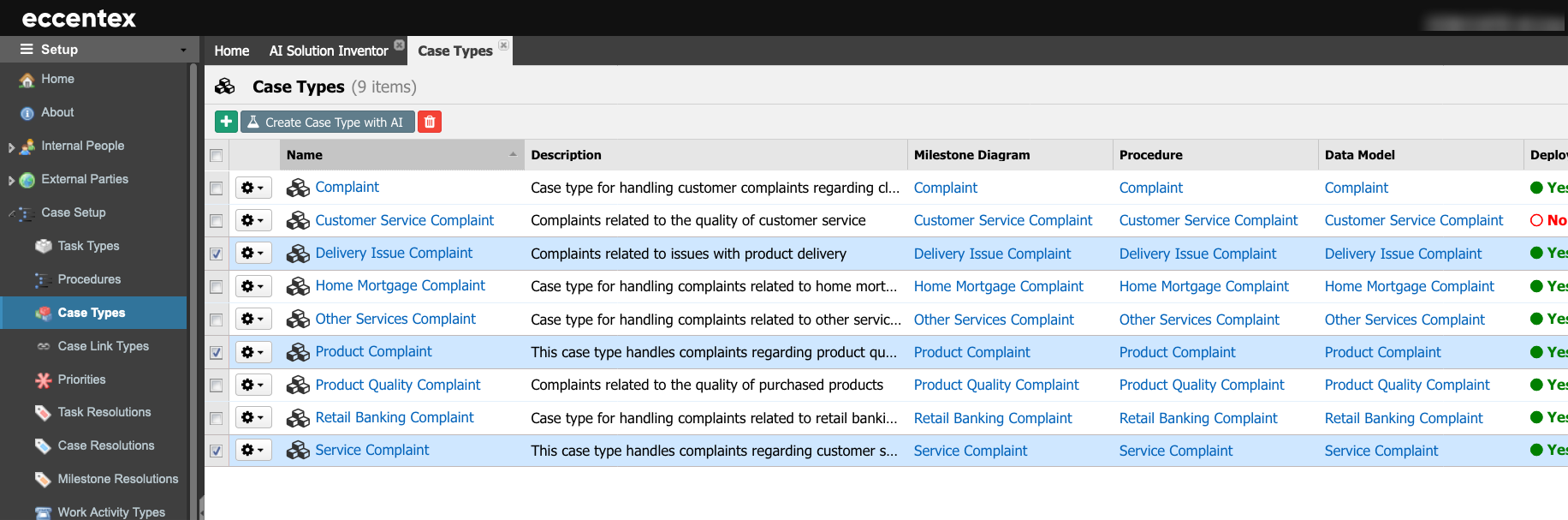
- Open the Milestone Diagram for the Product Complaint case type to validate the workflow created.
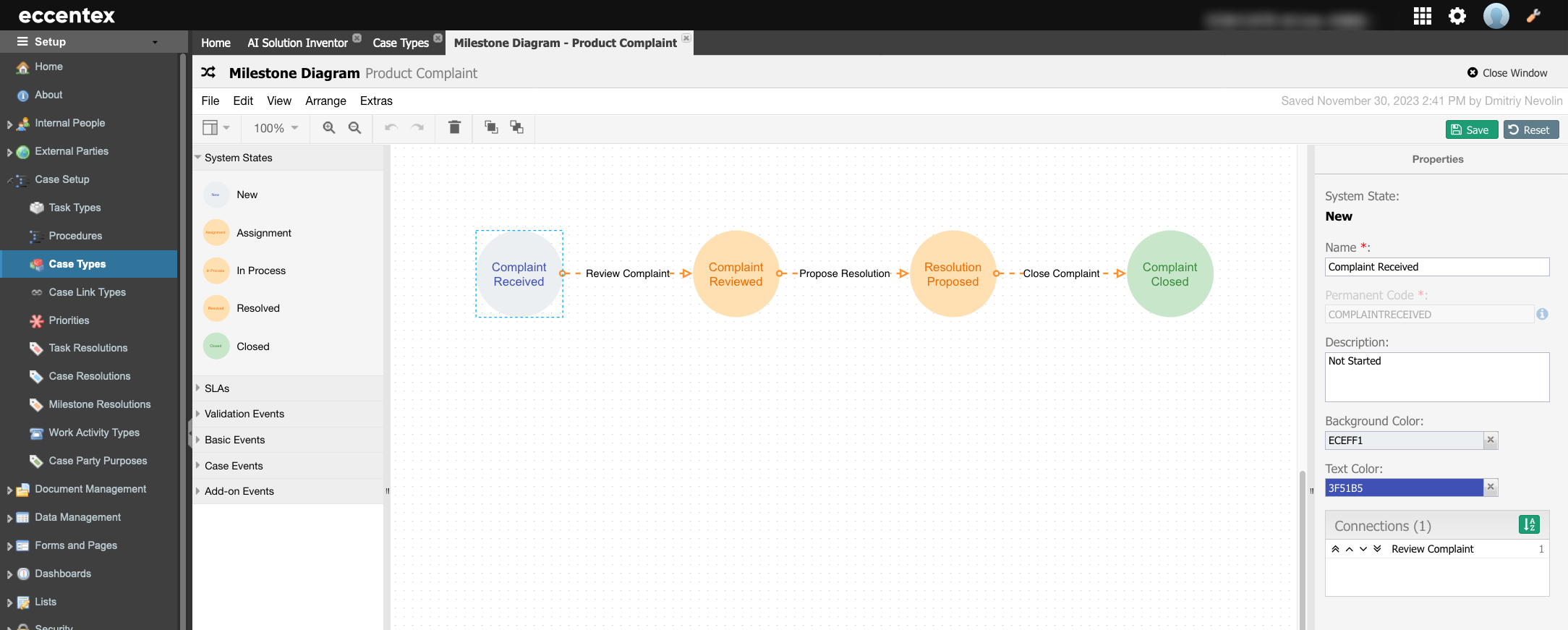
- Open the Data Model for the Product Complaint case type to validate the fields created.
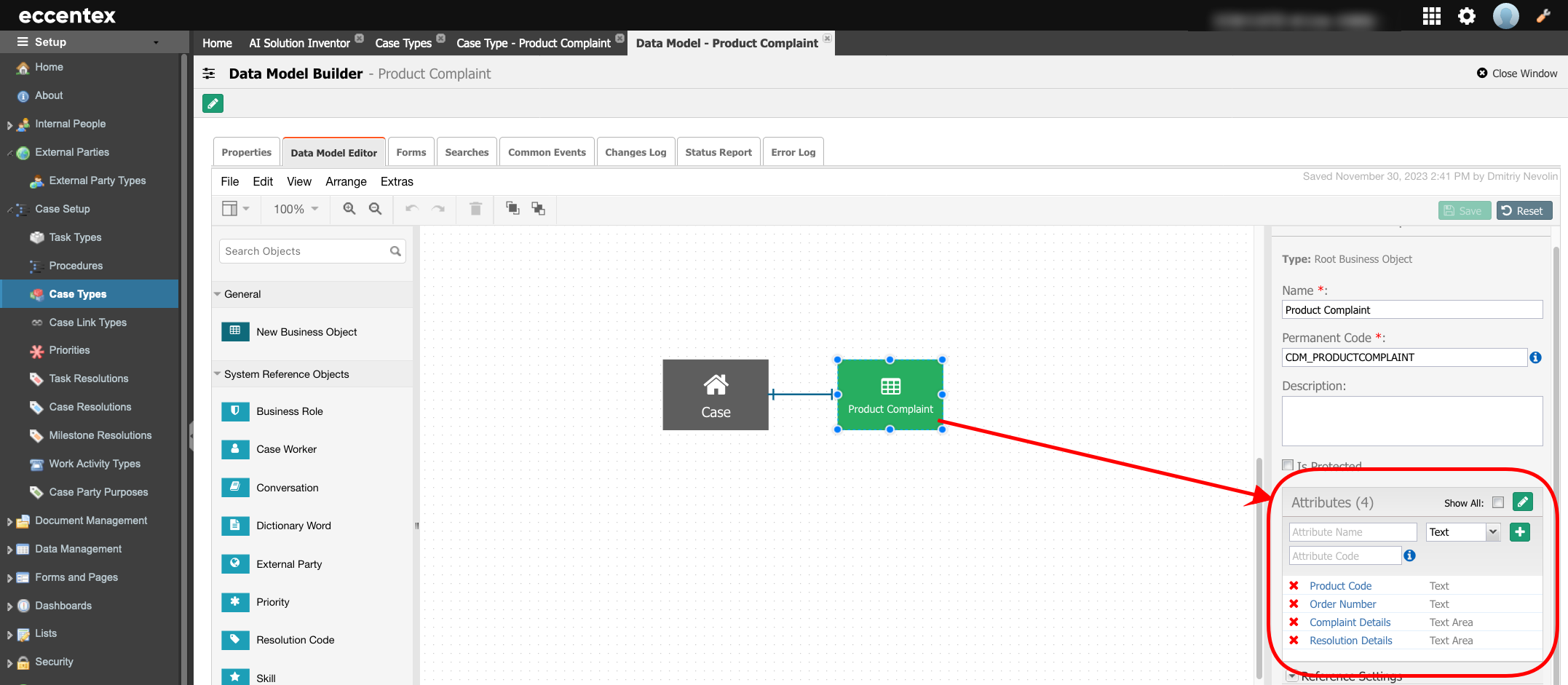
- And finally, validate the Case Party (People Involved) created for the Product Complaint case type.

Important: You must deploy all case types for use in runtime.



