Business Rules (Setup)
Overview
This guide provides step-by-step instructions on how to register business rules, manage components, and ensure proper integration within the DCM platform. The goal is to streamline rule management by reducing the number of items in each "Rule" or "Business Rule" component.
Note: Unlike previous versions, DCM 8.1 does not filter business rules by Tags.
Registering a New Business Rule
Only business rules deployed in AppBase can be registered in DCM.
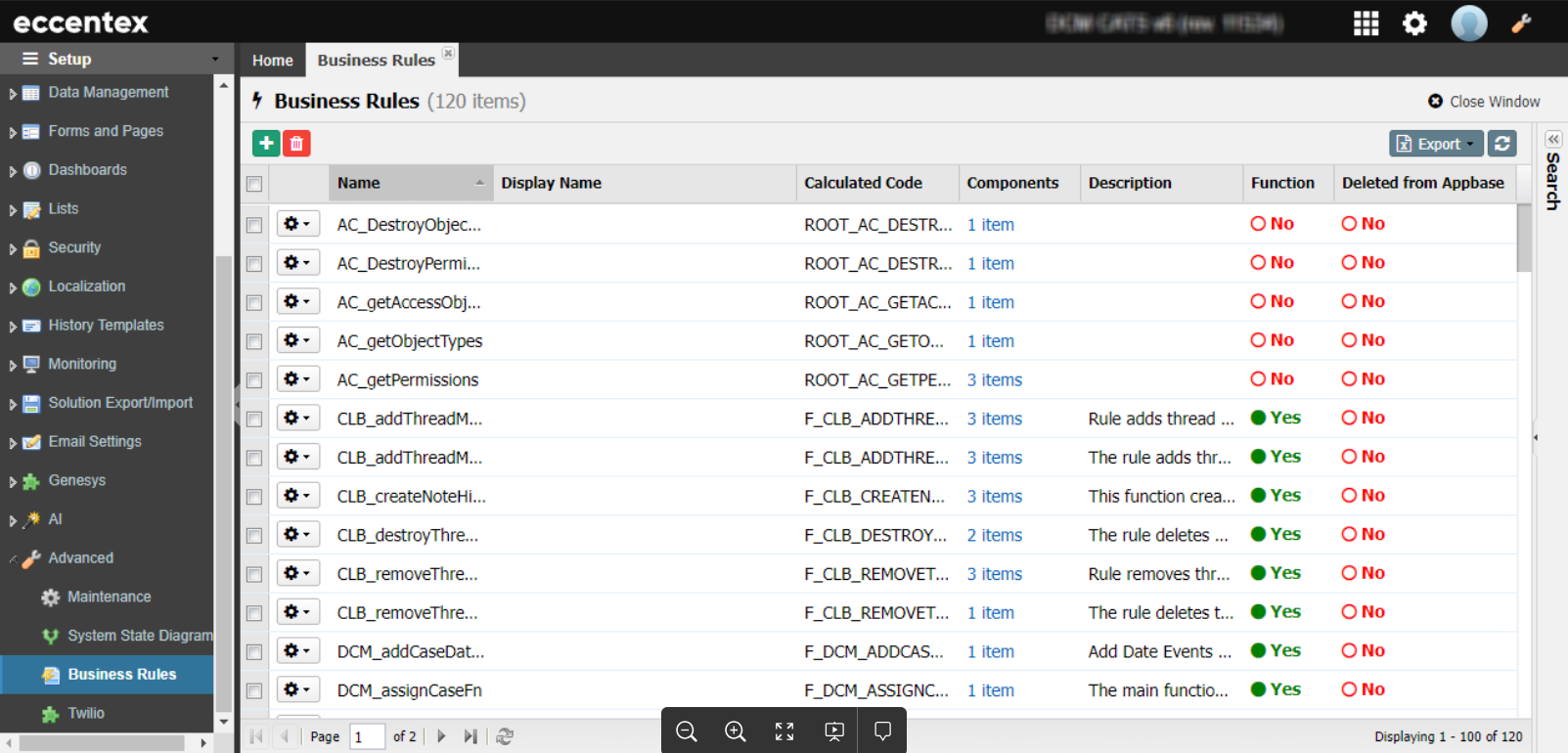
There are two ways to register a business rule:
Setup → Advanced → Business Rules (requires Developer or Administrator roles)
Experimental → Rules → Business Rules (requires Developer role)
Required Parameters:
Name – Matches the name of the deployed rule.
Display Name – A user-friendly synonym for display purposes.
Code – Unique identifier (e.g.,
ROOT_XXX).Calculated Code – Automatically assigned code (
F_XXXfor functions,ROOT_XXXfor others).Description – Matches the deployed rule's description.
Function – Deployment type (
0for non-function,1for function).Rule Type – Type of rule:
1- C#2- SQL3- SQL scalar4- SQL non-query7- Extension8- SQL paginated
Note: The Display Name can be modified later.
Registering a New Component
To register a new component, go to:
Experimental → Rules → Components (requires Developer role).
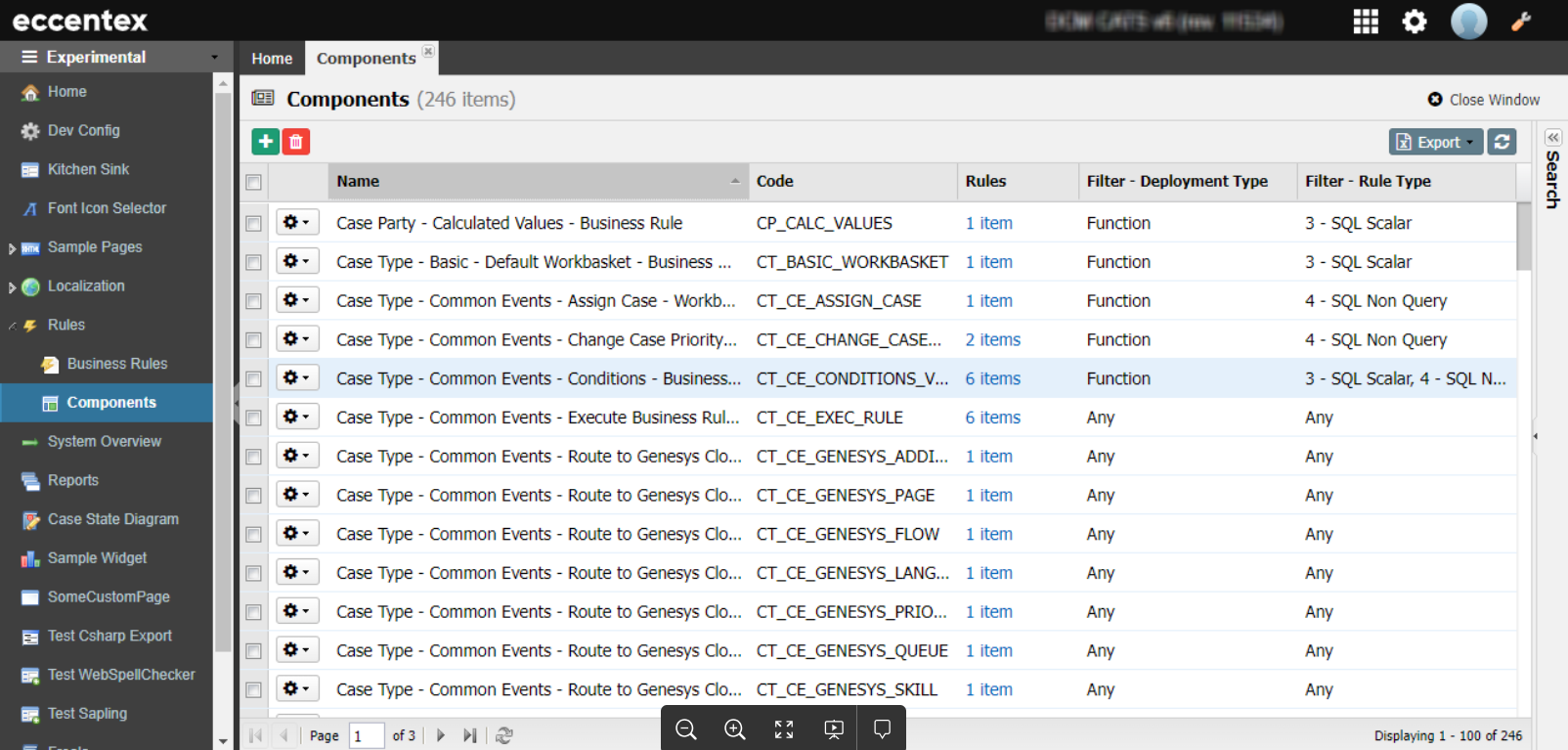
Required Parameters:
Name – The label displayed in the UI (e.g., "Case Type - Basic - Default Workbasket - Business Rule").
Permanent Code – A unique component code (see naming conventions below).
Filter - Deployment Type – Filters based on rule deployment type (
0for non-function,1for function,NULLfor all).Filter - Rule Type – Filters by rule type (
1-8,NULLfor all).Description – Additional notes (optional).
Note: The Permanent Code cannot be changed after creation.
Naming Conventions for Component Codes
Follow these rules for consistency:
Must be unique.
Use UPPERCASE.
Keep it concise and descriptive.
Format:
<Module>_<Submodule>_<Action>Example:
CT_CE_EXEC_RULEfor "Case Type - Common Events - Execute Business Rule".
Adding a New Component to MDM
Register a new component in DCM. (See: Registering a New Component)
Link business rules to the component. (See: Linking a Business Rule to a Component)
Update MDM form/search with the following custom JS:
MDM Form example
Linked Rules:
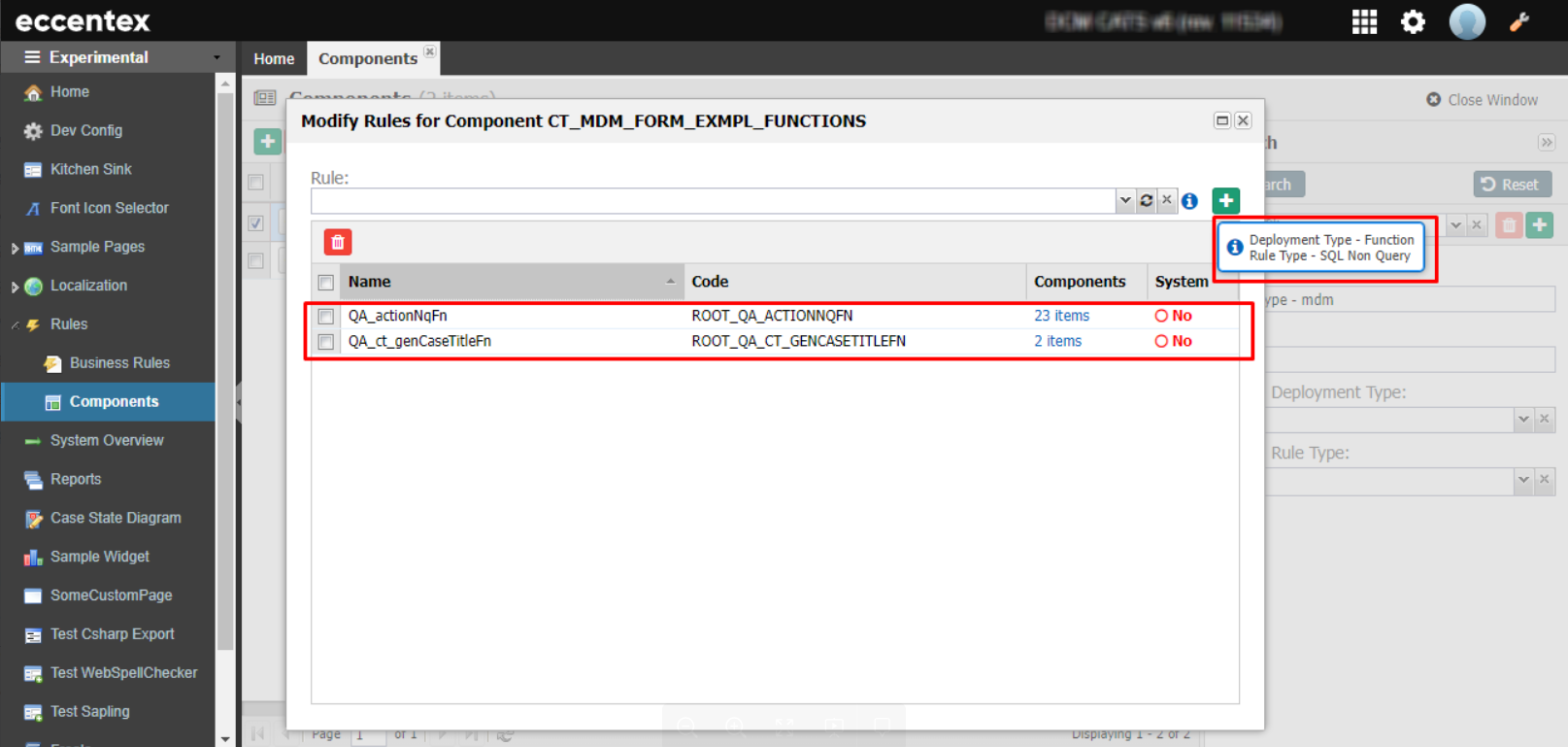
Form builder - Custom JS for Custom Field:
{
xtype: 'ecx-comboDeployedRules_v2',
componentCode: 'FB_SAMPLE',
fieldLabel: 'Test Custom Deployed Rules',
storeConfig: {
autoLoad: true,
},
}Result:
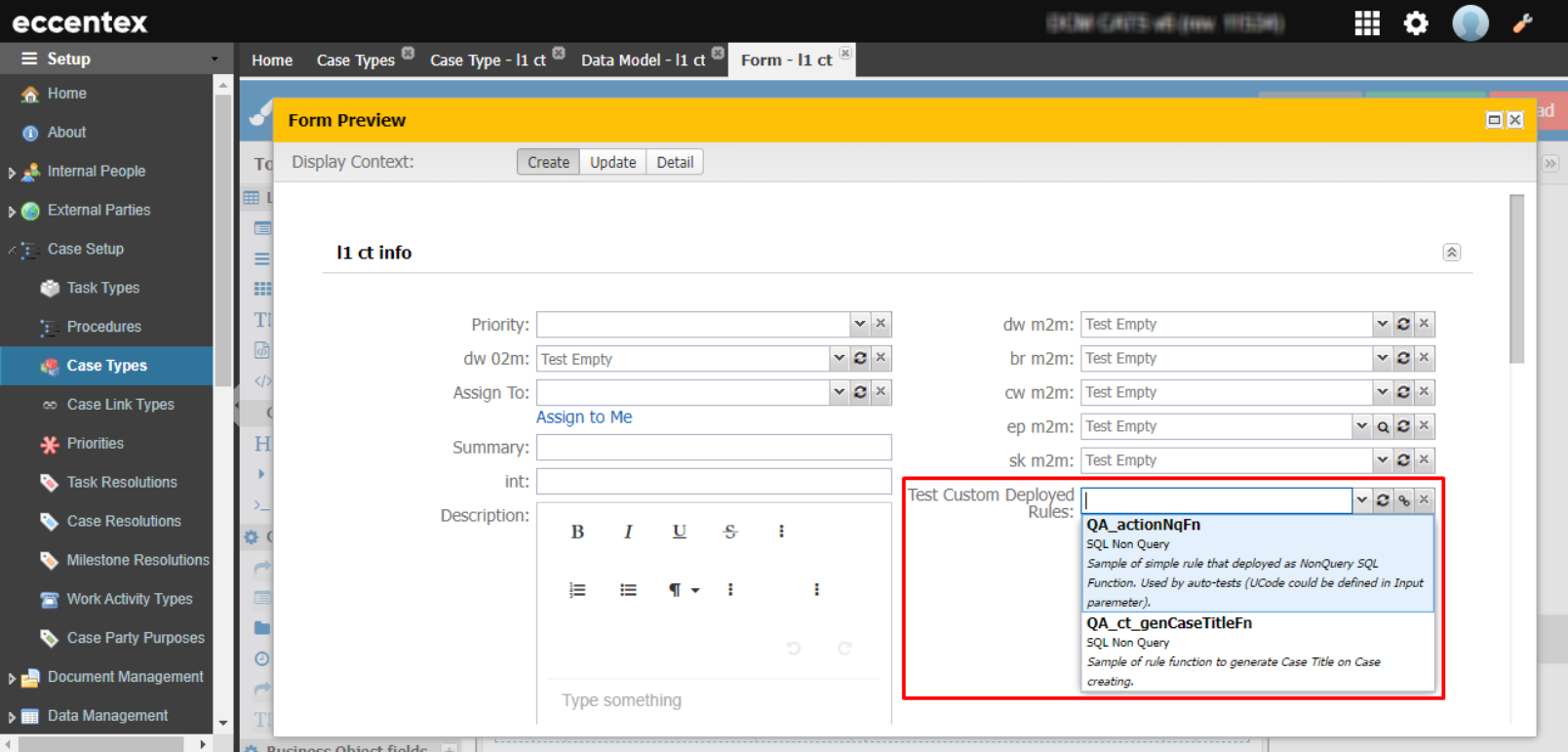
MDM Search example
Linked Rules:
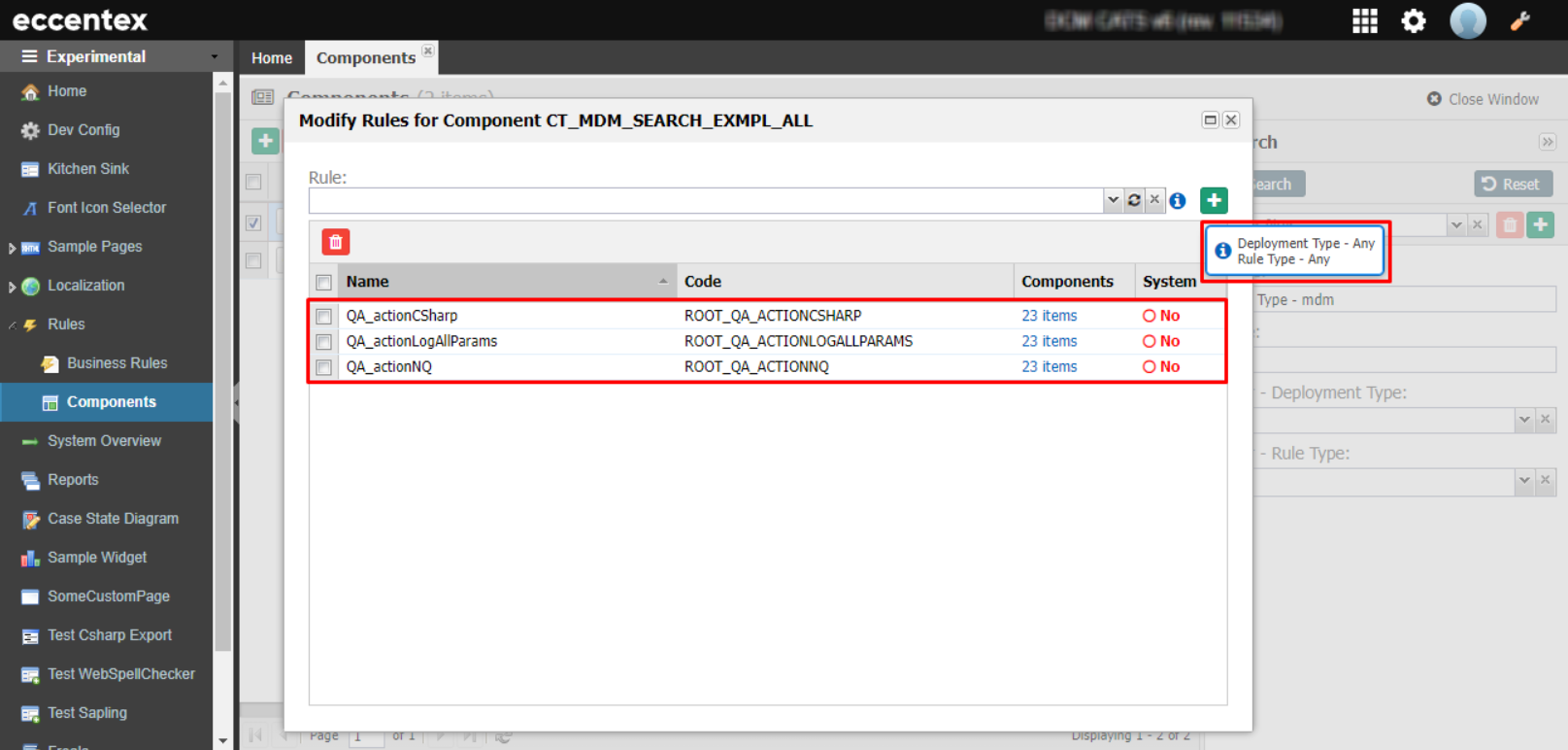
Search builder - Custom JS for Query Widget:
{
xtype: 'ecx-comboDeployedRules_v2',
componentCode: 'SB_SAMPLE',
fieldLabel: 'Test Custom Deployed Rules',
storeConfig: {
autoLoad: true,
},
}Result:
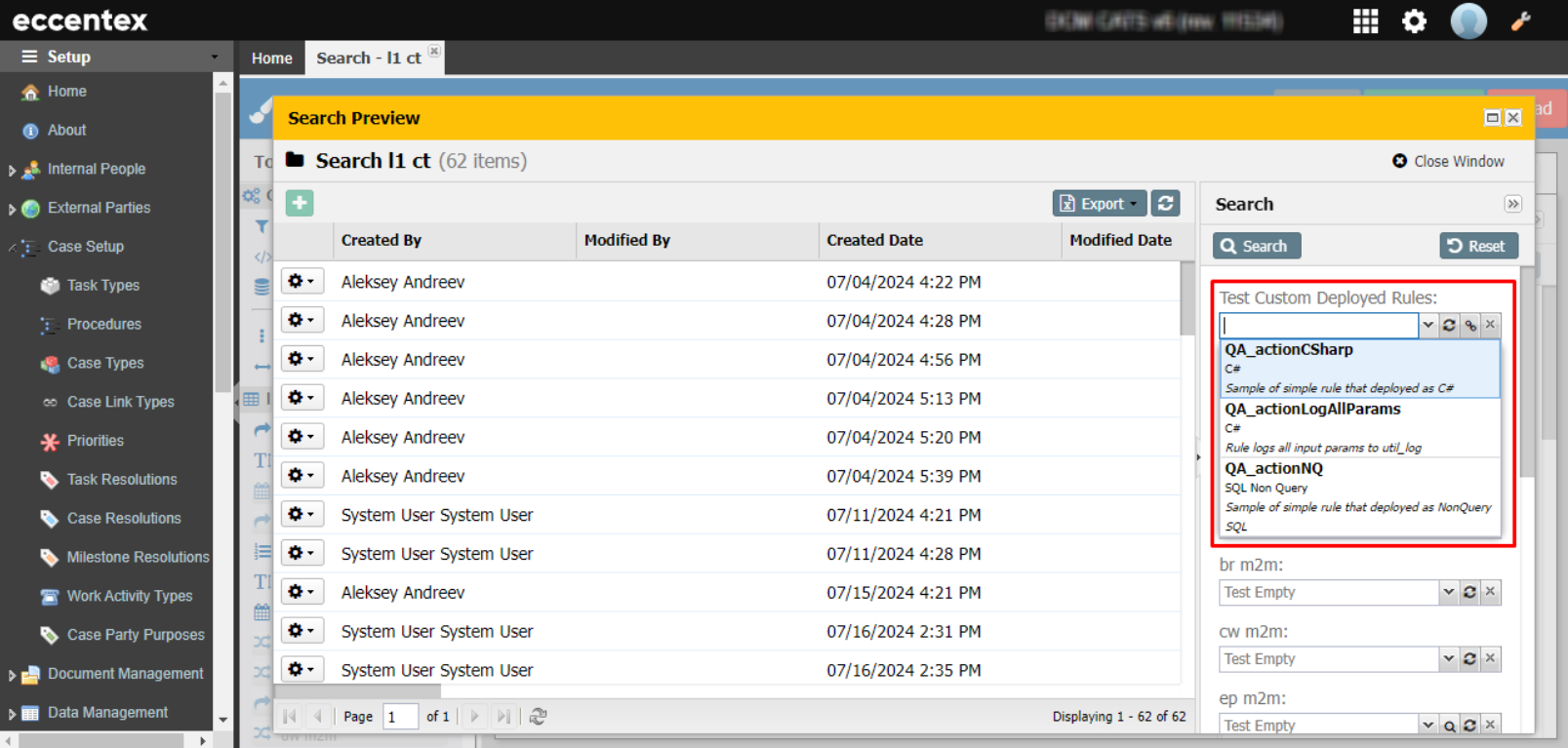
Linking a Business Rule to a Component
Business rules can be linked to components through multiple methods:
Setup → Any Business Rule Component → Mapping Icon

Setup → Advanced → Business Rules → Modify Components / Link to Components
Experimental → Rules → Business Rules → Modify Components / Link to Components
Experimental → Rules → Components → Modify Rules / Link to Rules
Component Filters
Each component has two filters to ensure correct rule mapping:
Deployment Type
Rule Type
Example mappings:
Component Code | Rule Types Allowed |
|---|---|
| SQL non-query functions |
| Any rule type |
| SQL non-query or SQL scalar with a |
Handling Deleted or Unregistered Business Rules
If a business rule is missing from a component (crossed out).
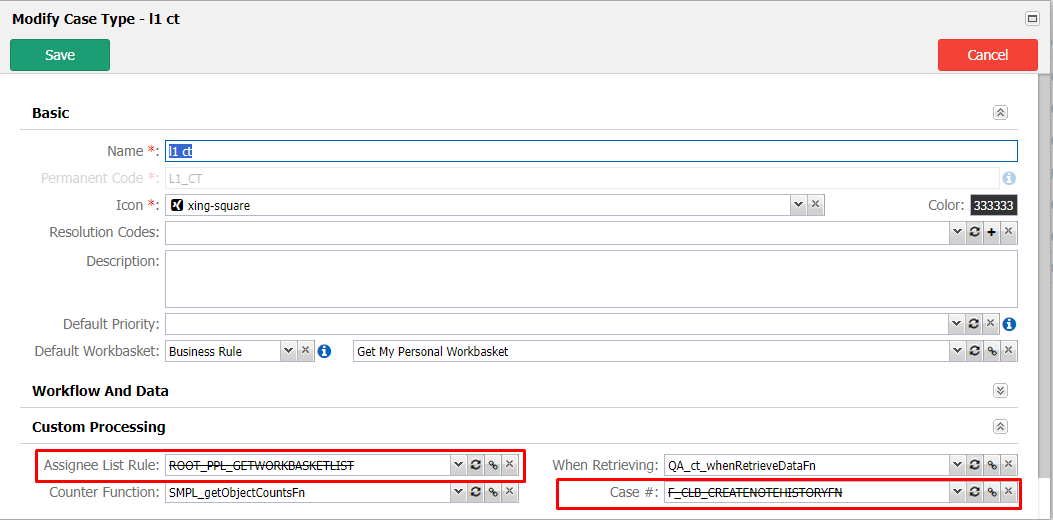
It may be due to:
The rule not being registered in DCM.
The rule being deleted from AppBase.
Steps to correctly register a business rule in DCM's registry and link to a component
Check if the rule is registered in DCM.
Add the rule if missing.
Map the rule to a component.
The rule is now available for configuration.
Steps to correctly register a business rule that was deleted in AppBase
Check if the rule is missing from AppBase.
Re-add and deploy the rule in AppBase.
Verify the rule's visibility in components.
Changes to Rule Type or Deployment Type
If a rule’s type has changed in AppBase, it must be re-registered in DCM.
For DCM 8.2:
No additional steps are needed after deployment. The system will automatically synchronize via ROOT_UTIL_SYNCRULE.
Data Migration
There are two migration options for Business Rule components:
Initial Migration – Transfers all system-flagged components and rules (
System=1).Full Migration – Transfers all components and rules.
Note: Partial migration is not supported.
Limitations
A business rule cannot be deleted if linked to a component.
A component cannot be deleted if linked to business rules.
Business rules with a System flag cannot be removed from components.
