Due Date Event for Case Set Up
The "Set Due Date" Event holds a special significance in the context of milestone diagrams. It allows developers to assign a specific due date to a milestone, thereby facilitating more precise and structured case management. It's important to note that a milestone can have only one "Set Due Date" Event associated with it. This constraint ensures that the due date is uniquely defined and avoids any confusion arising from multiple due dates.
The execution of the "Set Due Date" Event occurs when a case transitions to a designated state within the workflow. This means that when a case is moved to a particular state, the event is triggered automatically, enabling you to perform actions, calculations, or notifications based on this significant event. For instance, you can dynamically set a due date based on specific conditions or update related information.
Importantly, the system's design is such that the "Set Due Date" Event is not redundantly executed if a case is routed or moved to the same state again. This design choice ensures that the due date remains consistent and avoids unnecessary reprocessing of events, providing a more efficient and streamlined workflow.
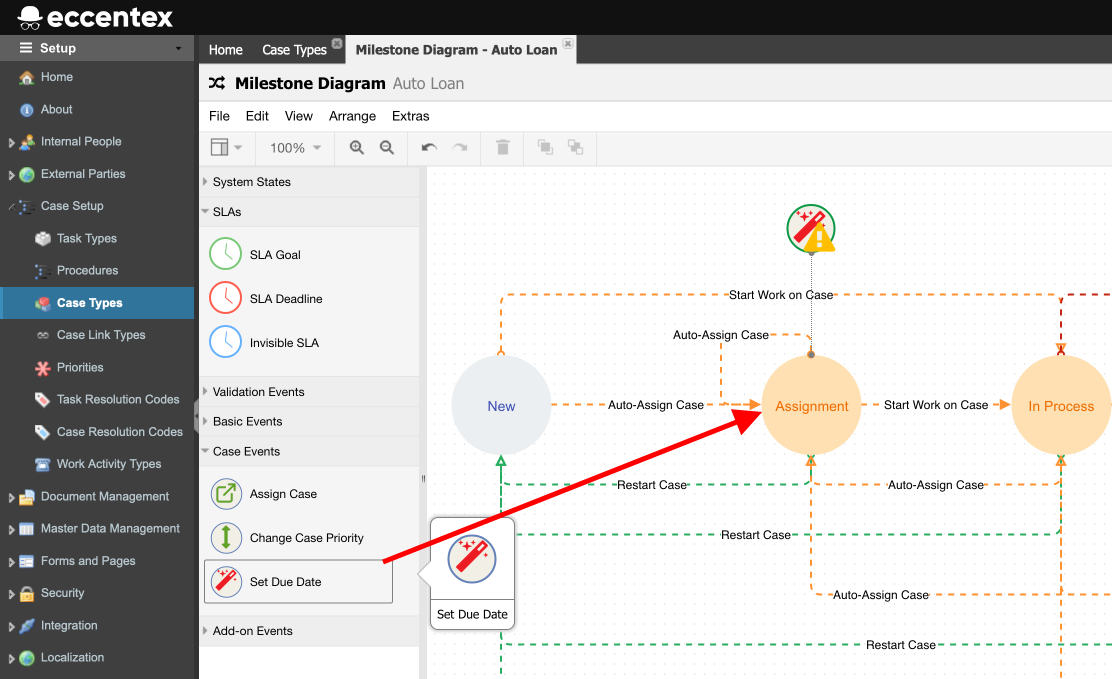
Steps
- On the top right, navigate to → <<your solution>>
- On the left, navigate to → Setup
- Navigate to Case Setup → Case Types
- Open the Milestone Diagram by clicking the hyperlink under the column Milestone Diagram.
- Drop the Set Due Event from Case Events to the milestone. In our example, the event is dropped to the Assignment milestone.
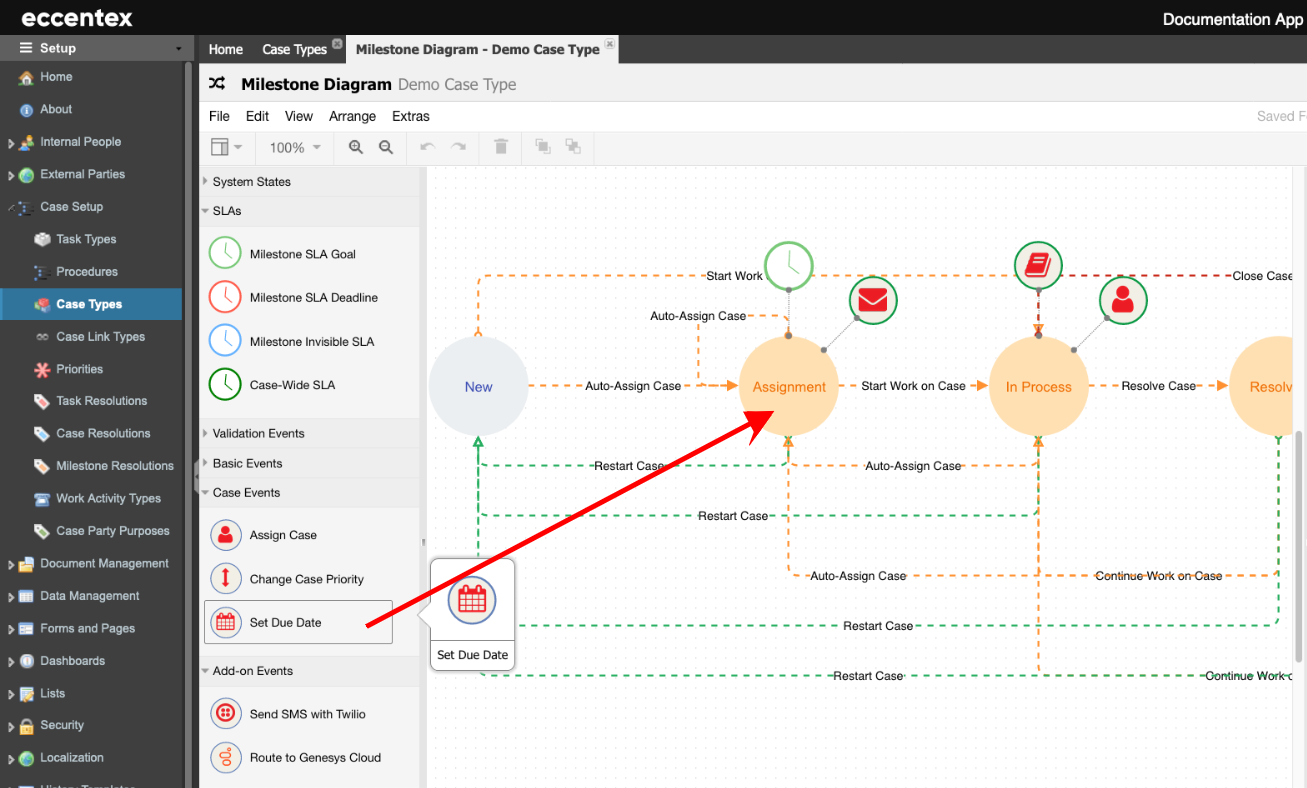
- At the right panel, configure the Duration Type and Value properties. In our example, Business Days: 2.
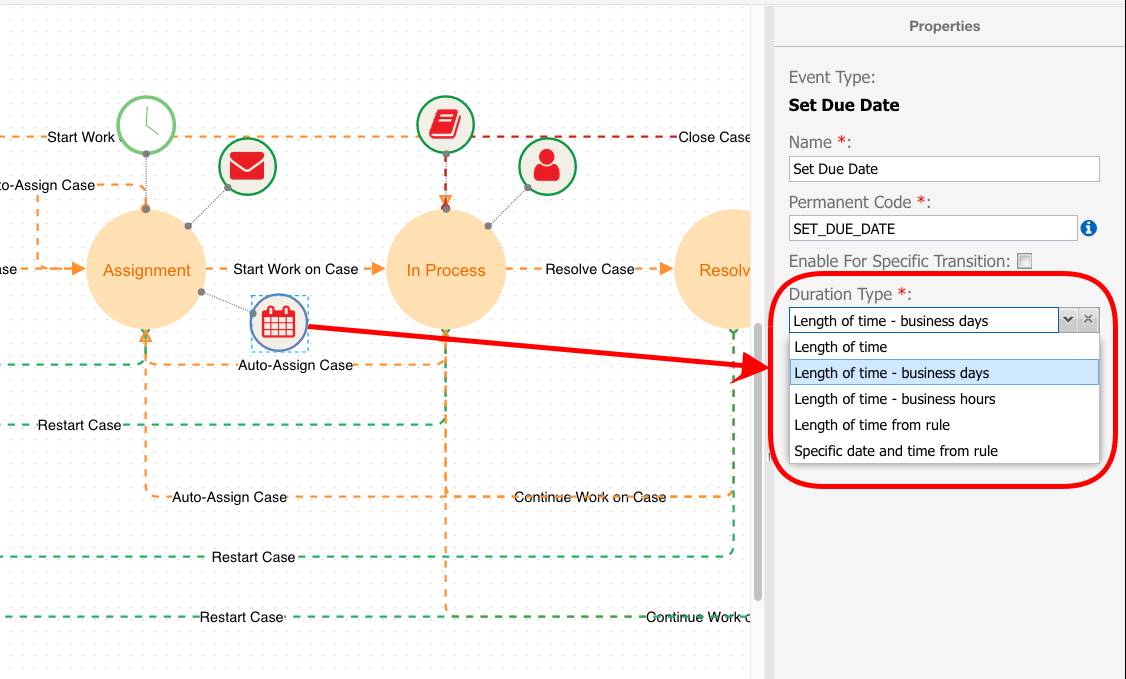
Event Properties
- Duration Type:
Length of Time - Business Time: Time will be calculated according to the AppBase Calendar and Holidays configuration.
If the AppBase calendar configuration changes, you must clear the DCM Business Time cache on Setup → Monitoring → Cache Monitor.
Length of Time: The date will be added as is.
- Rule: This function should return the Due Date. Example rule QA_getSLAPlus1Day (it must be tagged 'cust' or 'Case Route').


