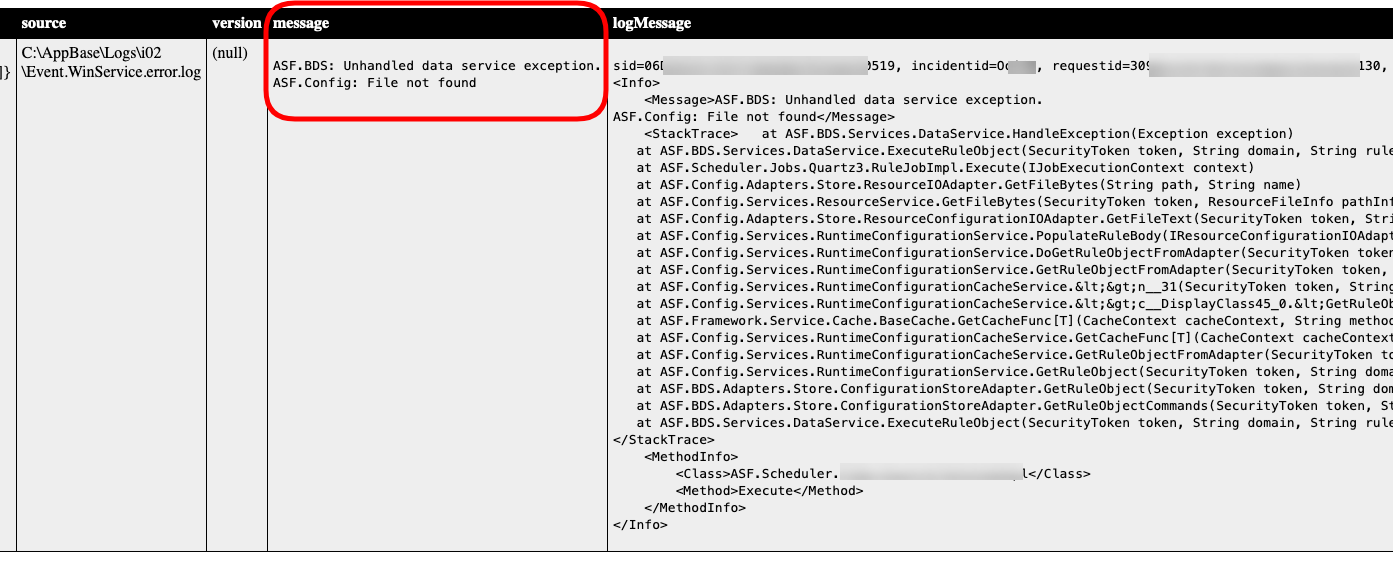Log Viewer
Often, the developer and the administrator will need to examine and analyze the logs of AppBase services, but as a rule, access to them is blocked by customers through a security policy.
Now, we can watch AppBase services logs directly in the AppBase Web application.
This menu is available only for users with the role of System Administration.
Log Viewer Page
To open the Log Viewer page, it is necessary to log in to the AppBase Web application, go to "System Setup," and select the menu point "Log Viewer" located in the upper right corner of the screen.
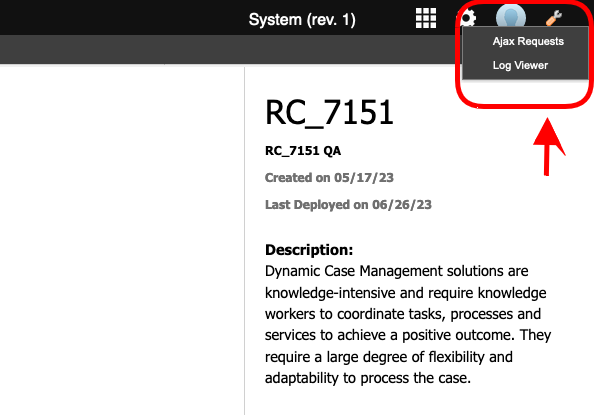
The ability to quickly retrieve detailed log information for the selected log from multiple logs is essential for analysis. You can secure the selected log in place by pressing the anchor button 
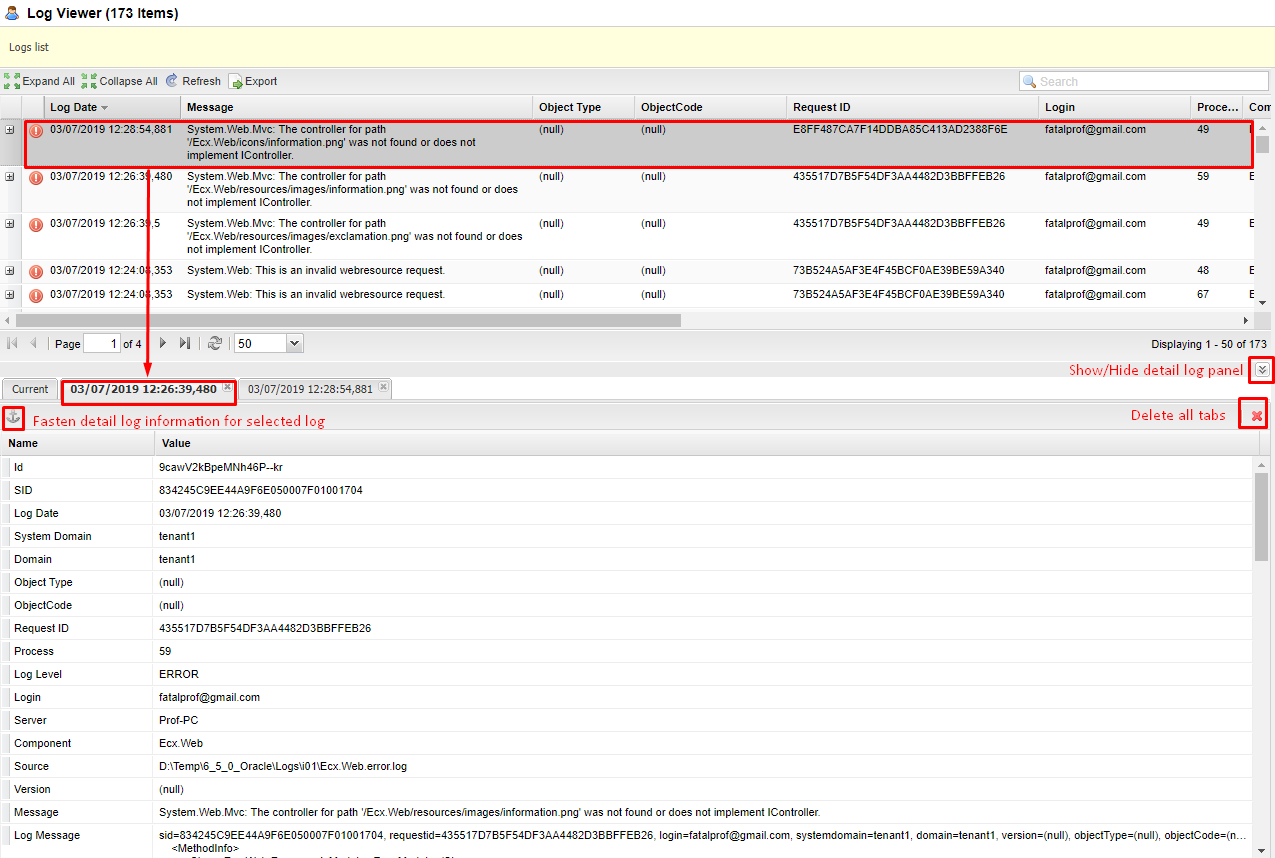
Log Searching
The ability to search logs by criteria like User selection type, Time range, Log level, Object Type, etc.
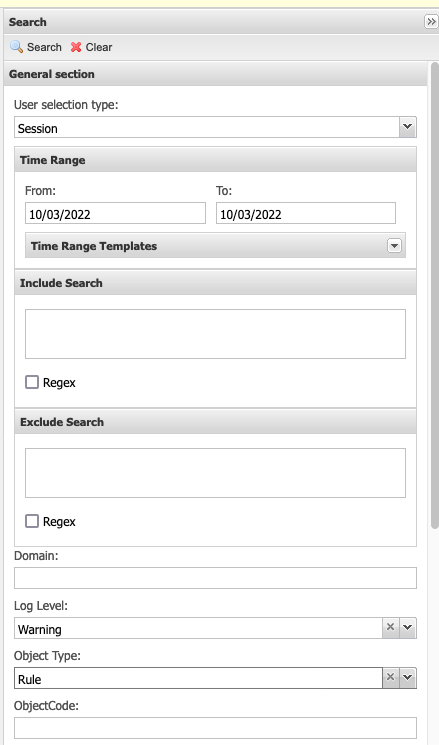
Searching by Request ID
Each web request in AppBase generates a unique code, "Request ID," which is stored in each log entry. This code allows us to trace the execution of a web request by logs. To copy the Request ID from the log grid, press the right mouse button on the grid and select Copy "Request ID" to the clipboard from the context menu point. Then, you can paste the value into the Request ID search field to look for the specific record.
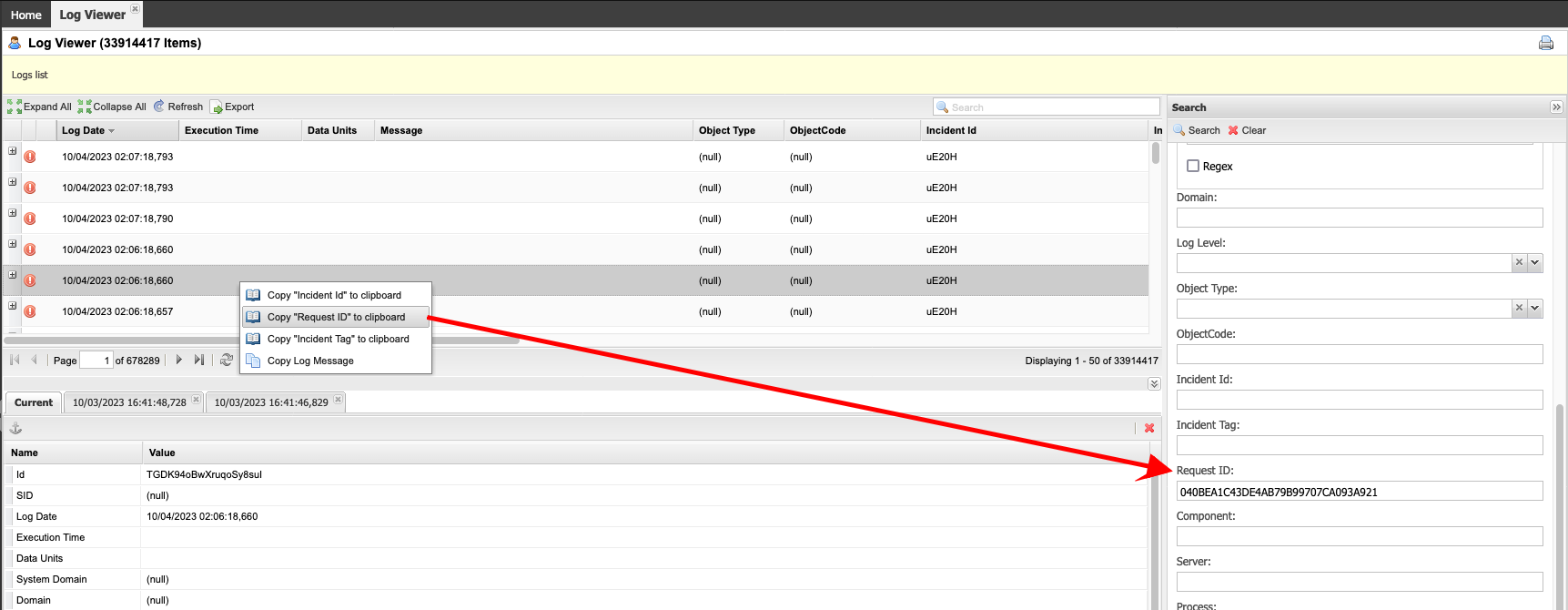
Searching by Execution Time
New in version 7.0 R2+ is the field Execution time. It also has the option to filter by time range. It displays the execution time (in milliseconds) of operations like:
- BDS Rule Execution
- Content operation (transformation, file operation event, XSLT transformation operation event)
- CMS operations.
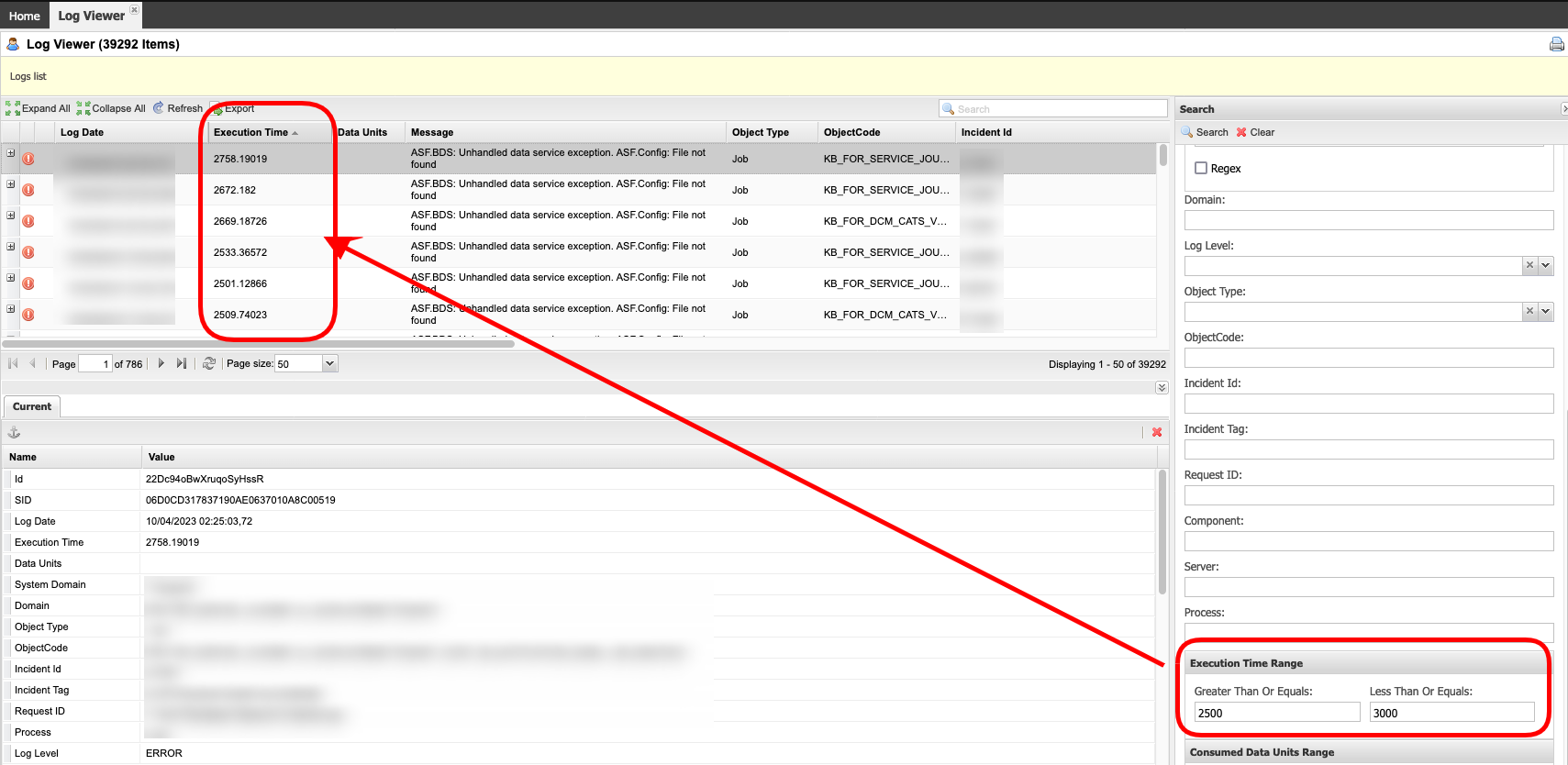
Searching Highlights
If the search is on the Include Search criteria, it will highlight snippets from the log source text in your search results where the query matches are.
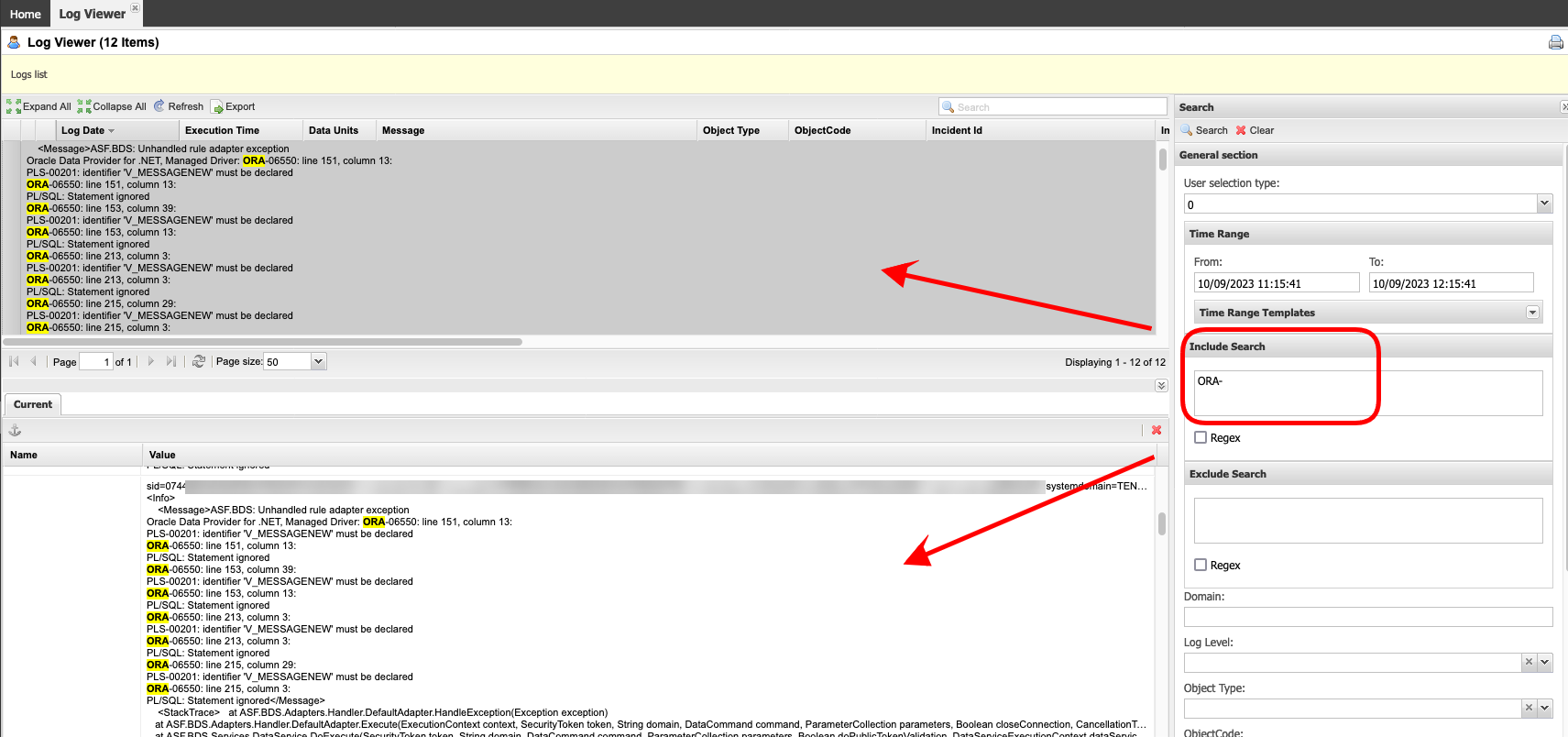
Searching Using Regular Expressions (regex)
The ability to search using Elasticsearch regular expressions formats. In our example, we are searching for a range between 06500 and 06600 using the ElasticSearch regex expression <06500 - 06600>. The same criteria can be applied to the Exclude Search. This combination is an AND-type join. The screen will show only those records that meet both criteria. For more information about the regex formats refer to the Elasticsearch page here.
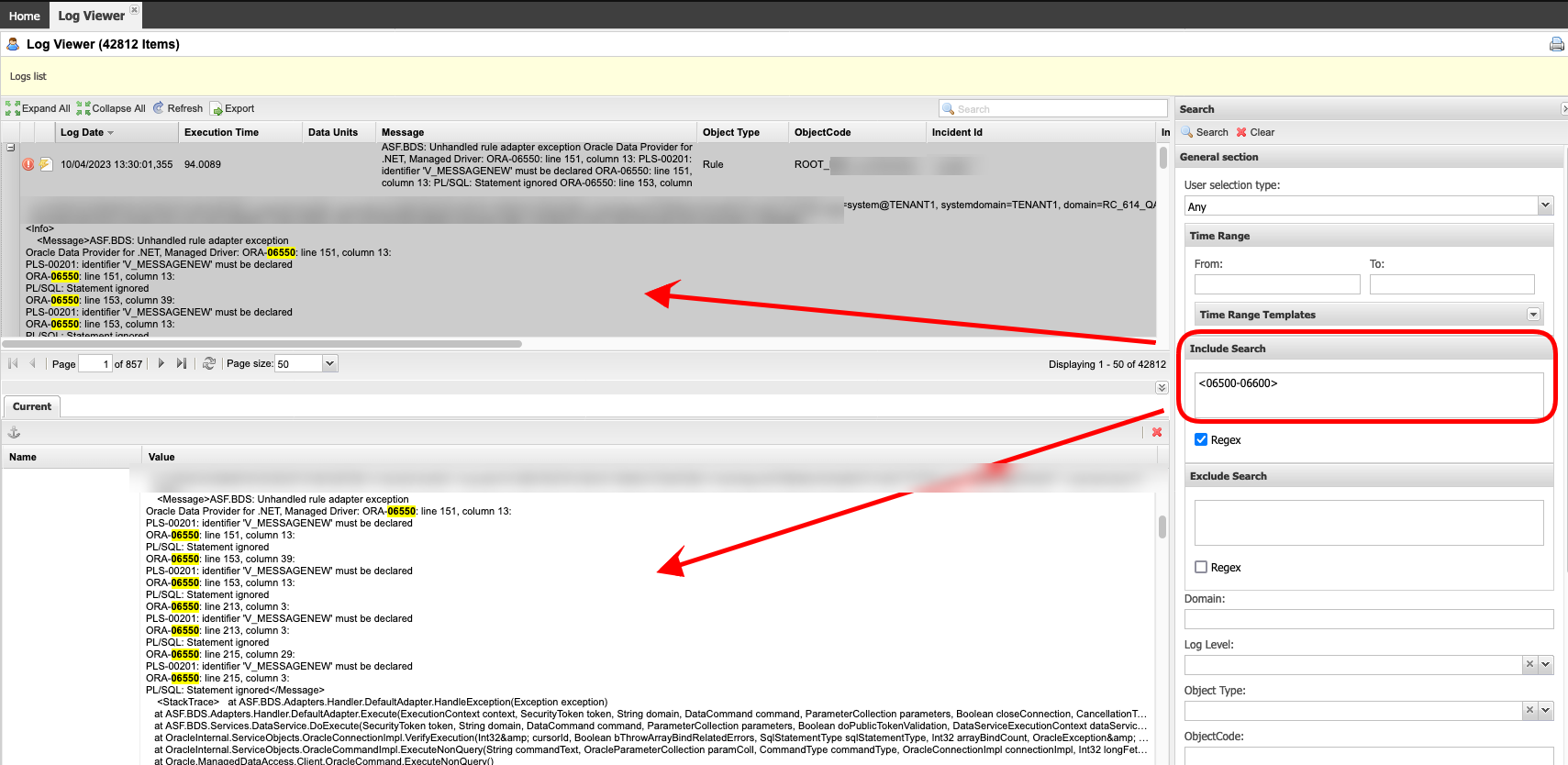
Export to HTML
Ability to export the searched records to an HTML file by clicking the Export button. If the export succeeds, the searched records will be downloaded as an HTML file with the name LogMessages.html. The export function has a limit of 1,000 records by default. Check the placeholder @LoggingExportMaxCount@ in the configuration file if you need to change that limit.