Sending a Case to Genesys Cloud CX
Sending a Case to become a Genesys Cloud CX Interaction requires setting up an Execute Rule event in the Milestone Diagram.
Steps to configure
- In Setup, go into the Milestone Diagram of the intended Case Type
- Drag an Execute Rule event onto a Milestone
- Select the CUST_PURECLOUD_CreateTask rule from the dropdown
Set the following parameters and click Save
CUST_PURECLOUD_CreateTask paramters Param Type Note Example values CaseId Number DCM Case record Id Leave blank ObjectType Text It was designed and generic object but in our usecase it must be Case Case TaskName Text Genesys task (aka interaction) name, usually corresponds to DCM Case Number Complaint Queue Name Text Genesys queue name where to create a task Customer_Service_Agents Provider Text Genesys provider, I don't know where it is used Leave blank Skills Text '|' separated list of Genesys Skills Leave blank Priority Number Genesys priority 50 ParameterNames Text '|' separated list of additional parameter names Leave blank ParameterValues Text '|' separated list of additional parameter values Leave blank - Save the Milestone Diagram
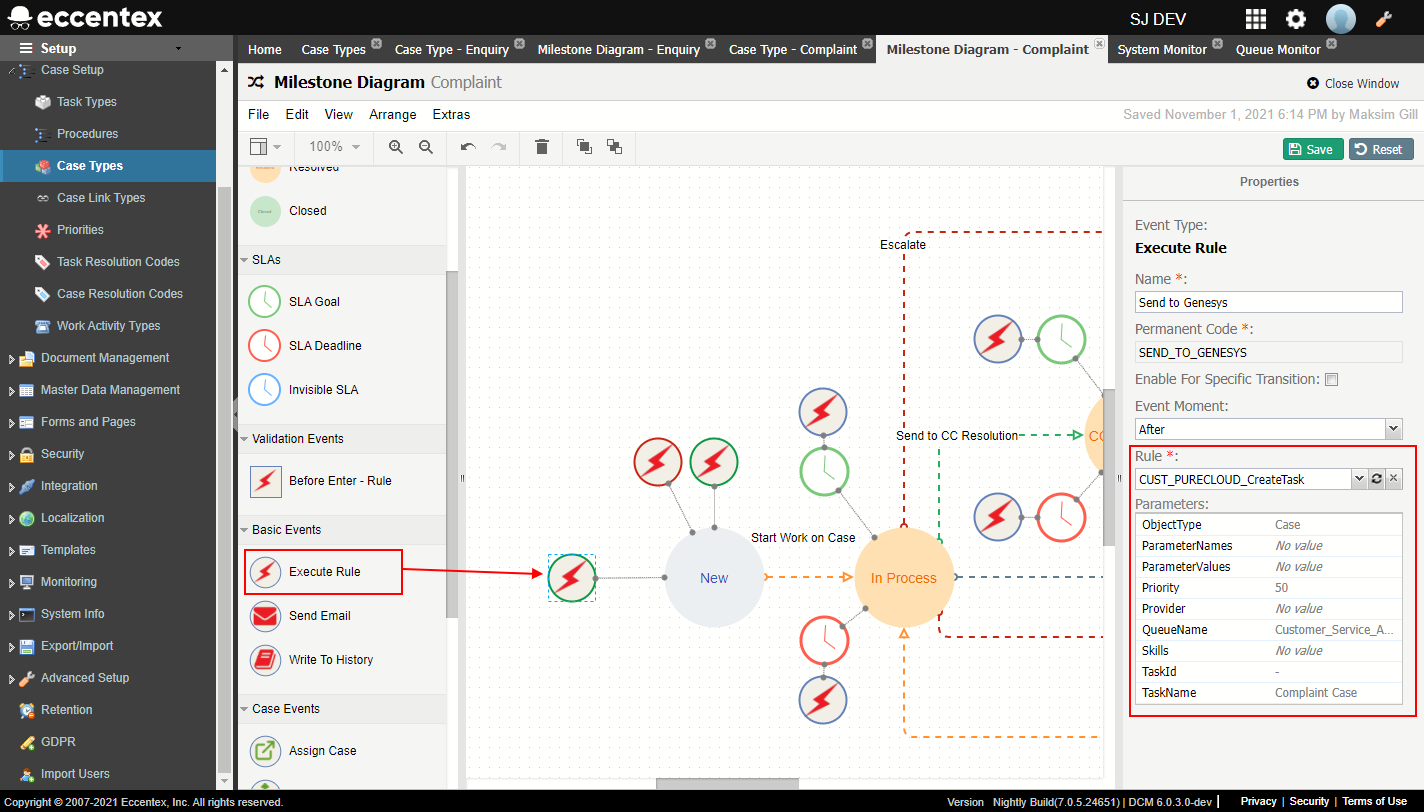
- Create a new Case and you should see a new Genesys interaction
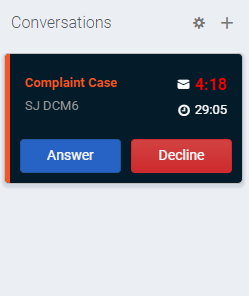
Passing in additional parameters
The variables ParameterNames and ParameterValues provide a way to pass in additional metadata to Genesys Cloud CX, such as the Customer ID or Case Name. To check the valid parameters check Working with Task Attributes and Interaction Properties (you maybe need a Genesys support account)
Sample code:
ParameterNames: DCM_TASK_TYPE|IWD_ext_productType|CustomerName
- ParameterValues: Inquiry|Billing Investigate|John Smith
