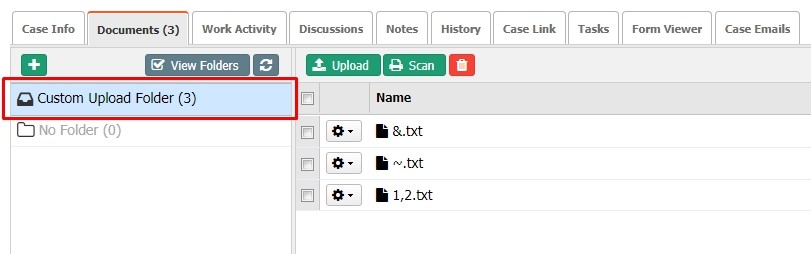Settings for Defaults Folders
The Document Management Defaults for a Case Type settings to manage folders and/or documents can be done when creating a new Case Type or modifying an existing one.
There are some defaults to manage folders or documents when creating a new case that is described below.
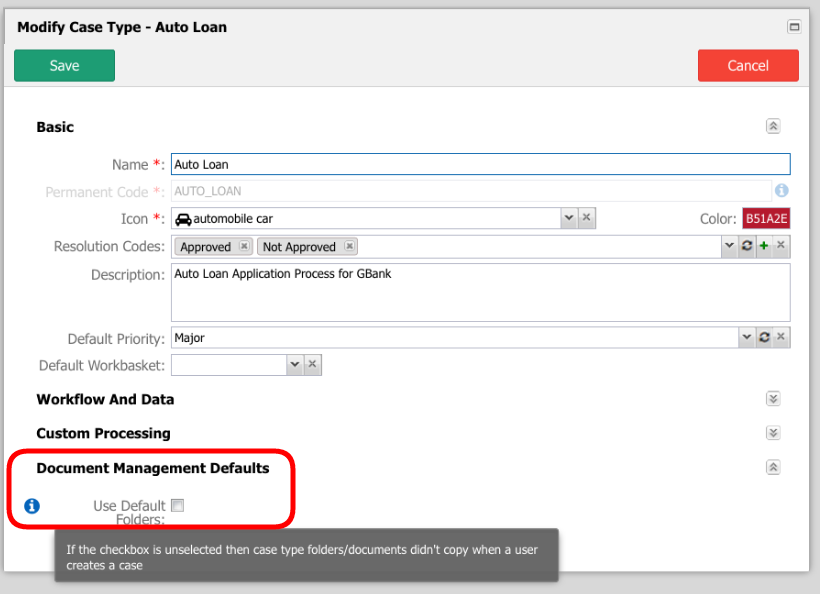
Use Default Folders
The flag indicates if case documents should be organized in folders by creating default folders or not. This setting does not affect runtime and works in backend rules.
False (Default): If it is NOT selected (False), documents will be saved under a default folder named "No-Folders". The default name for this folder is set on the system variable DCM_DEFAULT_NO_FOLDER under Setup → Advanced Setup → Registry.
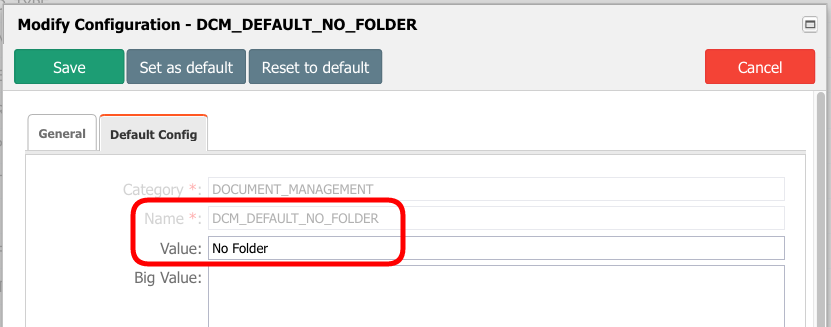
True: If it IS selected (True), documents will be saved under a default folder named "Initial Documents". The default name for this folder is set on the system variable DCM_DEFAULT_DOC_FOLDER under Setup → Advanced Setup → Registry.
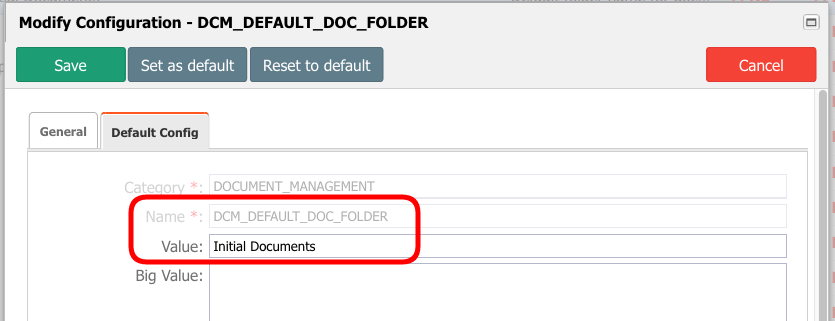
Default Folders/Documents
The folder(s) and document(s) set here will be added to a new case during the case creation process. The default case folders could contain documents (default).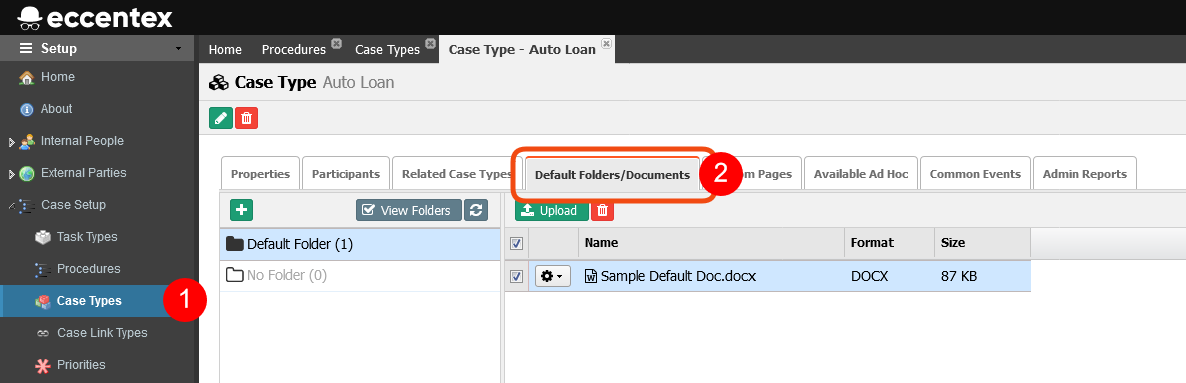
Default Upload Folder
The folder to be used when uploading documents to a case. There are two fields to set a default upload folder:
Default Upload Folder: Dropdown list of the default folder(s) created in the Default Folder/Document tab. All uploaded documents during a case creation will be copied to this folder plus all the default documents.

Type a custom folder name: Any uploaded file to a new case during the case creation or attached to an existing case will be copied to this folder.

Examples
Use Default Folders: FALSE
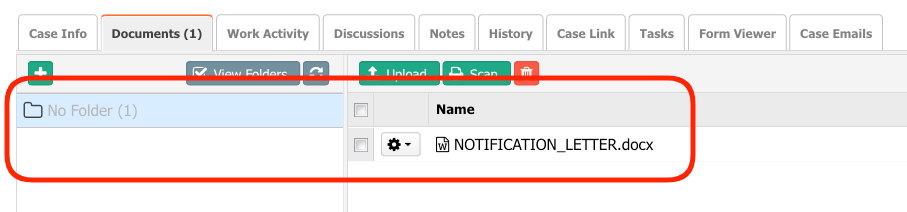
Use Default Folders: TRUE
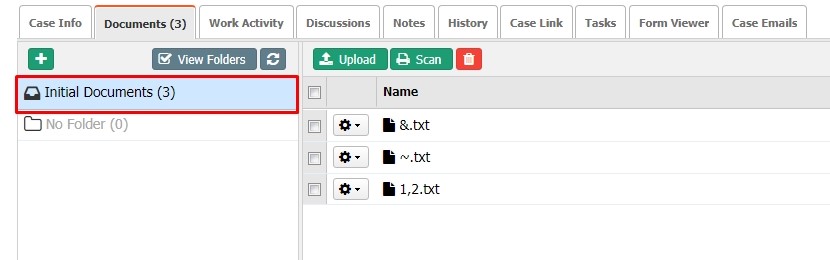
Default Folders/Documents
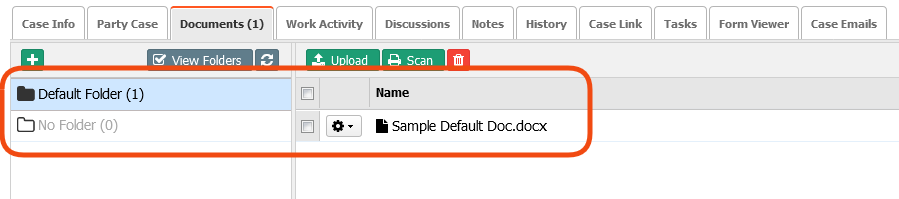
Default Upload Folder