12. Using Dictionaries in Data Models
In addition to the large range of standard fields that the DCM provides for Case, Task, and Party Types, there is also the ability to add new fields of many types. These ‘Custom Fields’ allow a DCM solution to be customized for the unique requirements of each business.
For fields that behave as drop-down lists, the Dictionary feature enables you to quickly define the various lists of values that a caseworker can use for drop-down field selection.
Steps
- Navigate to Setup → Data Management → Data Models
- Open the Auto Loan model.
- From the System Reference Objects list at the left, add a Dictionary Word object to the Auto Loan object.
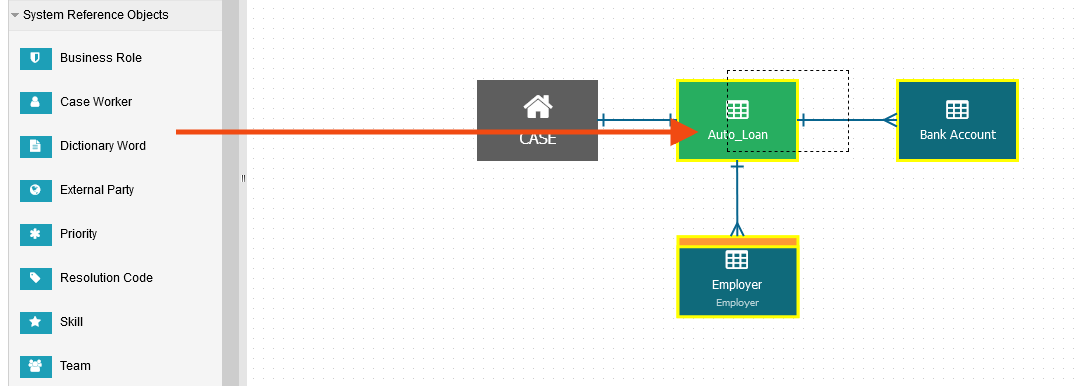
- Select the newly added object (1), change the Name to 'Employment Type' (2).
- From the Category drop-down list (3), select Employment Types. (If you don’t see the dictionary, click on the refresh button.)
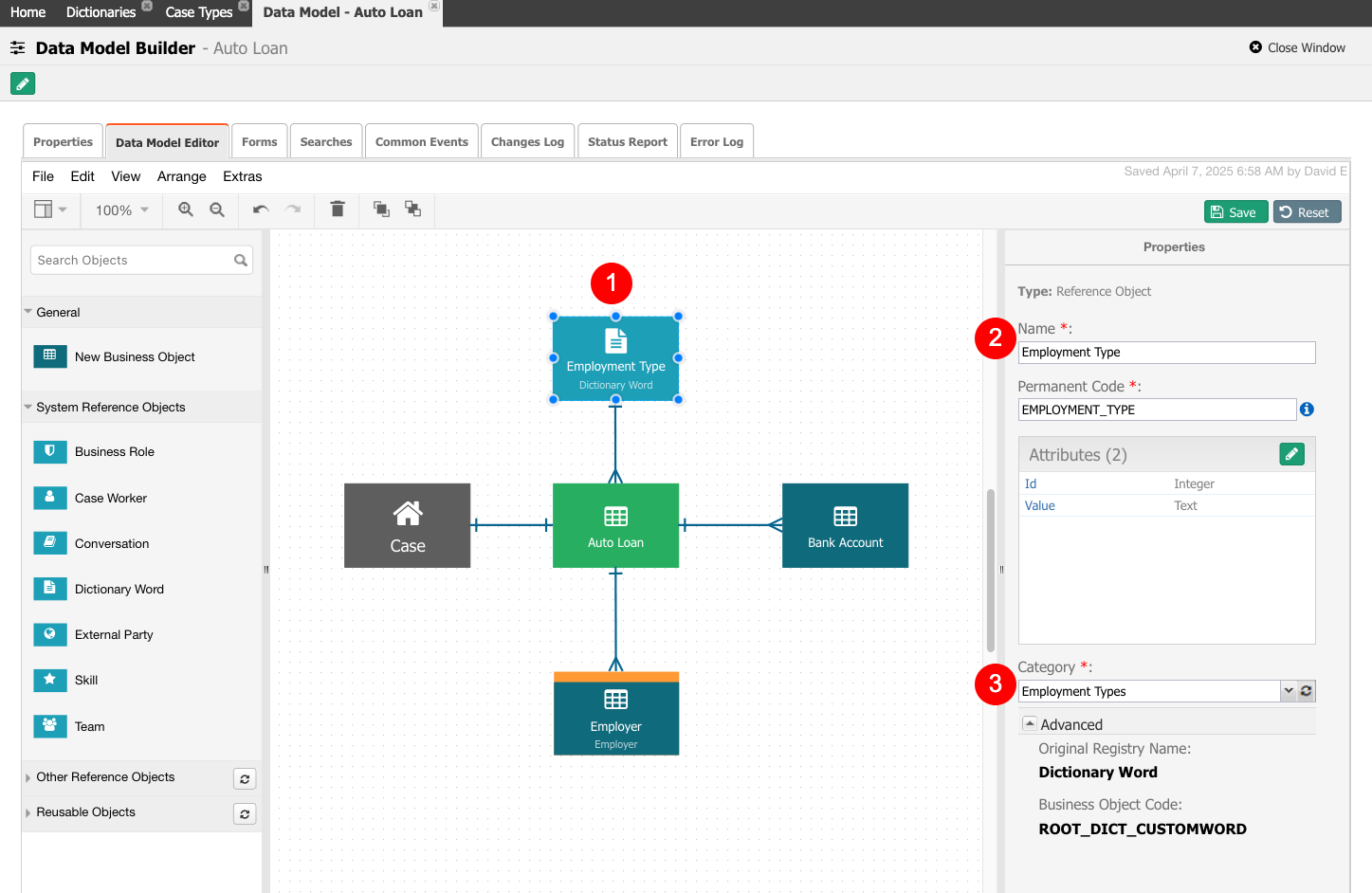
- Save the changes.
- Check the Status Report and notice that we need to deploy the model to implement the new relationship with the dictionary for Employment Type category.
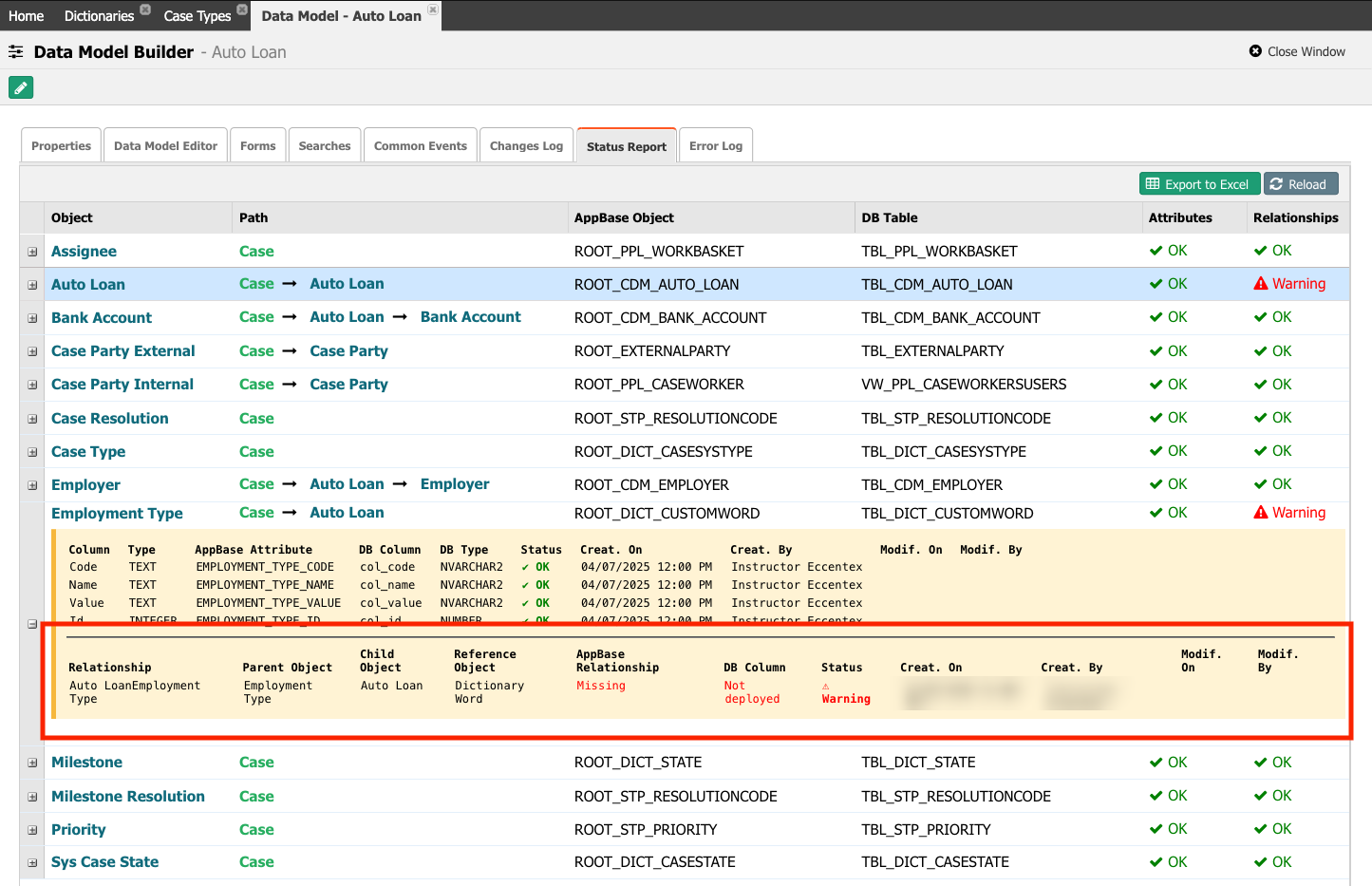
- After deployment, navigate to Setup → Data Management → Data Models
- Select the Auto Loan model
- On the Forms tab, open the Auto Loan form.
- Expand the Business Object fields list and drag the Employment Type field just under the Customer Name field.
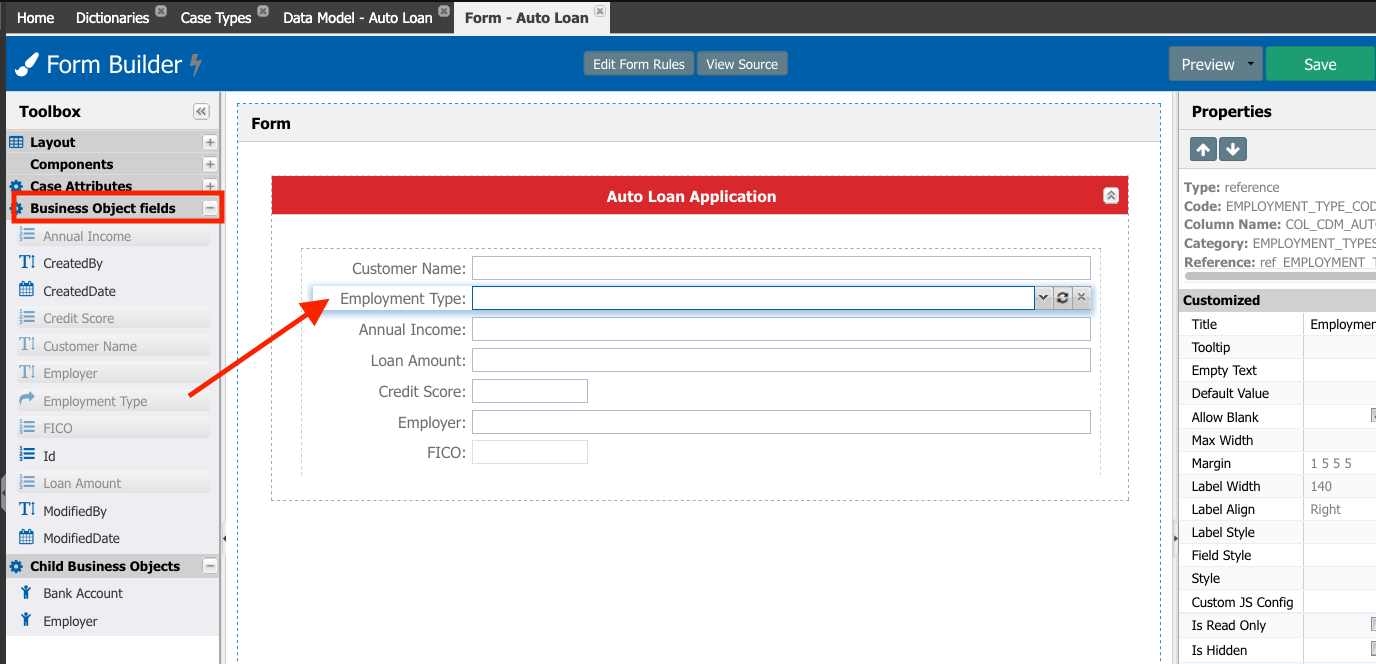
- Save it.
- Do a Preview, and check that you can see the options in the Employment Type drop-down list.
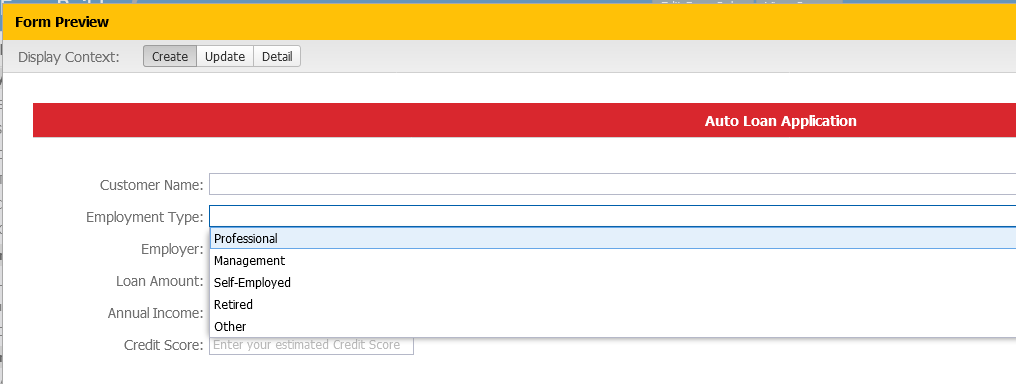
- Close the Form Preview.
- Select the Employment Type field and change the Renderer to Radio Group, and the Position to Horizontal. Compare your form with the following screenshot.
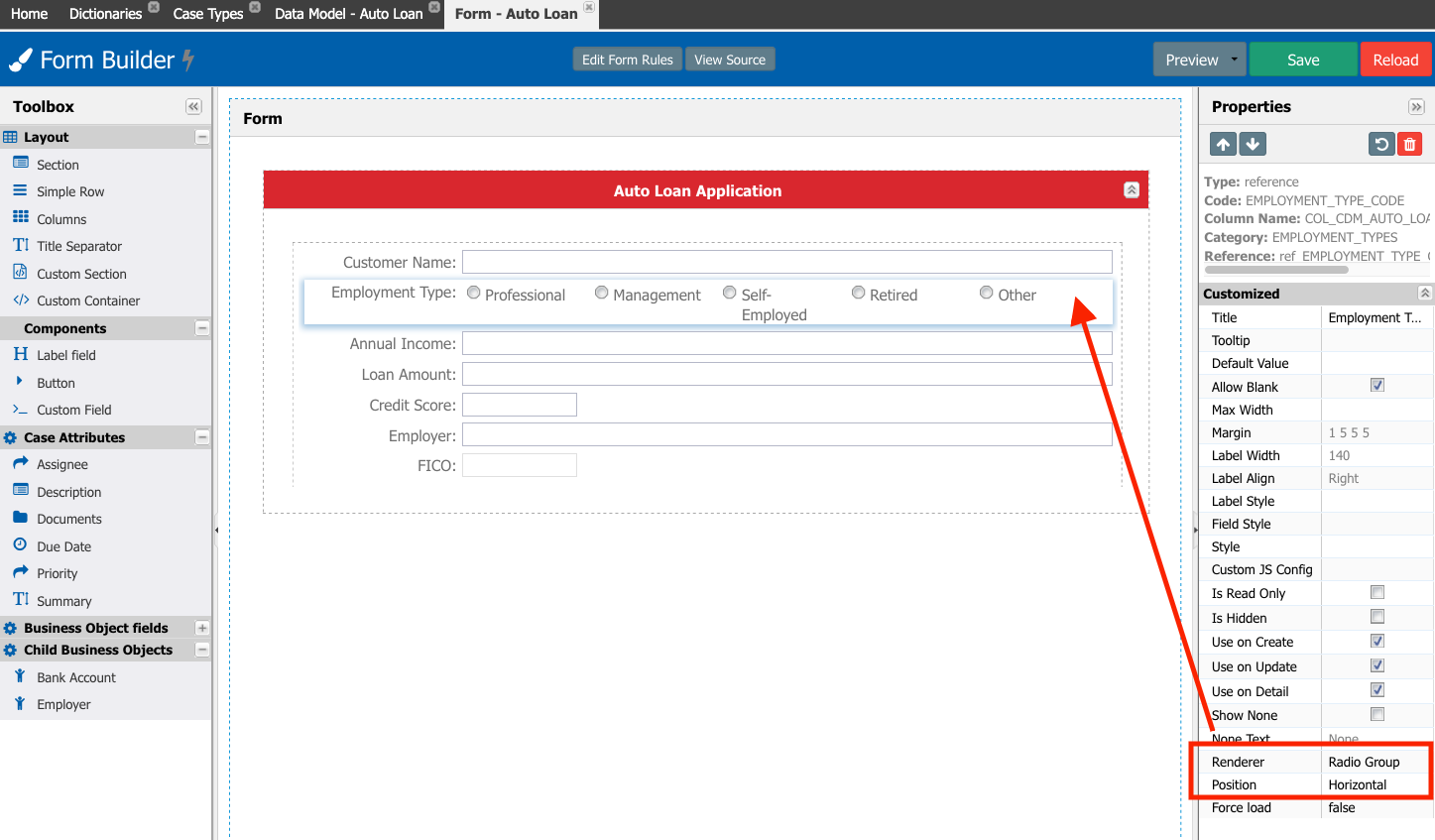
- Do a Preview to see how the dictionary values are displayed now.
- Save the changes.
Next Steps
13. Using Child Business Objects in Forms
