17. Registering a Business Rule
The main idea is to reduce the number of items in each 'Rule'/'Business Rule' component. Only rules that are deployed in AppBase can be registered as a business rule.
All 'Business Rule' components are registered and can be linked to specific types of rules.
The current version of DCM does not filter the business rules by Tags as in previous versions.
Steps
- Navigate to Setup → Advanced → Business Rules (1).
- Register a new business rule by clicking the plus sign (2).
- In the pop-up window, for the Deployed Rule field, search the rule CUST_TRN_getCreditScoreFn.
- In Display Name field, insert 'Get Credit Score'.
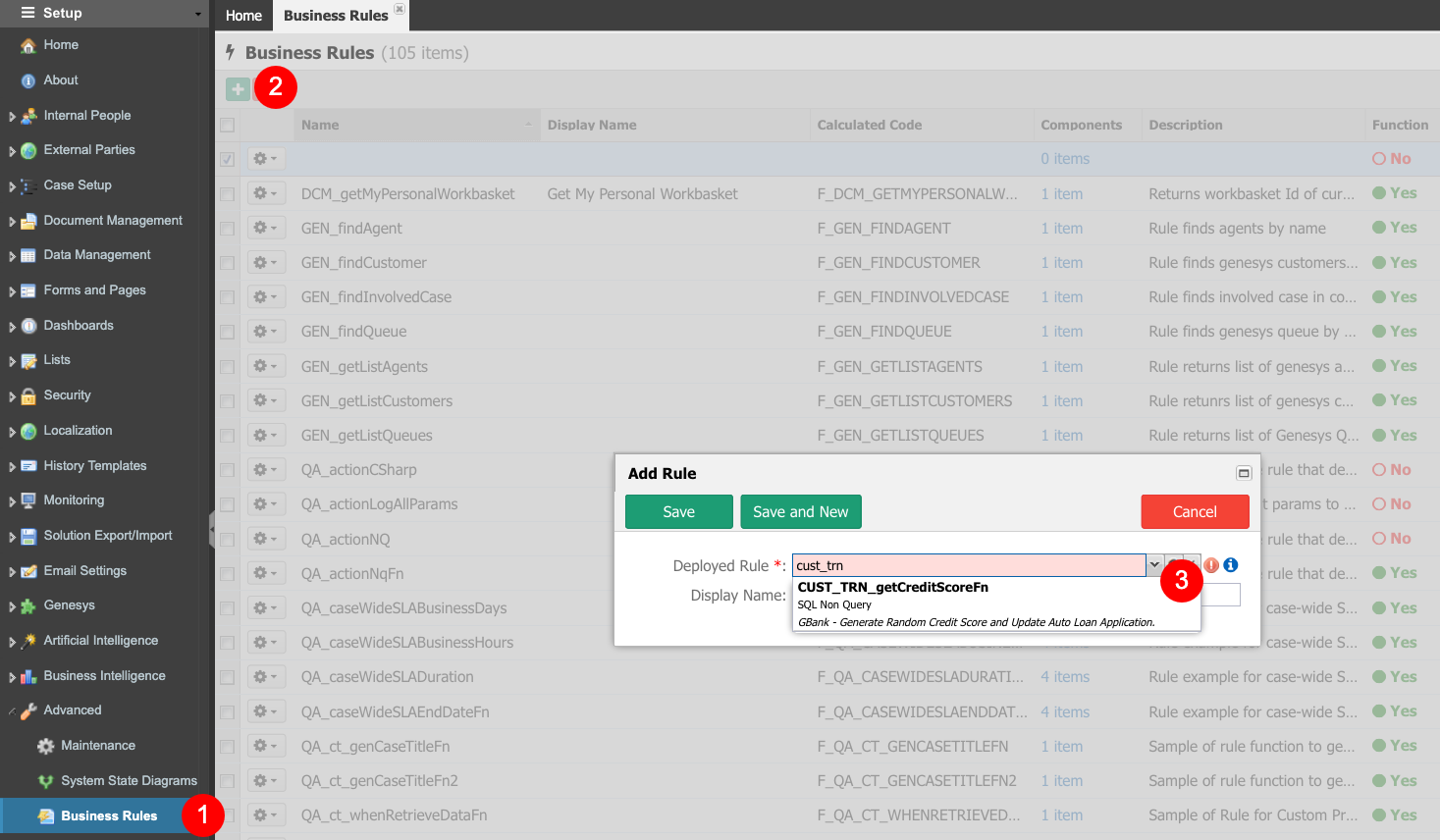
- Save the new business rule.
- Notice, under the Components column, that the new business rule has 0 items associated. To add items, click the hyperlink.
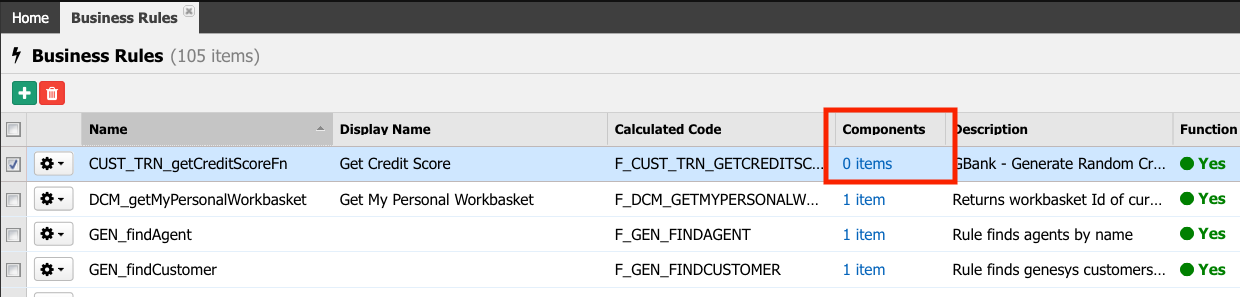
- In the next activity, this business rule will be added to a milestone. To make this rule available in the milestones diagram, type 'milestone' for the component drop-down list, and select the 'Milestone Diagram - Execute Rule - Business Rule' component.
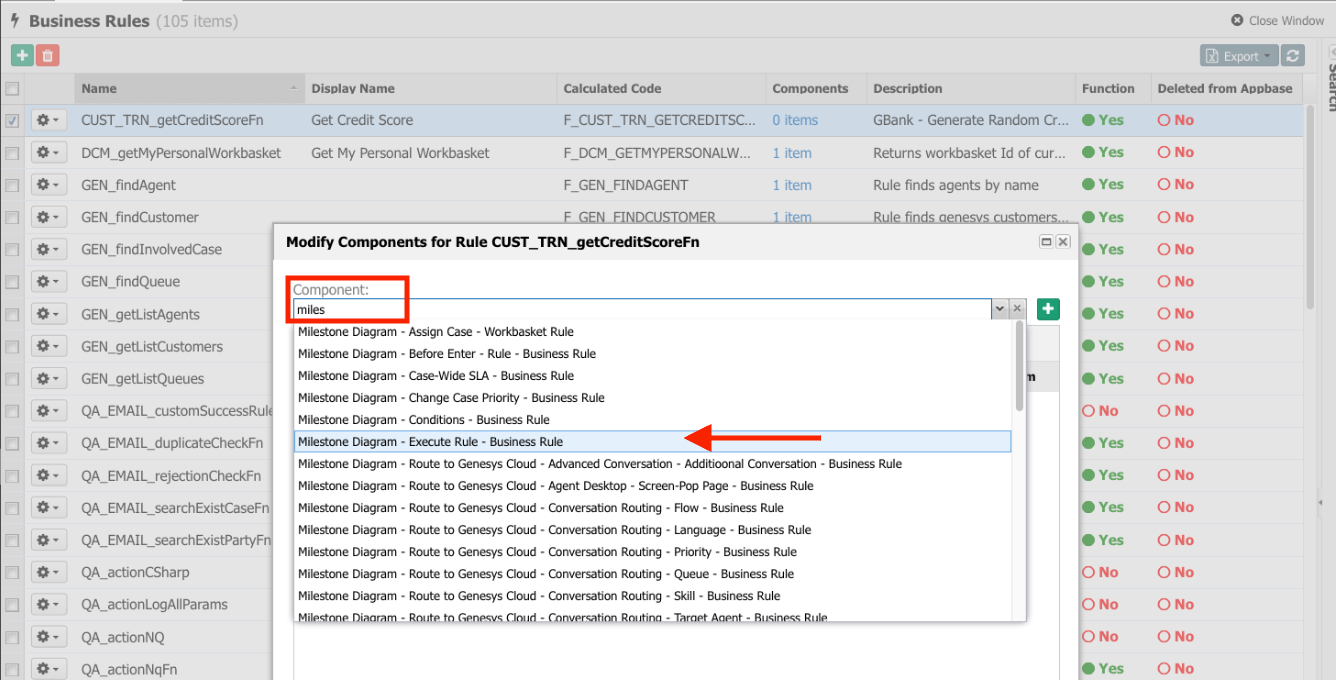
- Click the plus button to add it to the business rule.
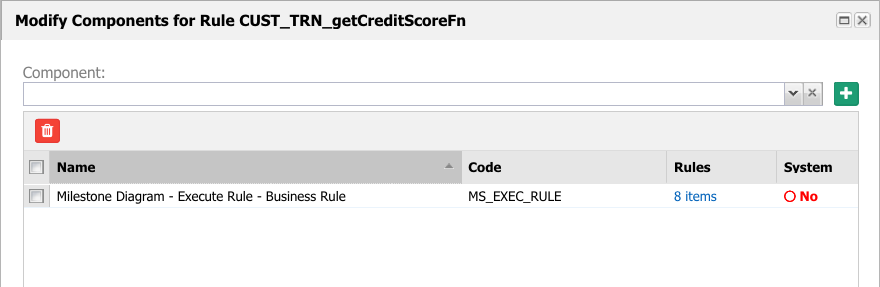
- Close the pop-up window.
- Notice that now we have one item associated to the busines rule.
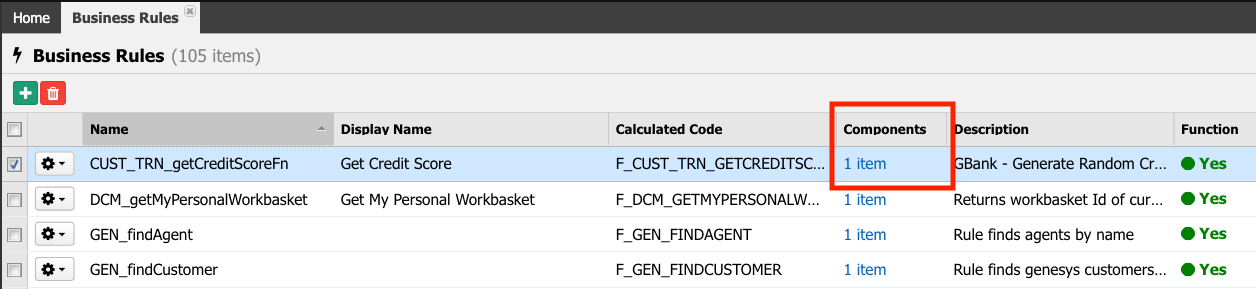
- Now the rule is registered as a business rule, associated with the milestone diagram business rules, and it is ready to be used in the next activity.
