24. Backing Up DCM Solutions
Data Export-Import (DEXP) solution component provides the ability to export solution environment table data as compressed XML data including content files if table data reference them via AppBase CMS URL and import data from the archive to the same data structure. This solution component can help to copy the runtime solution configuration from one environment to another.
- To grant access to DEXP component features the AppBase user must have DEXP_Root security role granted either directly or via AppBase Group.
- DEXP component could be used to copy a solution configuration from a source to a target solution environment if the target solution environment was installed/initialized/updated via the DEXP component.
DEXP component works at table level and not on a record level. This means that when a table data is exported from a source environment and then imported into a target environment then the target table will have the same data records as the source table including internal record Ids (table.col_Id).
These are the scenarios when DEXP could be used to copy a DCM-based solution from one environment to another.
When there is a need to install a solution in a newly created environment. This usually happens during the main development phase of the project.
When there is a need to update the whole or most of the solution configuration from the development environment to another environment like QA. This is usually performed regularly during the main development phase of the project and occasionally during the production phase.
When there is a need to copy data of just a few configuration tables from one environment to another. This happens occasionally either during the end of the project development or during production phases.
There are pre-defined default DEXP configurations that could be used in the above-mentioned scenarios.
Usually, all projects are developed in an environment that is by its definition becomes the development environment of the project. Once the solution has some functionality that is ready to be tested or shown to the customer it is recommended to install a copy of the solution to other Test/QA/Staging environments. The recommendation is to do this as early as possible, ideally at the end of the first development sprint, to get the well-tested process of copied solution configuration from one environment to another.
The installation package usually consists of the following items:
- AppBase solution export file
- Solution runtime export file (DEXP)
- Exporting Additional Resources might be required depending on the solution.
- Solution installation instructions. Usually, the installation instructions will be updated along with new functionality developed in the solution.
AppBase Solution Export File
Export the AppBase Solution file in System Setup (1) > Solutions (2) > Export (3).
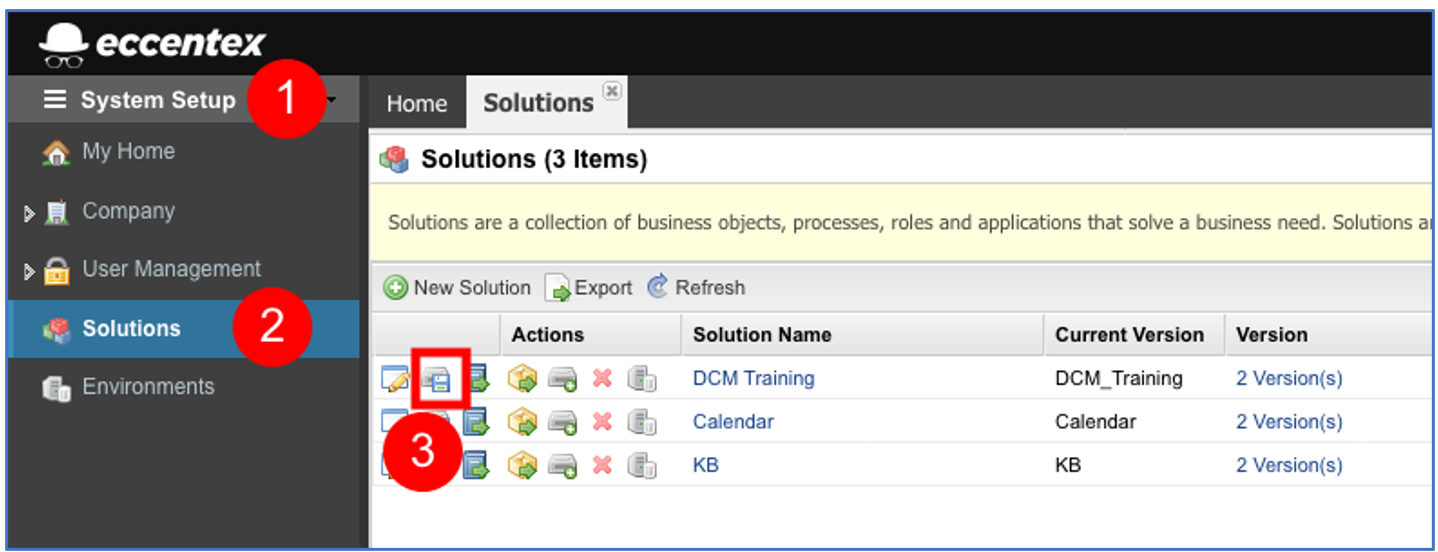
Assign a password for the file and click on the Start export This process may take 5-10 mins.
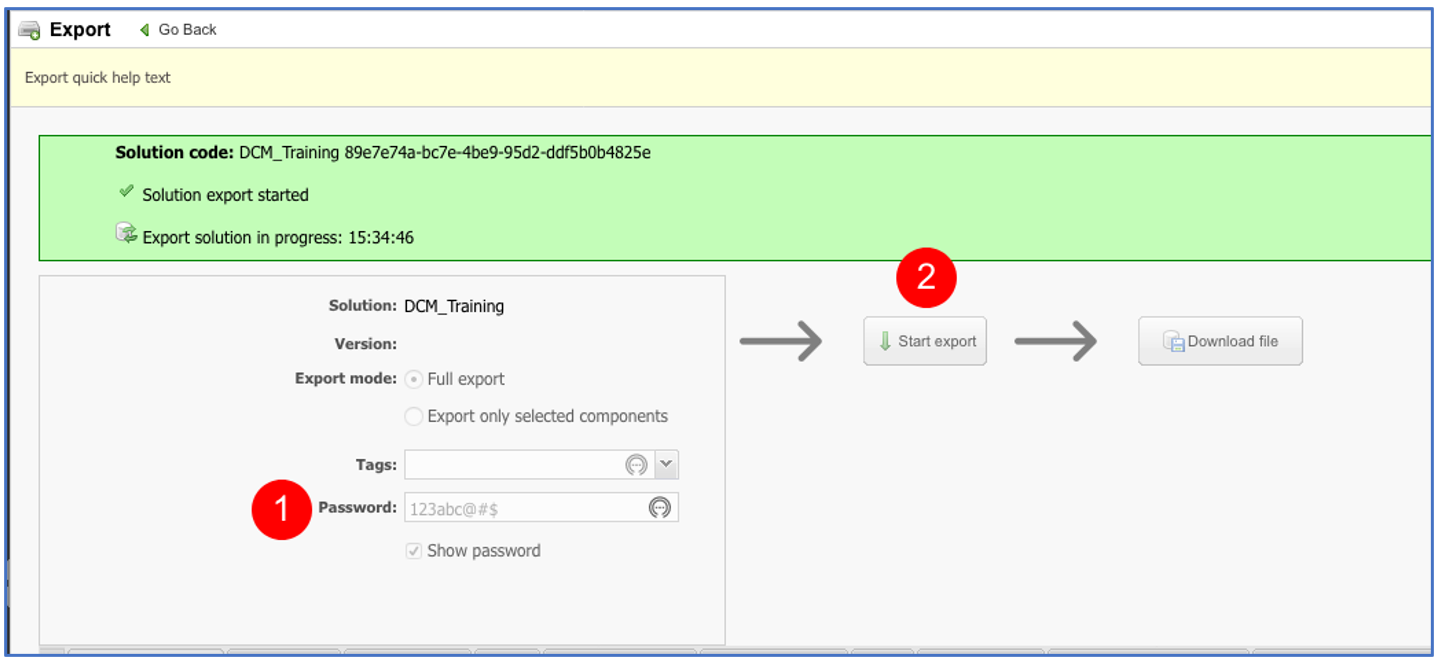
When the process finishes, click on the button Download file and save the DCM_solution.ZIP file in a safe place.
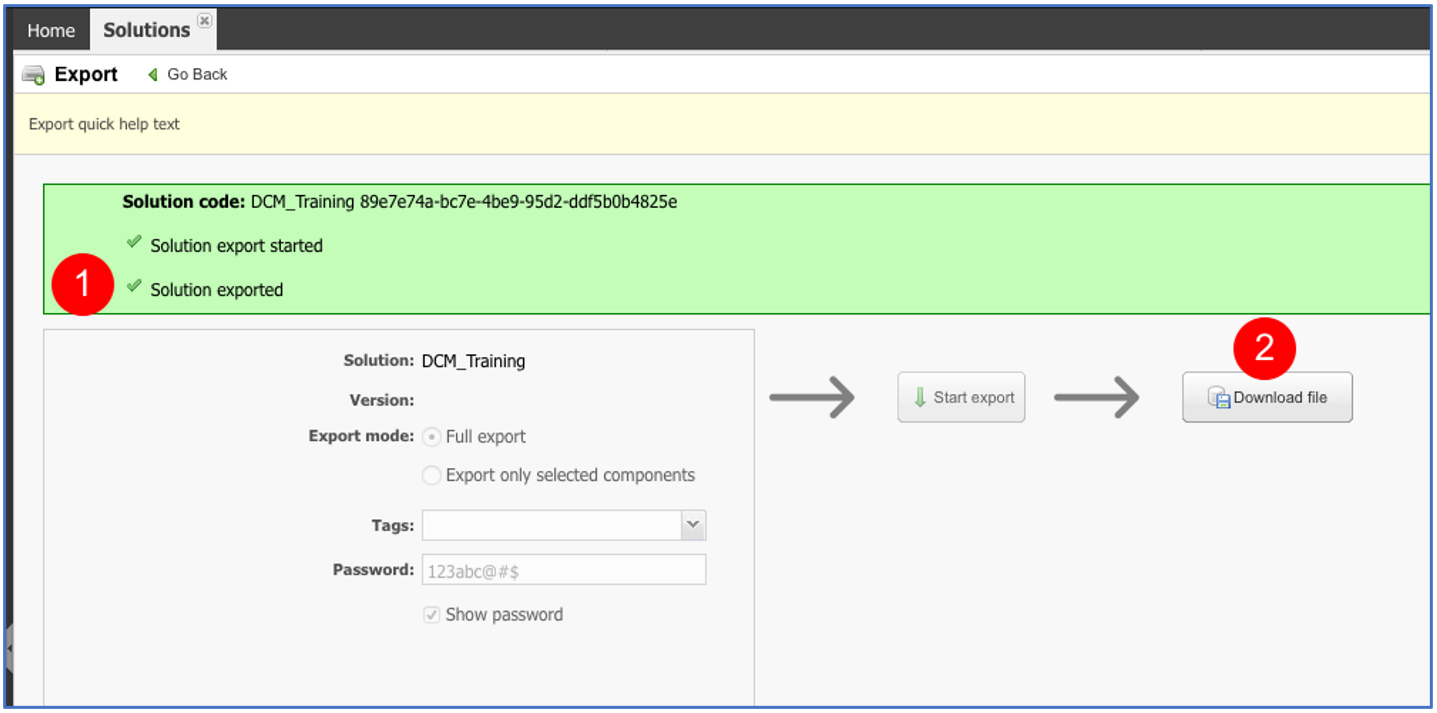
Solution Runtime Export File (DEXP)
- Navigate to Data Export/Import Menu section, on the Select Configuration select DCM Installation Export.
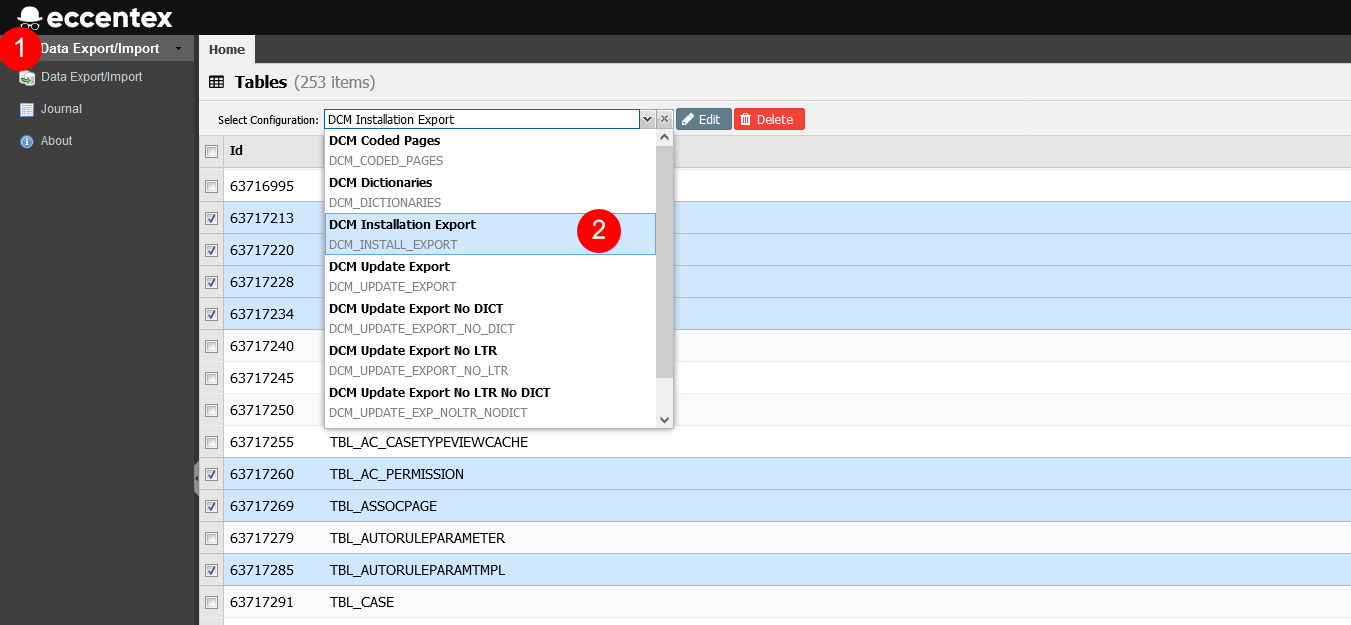
- Then click on the Export Selected button.
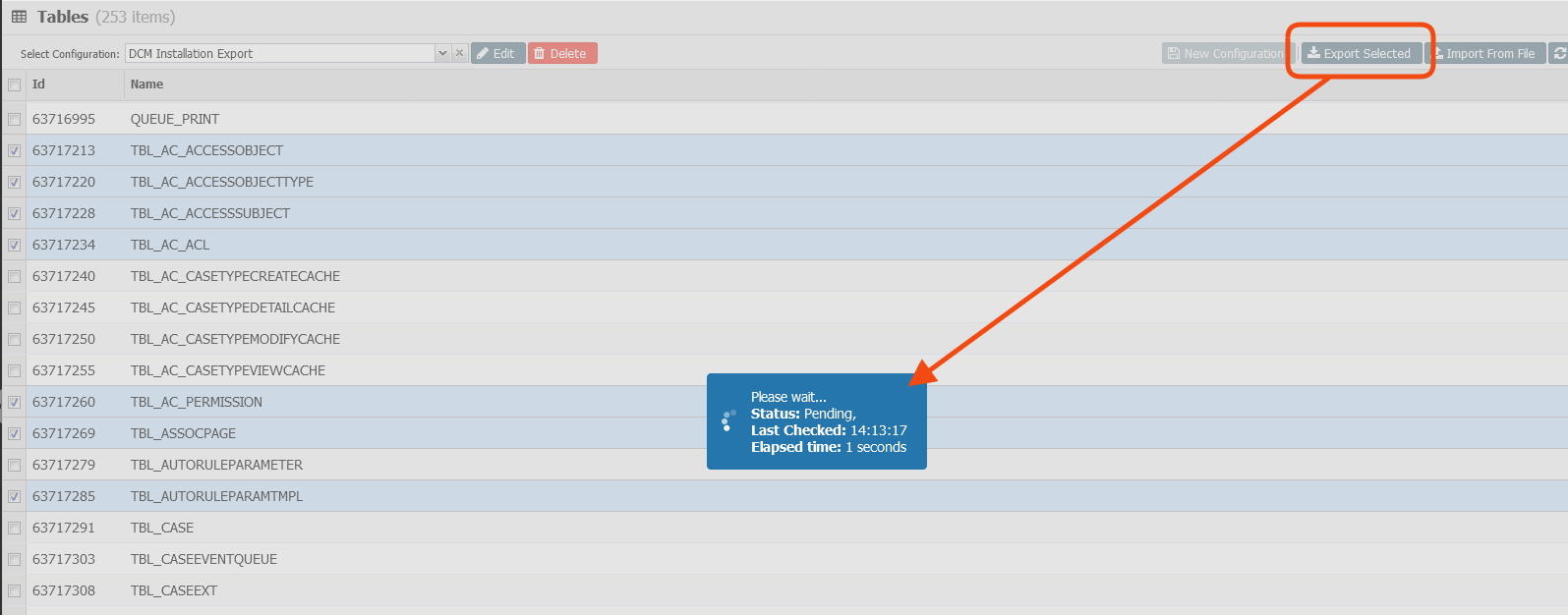
- After a minute you will be able to save the generated export zip file.
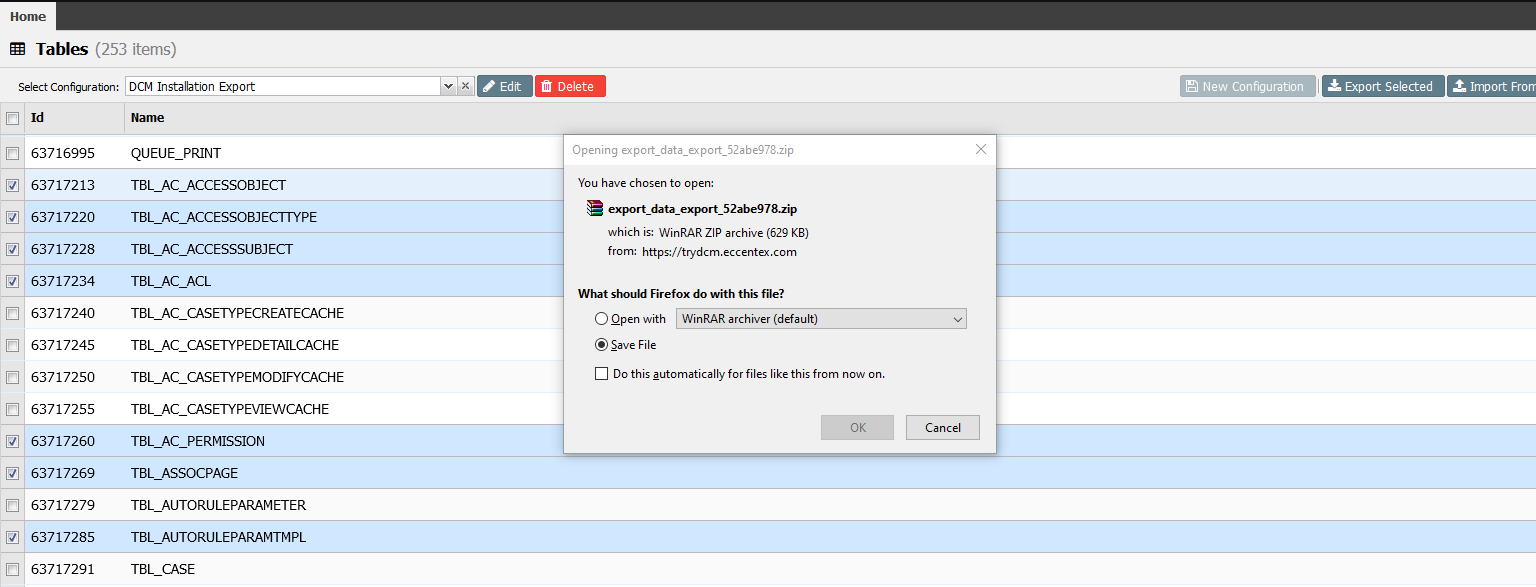
Exporting Additional Resources
DCM allows configuring access to some DCM configuration objects like case types and UI elements via DCM Business Roles, Teams, Skills, and Grouped Workbaskets.
These records are tightly coupled with Workbasket records that cannot be imported via DEXP.
To export/import these DCM configuration access subjects use the following instructions:
- Navigate to Setup -> Export/Import.
Select Export Board
Check Export access objects in the Export section.
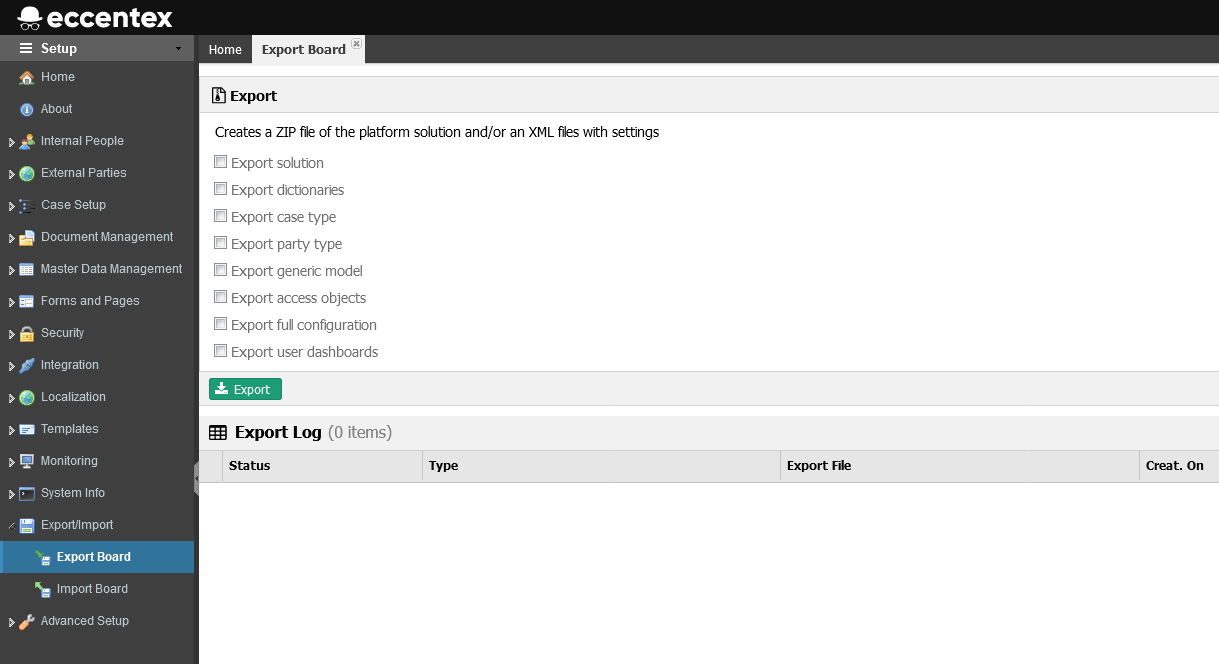
Click the Export button and wait for the export to finish
Once the export is completed click on the Download link to download the resulting export file.
Save the resulting file.
Now your installation package is ready to be installed on the target platform.
