24. Letter Templates: Creating Email Templates
AppBase enables you to use templates for HTML Emails and/or Microsoft Word and use them in any AppBase application to populate fields in the template with specific content from your application. For example, you might use a New Customer Welcome Letter template to pull information from the BOM to create a PDF containing each customer’s information. The resulting letter could be placed in the CMS and work like any other file.
Steps
Navigate to Letter Template.
Click the green + New Letter Template button.
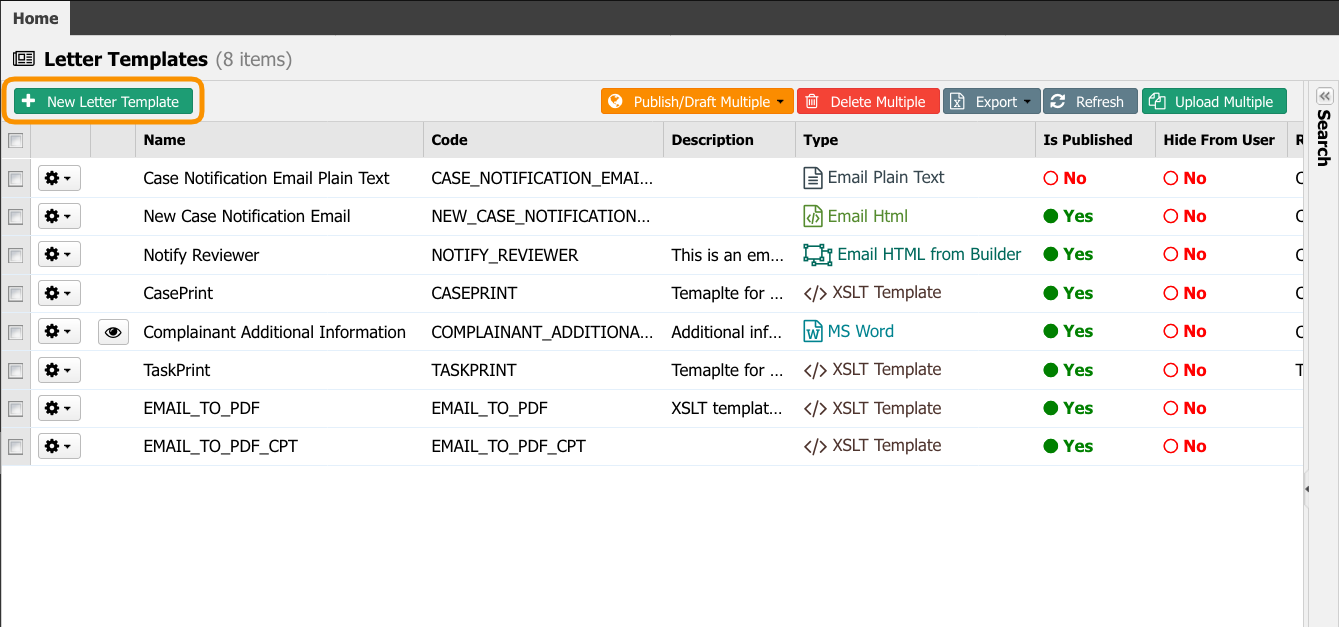
- In the new tab, select Email Html from the Type dropdown list.
- For the Name, enter LOAN APPROVAL NOTIFICATION.
- For Root Object Type select Case.
- For Description, enter BANK LOAN APPROVAL NOTIFICATION.
- Do not change the other fields.
- Click the Save button.
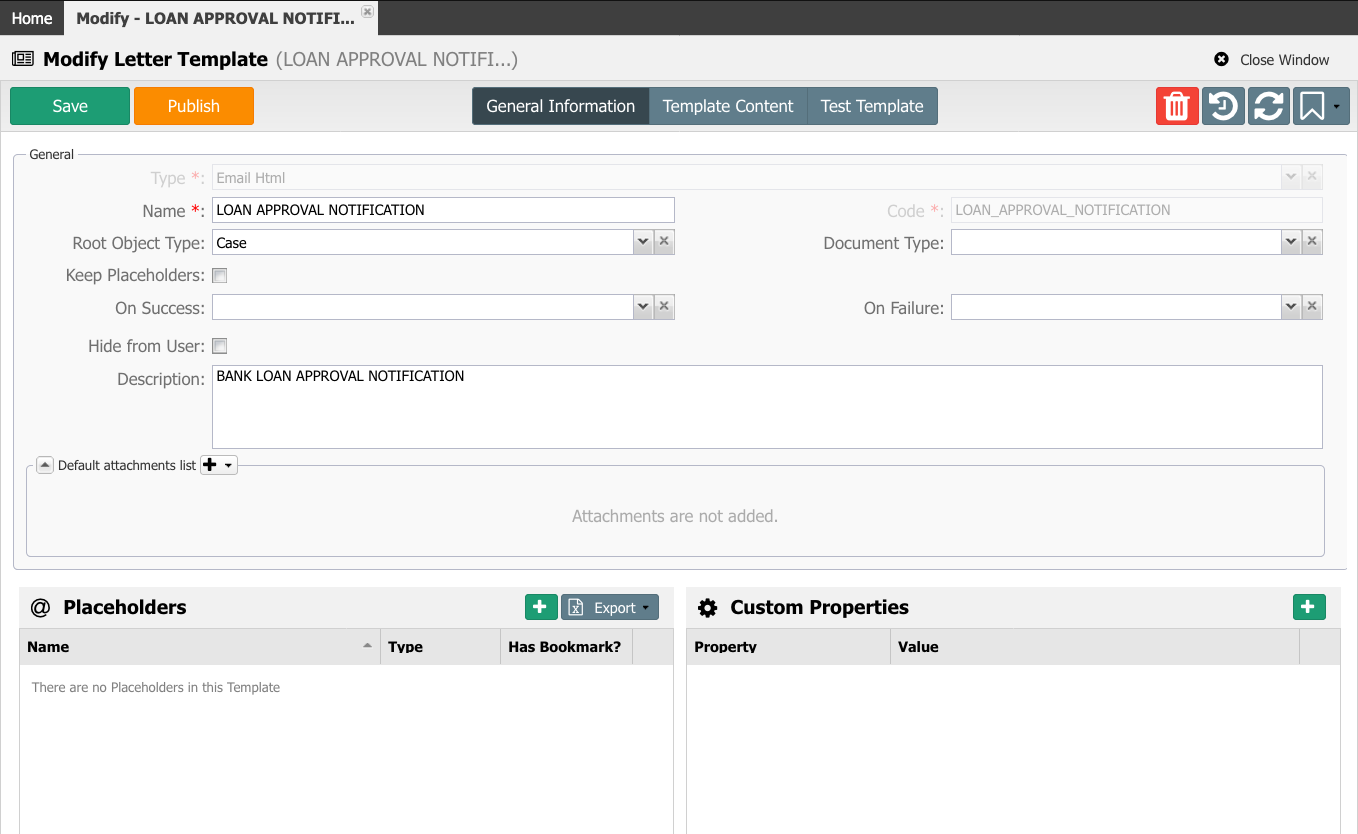
Click the Template Content button to edit the template.
Insert Auto Loan Application Notification for Email Subject
Insert the following text in the Editor:
CODEDear @@, We are pleased to approve your Auto Loan application. The loan amount is $@@; the annual interest rate is 4%. If you have any questions, please call our local branch or @@, your representative will help you.- From the Show Available Bookmarks button at the top left menu, select any of the available bookmarks in this solution. Notice under Other Bookmarks section, the three we already have added in the previous article.
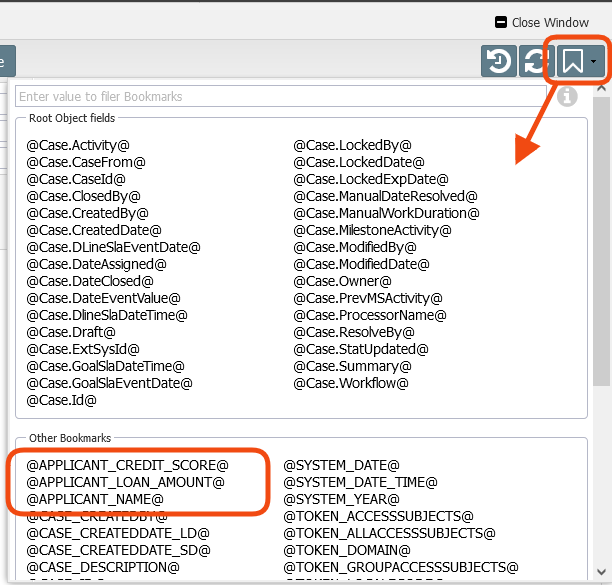
- From the list of available bookmarks, select
@APPLICANT_NAME@and drop it after Dear. - Select
@APPLICANT_LOAN_AMOUNT@from the list of available placeholders and place it after the dollar sign of the loan amount. - Select
CASE_OWNERreplace in the text ‘local branch or @@, your representative'. - Save your work and copare it with the following image.
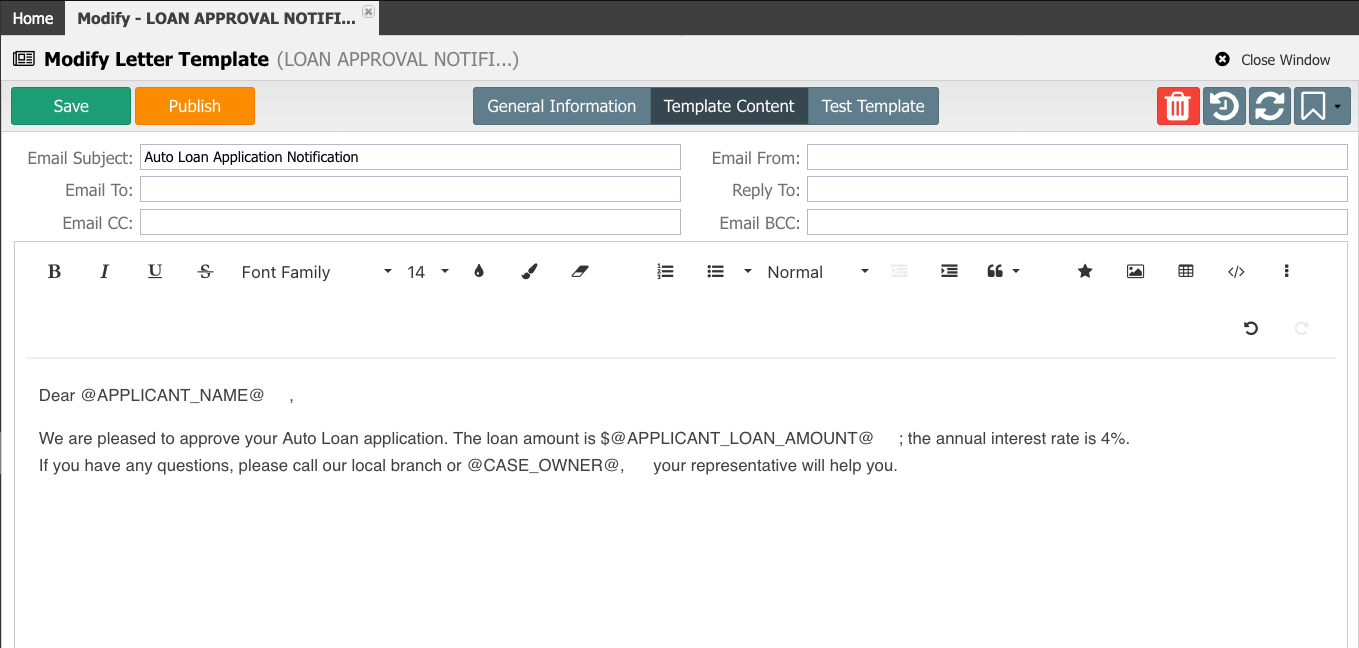
- Select the Test Template tab and use a valid case ID (Object ID) and an email address execute the template (you are suggested to use the email assigned for this training XX@eccentexcloud.com).
- You can assign testing values to the bookmarks using the fields under the Placeholders section as shown in the image below.
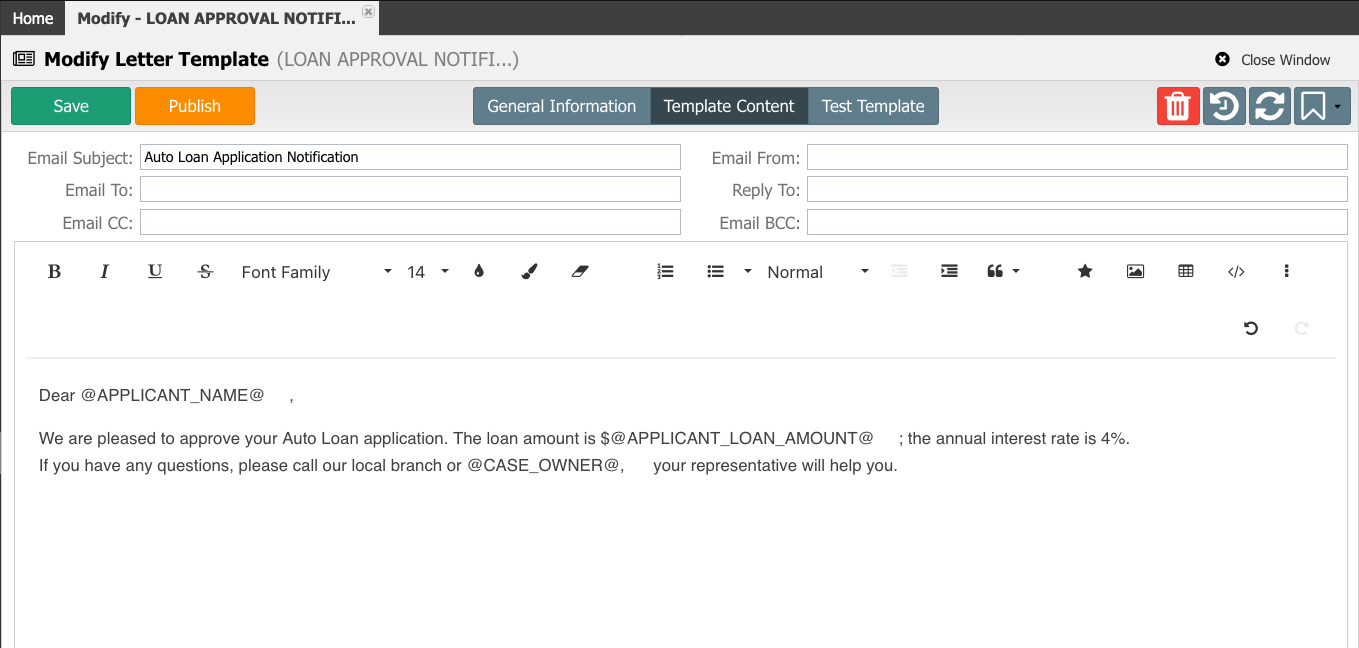
- If everything is OK, you will receive an email like below in your inbox (please check the Junk folder if you do not receive it in a couple of seconds).
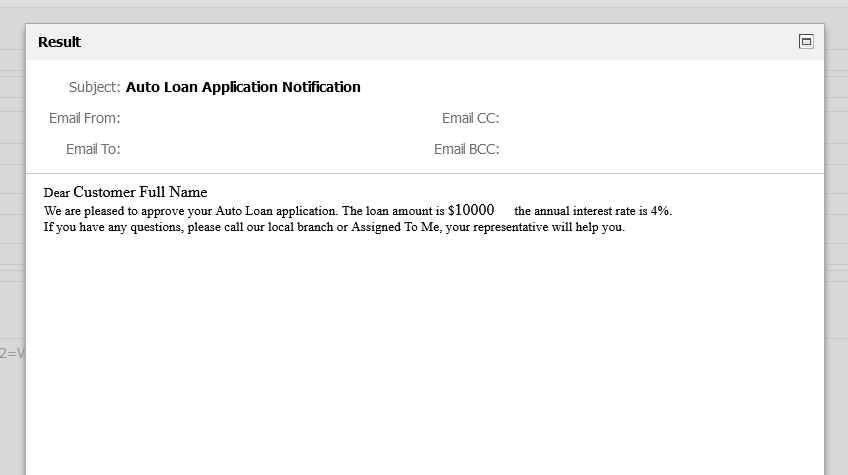
- Save the template and Publish it. You will see your new template listed and ready to be used.
- Now that our template is tested and published let's hook it up with the workflow.
- Go back to the Setup application and open the Auto Loan milestone diagram.
- In the Send Email action, for the Email Template field, select Static and the new template LOAN APPROVAL NOTIFICATION.
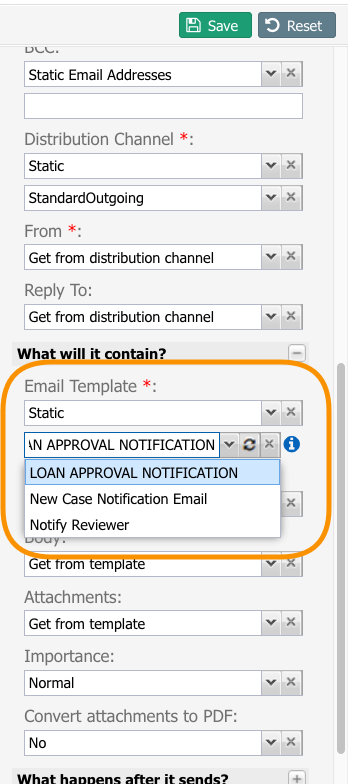
- Save the changes to the milestone diagram and close the window.
Next Steps
Copy of 24. Letter Templates: Creating MS Word Templates
