BI Settings
1. Setting Up the Integration
Start by connecting Superset to your system:
Navigate to the Setup → Business Intelligence → BI Settings page.
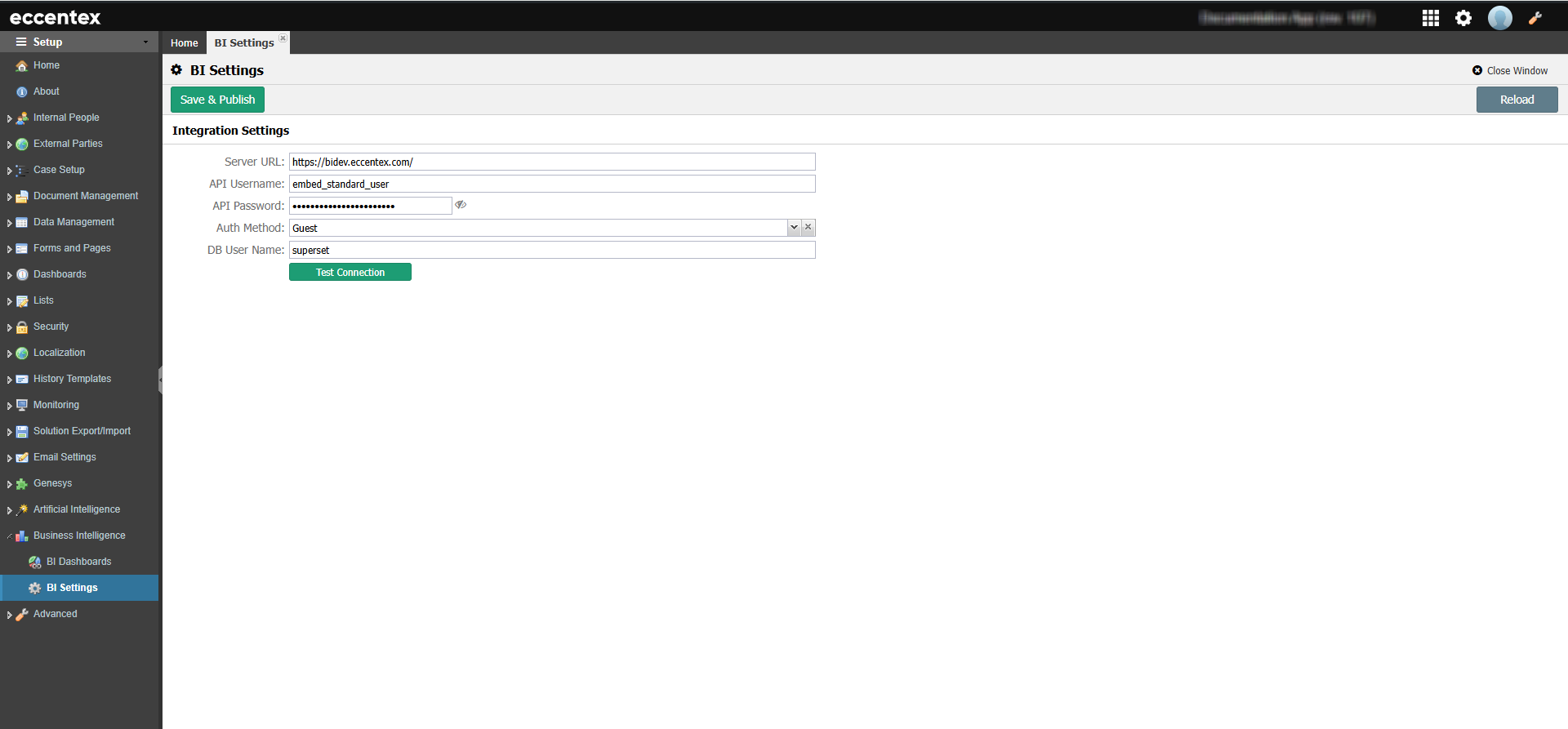
Enter the necessary details, including the Superset URL, API credentials, and any other required fields.
Click Test Connection—if everything checks out, hit Save to store the settings.
All configurations are stored in environment variables.
✅ Tip: A successful connection means you're ready to sync your dashboards!
2. Synchronizing Dashboards
Now, bring your Superset dashboards into your system:
Open Setup → Business Intelligence → BI Dashboards.
Click Sync Dashboards to fetch the latest list from Superset.
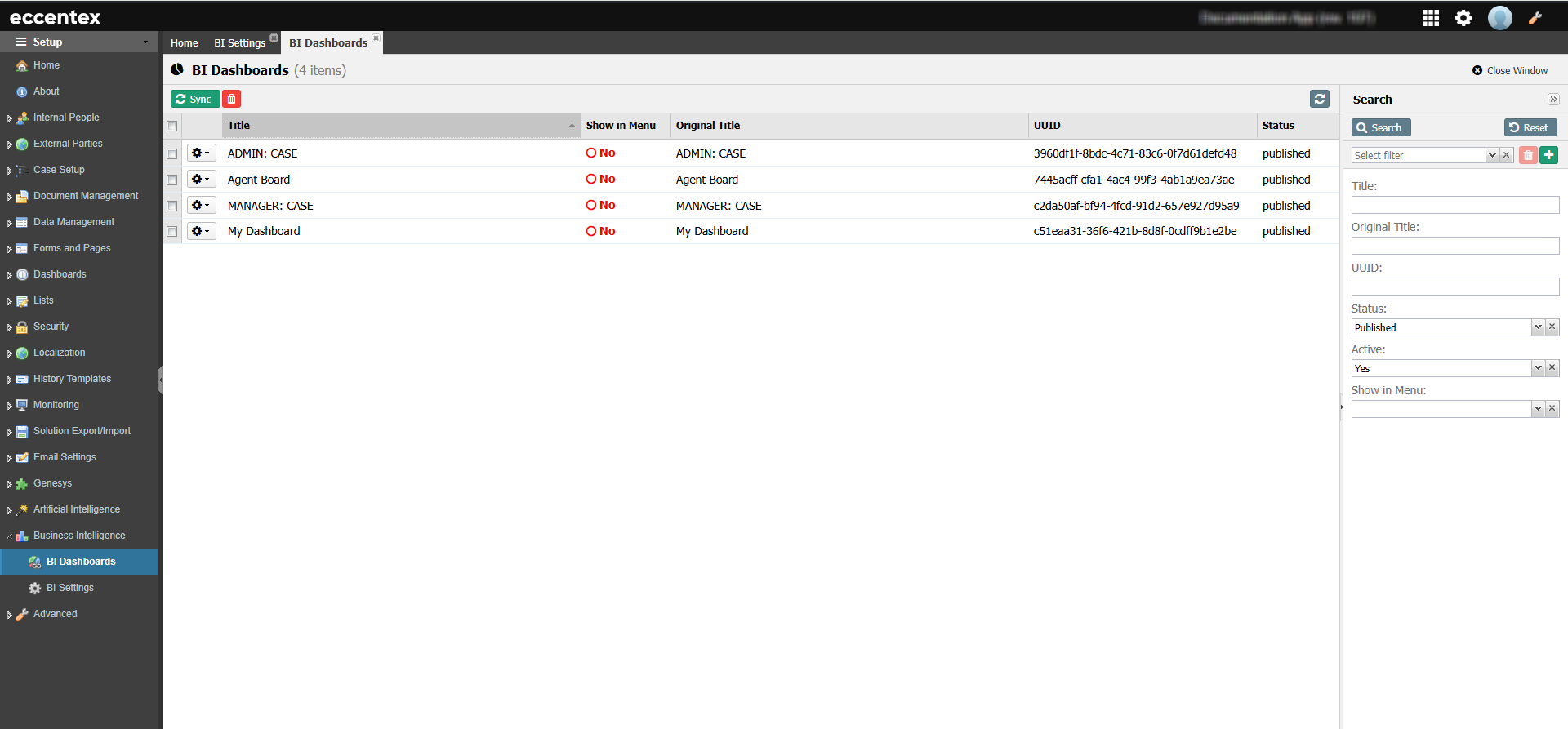
How dashboard availability is determined:
✔️ Only published dashboards with embedding enabled and a valid dashboard_uuid will be added.
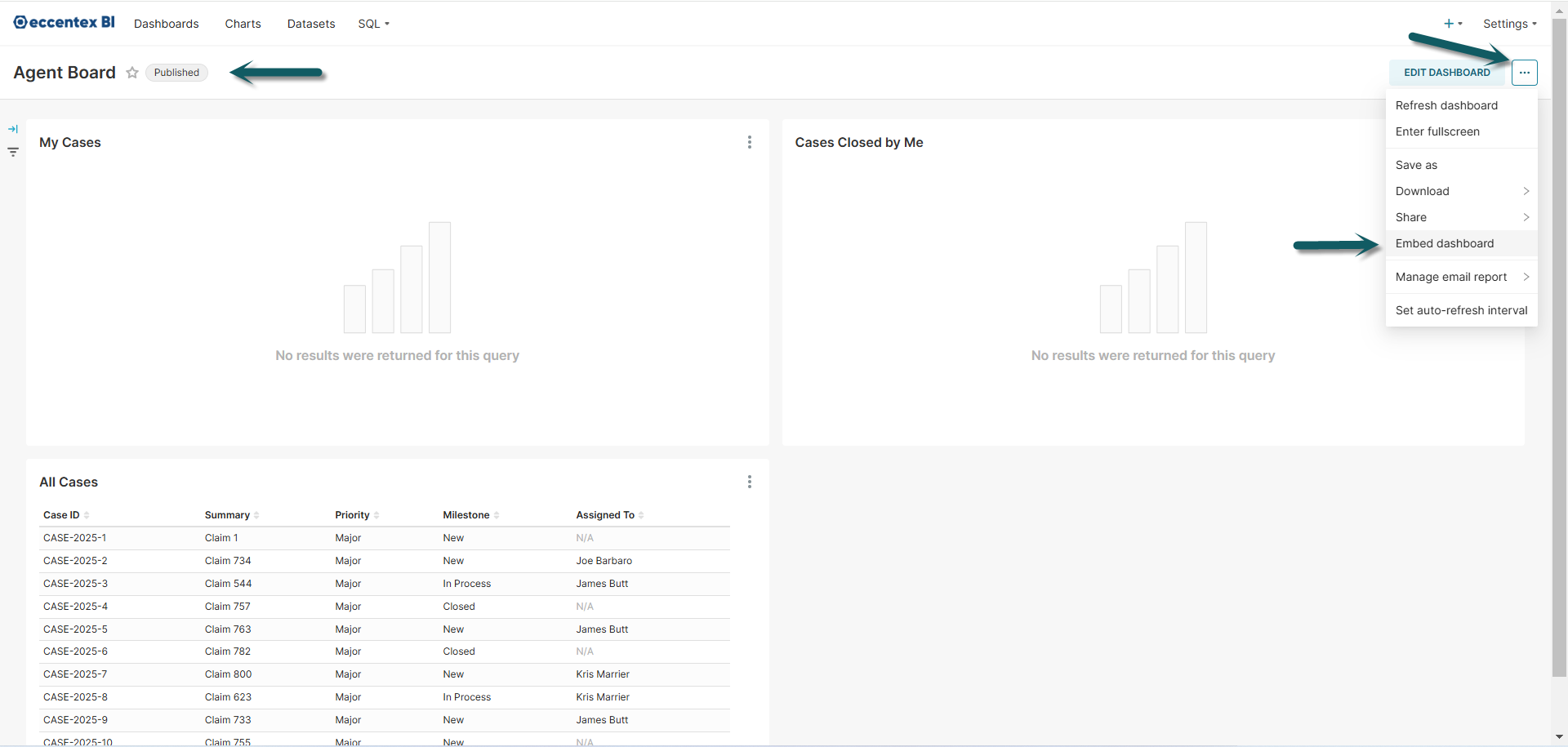
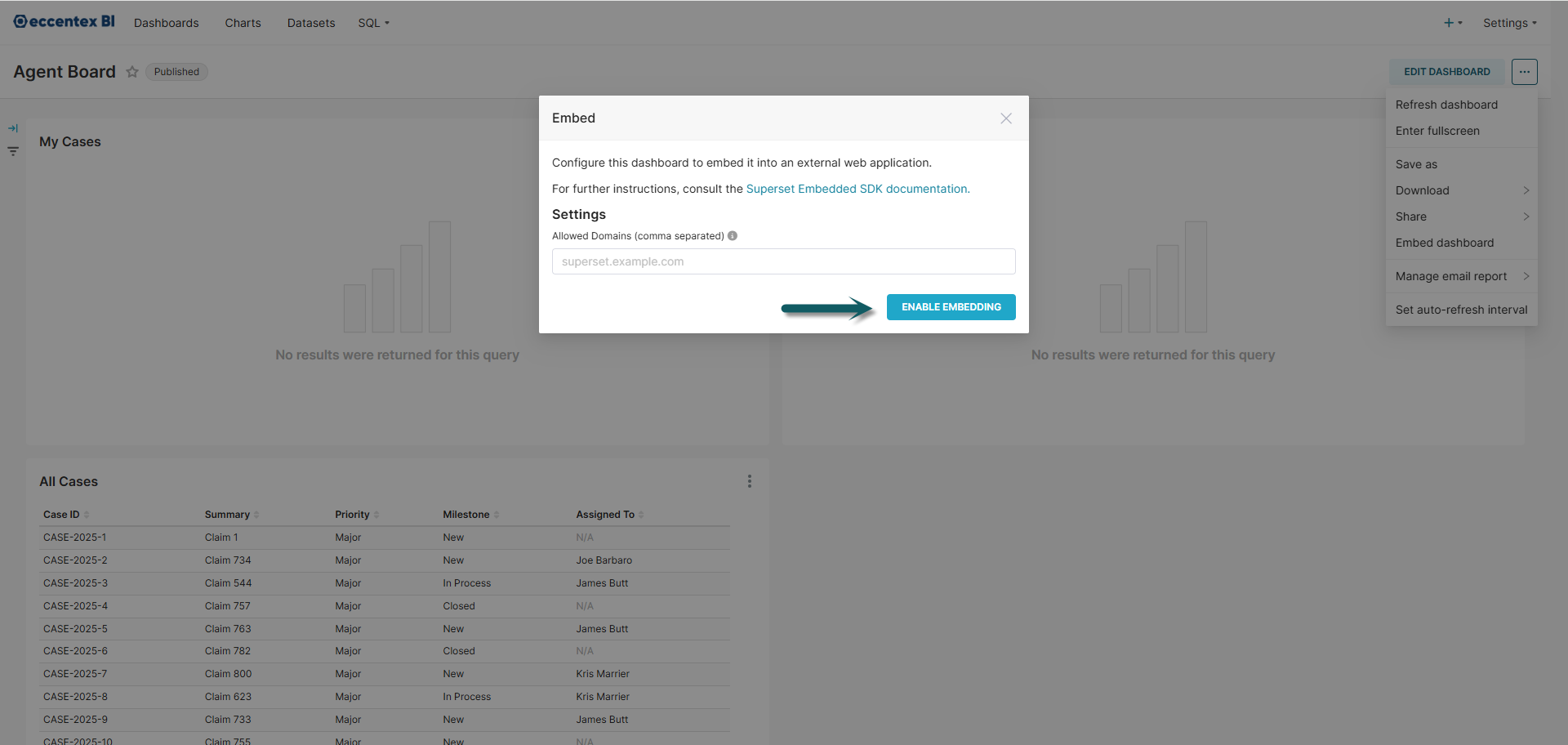
❌ Dashboards that are drafts, missing, or have embedding disabled will be marked as soft-deleted and won’t appear at runtime.
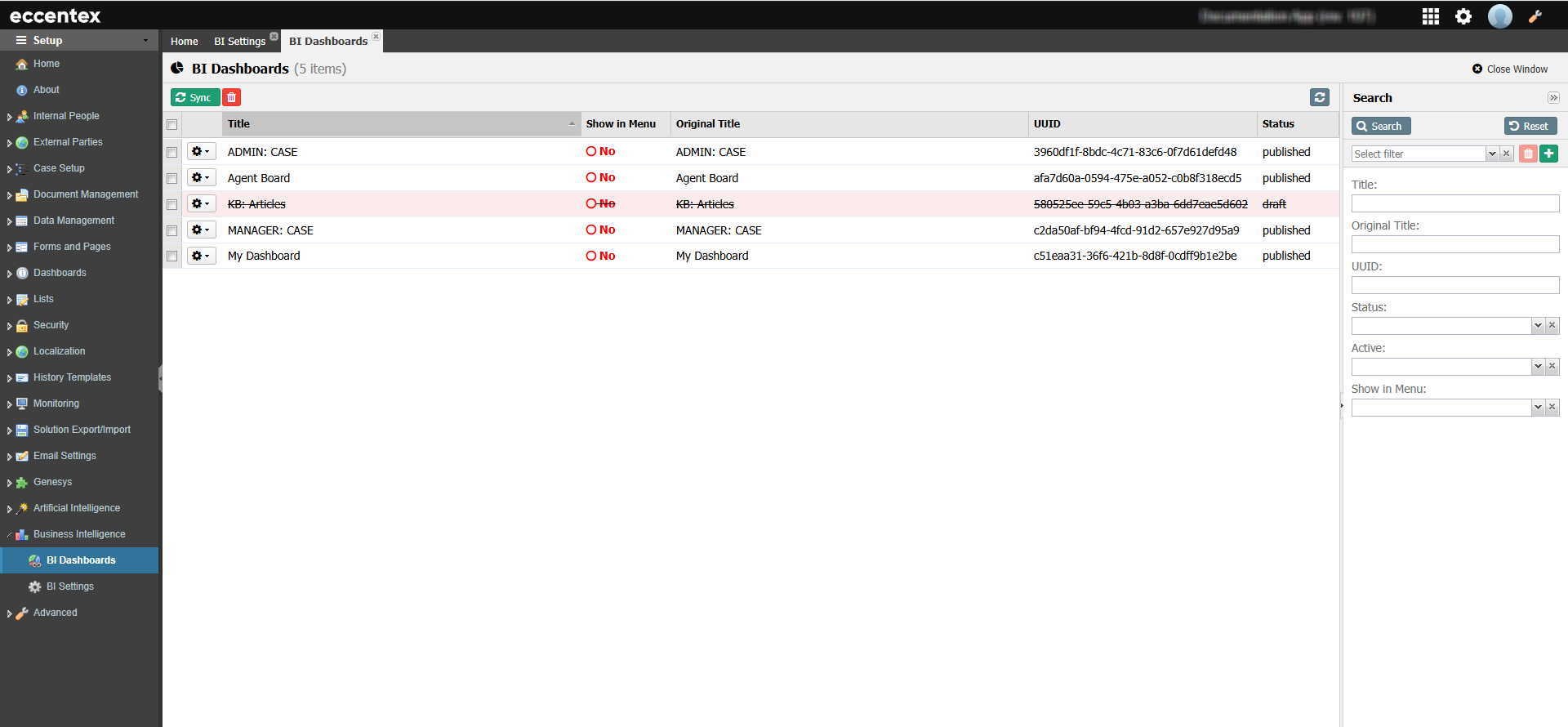
📌 Show in Menu – Enable this option to make a dashboard visible to users in runtime left menu.
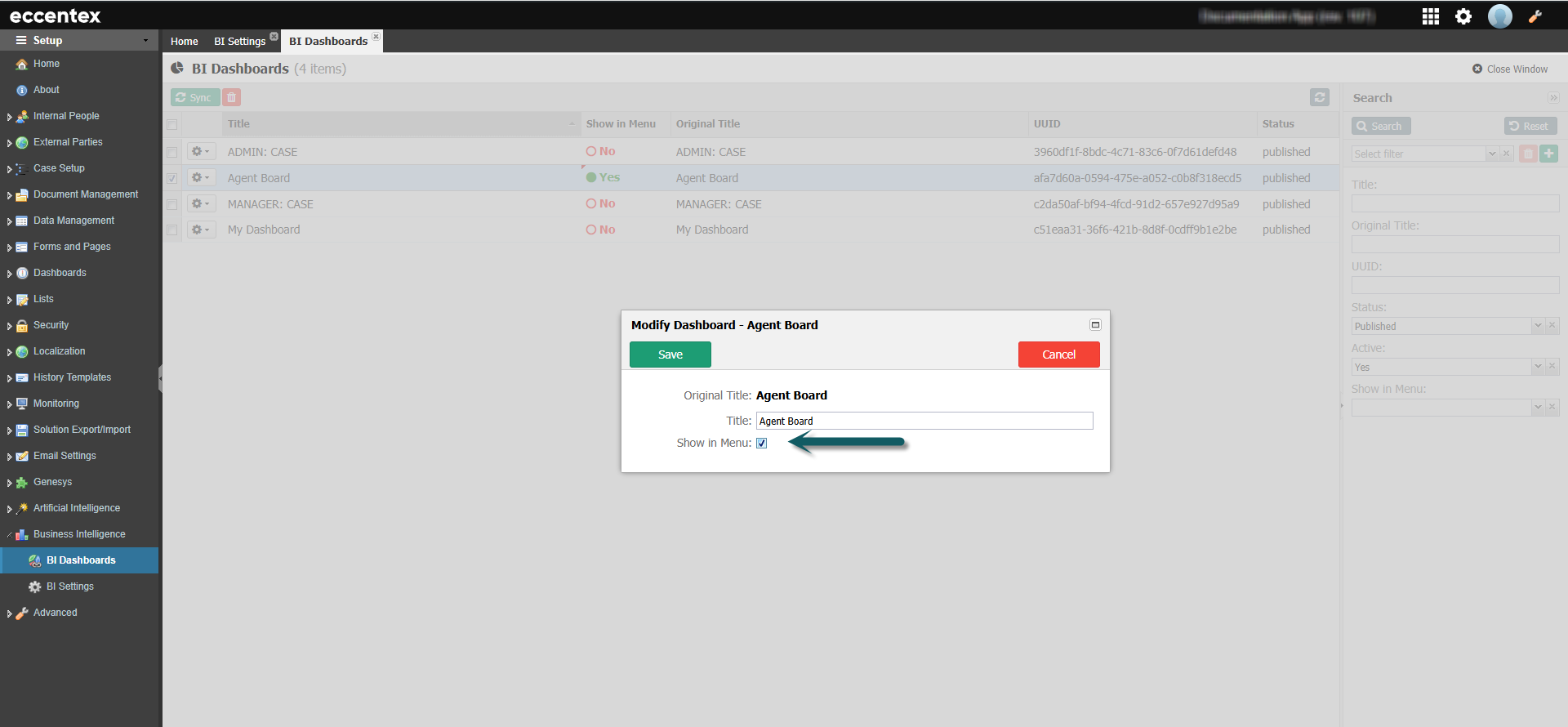
3. Controlling Dashboard Access
Keep your data secure by managing user access:
Ensure that a "VIEW" permission exists in the default permissions. If not, create it.
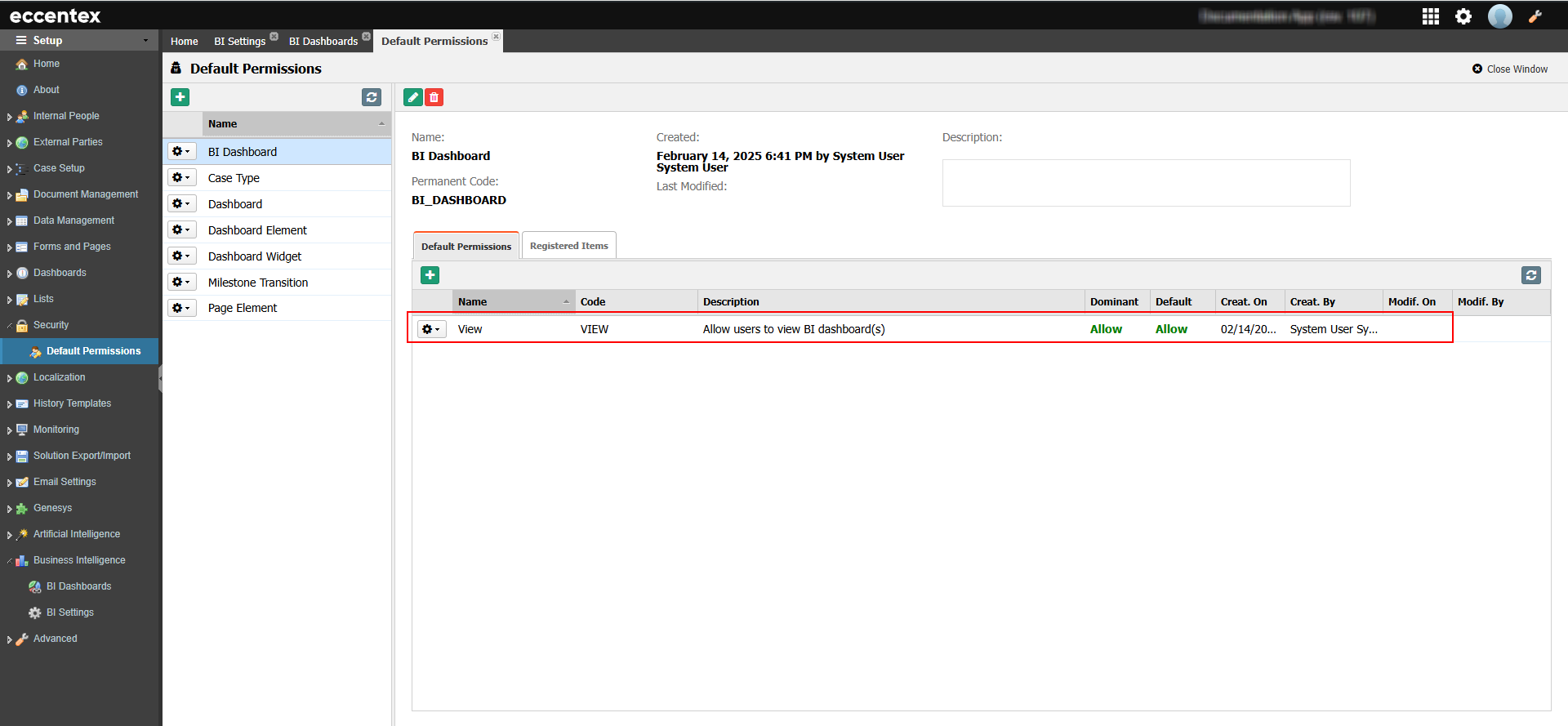
Assign dashboard access to specific users, groups, or teams to control who can see what. Additional see Teams
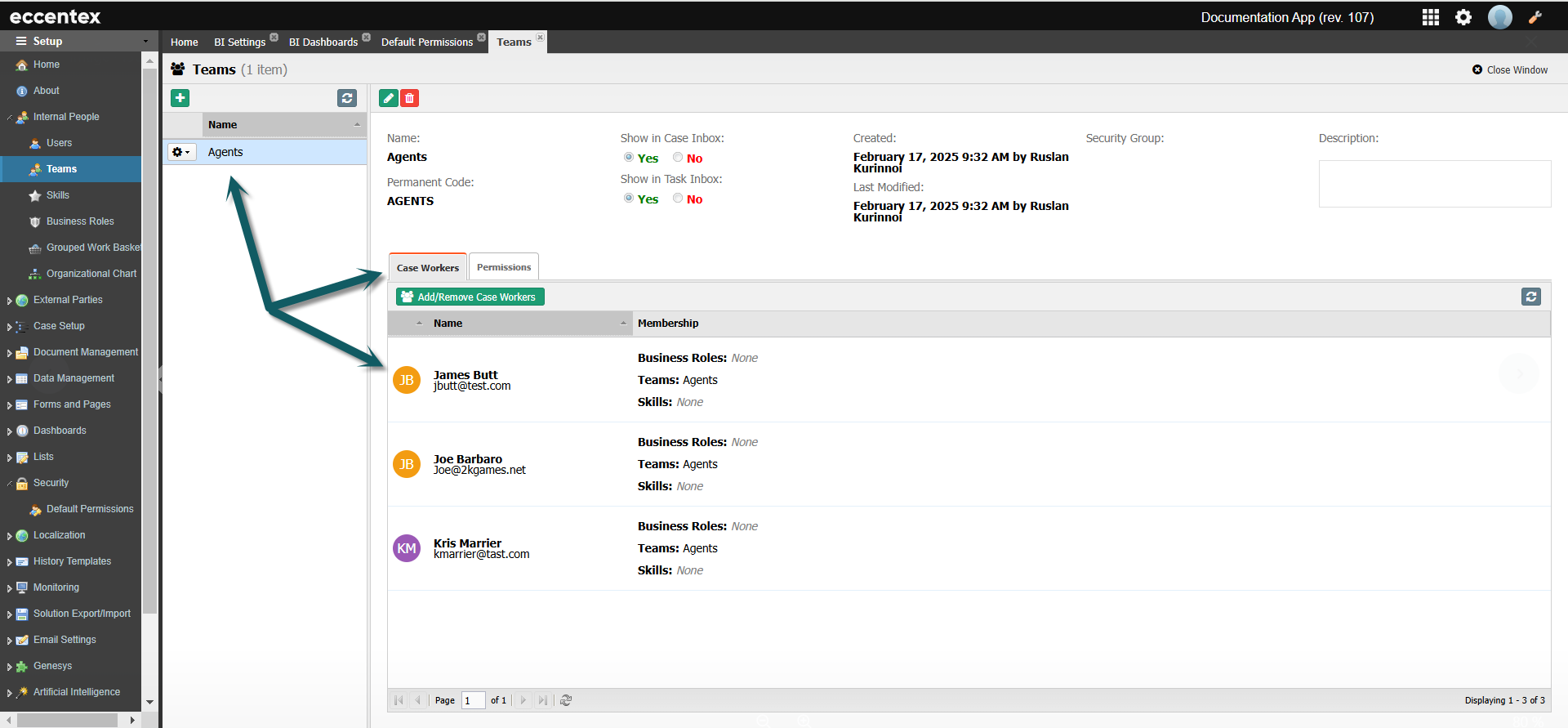
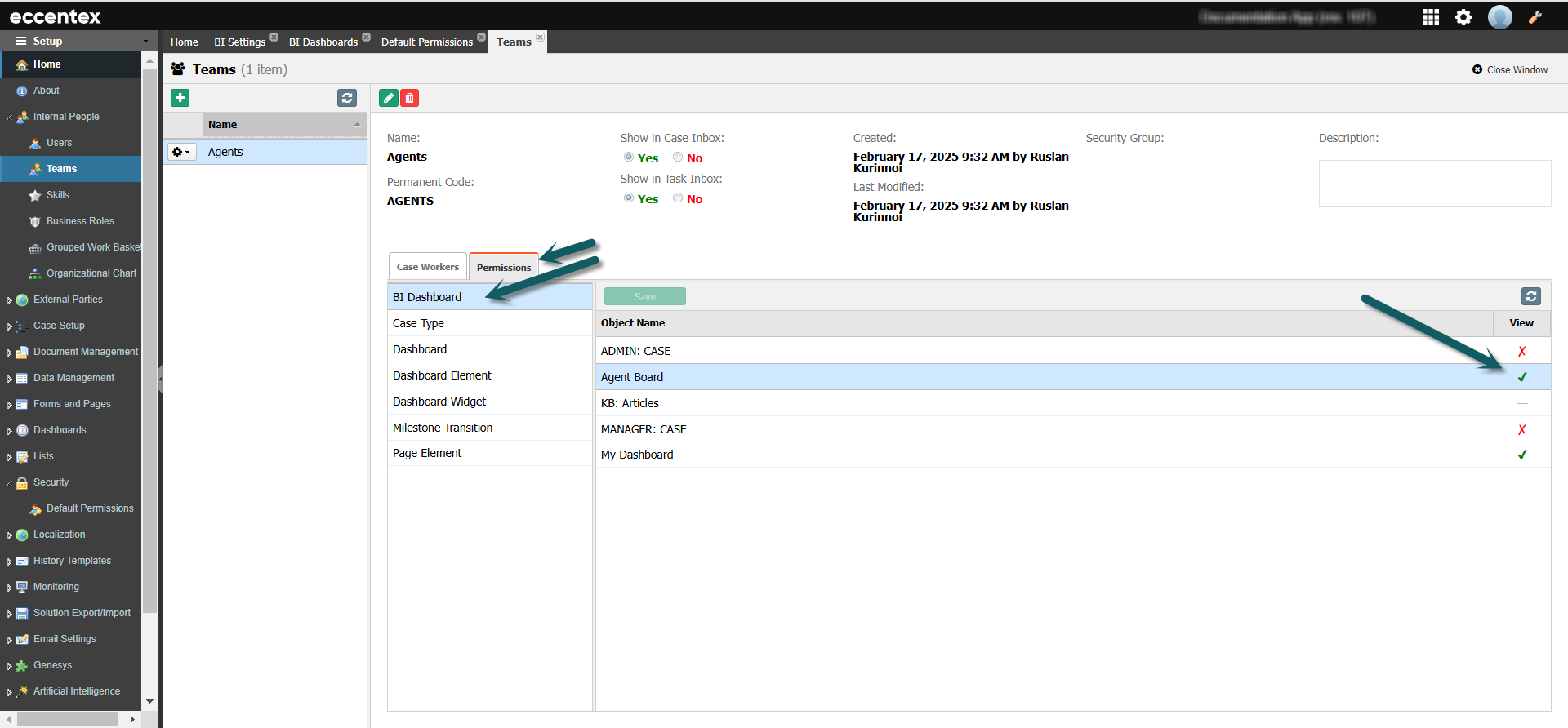
🔒 With permissions in place, users only see dashboards relevant to them.
4. Viewing Dashboards at Runtime
Once everything is set up:
Go to Home → Business Intelligence.
Choose from the dashboards available to you based on the assigned permissions on the page All Dashboards or from left navigating menu.
Soft-deleted dashboards or those restricted by permissions won’t be visible.
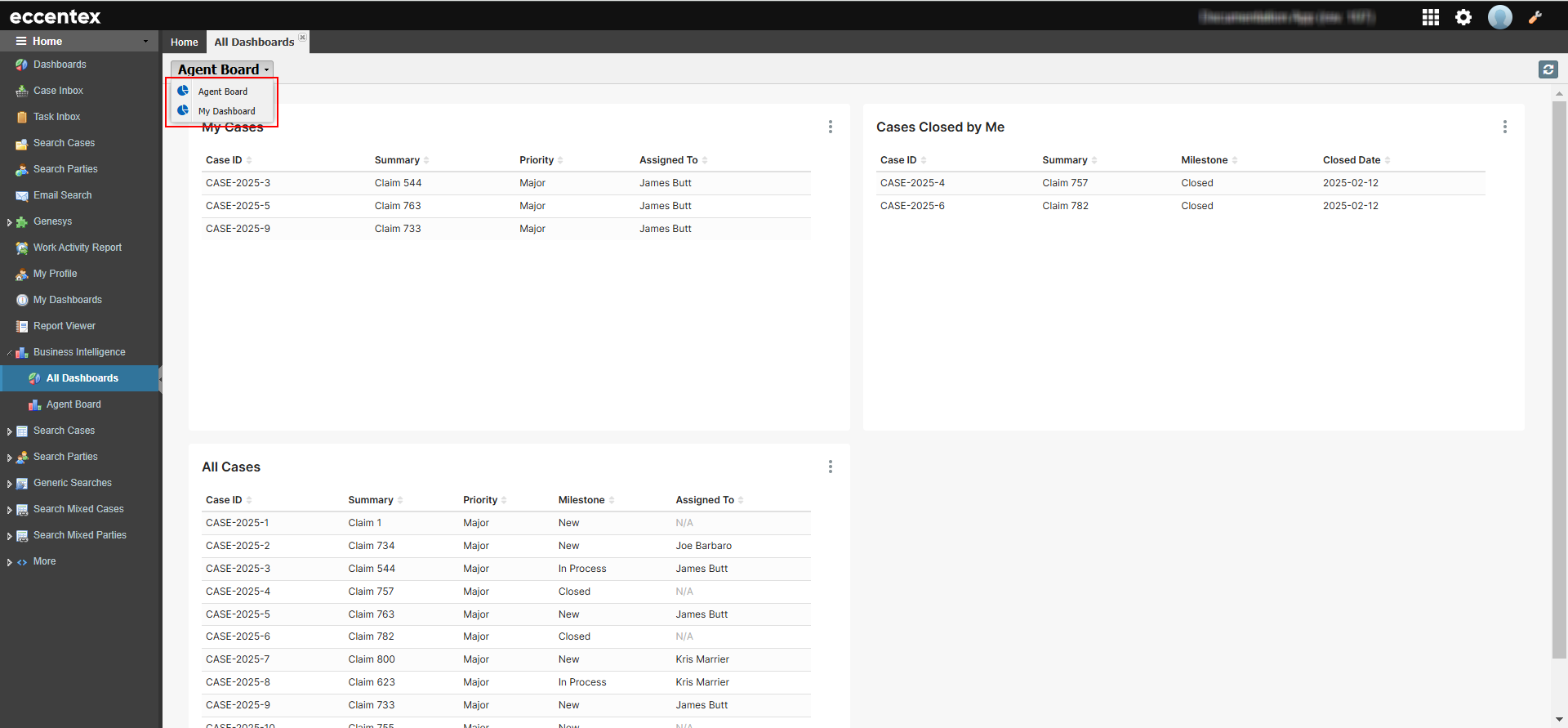
🚀 And that’s it! Your Superset dashboards are now integrated, synced, and secured for the right users.
