Teams
The concept of Teams under Internal People in Eccentex refers to groups of users who are granted access to the DCM platform and share a common set of permissions. Teams can be used to organize users by department, function, or any other criteria that are relevant to the organization.
To create a team, a DCM administrator must first create a new team object. Once the team object has been created, the administrator can add users to the team. Users can be added to a team individually or by adding them to a group already a team member.
Once a user has been added to a team, they will have access to the DCM platform and its features, depending on the permissions that have been granted to the team. For example, a team might have permission to create and manage cases, processes, and data. They might also have permission to generate reports and dashboards.
Teams can be used to improve collaboration and efficiency within an organization. By grouping users together by department, function, or any other relevant criteria, teams can make it easier for users to share information, collaborate on tasks, and make decisions.
Here are some specific examples of how Teams under Internal People in Eccentex can be used:
- Organize users by department, such as the Sales team, the Marketing team, and the Customer Service team.
- Organize users by function, such as the Case Management team, the Process Management team, and the Reporting team.
- Organize users by project, such as the New Product Launch team, the Customer Migration team, and the Process Improvement team.
- Organize users by location, such as the US team, the EMEA team, and the APAC team.
Teams can also be used to implement security and compliance requirements. For example, a team might be created for users needing access to sensitive data, such as customer or financial data. Access to this team can then be restricted to only those users who have been authorized to access the data.
Add New Team
- On the top right, navigate to → <<your solution>>
- On the left, navigate to → Setup
- Navigate to Internal People → Teams
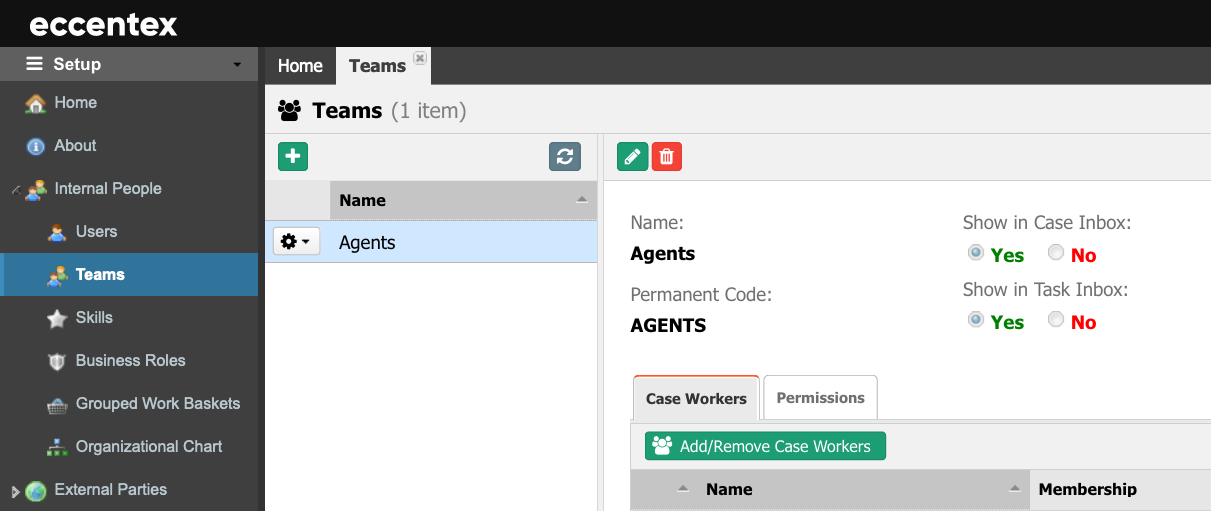
- Click on the plus button to add a new Team.
- Insert a Name of the team.
- Additionally, add a Description.
- Select if this new Team will be used in the Case or Task inboxes.
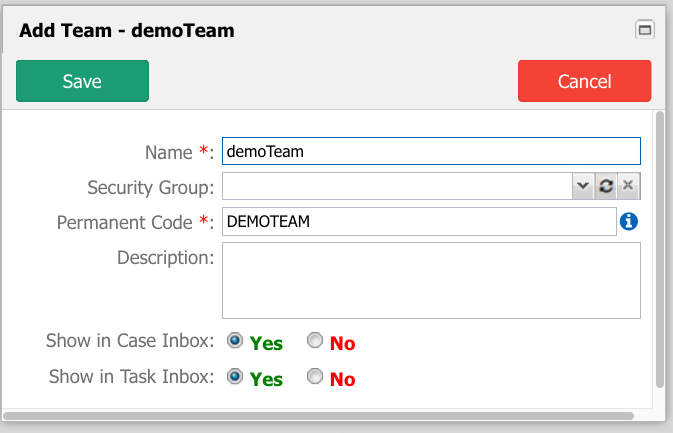
- Click Save to add the new Team.
Modify Permissions
- Select the Permissions tab to customize the access for this team.
- Select the object on the left list, then click the cell under the action column. Click once to set it as Allow (check mark), the next click to set it as Denied (cross mark), and the next click to set the action to the default Empty value.
- When finishing setting the permissions, click the Publish button to commit the changes.
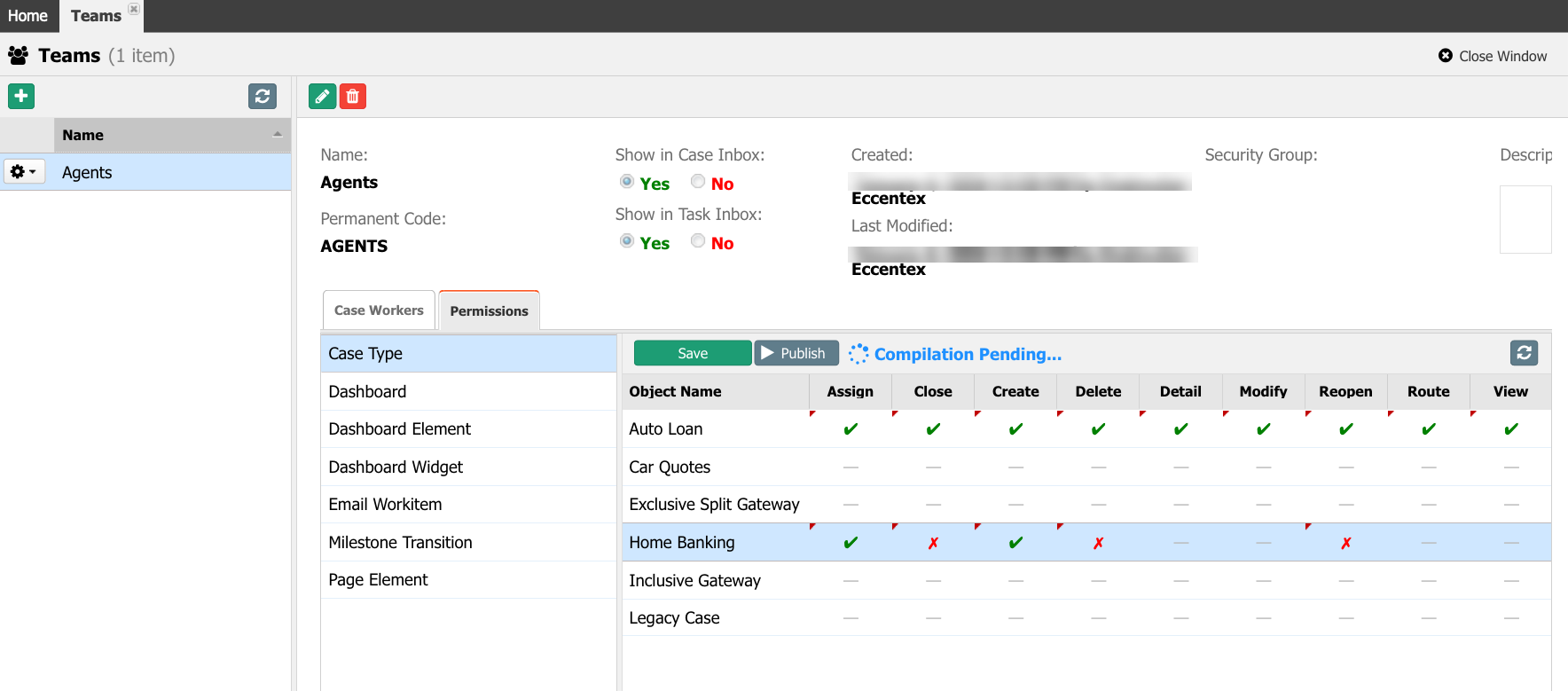
- Click the Save button to save the changes.
Manage Members
- To add members to the group, select the Case Workers tab.
- Click the Add/Remove Casse Workers button to manage the users.
- Use the buttons in the middle to add or remove users to the team.
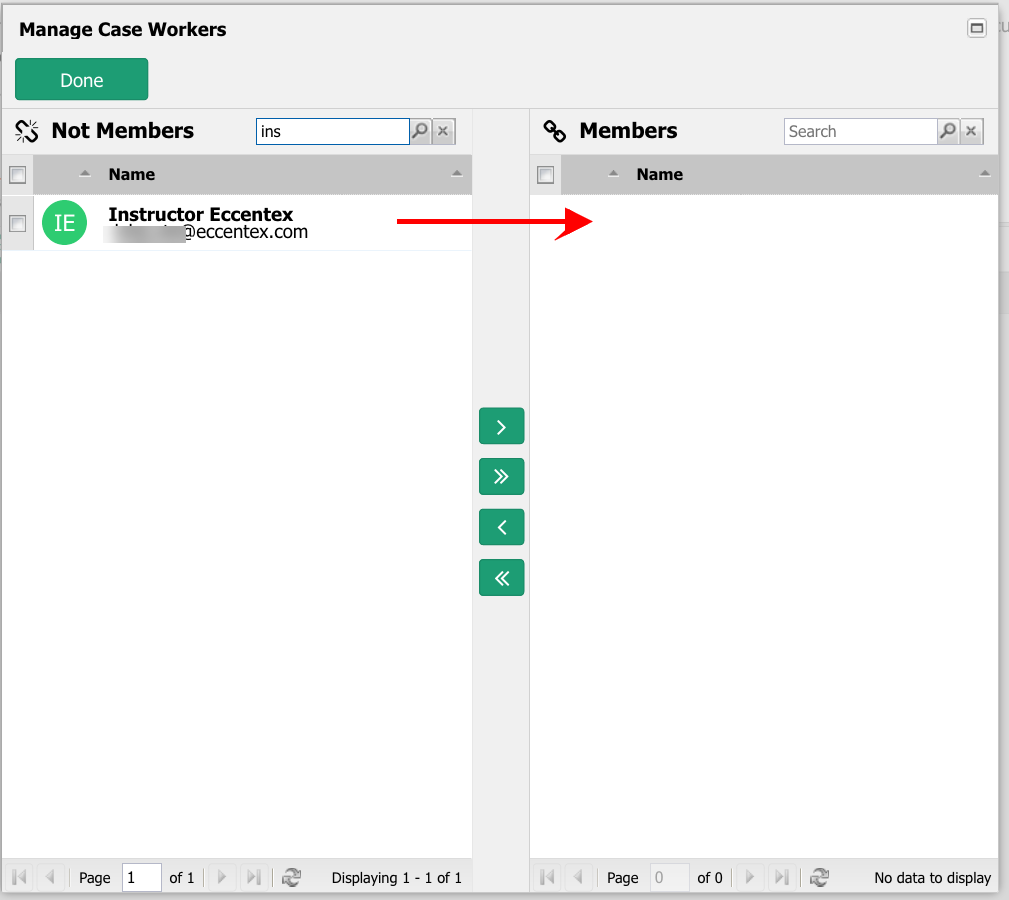
- Click the Done button when finishing to close the popup window.


