Business Events
AppBase's Business Events feature empowers users to monitor and respond to specific system events, such as user creation. To register a system event listener, a unique Business Event code is required. The user must create a Business Event associated with a specific event code to listen to the corresponding event. Additionally, a custom rule is necessary to handle the event effectively.
To leverage the Business Events feature, users can refer to the comprehensive KB22071100 AppBase Business Events Feature article for detailed instructions and guidance. This article provides a step-by-step approach to creating Business Event codes, crafting event-handling rules, and effectively utilizing the feature's capabilities.
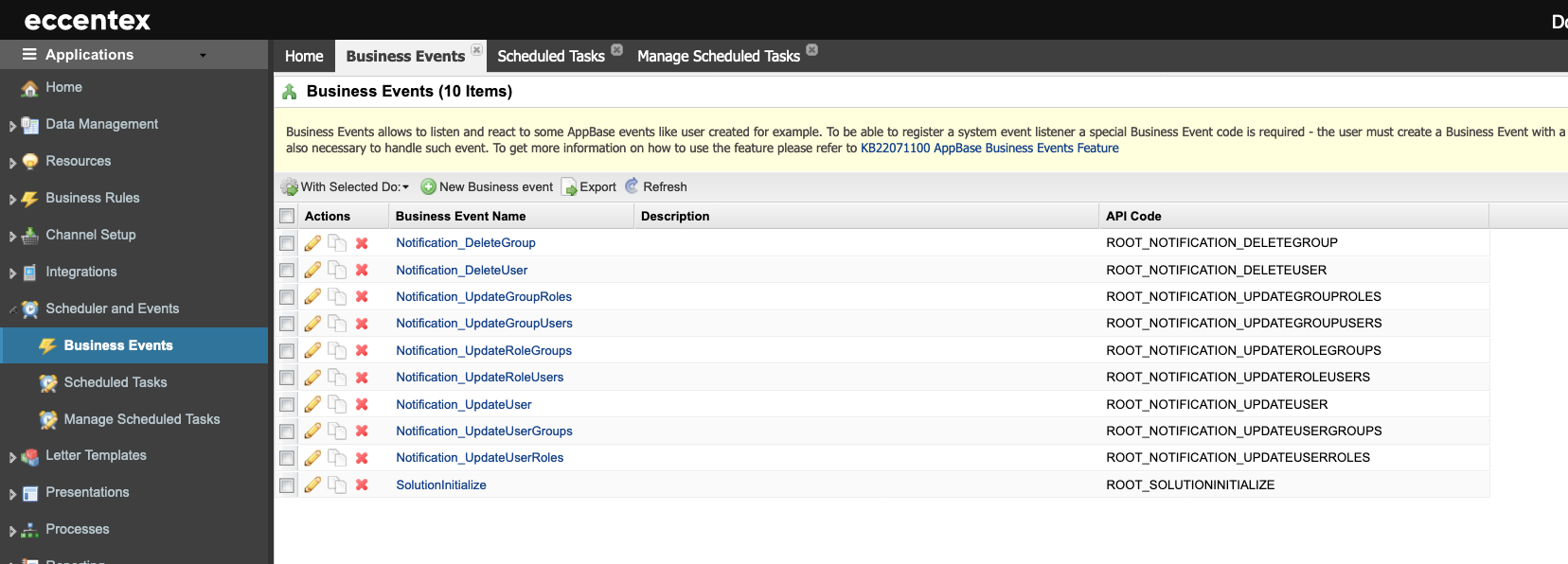
Steps
On the top right, navigate to → Application Studio → <<solution>>
- Navigate to Scheduler and Events → Business Events from the left-hand navigation menu.
- Click the New Business event button.
- Provide a Business Event Name.
- Select a Rule from the dropdown list. If needed, provide Parameter configurations.
- Add a Description of the task.
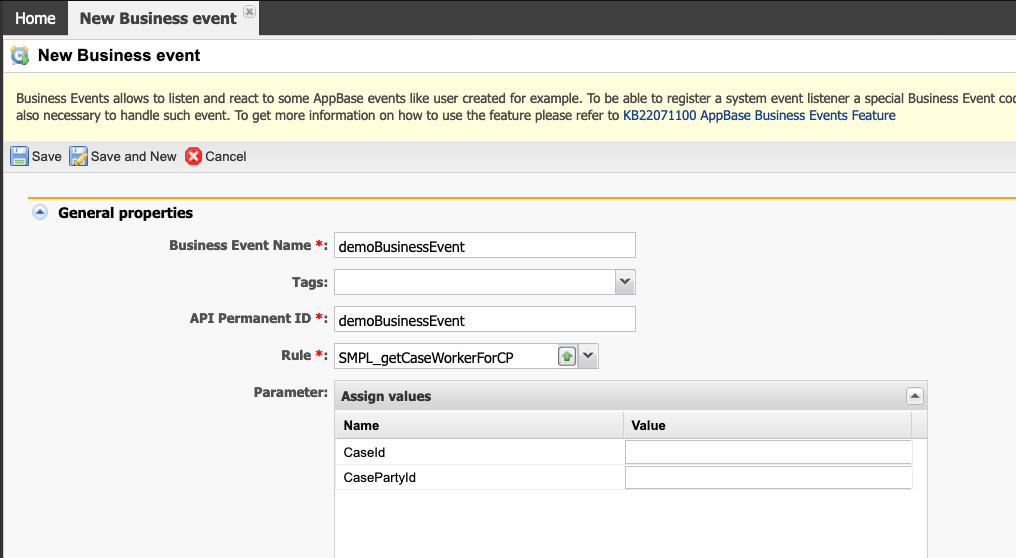
- Save the new Scheduled Tasks.
Multiple Rules on the Same Event
It is still possible to assign multiple rules to the same event.
- The Action to Edit a business event screen allows managing the first rule assigned to the event by clicking the pencil icon to the left of the business event name to Edit.
- Clicking the hyperlink of the event's name will open a new window.
- Select the Events tab.
- Click the Add button to add a new rule to the event.
- Select the Event from the dropdown list.
- Select the Rule.
- If needed, provide values for the Parameters.
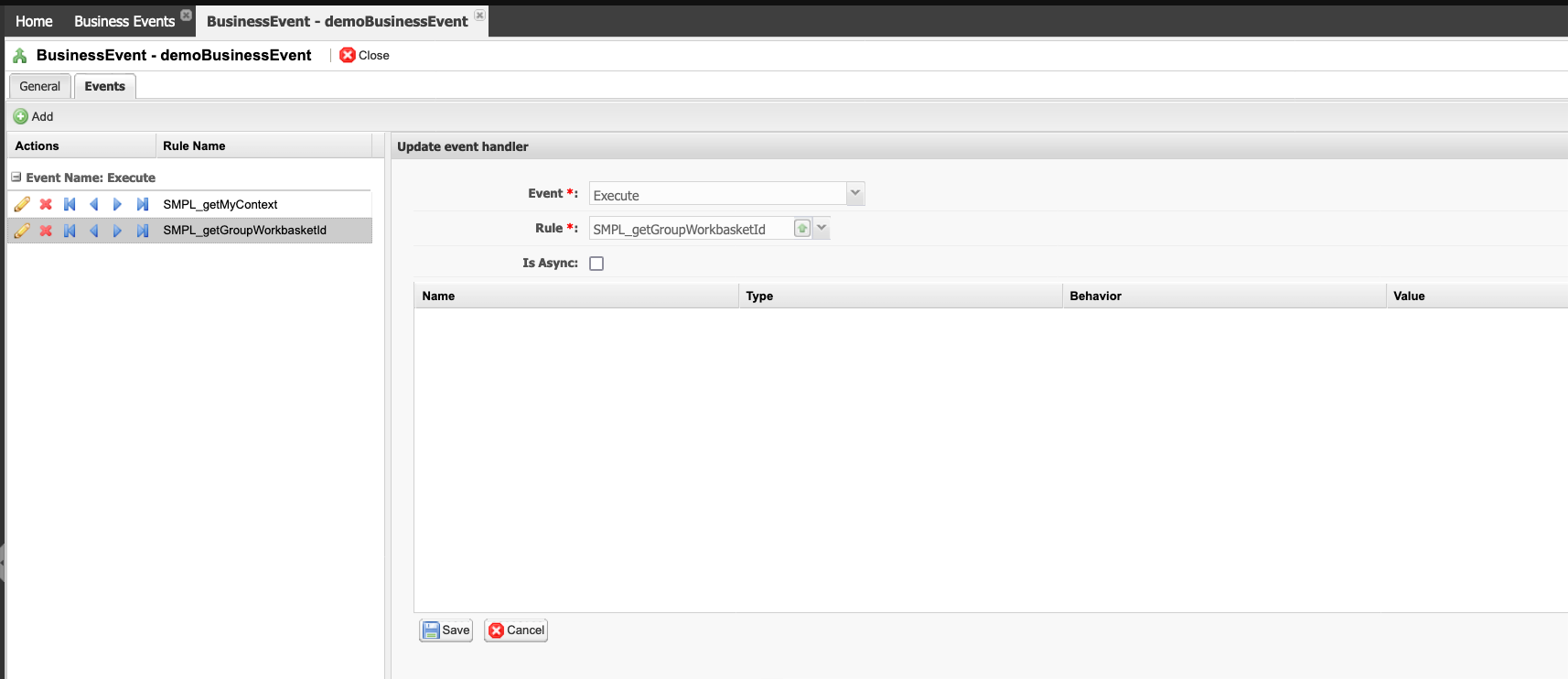
- Save the new rule for the event.
- Use the blue arrow icons to change the order of execution of the rules.

