CMS Settings
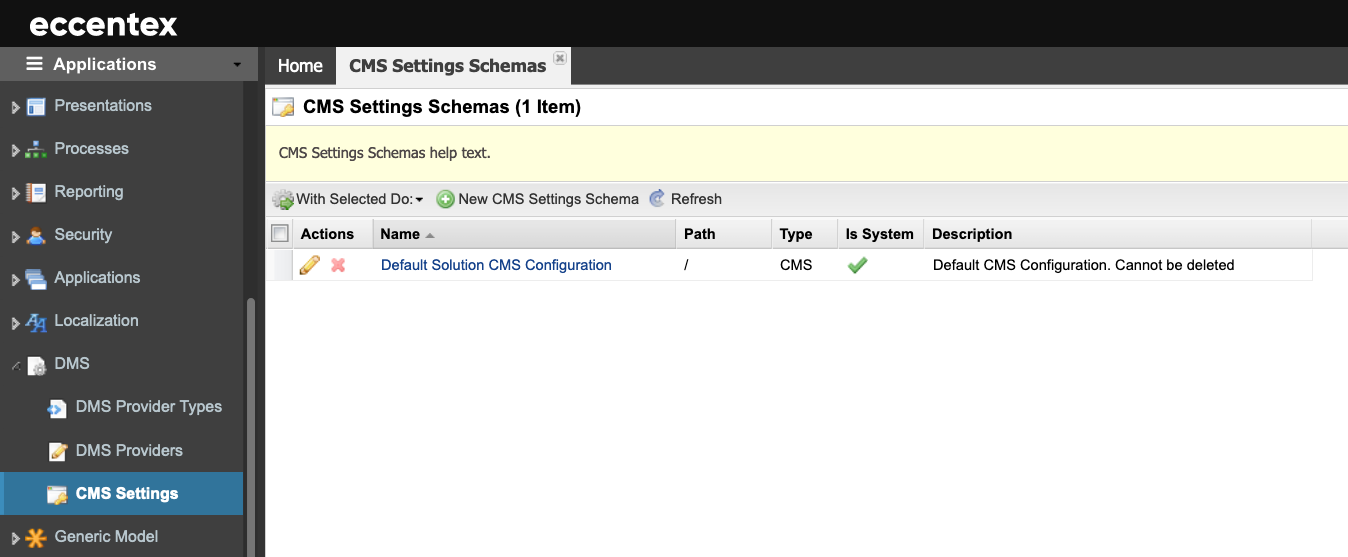
Steps
On the top right, navigate to → Application Studio → <<solution>>
- Navigate to DMS → CMS Settings Schemas from the left-hand navigation menu.
- Click the New CMS Settings Schema button to add a new schema definition.
- Enter the Schema Name.
- Specify the Path.
- Select CMS from the Type dropdown list.
- In the Resource Validation, click the Add button to create a new validation. In our example, the validation alow files with extensions GIF, JPEG, JPG, and PNG with a Maximum size of 50 KB.
- Add a Description for the schema.
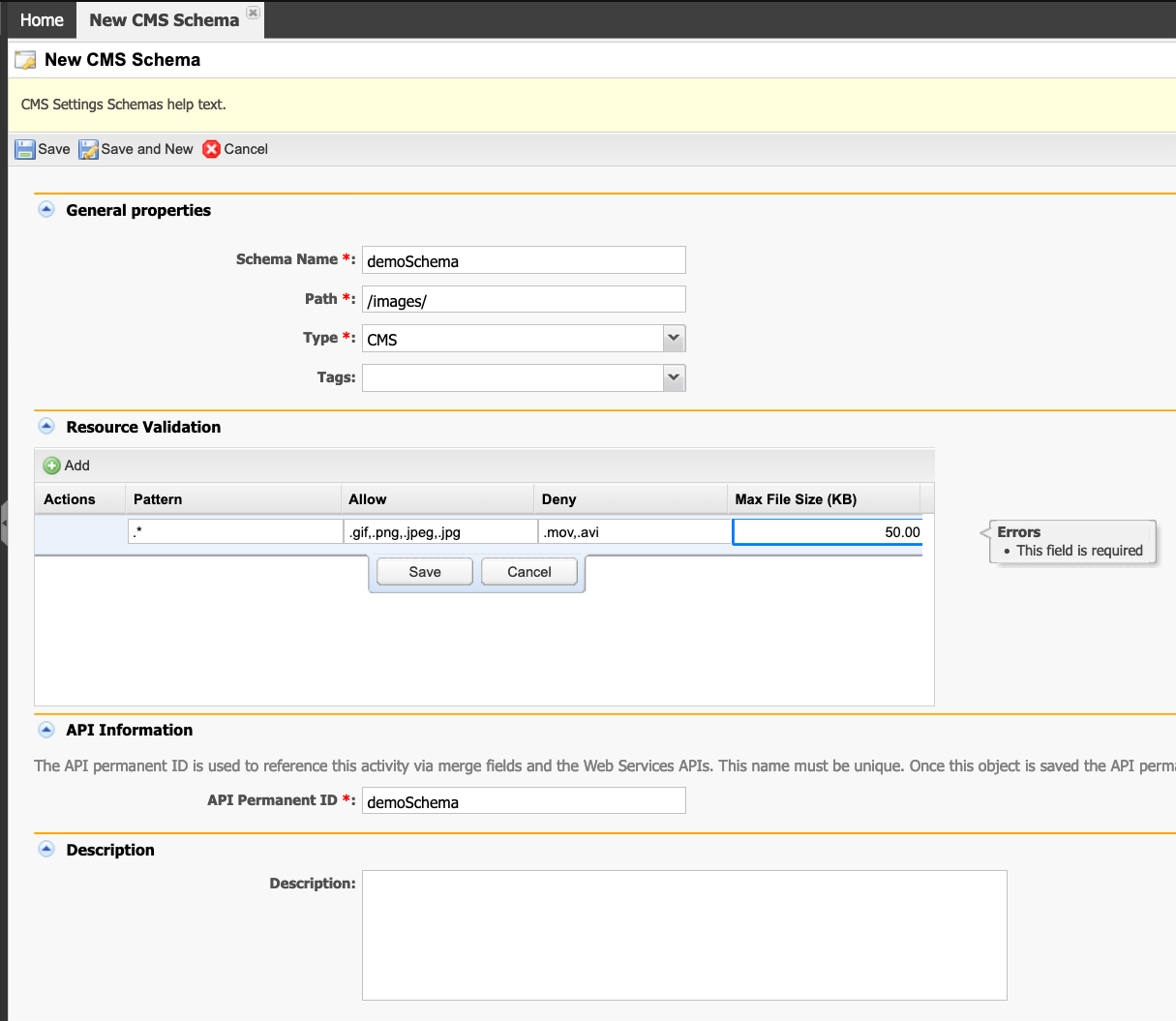
- Click Save to commit your changes or Cancel to exit without saving.

