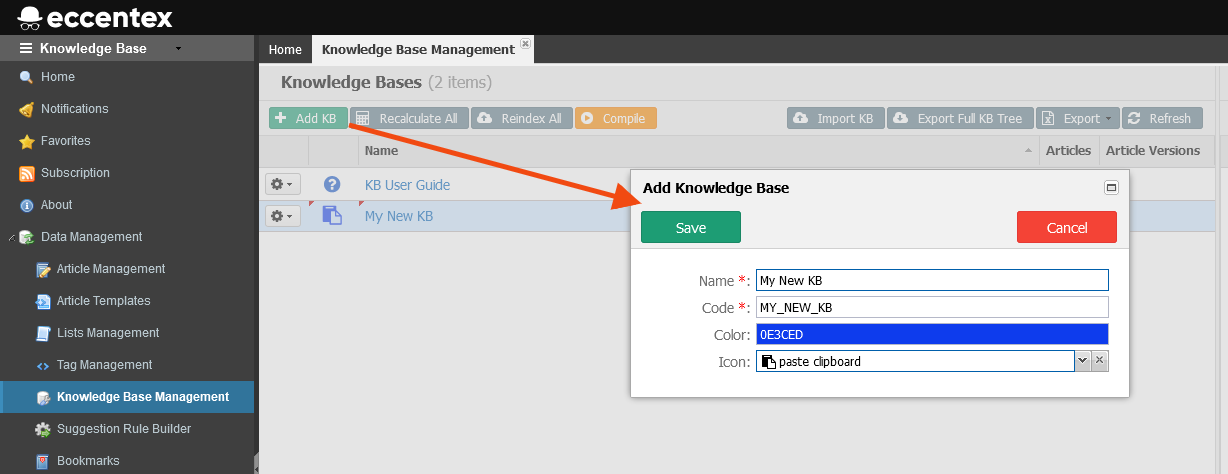Creating a Knowledge Base
Architectural hierarchy of the Knowledge Base Solution.
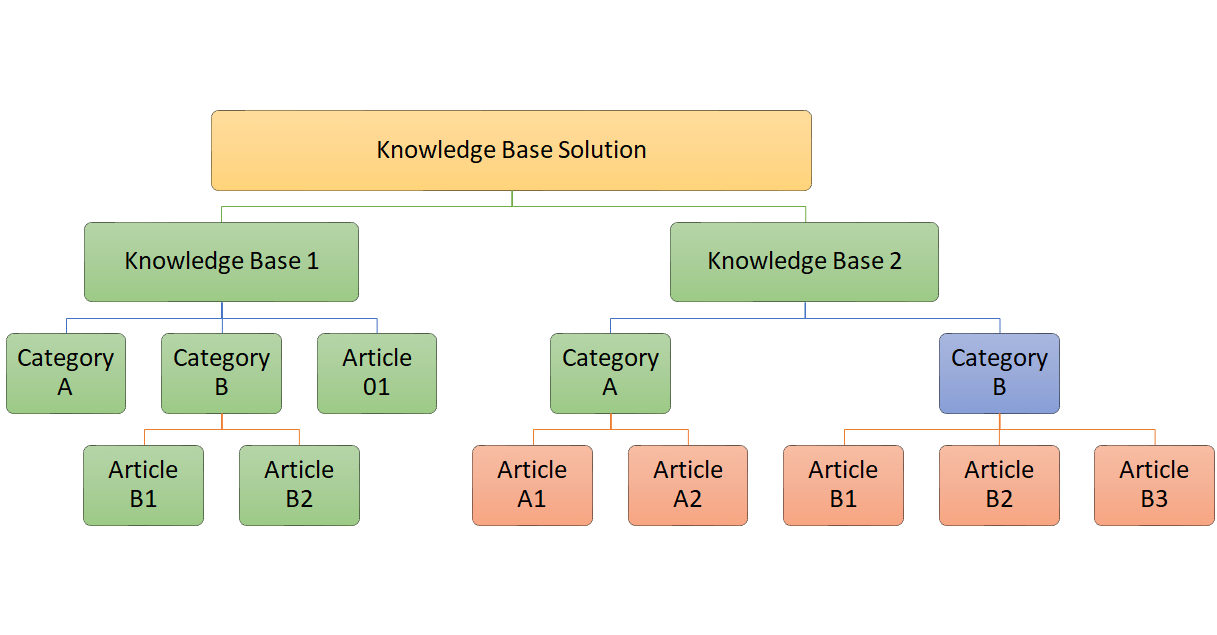
This section discusses the following tasks:
Adding a New Knowledge Base
Use the following procedure to add a new KB to the solution.
- Navigate to Data Management → Knowledge Base Management
- To add a new Knowledge Base click on the Add KB button
Editing a Knowledge Base
Use the following procedure to edit a KB definition.
- Navigate to Data Management → Knowledge Base Management
- To edit a KB click on the Name link
- In the pop-up window, you could change the Name BUT the Code could not be edited
- Change the Icon and/or the Color for the Icon
- Save you changes
Deleting a Knowledge Base
Use the following procedure to delete a KB
- Navigate to Data Management → Knowledge Base Management
- To delete a KB select Delete from the gear icon

Confirm Yes in the Warning pop-up window.
ATTENTION: After confirming, the process will delete permanently ALL the Articles and Categories. There is no way to undo this process.