Environment Settings
AppBase has several features that use CMS for auto-generated/processed files. One such feature is saving processed email attachments that AppBase extracts from emails. AppBase automatically sends the email attachments to the CMS, generating a CMS filename. Without using the CMS Volumes/partitioning feature, AppBase puts all such files in the root directory.
Depending on the volume of processed email attachments, this leads to accumulating a considerable number of files in the root directory, which slows access to them. Eventually, the system will run out of disk space because this resource is finite.
To reduce the negative impact of these factors, we have decided to make several functional improvements and add an ability to configure the destination folder for files at the environment level. Another benefit this new feature brings is the ability to change the destination folder for such files during AppBase operation without requiring a full or partial AppBase stop. This, in turn, allows for expanded disk space for CMS files without the additional cost of scheduling downtime and maintenance.
An important part of this feature is that the CMS Volumes or Partitioning are not part of the solution model and, thus, do not conflict with the Security settings that can be configured in the solution model. This feature works transparently on the environment level and is excluded from the CMS URL PATH (the additional data is injected via secure CMS schema URL parameters)
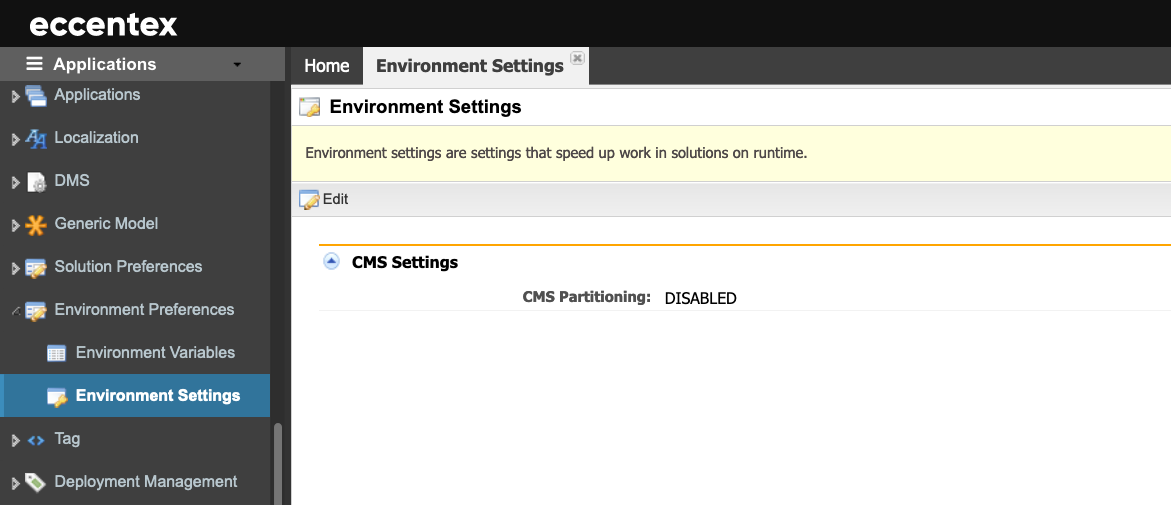
Steps
On the top right, navigate to → Application Studio → <<solution>>
- Navigate to Environment → Environment Settings from the left-hand navigation menu.
- Click the Edit button to modify the CMS Settings.
- To enable it, select the CMS Partitioning checkbox.
- Enter the CMS Current Volume. In our example, vol01.
- Select the CMS Partitioning Strategy from the dropdown list.
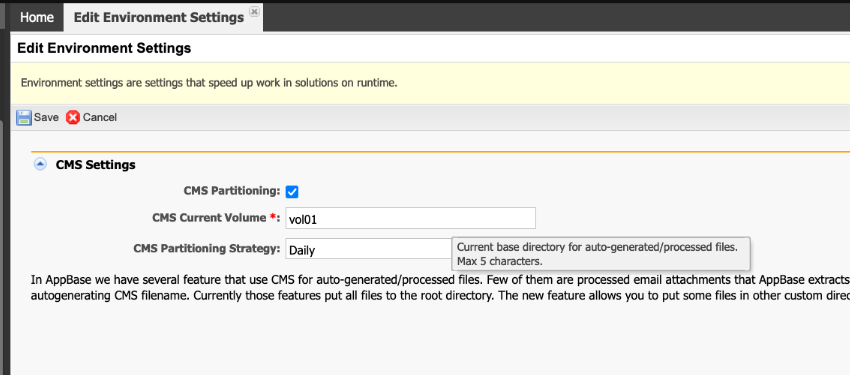
- Click Save to commit your changes or Cancel to exit without saving.

