Export Board
The Eccentex DCM Export Board option allows you to export access controls, also called Access Subjects, for your DCM configuration. This functionality is helpful if you need to:
- Back up your access controls: If you need to restore them in the future, the Export Board function creates an archive of your access controls. This is similar to backing up other data on your computer.
- Copy your access controls to another environment: If you have set up different environments for testing or development purposes (such as a staging environment), you can use the Export Board to copy the access controls from your production environment to another.
The system will generate a compressed archive file containing your access control data. You can then import this file into another environment if needed.
It's important to note that exporting access controls only captures the access subject data itself. To fully replicate the runtime environment, you might need to consider other functionalities like the Data Export-Import (DEXP) solution component, which can export the entire solution configuration, including table data and content files.
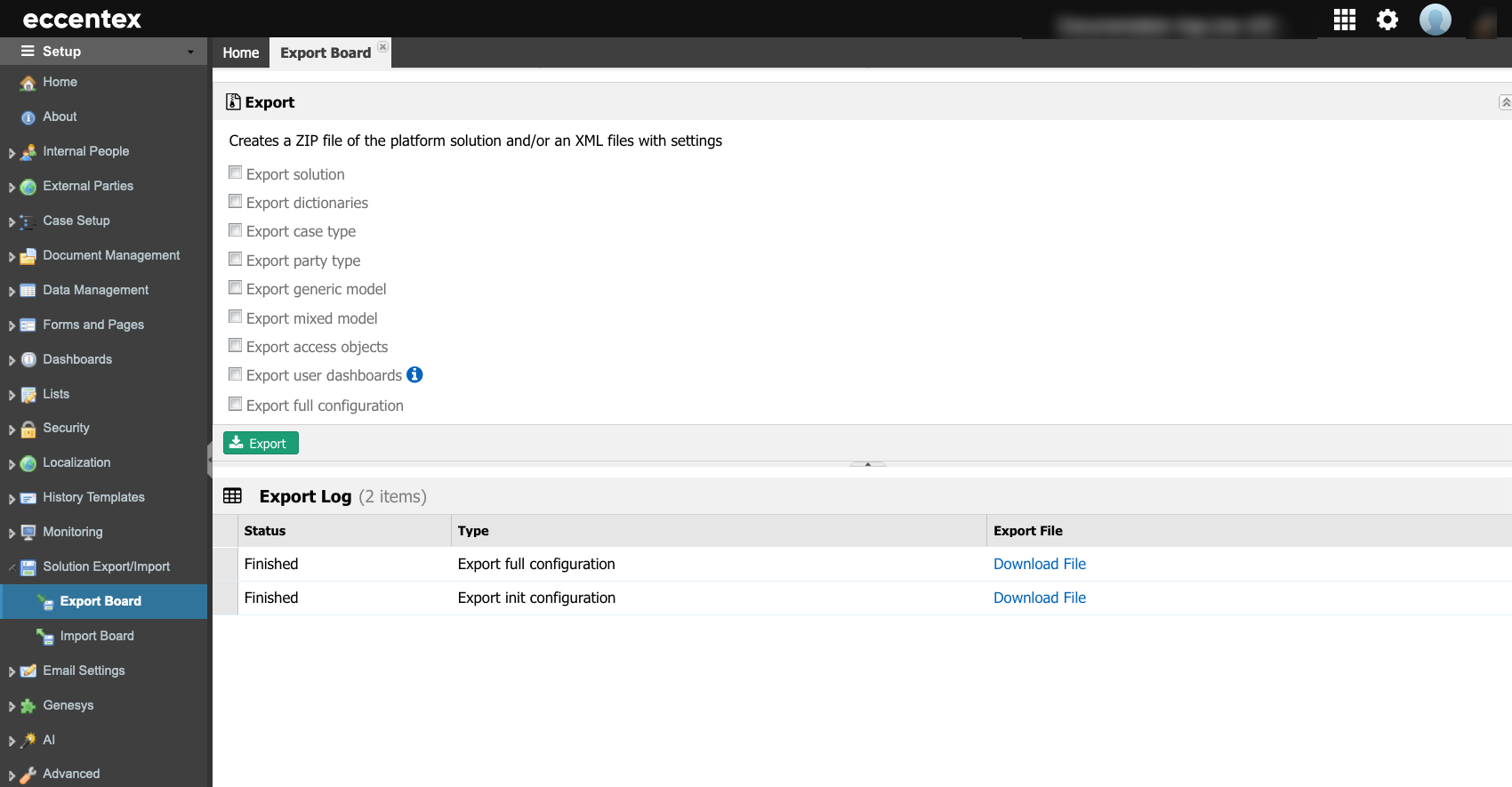
Steps
- On the top right, navigate to → <<your solution>>
- On the left, navigate to → Setup
- Navigate to Solution Export/Import →Export Board (1).
- Select the configuration(s) to export (2).
- Start the process by clicking the Export button.
- You will see the hyperlinks to download the file(s) when the process finishes (3).
- You can also download the file(s) later using the hyperlink in the Export Log section (4).
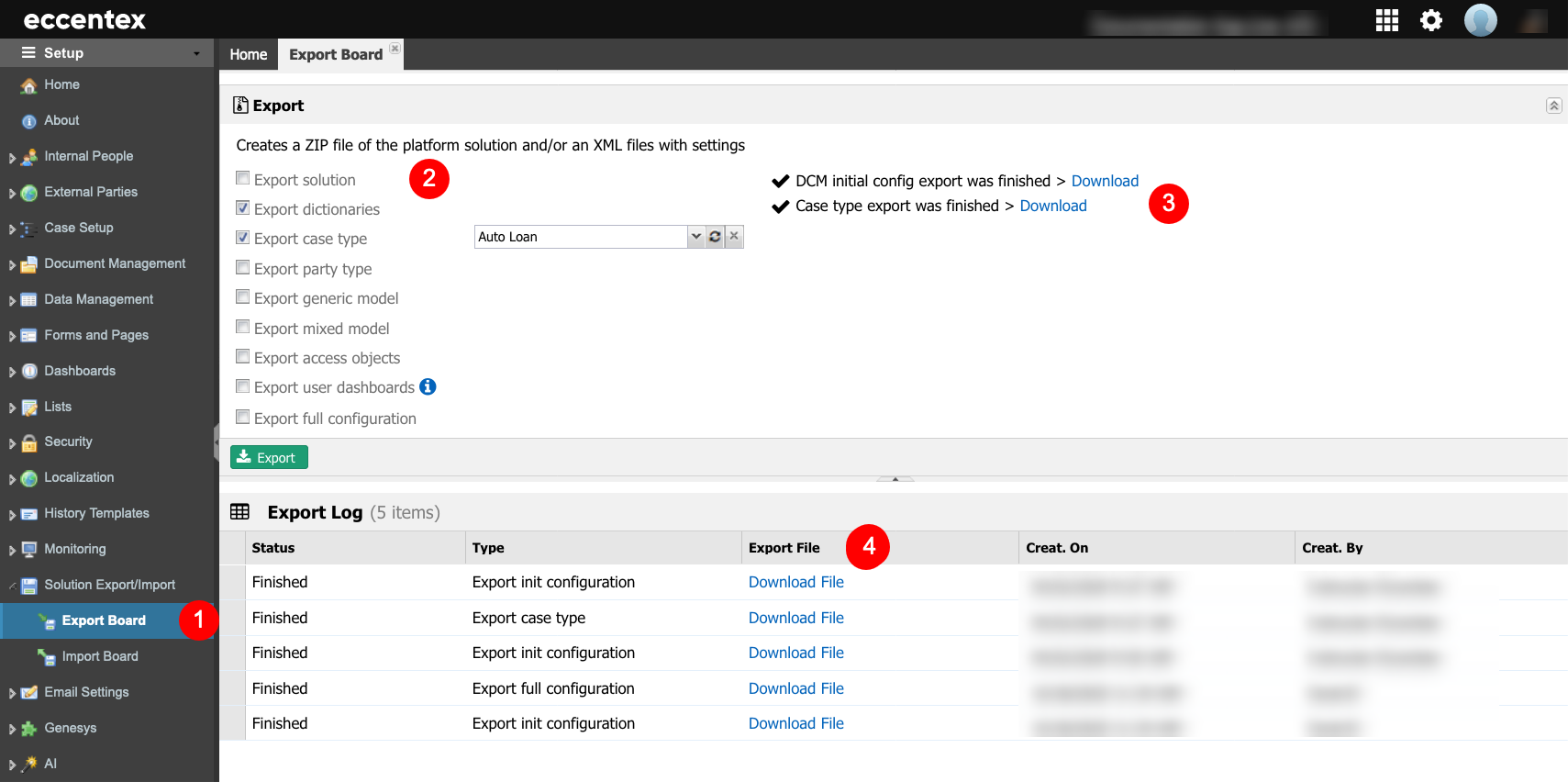
Options Description
| Option | Description |
|---|---|
Solution export has two options: Full or Base.
| |
| DCM can move dictionaries between solutions. | |
DCM can move a case type between solutions. | |
DCM can move a party type between solutions. | |
| Export generic model | DCM can move a generic model between solutions. |
| Export mixed model | DCM can move mixed models between solutions. |
| Export access objects | There is an option to move the Access Control and permission objects from one solution to another. |
| DCM provides the ability to move personal dashboards. | |
| Export full configuration | Feature to move all DCM configurations.
Entities that will be exported in the process:
|


