Folder Actions
- Create Folder: This action allows users to create new folders within the document tab on case management. Users can specify the folder name and any necessary metadata or properties associated with the folder.
- Rename Folder: Users can rename existing folders to provide more descriptive or updated names. This action helps maintain consistency and clarity in folder names, especially as the document repository grows.
- Move Folder: This action enables users to move folders from one location to another within the document management system. It is useful when reorganizing the folder structure or when folders need to be relocated for better organization or accessibility.
- Delete Folder: Users can delete folders that are no longer needed or are no longer relevant to the case or project. This action removes the folder and all its contents, including subfolders and documents. Care should be taken while performing this action to avoid unintended deletion.
Create a Folder
- To create a folder, first, click the View Folders button. Then, create the new folder by clicking the New Folder (plus green button).
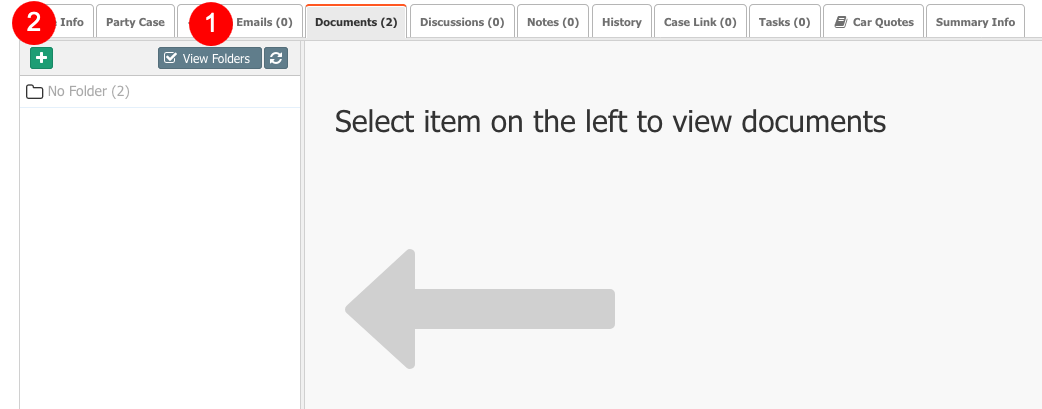
- The folder creation window will be opened. Enter a Name for the folder and click Save.
Rename a Folder
- To rename a folder, right-click on the folder and select Quick Modify. Enter a new name and click Save.
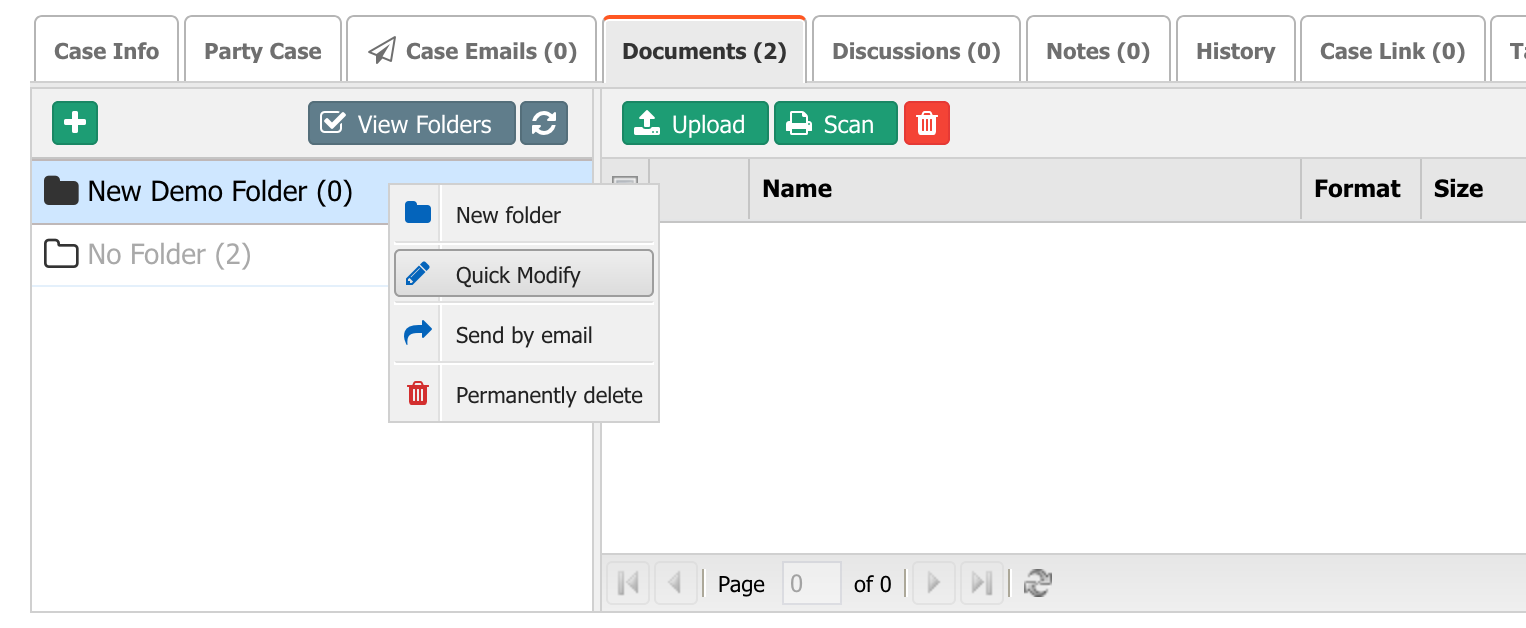
Move a Folder
- To move a folder, just keep the mouse button pressed while you move up/down the mouse. Release the button in the location selected.
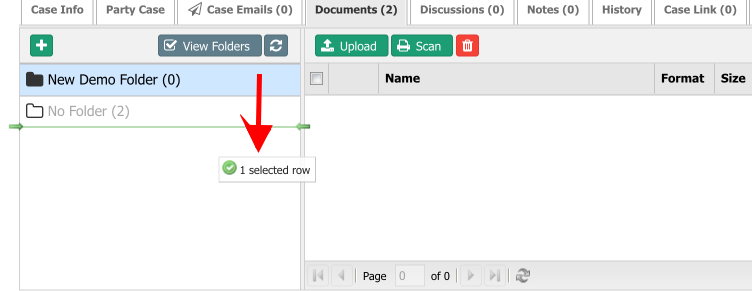
Delete a Folder
- To delete a folder, right-click on the folder and select Permanently delete.
Confirm the deletion. AppBase may prompt you to confirm your intention to delete the folder. This serves as a safety measure to prevent accidental deletions. Read the confirmation message carefully and proceed only if you are certain about deleting the folder and ALL the documents.
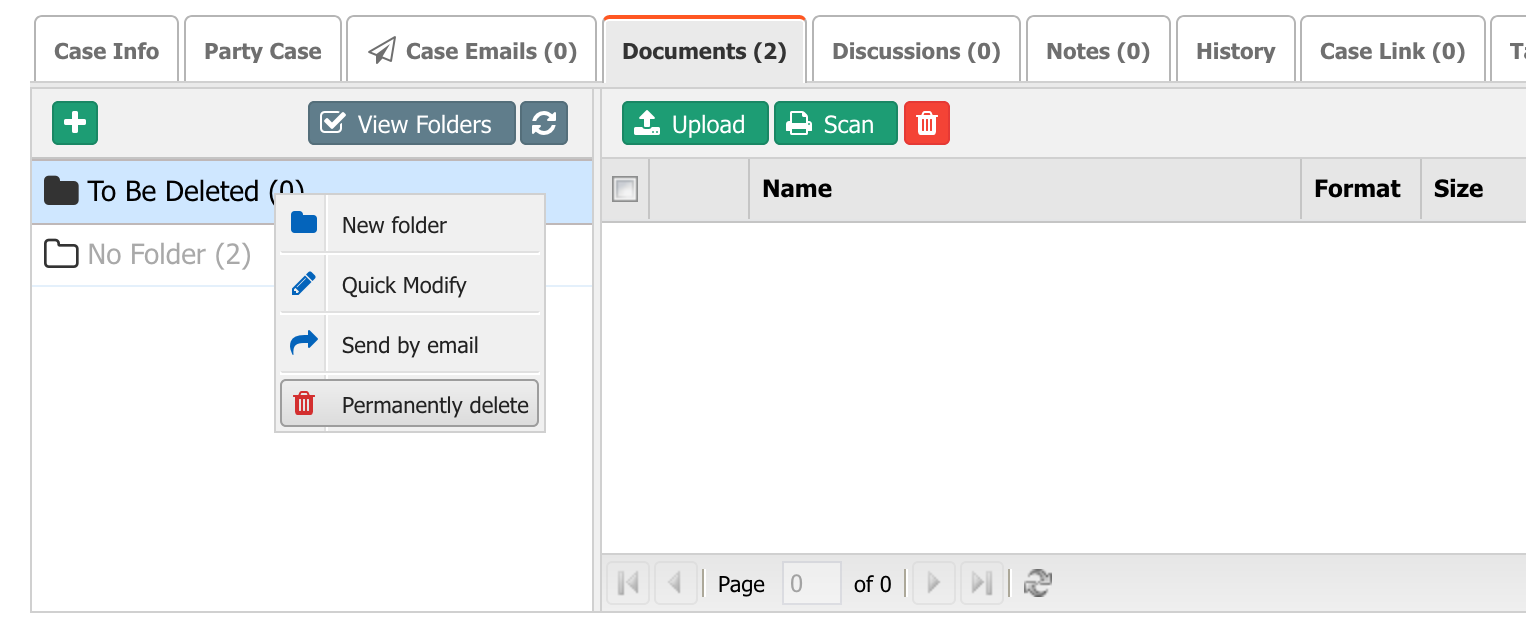
Once you confirm the deletion, AppBase will remove the selected folder and ALL document(s) from the system.
The document(s) will no longer be accessible within the application and will be permanently deleted from the document repository.
