How to create Task Type with MDM
Overview
This guide walks you through the process of creating a Task Type using Master Data Management (MDM). By following these steps, you will set up a Data Model, configure forms and searches, and enable task management within cases.
1. Set Up the Data Model for Task Type
Navigate to: Data Management → Data Model → Add Data Model.
Create a new Data Model for Task Type.
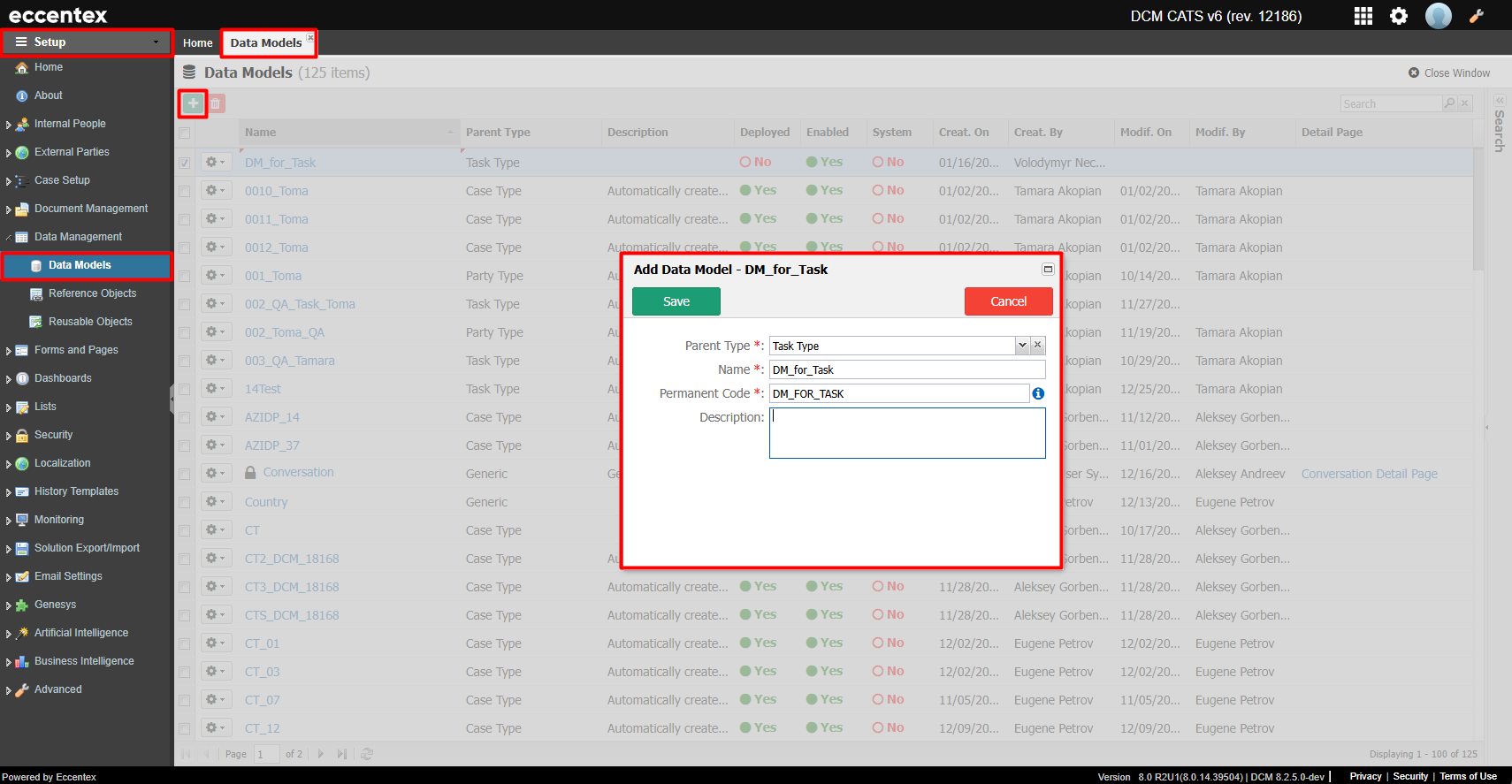
2. Configure the Data Model
a) Define the Structure
Open Data Model Builder → Data Model Editor.
Configure the necessary fields and relationships.
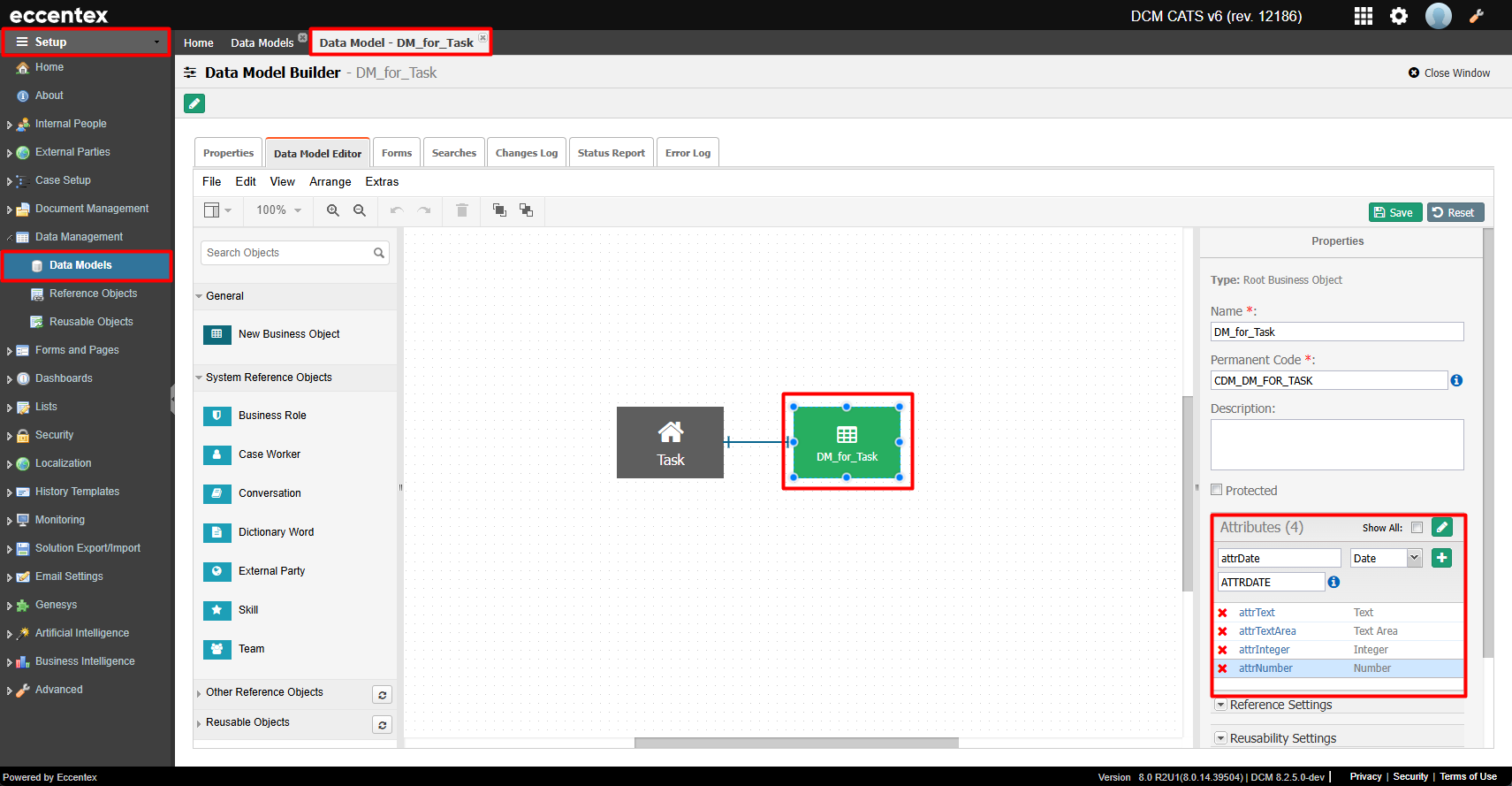
b) Set Up Forms
Go to Data Model Builder → Forms.
Design a form for managing Task Types.
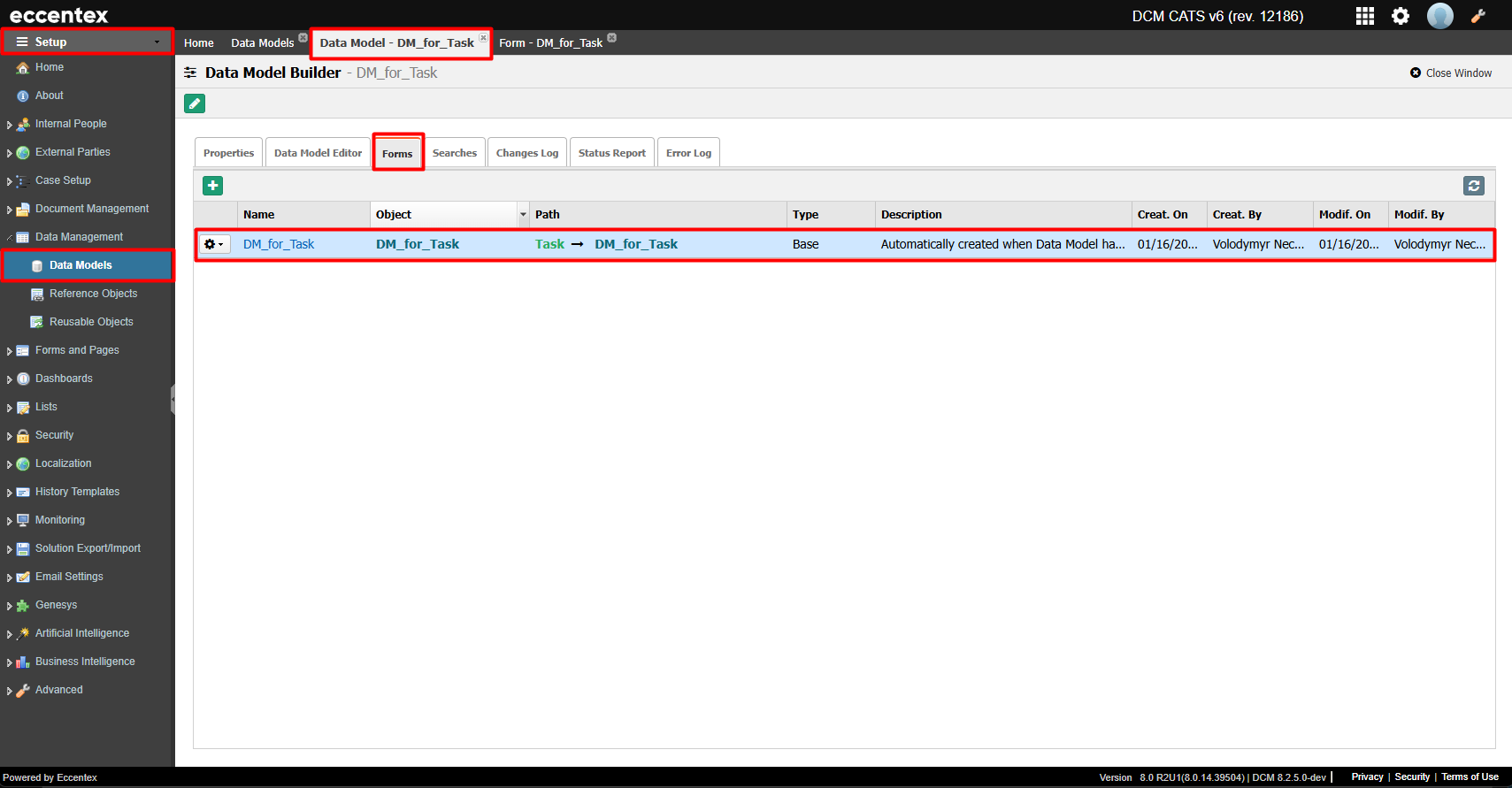
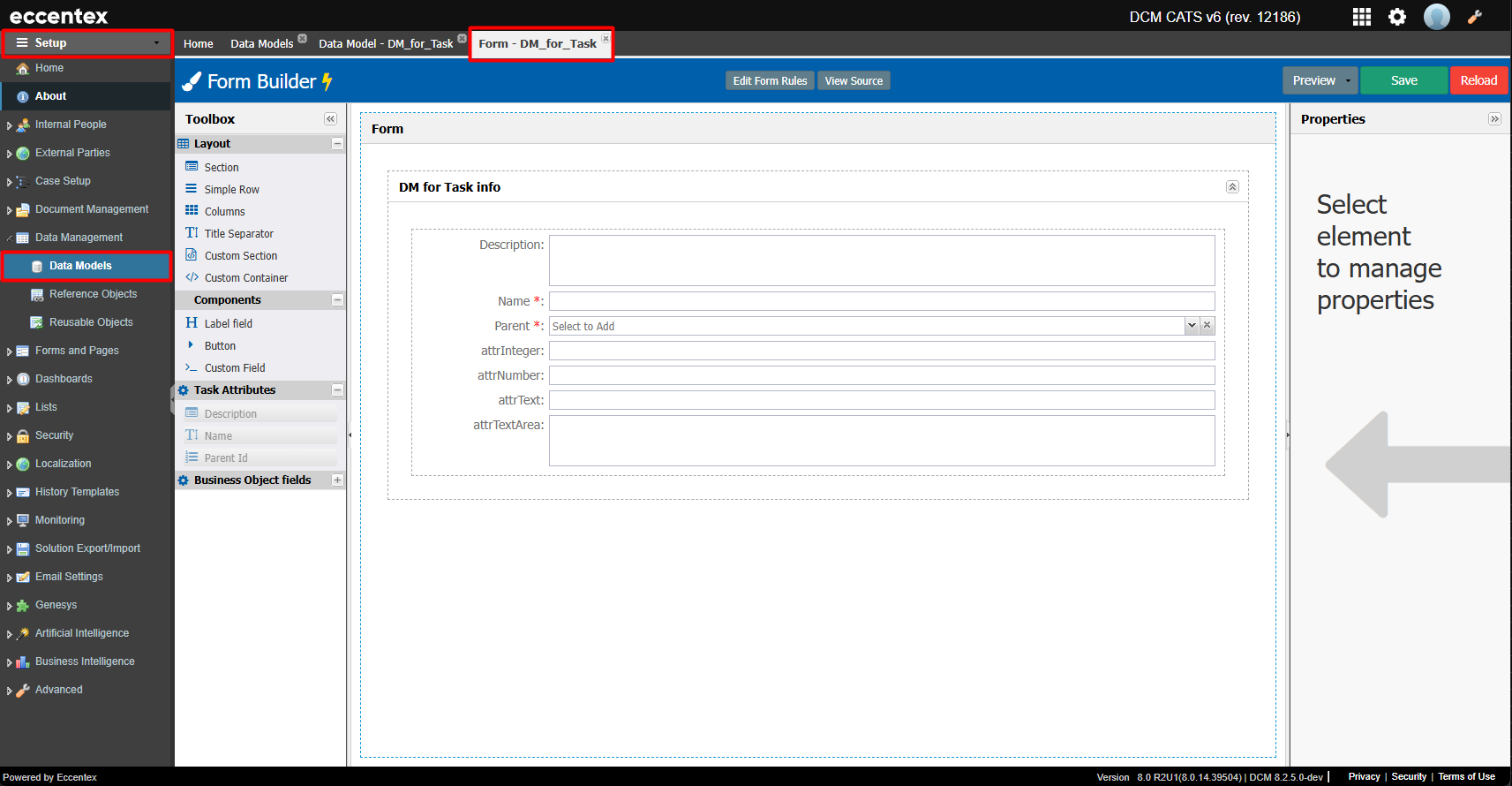
c) Configure Search Options
Open Data Model Builder → Searches.
Set up search functionality to quickly locate Task Types.
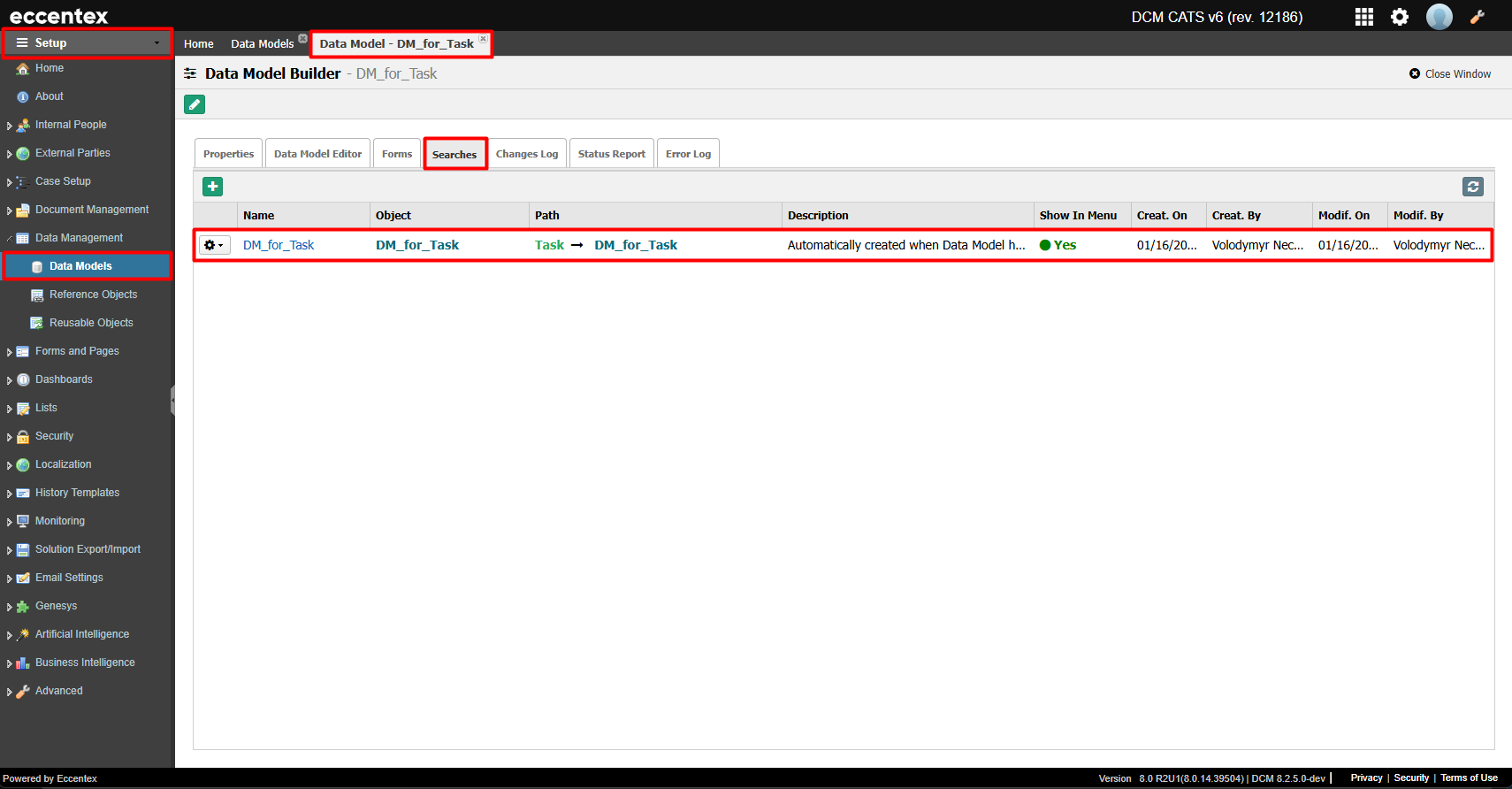
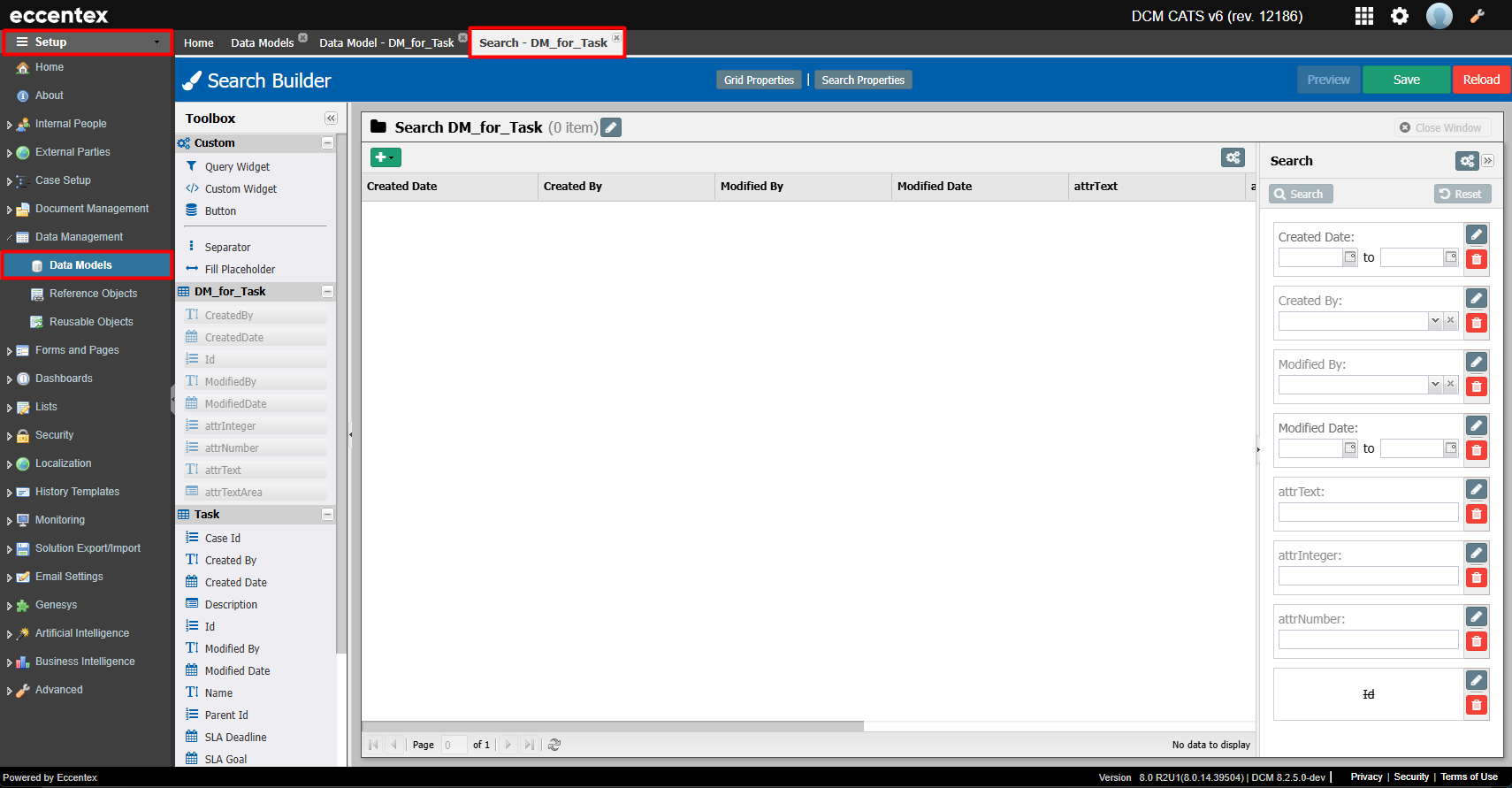
3. Create a Task Type
Navigate to Case Setup → Task Types → Add Task Type.
Add a new Task Type and configure its properties.
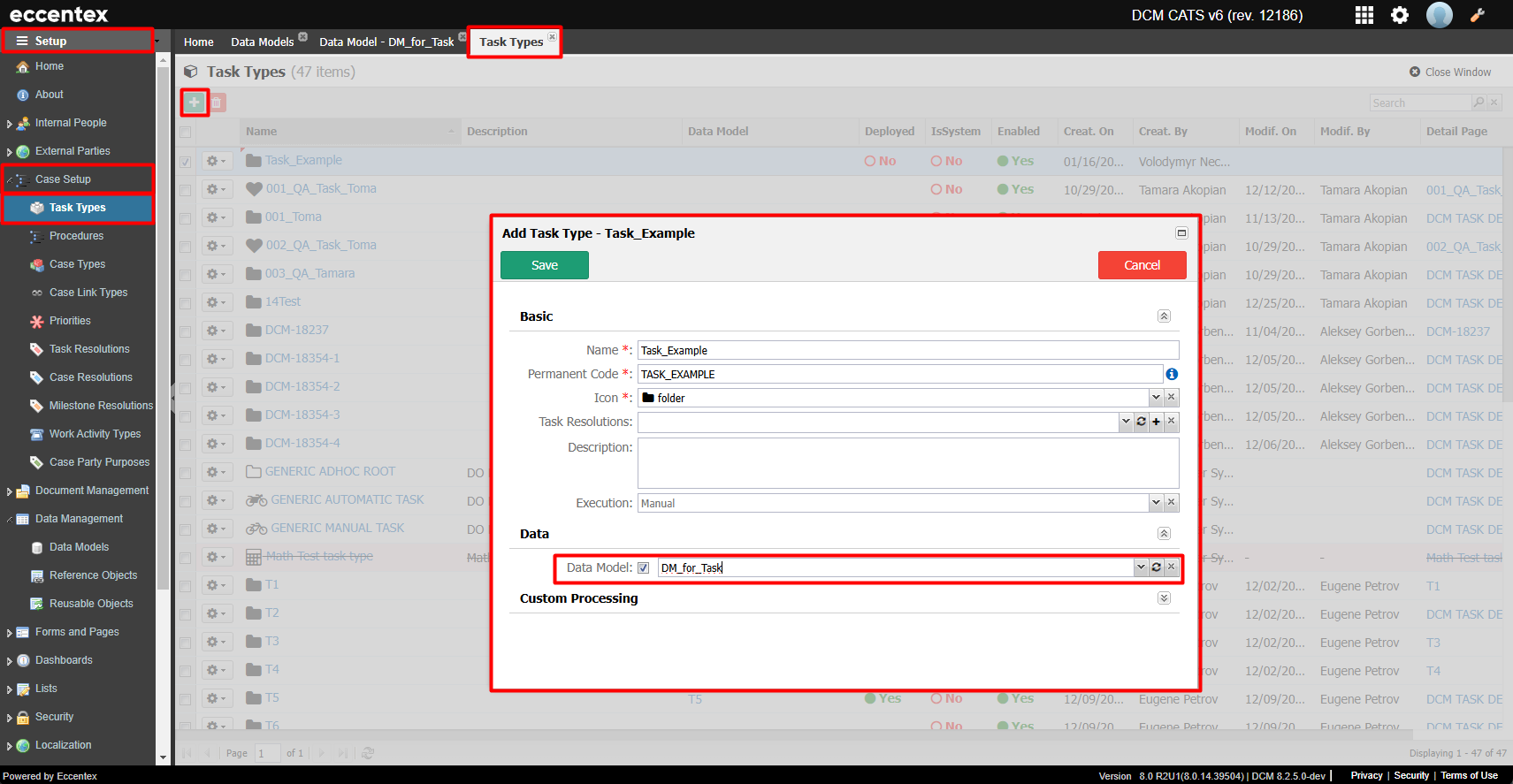
4. Configure Case Type and Ad Hoc Availability
Open Case Setup → Case Types → Add Case Type.
Define a new Case Type and specify the available Ad Hoc tasks.
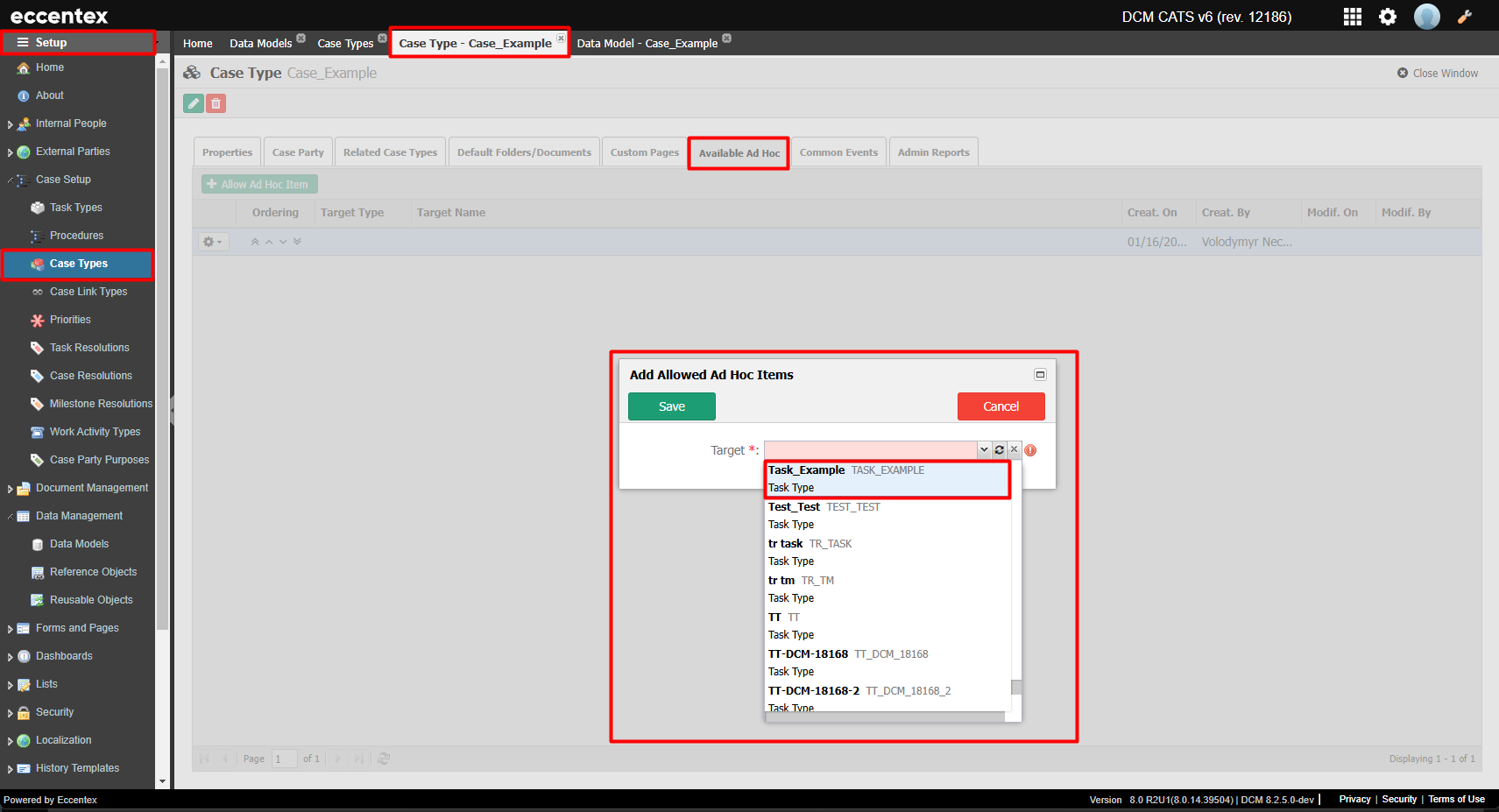
Working with Tasks in Cases
1. Create a New Case
Go to Home → Search Cases → Add Case.
2. Create a New Task
Open an existing case and navigate to Case → Tasks → Add Task.
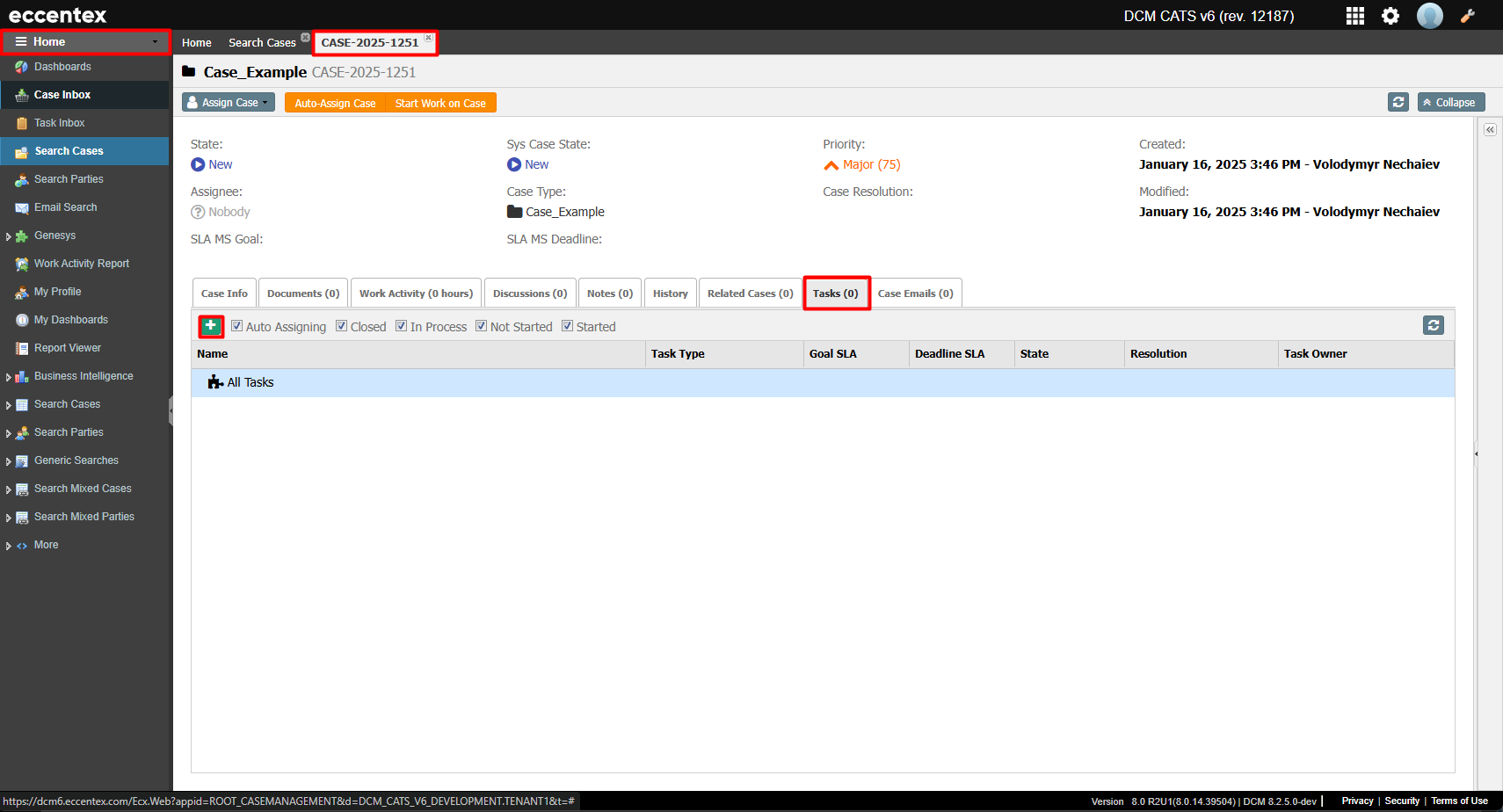
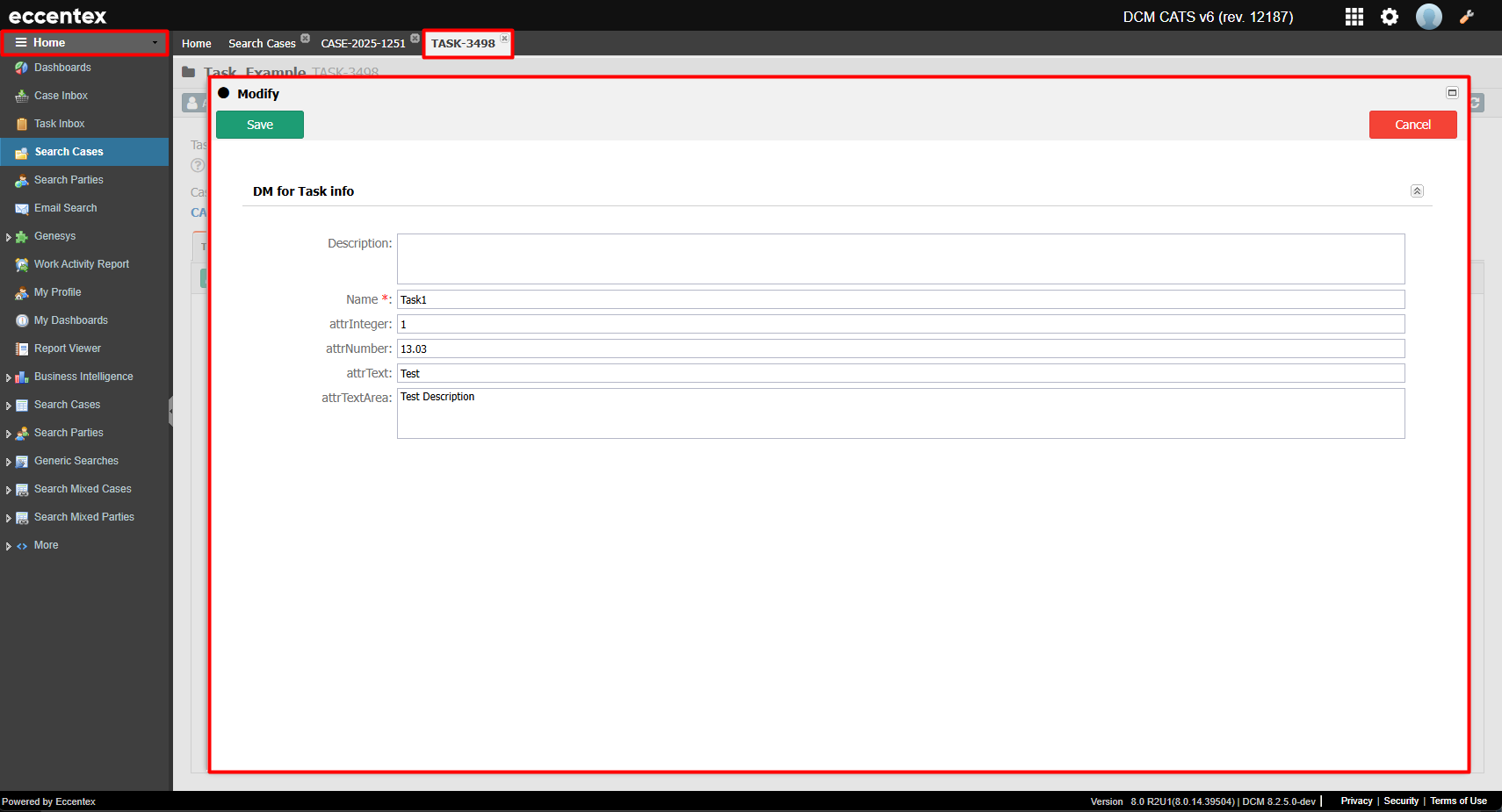
3. Modify an Existing Task
Open the task and go to Task → Task Info → Modify Task.
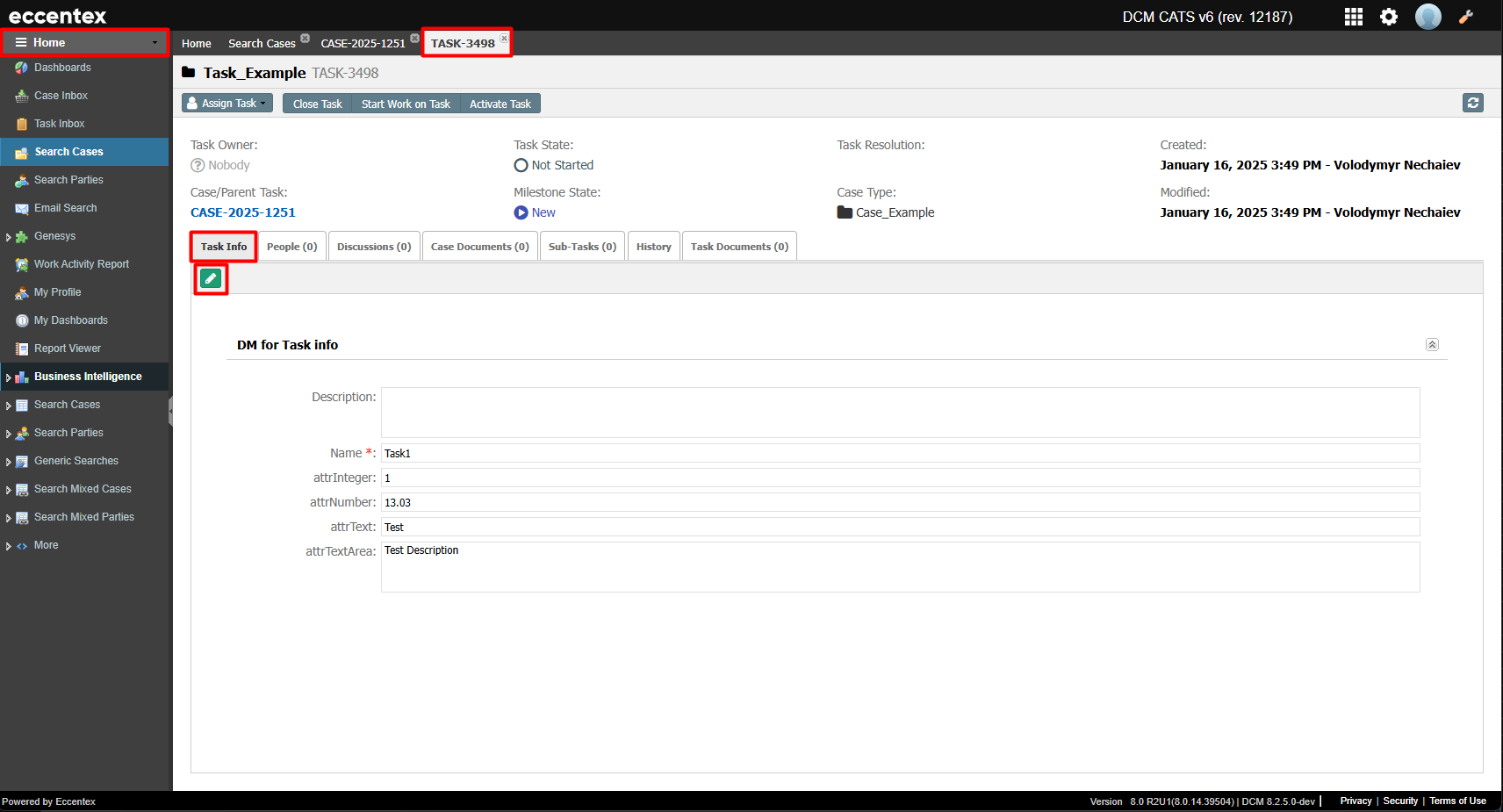
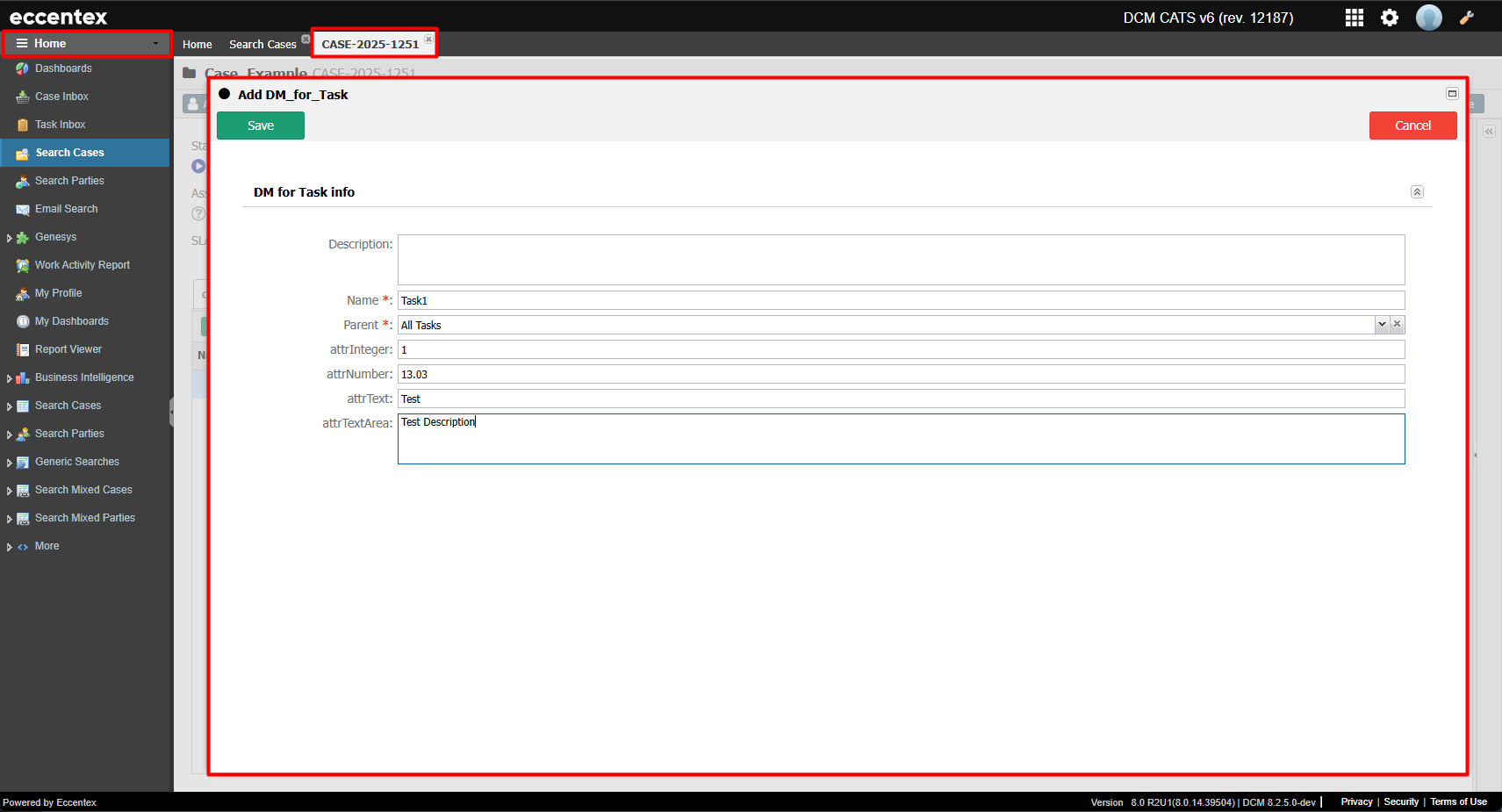
Limitations
Users cannot create or modify an MDM Task when the CSharp Layer is disabled.
Conclusion
By following these steps, you can successfully create and manage Task Types using MDM. This approach ensures structured task creation, efficient searchability, and seamless integration within cases.
