Inventory Report
This standard report list all the cases in the system. The report support filters for the date created, owner, status, and others.
Case Inventory
- On the left, navigate to → Case Management
- Navigate to Admin Tools → Report Viewer
- On the left panel, select the DCM folder
- Select the Case Inventory report clicking on the name hyperlink
- Select the format: PDF or MS Excel
- Set values for the filters if needed.
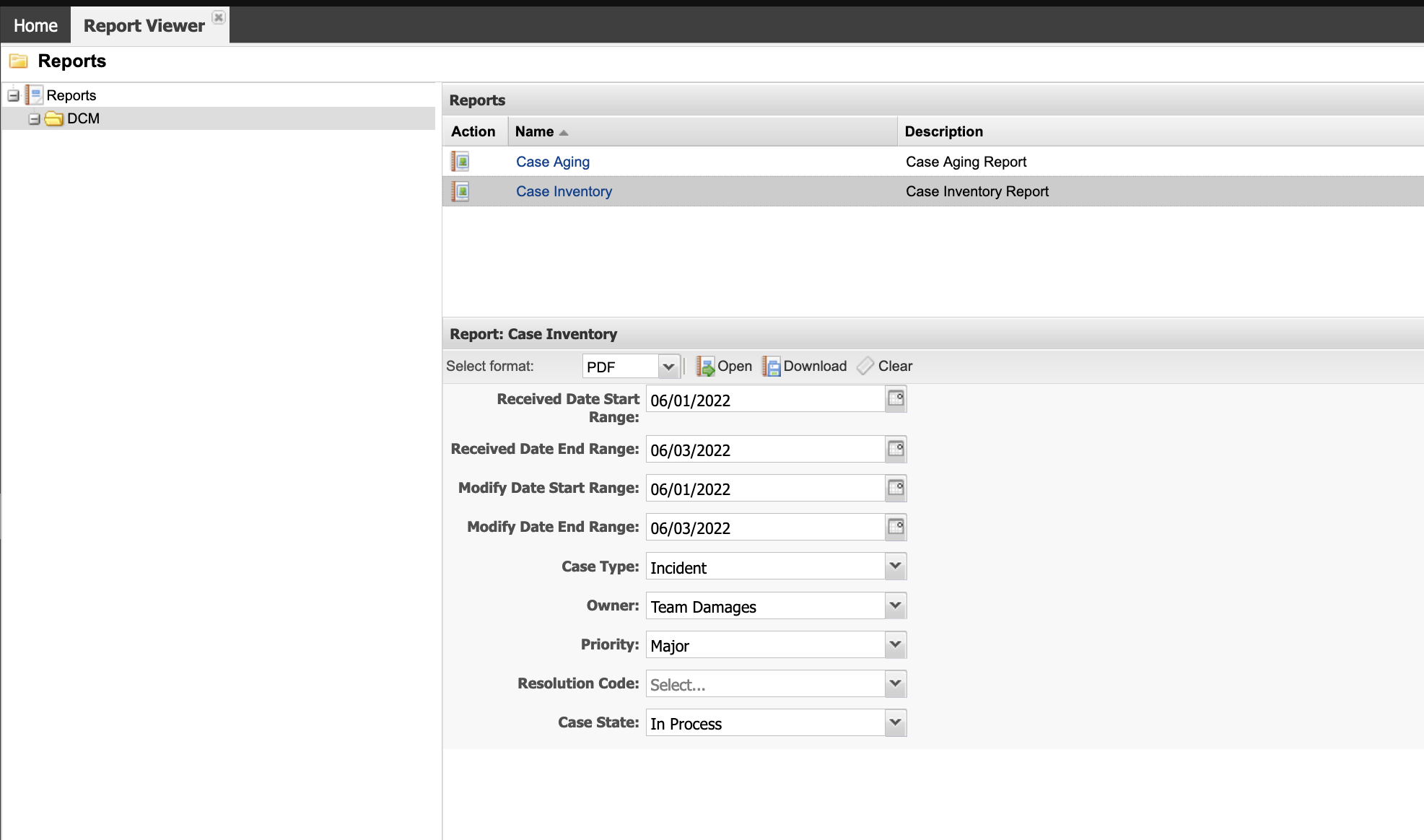
- Clicking the Open button will create the report in the background and when finished the report will be shown in a PDF reader app or in MS Excel depending on the format selected.
- Clicking the Download button, will create the report in the background, and when it is finished will save the report in the default download folder of the browser in the format selected. The name of the file will be like ROOT_CASE_INVENTORY.
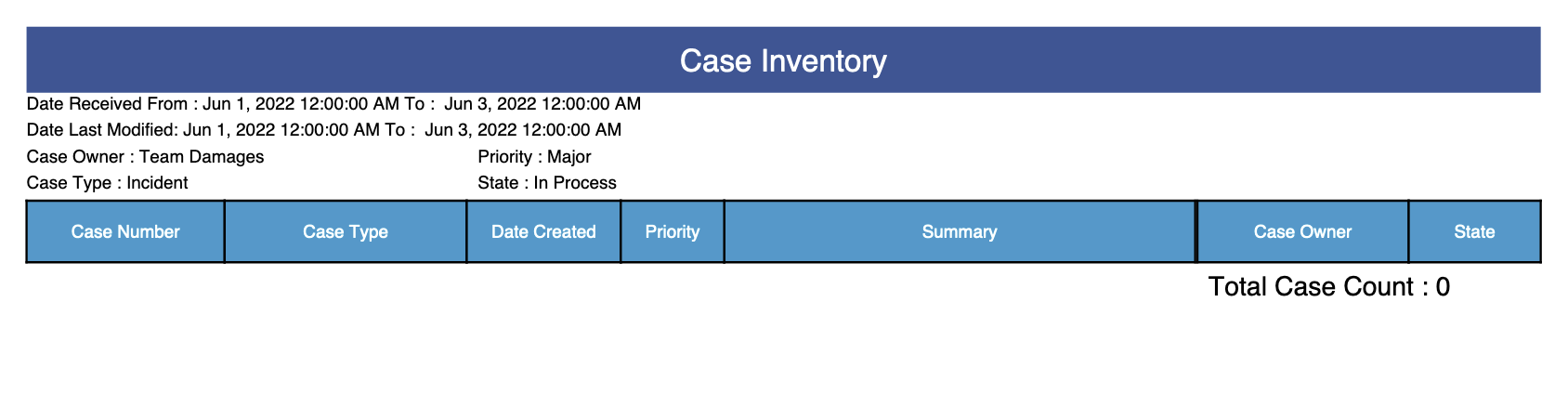
- Click the Clear button to reset all the filters to the default values.

