Priorities
Setting a priority against a Case enables it to be regarded or treated as more important than other Cases. This section allows you to create Priorities for use on a Case, including the ability to set a numerical value against for potential use in business rules.
You can create different priority levels, each with a descriptive name and a numerical value (optional). This value allows for potential use in business rules, giving more weight to higher-priority cases. Assigning a priority to a case marks it as more or less important compared to others. This helps agents and managers triage cases efficiently, focusing on critical issues first.
Benefits of Using Priorities
- Improved Efficiency: Prioritization streamlines workflows by directing attention to urgent cases based on their assigned level.
- Enhanced Customer Satisfaction: Addressing high-priority cases quickly leads to faster resolutions and increased customer satisfaction.
- Better Resource Allocation: Prioritization helps allocate resources (agents, time) effectively based on case importance.
- Data-Driven Insights: Using numerical values in priorities enables reporting and analysis to identify trends and optimize processes.
Priorities can be used in conjunction with other case attributes like urgency, due date, or customer type for more granular case management. Business rules can automatically assign priorities based on specific criteria, further automating case handling.
It's crucial to have clear definitions and consistent application of priorities for everyone involved to ensure effectiveness.
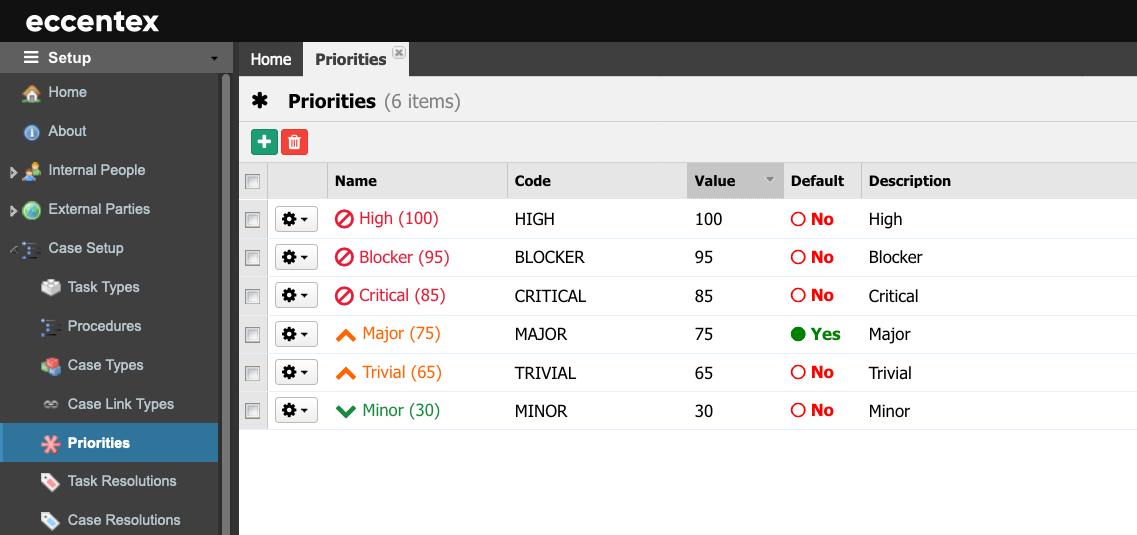
Steps
- On the top right, navigate to → <<your solution>>
- On the left, navigate to → Setup
- Navigate to Case Setup → Priorities (1)
- Click on the New Priority button (2).
Enter the Name for the Priority.
The Permanent Code field will be auto-populated using the Name field, subtracting dash (-) and any spaces or special characters; it also changes to uppercase.
You can override Code Value (ensuring no spaces or special characters are used). The code Value cannot be changed after saving.
- Select a Value for this Priority. The higher the value, the higher the priority.
- Insert a brief Description.
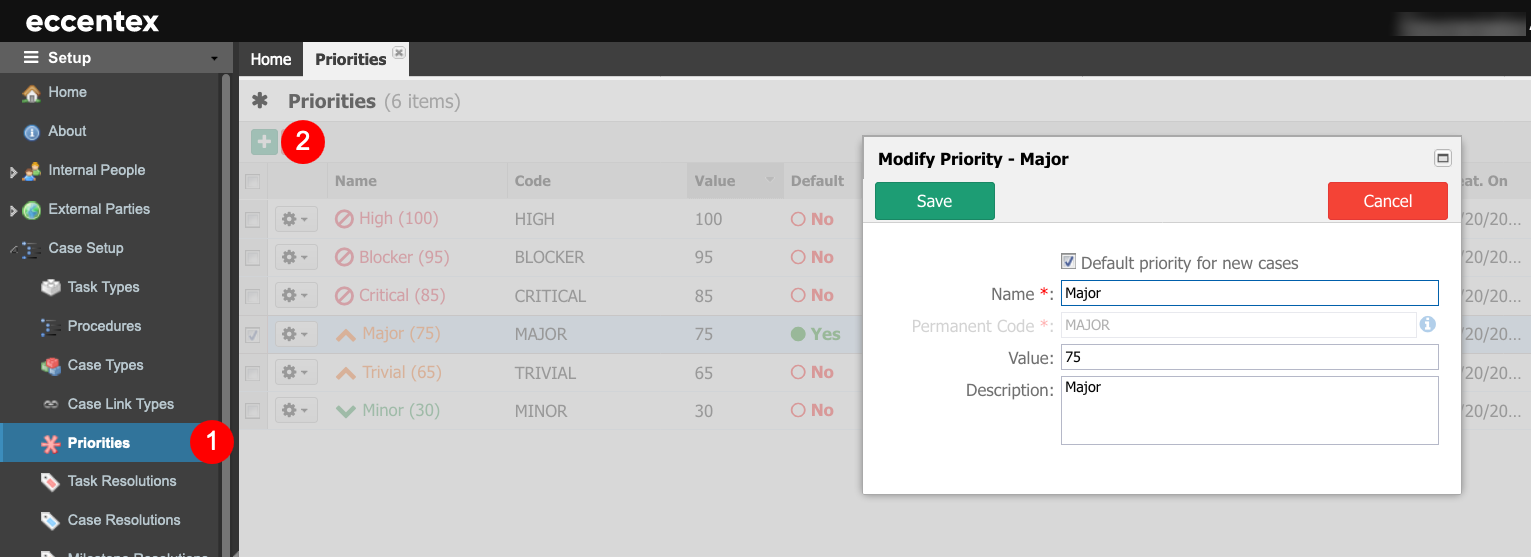
- Save when done.



