Send Email Event Settings
A Send Email event is infrequently utilized within the DCM platform, relying on the Application Studio Email Template system. However, many Professional Services teams tend to prefer the LTR feature due to its enhanced functionality. Regrettably, the current situation necessitates the use of custom rules by the PS team to facilitate email transmission through LTR, primarily because DCM lacks a native LTR event within Milestone, Common Events, and Procedures. The Send Email aka LTR Send Email event, was created to reduce the amount of custom code in solutions.
Creating an email notification involves specifying when to send it, who receives it, what it contains, and what happens after an email is sent.
- When will it send - Conditions that are required to send the notification.
- Who will receive it - Recipients of the notification.
- What will it contain - Contents of the notification.
- What happens after it sends - Logic after an email was sent.
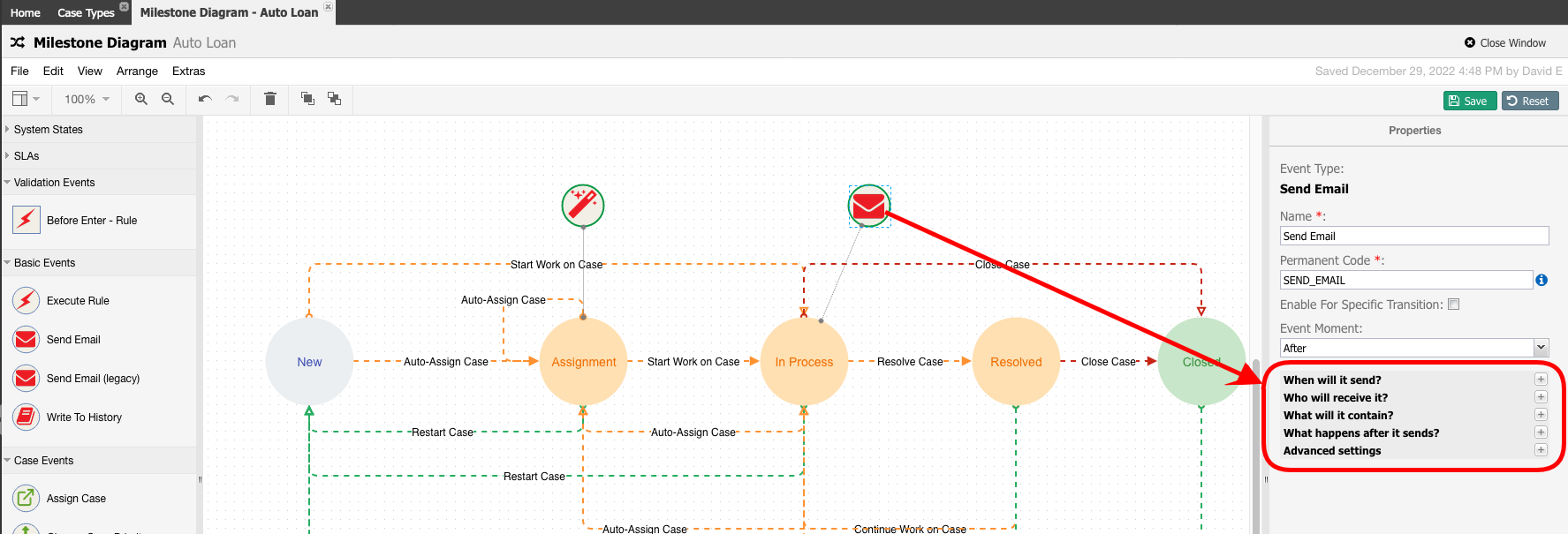
General settings.
Some settings have been implemented for phase 1 and are described in this document below.
| Name | Description |
|---|---|
| When will it send | |
| Condition to Send | Allows the user to select a Business Rule that will prevent the email from being sent. A common use case is only sending an email when the Case has High priority or not sending an email if a Customer does not want to be contacted by email. There are these options:
|
| Who will receive it | |
| To (required) | There are these options:
|
| CC | Same as "To" properties except "Static Email Addresses" is the default |
| BCC | Same as "To" properties except "Static Email Addresses" is the default |
| Distribution Channel (required) | There are options:
|
| From (required) | There are options:
|
| Reply To | There are options:
|
| What will it contain | |
| Letter Template (required) | There are these options:
|
| Subject (required) | There are options:
|
HTML Body or Plain Text Body | There are these options:
Notes for Static selects:
|
| Attachments | There are these options:
|
| Convert attachments to PDF | There are options:
|
| What happens after it sends | |
| On Success Rule | There are these options:
|
| On Failure Rule |
|
| Name in History/Logs | This will determine the title of the email event in the History table and Log Viewer. There should be these options:
|
| Description in History/Logs | This will determine the description of the email event in the History table and Log Viewer. There should be these options:
Note: If you want to add to the history message attachment list and PDF document (if it is). Add the {{_AttachmentsInHistory}} to the text of or template. |
| Save Copy of Email Body | There should be these options:
|
| Advanced settings | |
| Additional rule parameters | Ability to add custom parameters that propagate throughout the Advanced Rules, Bookmarks and Placeholders. Notes:
|
Rule Examples
| Attachments | QA_email_getAttaches | Sample of the rule that returns a string of document CMS URLs and names in this format:
| |
|---|---|---|---|
| BCC | QA_email_getBccAddresses | Sample of the rule that returns a string of emails for the BCC field. In custom rules separate emails by a semicolon. | |
| CC | QA_email_getCcAddresses | Sample of the rule that returns a string of emails for the CC field. In custom rules separate emails by a semicolon. | |
| Condition to Send | Sample of Validation Rule that always returns failed validation Sample of Validation Rule that always returns successful validation | ||
| Distribution Channel | QA_email_getDistrChannel | Sample of the rule that returns a string of a distribution channel | |
| From | QA_email_getFromAddress | Sample of the rule that returns a string of emails for FROM field | |
| HTML Body | QA_email_getHtmlBody | Sample of the rule that returns an HTML body content | |
| Letter Template | QA_email_getLtrTemplate | Sample of the rule that returns a string of an email template | |
| On Failure Rule | |||
| On Success Rule | Sample of a simple rule that deployed as C# Sample of a simple rule that deployed as NonQuery SQL Sample of a simple rule that deployed as NonQuery SQL Function Sample of custom success rule for email widget (LTR Template - On Success) | ||
| Plain Text Body | QA_email_getTxtBody | Sample of the rule that returns a plain text body content | |
| ReplyTo | QA_email_getToAddresses | Sample of the rule that returns a string of emails for the TO field. In custom rules separate emails by a semicolon. | |
| Subject | QA_email_getSubject | Sample of the rule that returns a string of an email subject | |
| To | QA_email_getToAddresses | Sample of the rule that returns a string of emails for the TO field. In custom rules separate emails by a semicolon. |
The To Rule (as well as all the other rules) have hard-coded the email addresses to dcmtest8@regecell.com, dcmtest14@regecell.com or dcmnoreply@eccentexcloud.com.
You can change them and put your email addresses instead.
