Set dashboard permissions
Dashboards can be configured to only be available to certain teams, skills, and business roles.
Steps to configure permissions on an entire dashboard
Administrators can configure which dashboards are visible to different groups of people.
- On the top right, navigate to → ServiceJourney
- On the top left, navigate to → Setup
- In the left panel, menu navigate to Forms and Pages → Dashboards
- Click on the

- Click Quick Modify
- Navigate to the Permissions tab
- Select what user criteria you'd like to set
- Set permissions by left clicking on the area under the View column next to a user grouping
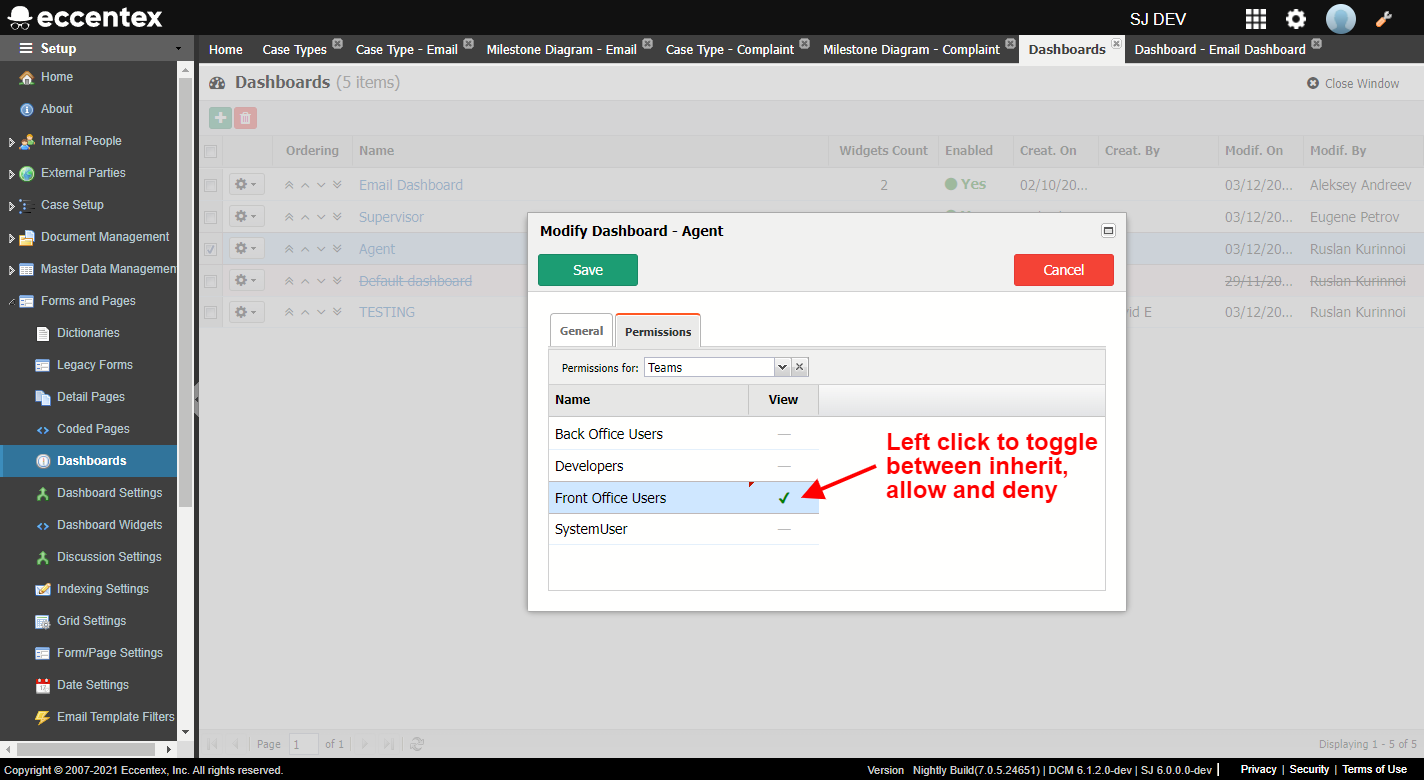
- Click Save
Steps to configure permissions on dashboard widgets
Administrators can hide specific widgets from groups of users instead of hiding an entire dashboard.
- On the top right, navigate to → ServiceJourney
- On the top left, navigate to → Setup
- In the left panel, menu navigate to Forms and Pages → Dashboards
- Click on the hyperlink on the dashboard whose individual widgets you want to set permissions on
- Hover your mouse over a widget and click on the

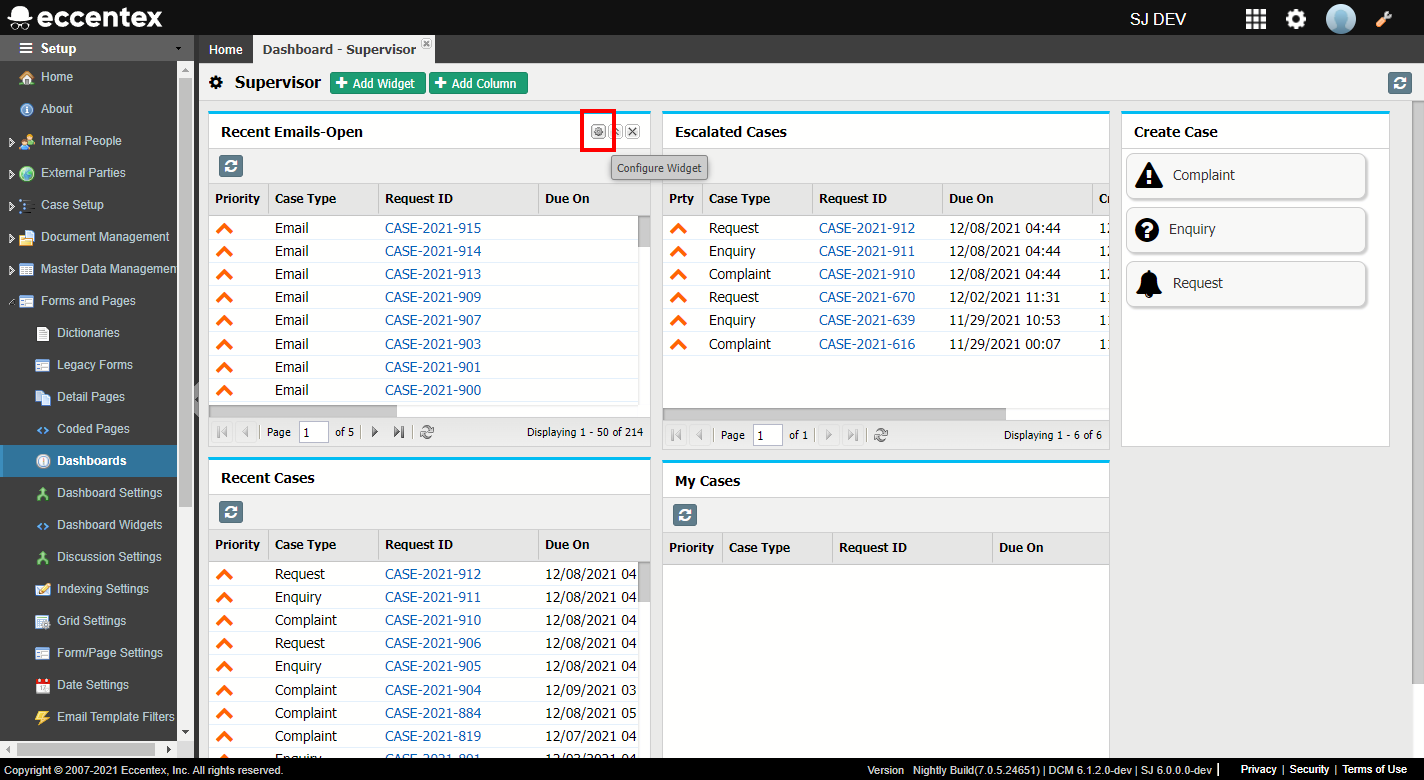
- Select what user criteria you'd like to set
- Set permissions by left clicking on the area under the Enable or View columns next to a user grouping
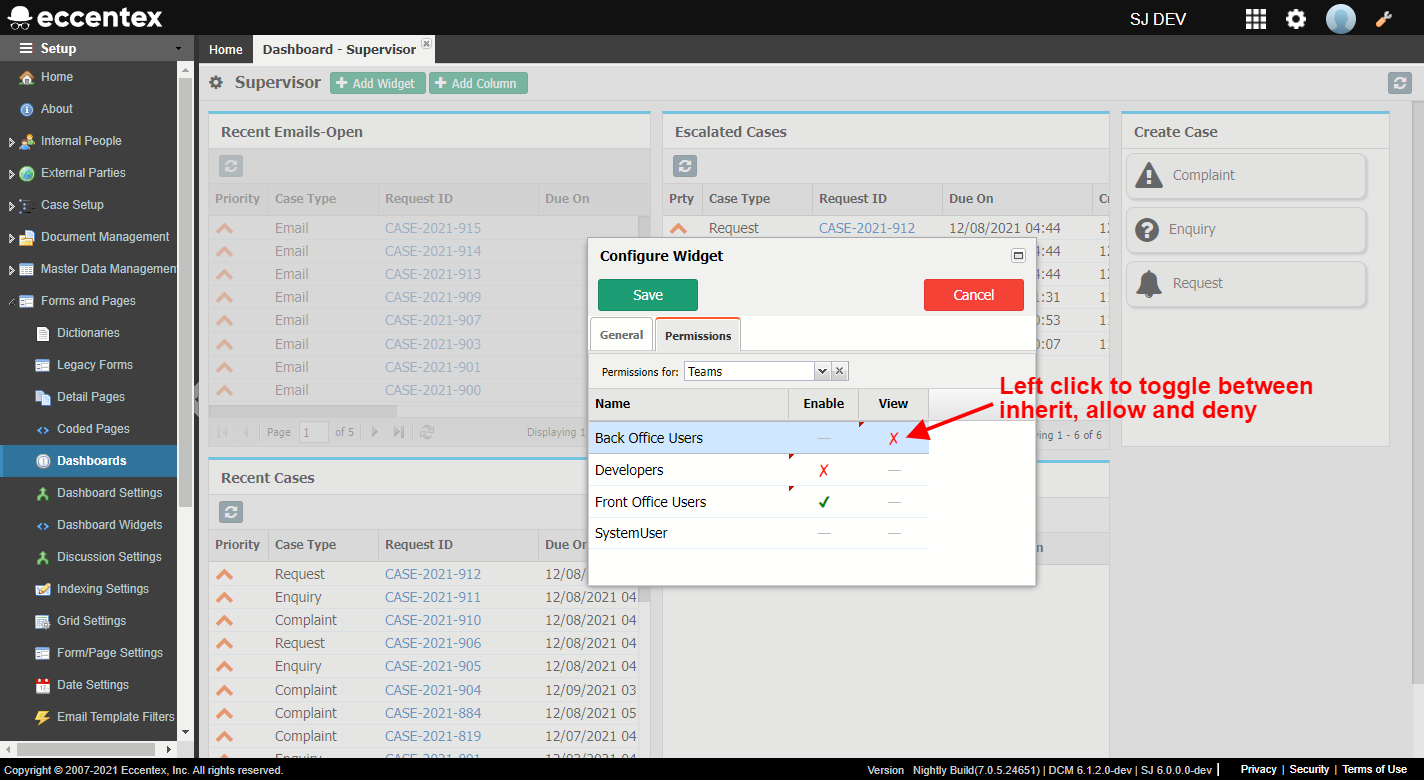
- Click Save


