Testing Genesys Chat
ServiceJourney comes with a convenient testing tool to help test the integration between Genesys Cloud CX and ServiceJourney.
The Genesys Chat Testing Tool
The tool is available to ServiceJourney administrators.
- On the top right, navigate to → ServiceJourney
- On the left, navigate to → Case Management
- Then navigate to Admin Tools → Genesys Chat
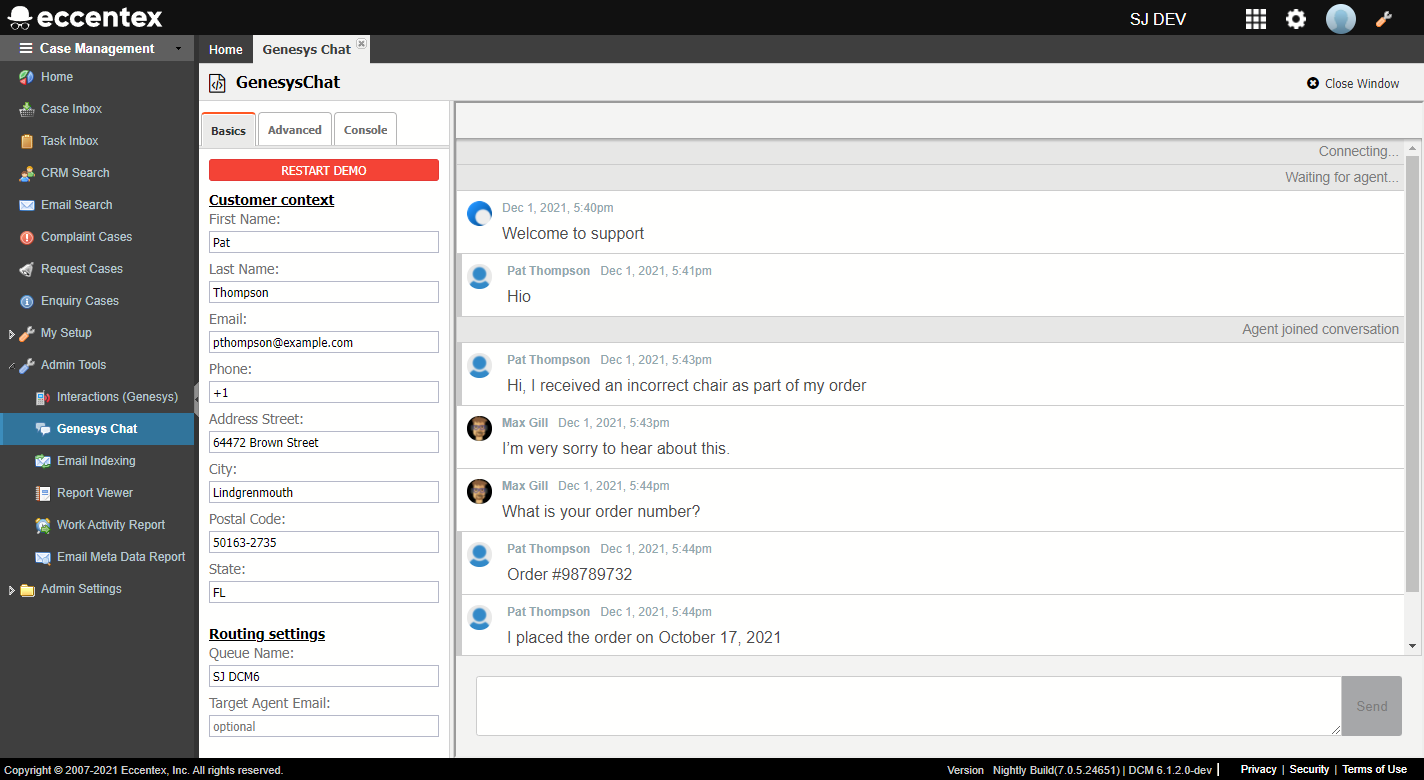
Connecting to your Genesys Cloud CX Organization
Assuming the ServiceJourney Connector has been installed, fill in the following fields in the Basics and Advanced tabs:
| Field | Description | Example |
|---|---|---|
| Basics tab | ||
Customer context | ||
| Will be used by ServiceJourney to screen-pop the correct Party Detail page. Type in an existing CRM Party's email address to do a proper test. | pthompson@example.com | |
| Phone | Will be used by ServiceJourney to screen-pop the correct Party Detail page if the email address can't identify the correct party. | +13105555555 |
| Address fields | Will be sent as part of the interaction but are not be used anywhere. | N/A |
| Routing settings | ||
| Queue Name | The Genesys queue name that receives chat messages. To obtain your Queue Name use the following URL: https://developer.genesys.cloud/developer-tools/#/webchat. Scroll down to the Chat Code section and look for "queueName" | GBANK |
| Target Agent Email | Optional. The email address for the agent that receives chat messages.
You must specify a Queue Name or a Target Agent Email.
If you specify both, the Target Agent Email takes precedence. | agentSmith@store.com |
| Advanced tab | ||
| General | ||
| Welcome Message | The message that is displayed to users when opening a chat. | Please wait while we connect you to one of our agents. |
| Org ID | Short unique identifier number of your Genesys Cloud organization To obtain your ORGID use the following URL: https://developer.genesys.cloud/developer-tools/#/webchat. Scroll down to the Chat Code section and look for "orgId" | 12345 |
| Org Name | Organization name. To obtain your Org Name use the following URL: https://developer.genesys.cloud/developer-tools/#/webchat. Scroll down to the Chat Code section and look for "orgName" | MYORG |
| Region | The web app URL corresponds to your organization’s region. Check AWS regions for Genesys Cloud deployment to identify your region. | us-east-1 (https://login.mypurecloud.com) us-west-2 (https://login.usw2.pure.cloud) |
| Org GUID | The Organization ID of your Genesys Cloud organization is a randomly generated string of 32 alpha-numeric characters, separated by hyphens into 5 groups. To obtain your Org GUID use the following URL: https://developer.genesys.cloud/developer-tools/#/webchat. Scroll down to the Chat Code section and look for "orgGuid" | cd7405a3-da6b-47a1-8ee7-2642edfdec22 |
| Deployment key | The deployment key is a randomly generated string of 32 alpha-numeric characters that uniquely identifies your chat widget. To obtain it, in Genesys go to Admin - Contact Center - Widget | 7367fd84-83d5-4fa6-8794-f96ab82dec22 |
| ServiceJourney | Name of the DCM solution. System Setup - Solutions | ServiceJourney DEV |
| DCM Domain | Get the domain from the parameter d in the URL of the DCM solution: https://mysj.appbase.com/Ecx.Web?appid=...&d=SJ_DEVELOPMENT.TENANT99 | SJ_DEVELOPMENT.TENANT99 |
| DCM Endpoint | Will be the server address of the DCM solution followed by the path /Genesys.WebService/IntegrationServiceRest.svc | https://mysj.appbase.com/Genesys.WebService/IntegrationServiceRest.svc |
| DCM Code | DCM API code of the Genesys/ININ integration. To obtain it, go to Application Studio - Integrations - Genesys/ININ, the last column of the grid is the API Code, or open the integration schema and look for the API Permanent ID under the General Properties section. | ROOT_GENESYS_INTEGRATION |


