Using Templates in the Case Detail Page
AppBase enables you to use templates for HTML Emails and/or Microsoft Word and use them in any AppBase application to populate fields in the template with specific content from your application. For example, you might use a New Customer Welcome Letter template to pull information from the BOM to create a PDF containing each customer’s information. The resulting letter could be placed in the CMS and work like any other file.
Steps
- In the Setup application, under Forms and Pages > Detail Pages, open the AUTO LOAN Detail Page.
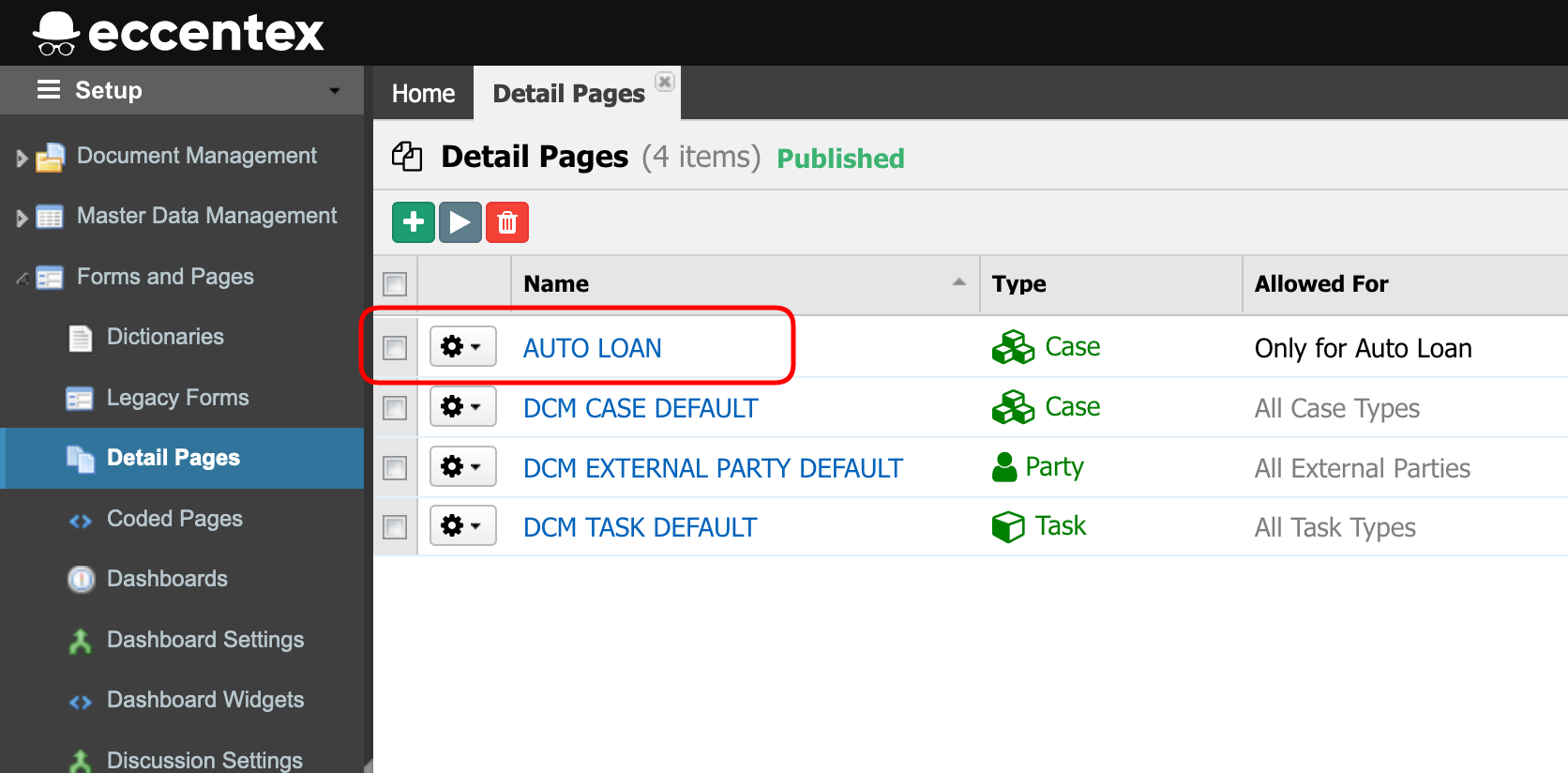
- Open the Case Emails tab (1) and click the Edit tab (2) button.
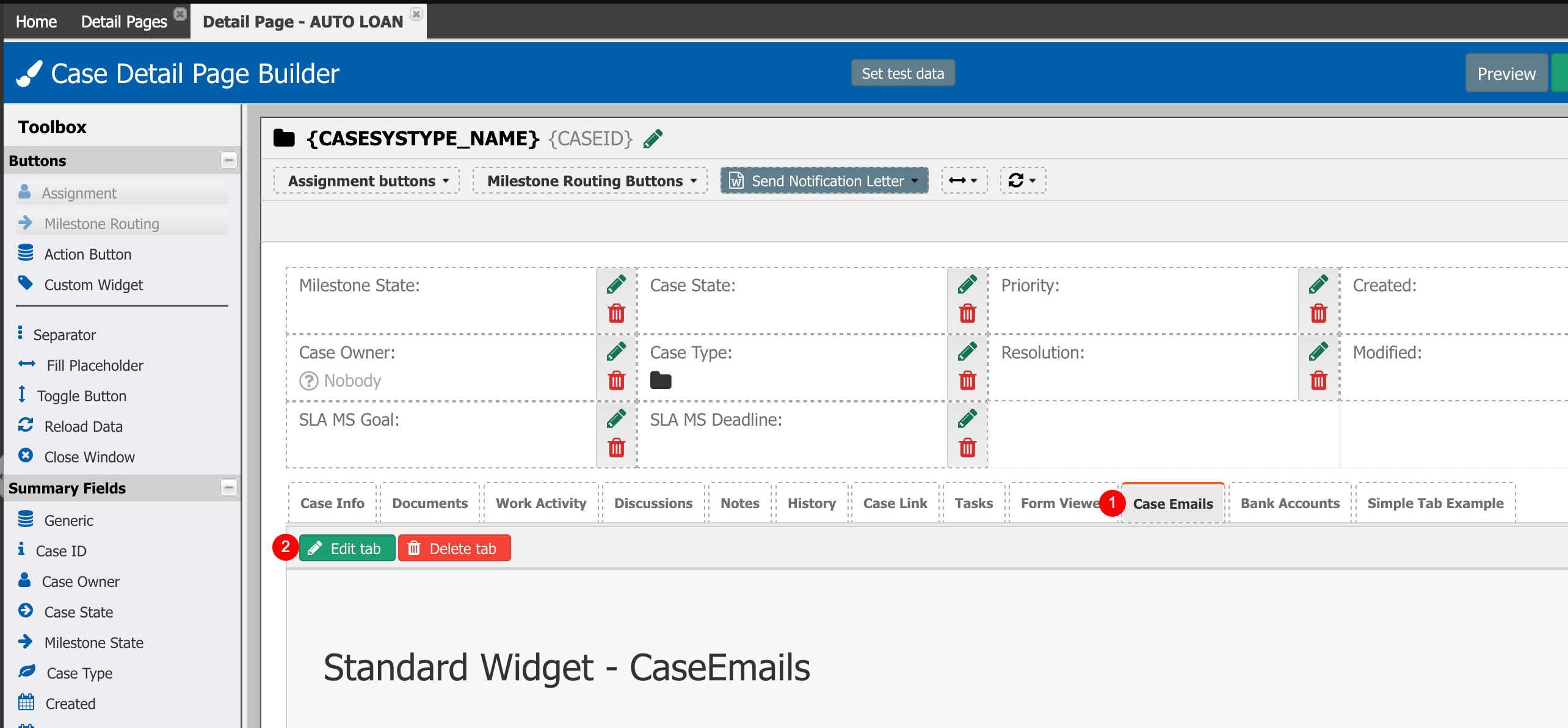
- In the Send Email Template field select LOAN REVIEW NOTIFICATION from the dropdown list.
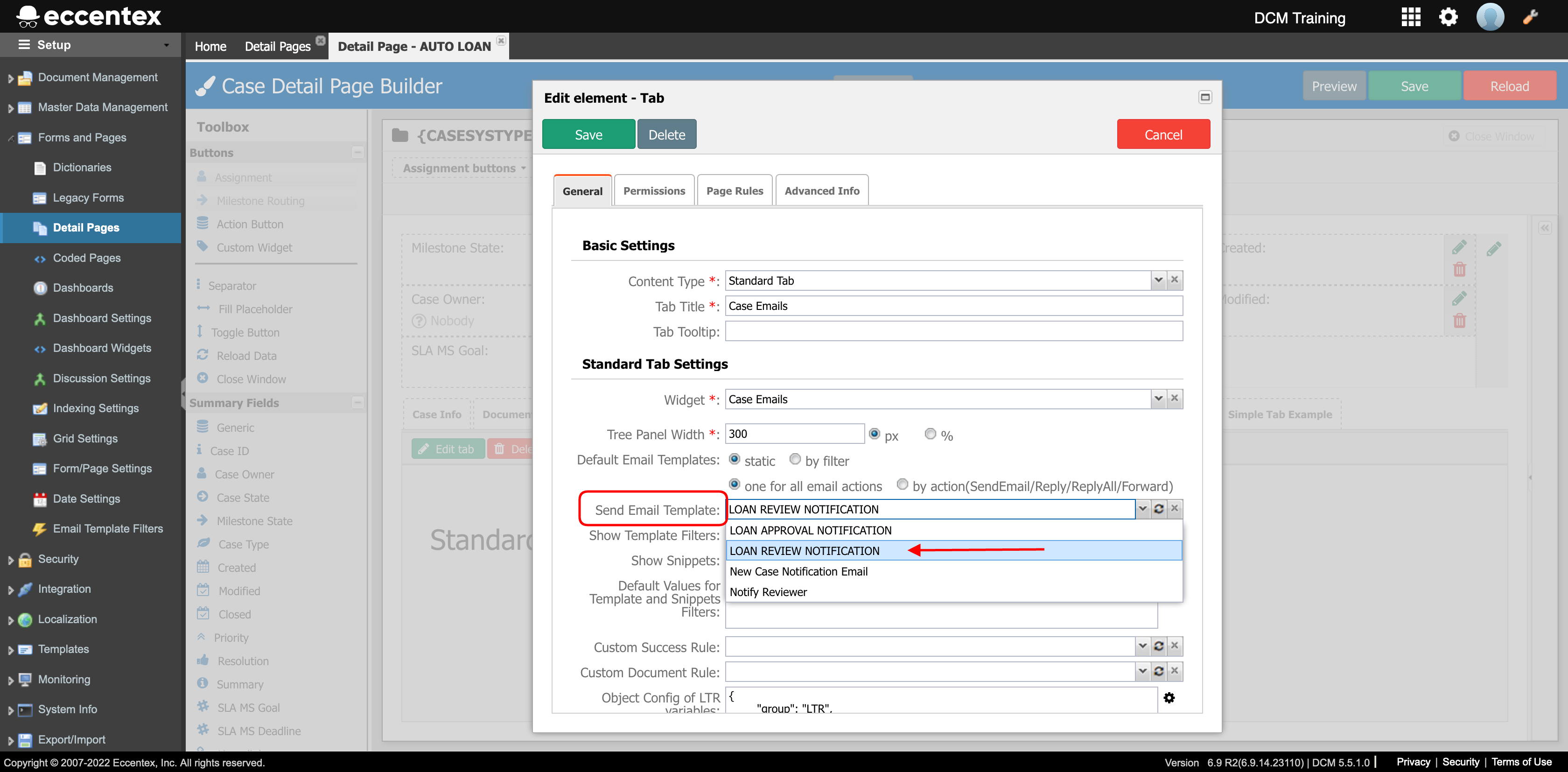
- Save the configuration.
- Save the Page Detail
- Run a Preview to validate the changes. Select the Case Emails tab then click the Send Email button.
- Validate that the Attachment was generated using the template and the email body has the correct values from the case selected.
- Send the email and check your inbox.
- Check the body of the email and the attached document.
