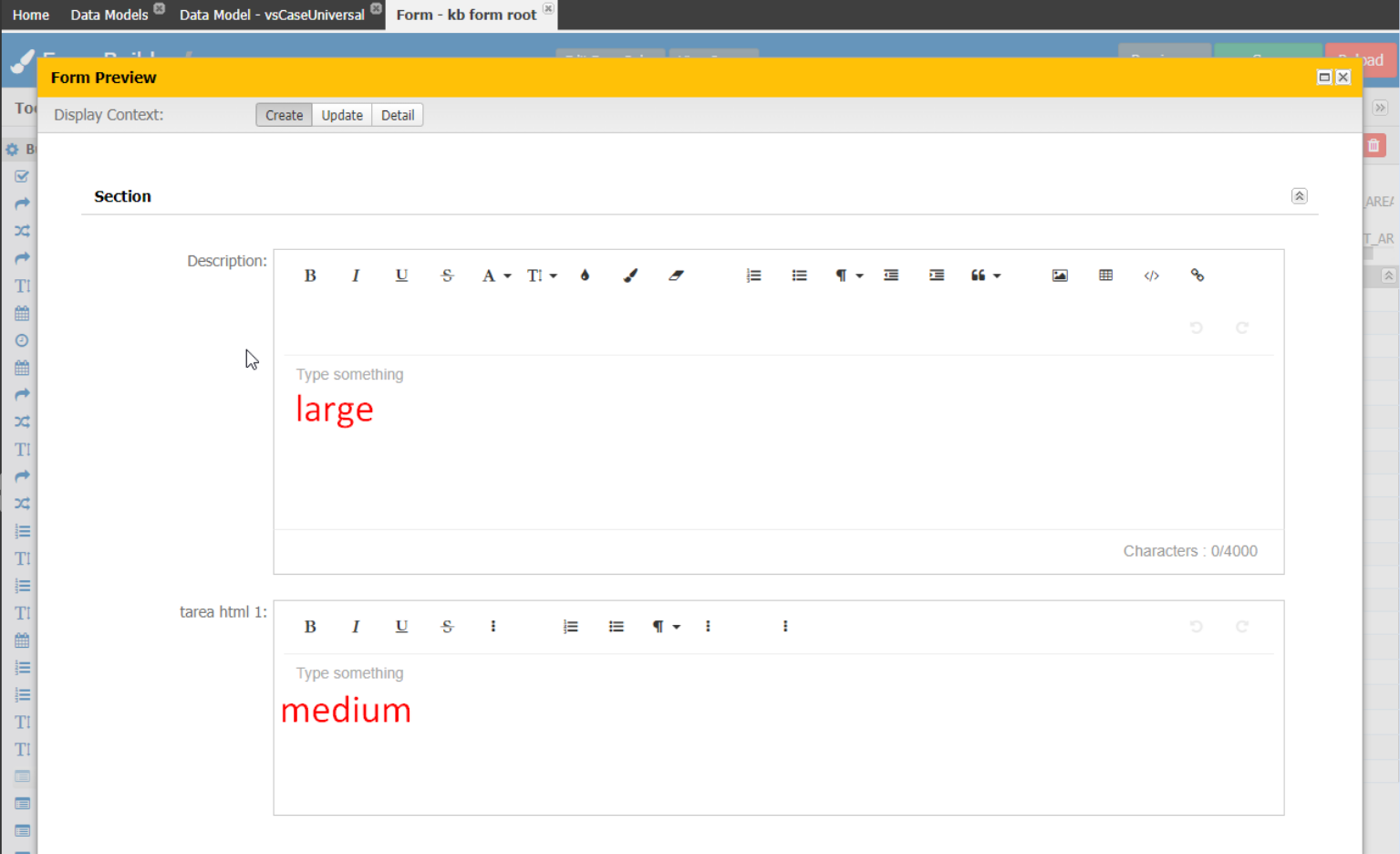Using the Rich-Text Editor
Introduction:
This document outlines the implementation of the Rich Text Editor (RTE) for text area attributes in Dynamic Case Management (DCM) version 7.4. The RTE is available for all entity types (parties, cases, and generics).
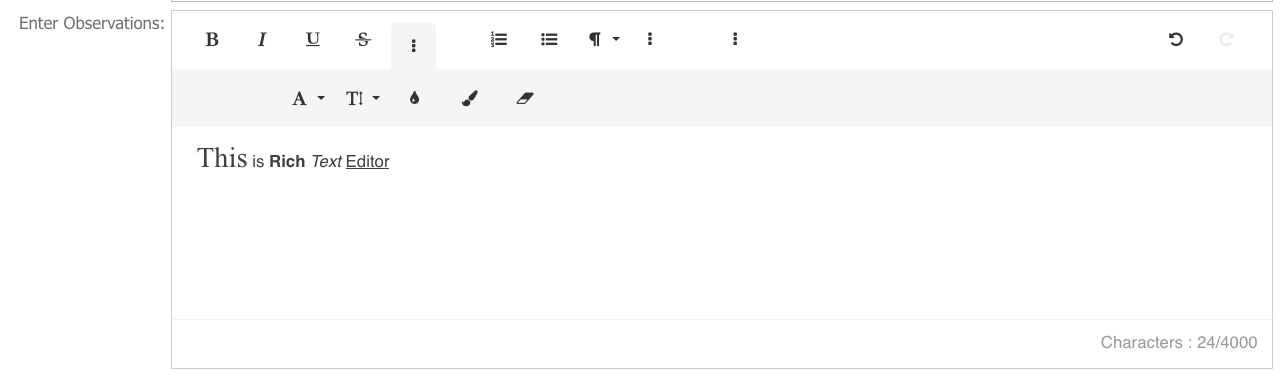
Activation in Data Model Builder:
- For the text area attribute you want to use the RTE for, check the "Use HTML" checkbox.
- This setting applies globally to all Forms, Searches, and Page Builders utilizing the text area.
Functionality:
- The RTE utilizes the Froala editor, providing a user-friendly interface for creating and formatting text content.
- Users can leverage familiar formatting options like bold, italic, underline, font styles and sizes, text alignment, bulleted and numbered lists, and hyperlinks.
- Additionally, the RTE supports embedding images, tables, and videos for enhanced content creation.
Benefits:
- Improved user experience for content creation and editing.
- Enhanced formatting capabilities for richer and more visually appealing content.
- Increased flexibility and control over text presentation.
Limitations:
- Data Model Builder's "Use HTML" setting currently applies globally to all Forms, Searches, and Page Builders utilizing the text area.
- Granular control over RTE availability within specific components is not yet available.
Additional Notes:
- DCM 7.4 introduces the RTE feature for text area attributes.
- The RTE is available for all entity types (parties, cases, and generics).
- The "Use HTML" checkbox in Data Model Builder activates the RTE for the selected text area.
- This setting applies globally to all Forms, Searches, and Page Builders utilizing the text area.
- The Froala editor provides user-friendly formatting options and supports embedding media.
- Currently, granular control over RTE availability within specific components is not available.
Data Model Configuration
- On the top right, navigate to → <<your solution>>
- On the left, navigate to → Setup
- Navigate toData Management → Data Models (1).
- Open a Data Model by clicking the hyperlink name (2).
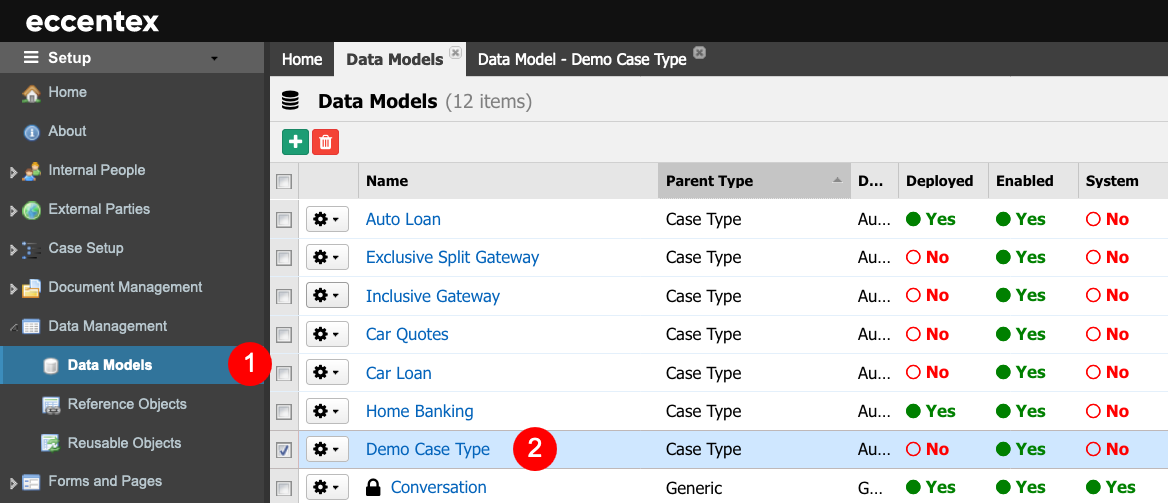
- In the Data Model Editor, select the object.
- Select the Text Area Attribute by clicking the hyperlink.
- In the Data Properties section, check the Use HTML checkbox to enable the rich text option.
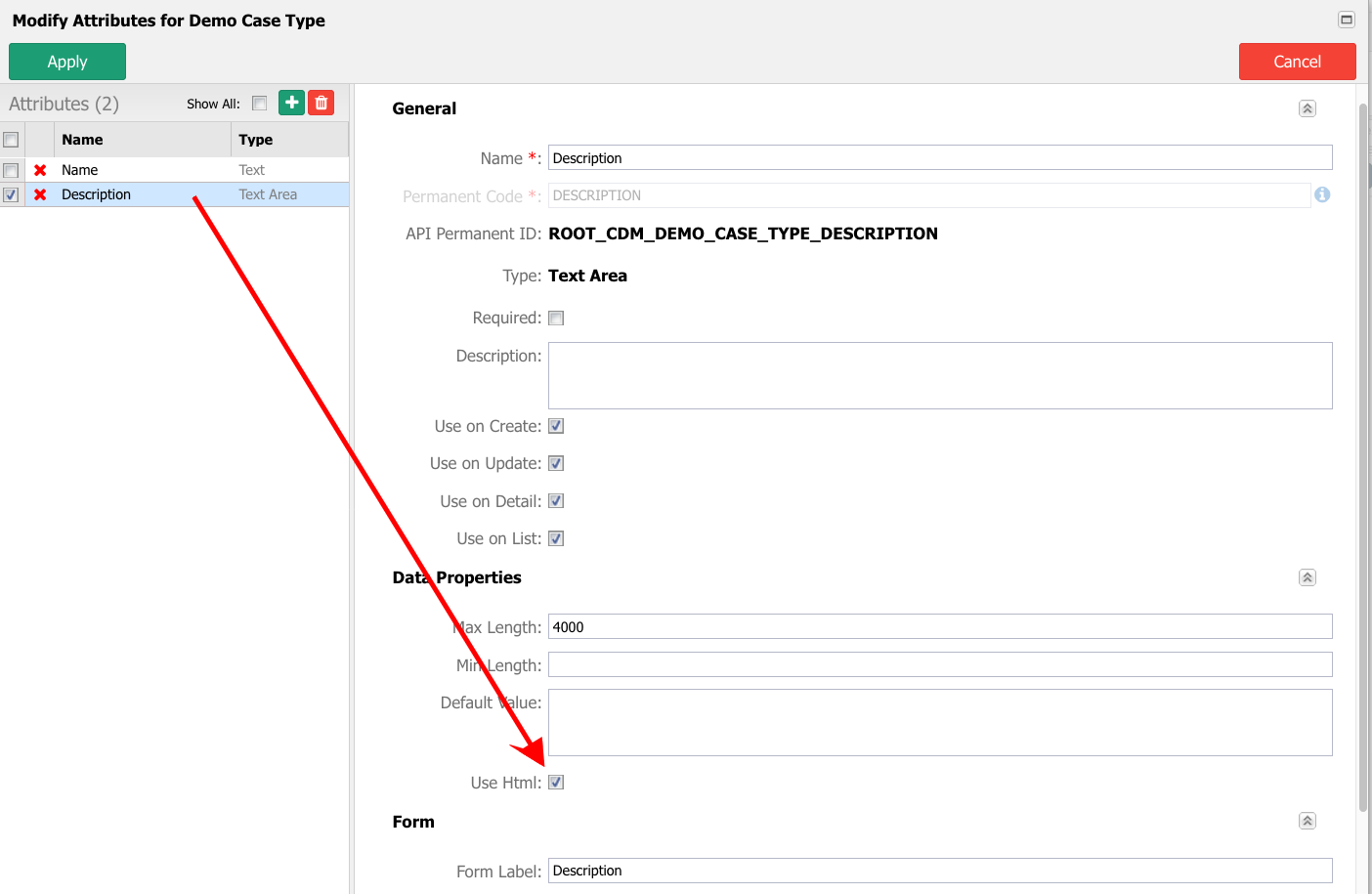
- Apply the changes.
- Save the data model.
- Deploy the updated data model.
Form Builder Configuration
- On the top right, navigate to → <<your solution>>
- On the left, navigate to → Setup
- Navigate to Data Management → Data Models
- Open a Data Model.
- Go to the Forms tab.
- Open the form for the case.
- Select the text area field in the form.
- Updated the Height parameter. In our example, 300 px.
- Select a mode from the Froala Mode dropdown list. This attribute defines the elements shown in the bar of the RTE.

- Save the configuration.
- Check the new configuration with the Preview button. In our example, we are showing the difference between the Large and Medium options.