3. Editing the Master Data Model (MDM)
The Master Data Model Builder is a tool to extend the standard DCM Case Model. For every Case Type, it creates a one-to-one Extension business object (where you can add custom attributes) and enables the administrator to add one-to-many business objects. When a Case is created, it will automatically create a record in the Extension business object (and any subsequent business objects) if the attached form has data for them.
Steps
- Navigate to Data Management → Data Models (1) and click on the Auto Loan hyperlink (2) or select Gear → Open. This will open the Data Model Builder at the Data Model Editor tab ready for development.
The data model editor enables the administrator to use the graphical design tool to quickly abstract a data model for the solution. In addition to the primary business object created for the data model, it is possible to define and abstract other business objects that can be related in one-to-many relationships.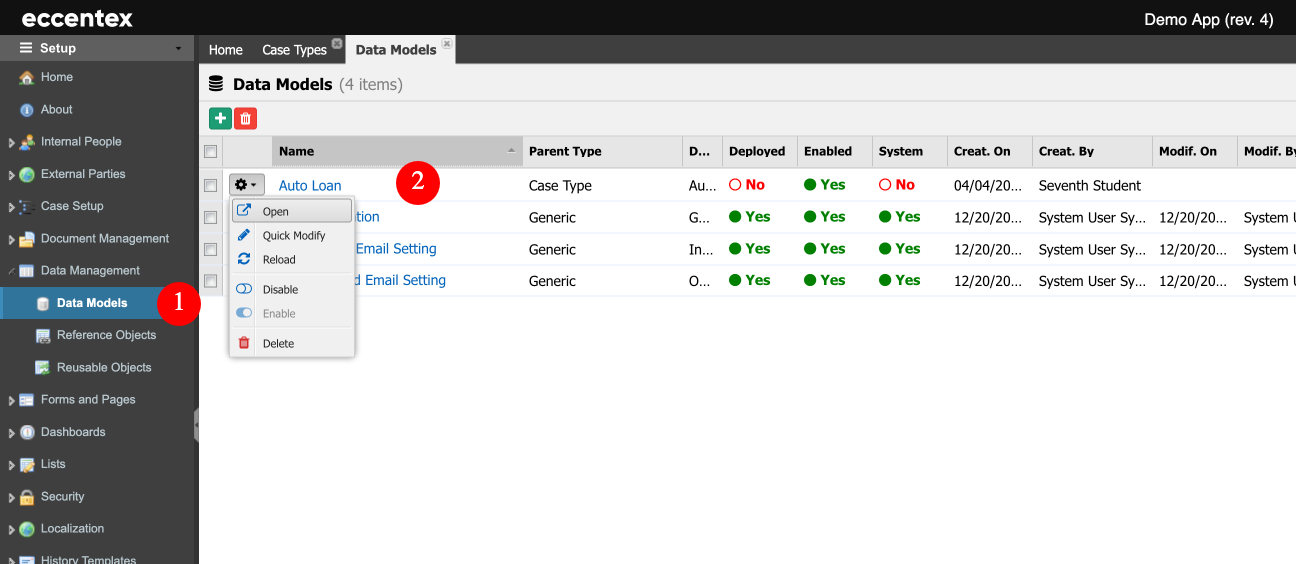
- Select Auto Loan business object (green). In the properties pane on the right side, add the following Attributes:
- Customer Name - Text
- Employer - Text
- Loan Amount - Number
- Annual Income - Number
- Credit Score - Integer
- FICO - Integer
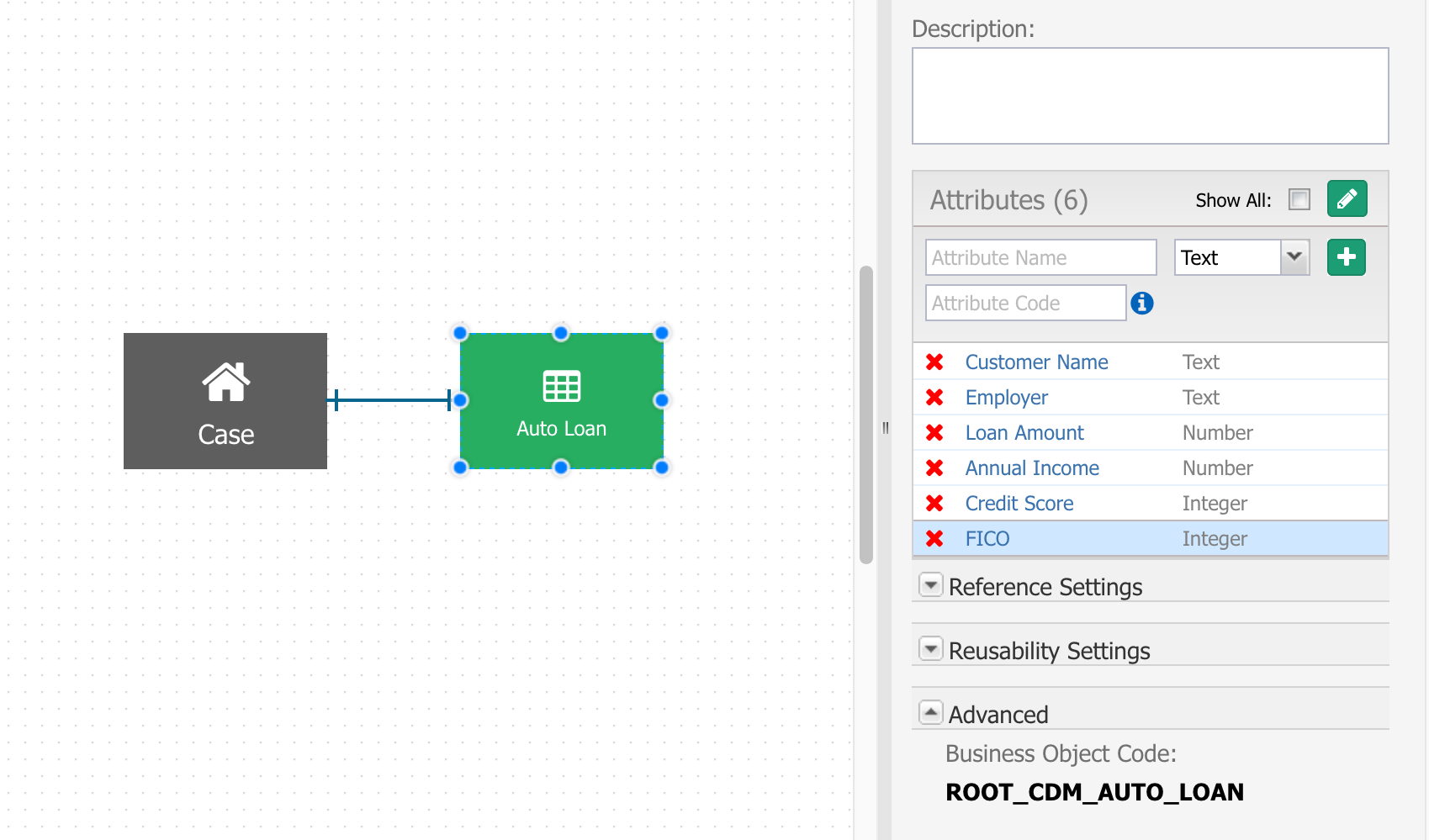
- Save the changes to the model (it could take a minute).
- Go to the Status Report tab and see the messages Missing and Not deployed. This is because any change to the Data Model needs to be deployed to submit the changes to the database. Will do it in the next steps.
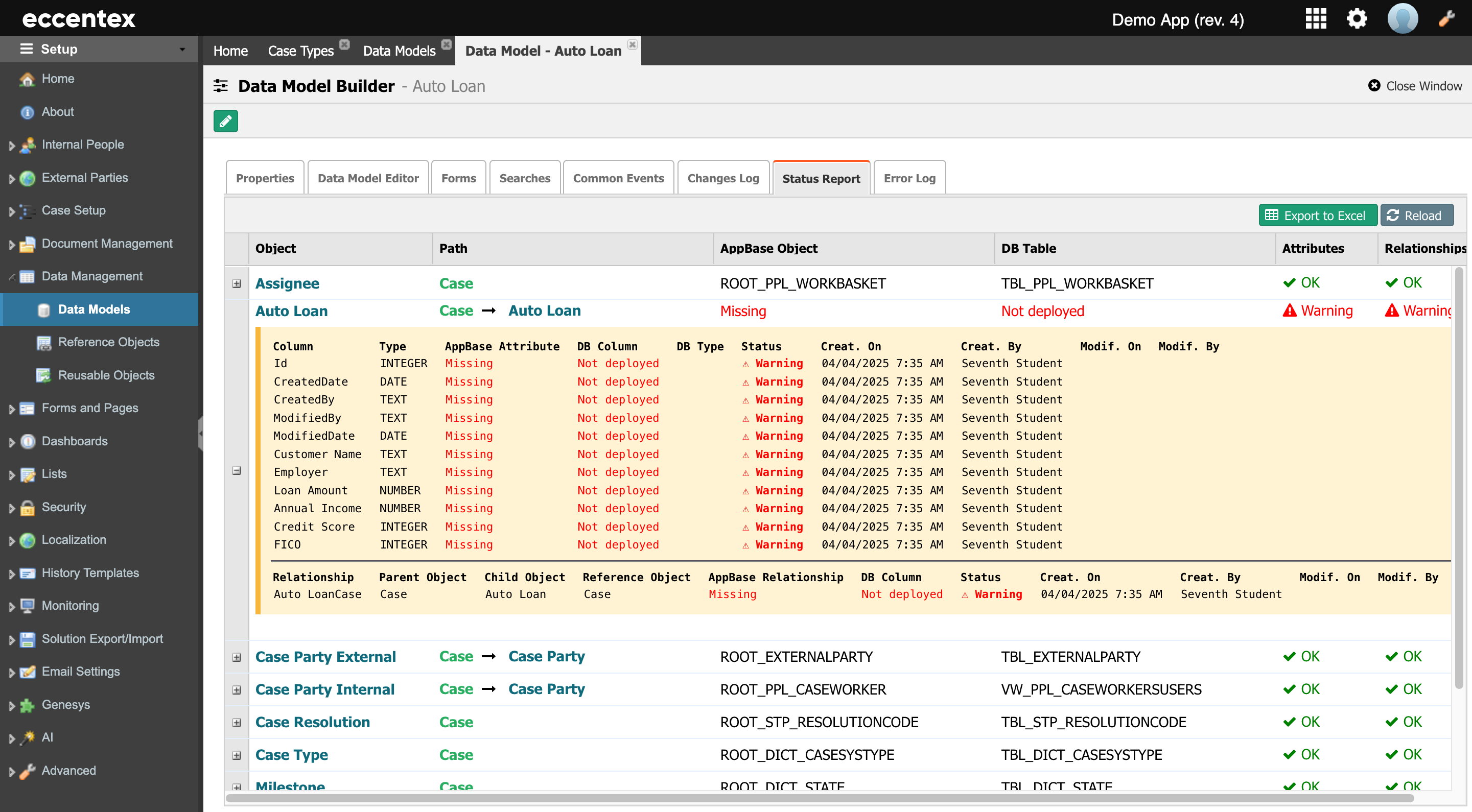
- We will deploy these new data model on task 5. Deploying a Solution.
