Adding Sub-Menus
This article overviews the application submenus, a graphical user interface (GUI) element that organizes program functions and displays. It explains the various types of menus, how to create them, and what features should be included.
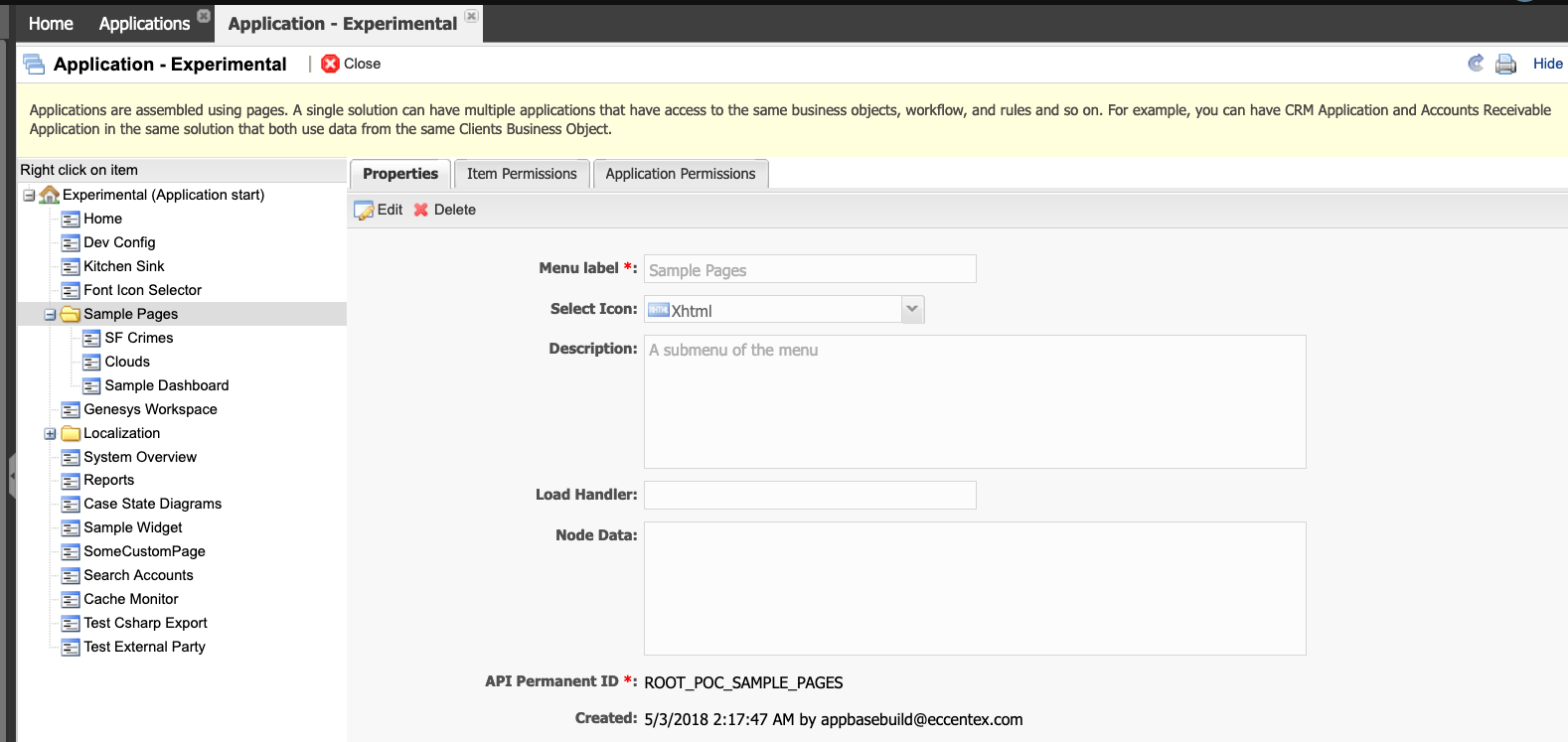
Steps
Once an Application has been created, it is possible to add pages to the Application menu so users can navigate accordingly when they open it. A sub-menu can also be used to create a tree-like view of pages that share similar characteristics. For example:
- Click the hyperlink to open the Application.
- Right-click the Home item (My New App) and select Add Submenu.

- Insert the Menu Name.
- You can choose an icon from the Select Icon dropdown list.
- Add a Description.

- Save the new menu.
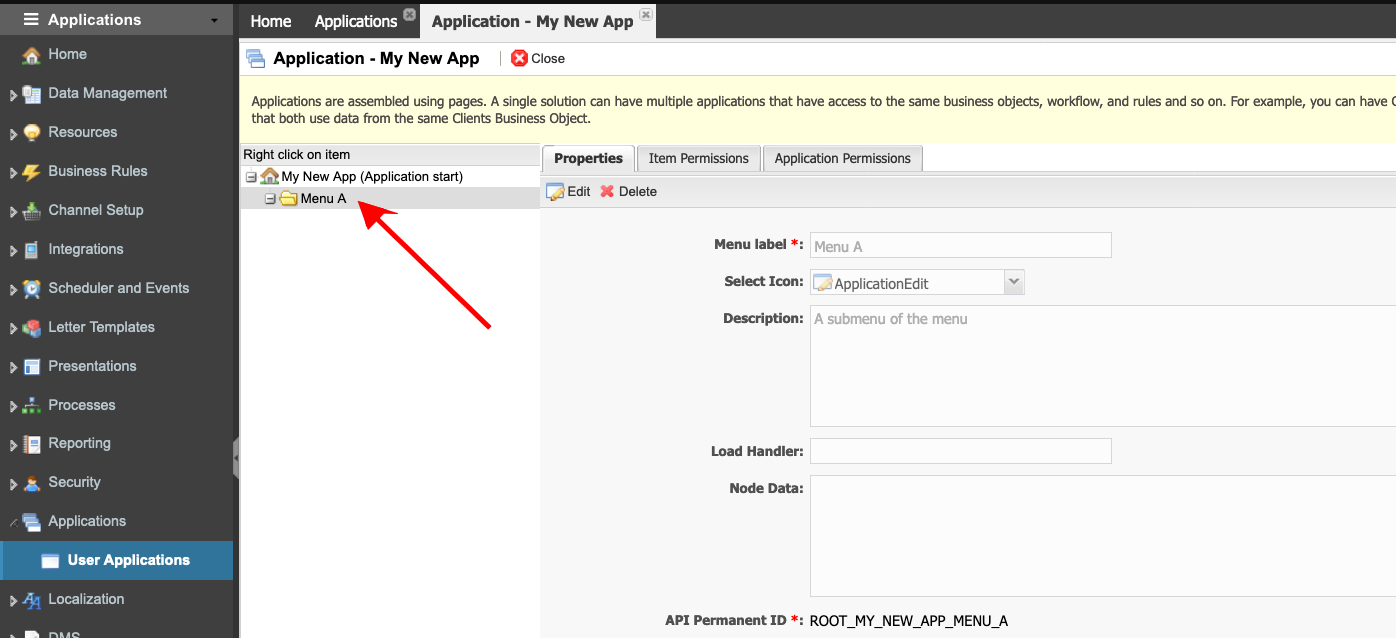
You must run a Deploy after modifying the Menus, Submenus, or Pages.
