Advanced Article Search
Users can search for all or part of an Article title, tags, by knowledgebase, category, created by, created date, modified by, keywords, phrases, or by the Article code.
Advanced Search
Advanced Search allows the user to enter multiple search criteria at one time. To open the Advanced Search panel click on the Magnify Glass button with the + sign.
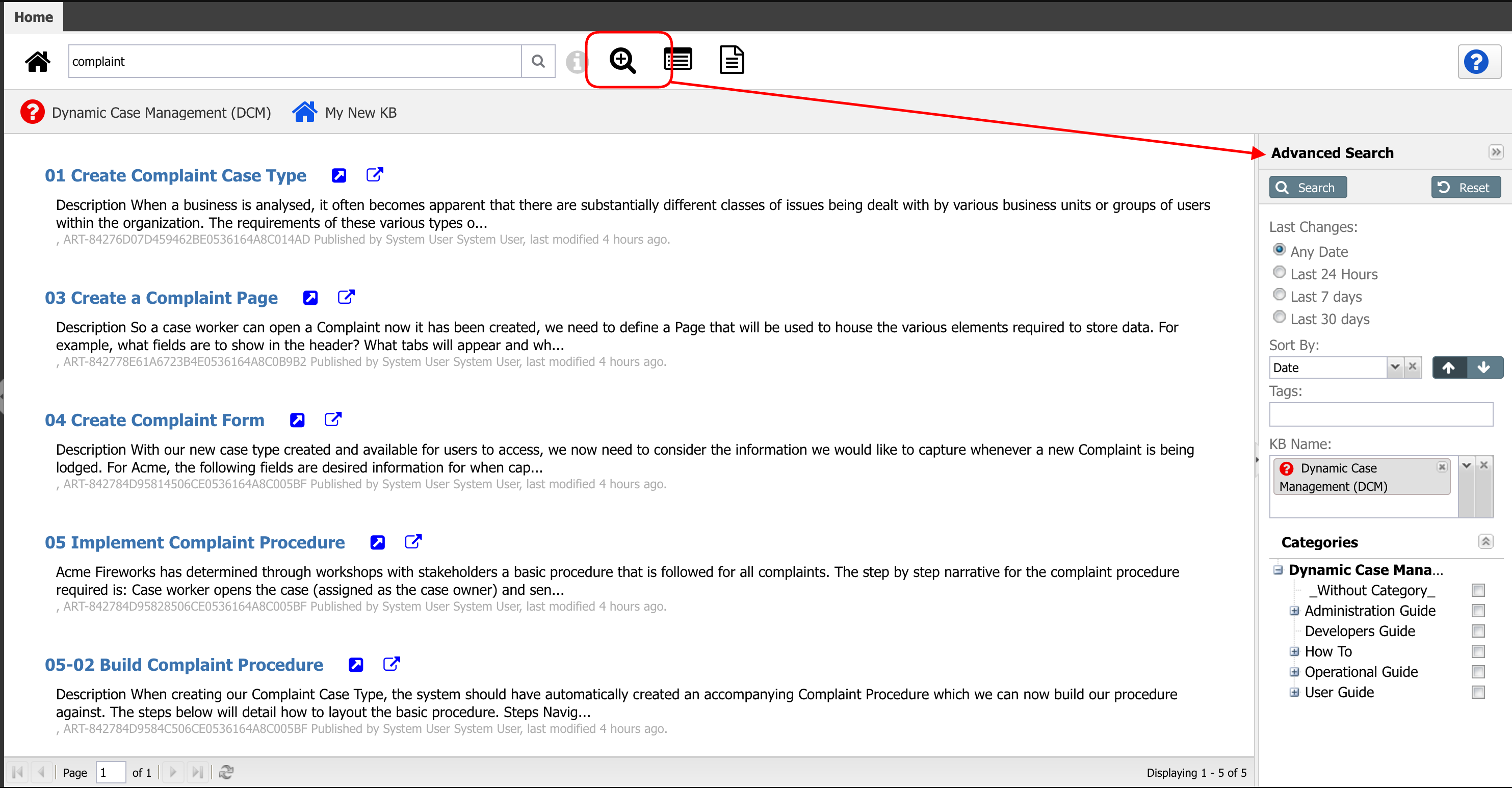
Description of the fields on the Advanced Search panel
| Field | Description | Options |
|---|---|---|
| Last Changes | This field specifies the interval from the last changes to the article |
|
| Sort By | This field allows you to sort articles by Title, Date, Rating, or View Count |
|
| Tags | This multi-selection field allows you to select the tags as filter criteria | Begin typing a Tag word, and the Tag (field) will provide you with options. Continue to add additional Tags to your search criteria. |
| KB Name | This multi-selection field allows you to filter the articles by Knowledge Base | Open the drop-down menu and select one more Knowledge Base to your search criteria. |
| Categories | After selecting the KB, this field allows you to select the category(ies) within each Knowledge Base | List of Categories and Subcategories for each KB selected |
To Reset your search criteria and clean all the fields, click the Reset button on your Advanced Search panel. This will clear all the data from your search fields and the Articles in the detail screen.
Full-Text Search (FTS)
By default, if FTS is enabled the search enter query in the following items:
title (text)tags (text)expireson (date)createddate (date)modifieddate (date)createdby (text)modifiedby (text)body (text)bodyshort (text)knowledgebase (ID)category (ID)
Users also can search using Solr syntax query to specify the item to search in.
FTS Query Examples
- Articles created last 2 days : createddate:[NOW-2DAY TO NOW]




