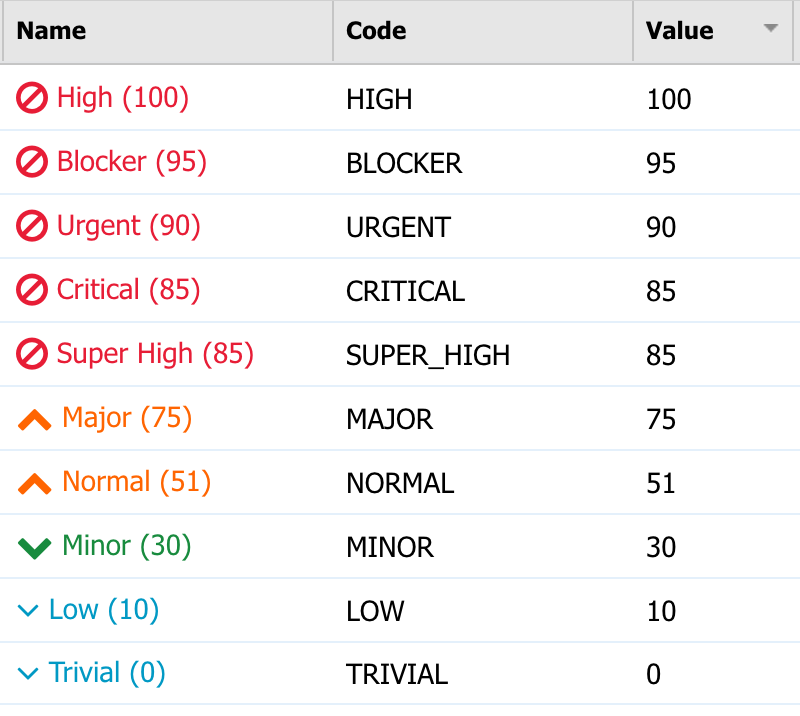Case Inbox
The case inbox shows users all cases assigned either to them personally or to a shared workbasket they are a member of, such as a Team, Skill, or Business Role.
Steps
- On the top right, navigate to → ServiceJourney
- On the left, navigate to → Case Management → Case Inbox
- A standard Case Inbox page looks like the screenshot below:
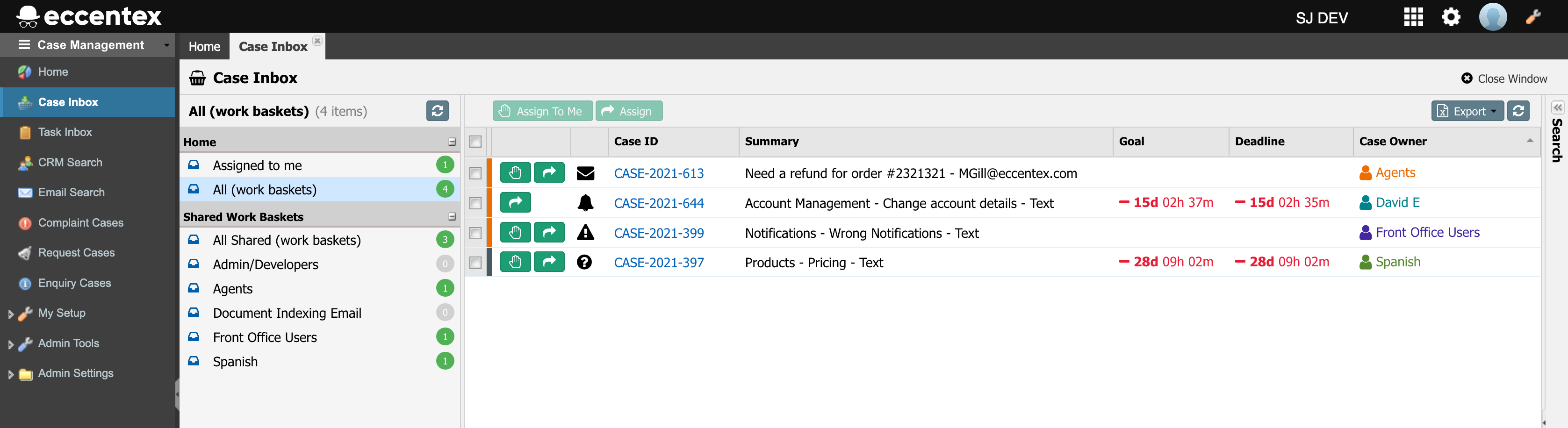
Anatomy of the Case Inbox
Case Inbox Panel
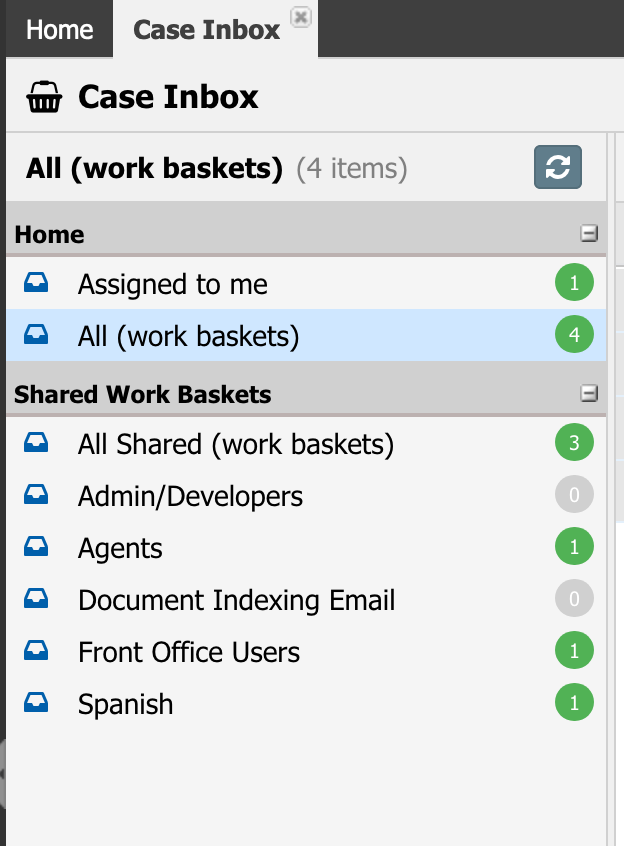
| Item | Description |
|---|---|
| Home | |
| Assigned to me | Show the list of all the active cases assigned to the user |
| All (work baskets) | Show the list of all the active cases assigned to the user and the Teams, Skills, or Business Roles that this user is a member of |
Shared Work Baskets (the list below could vary, except for All Shared) | |
| All Shared (work baskets) | Show the list of all the active cases assigned to a Teams, Skills, or Business Roles that this user is a member of |
| Agents | Show the list of all the active cases assigned to the Agents business role if this user is a member of it |
| Front Office Users | Show the list of all the active cases assigned to the Front Office Users team if this user is a member of it |
| Back Office Users | Show the list of all the active cases assigned to the Back Office Users team if this user is a member of it |
| Spanish | Show the list of all the active cases assigned to the Spanish skill if this user is a member of it |
Available Search Fields
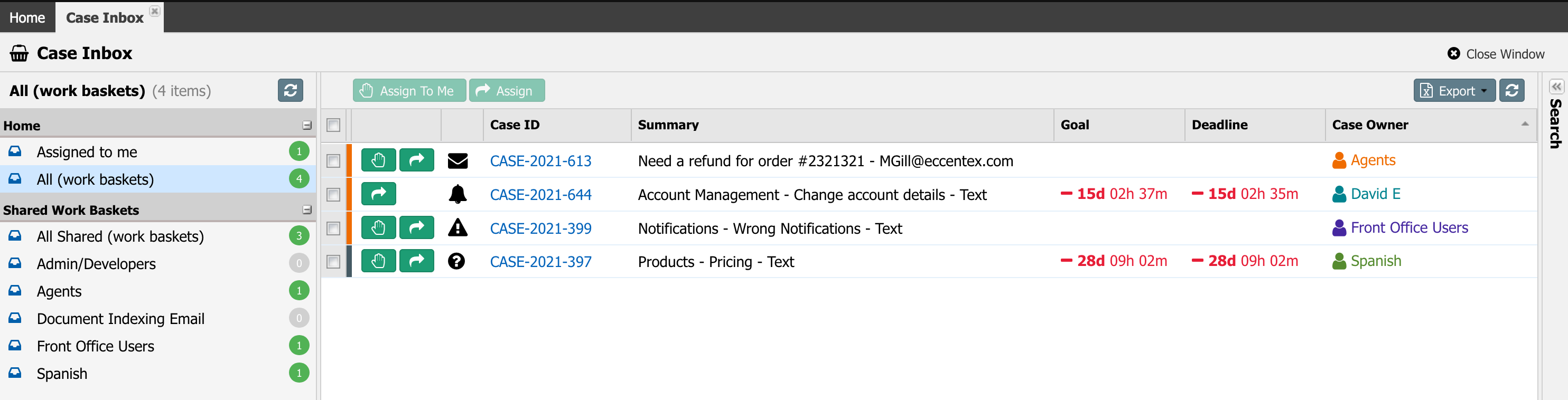
The search panel helps you find the exact case(s) you could look for by matching all the criteria you input.
| Field | Description |
|---|---|
| Actions |
|
| Case Type | Icons indicating the case type:  |
| Case ID | The string of the Case ID |
| Summary | Summary of the case |
| Goal | Shows the actual remaining time before (green) or after (red) the Goal SLA date |
| Deadline | Shows the actual remaining time before (green) or after (red) the Deadline SLA date |
| Case Owner | Full name of the case owner (assigned to) |
| Priority (P) | Icons indicating the actual priority of the case
|
| Milestone | Shows the actual milestone state of the case (it varies by the case type) |
| State | Shows the actual state of the case (it varies by the case type) |