Creating a new case
Customer service agents can create Cases using the Case Management application.
A customer service agent creates a case to identify a customer's question or issue and to track the activities related to resolving the issue. An agent also uses a case to track communication to and from the customer, including the communication channels being used.
Case activities include any action that is taken to resolve an issue. This can include phone calls or emails, knowledge base research, conversations with subject matter experts, and dispatch requests to field service agents, as well as other activities.
From the Case form, an agent can associate and store the related information, such as the customer's name, phone number, and company; account information; product and asset information; service contract and entitlement details, and any associated service level agreements (SLAs).
There are several key features to a case.
- Communication between an agent and the customer or an agent and other employees within the organization. Details of all internal and external communication are recorded on the Case form.
- Any additional tasks that result from a case, such as a work order. Tasks are tracked from a related list on the Case form. These tasks may be internal to the organization or they may involve the customer.
- Information from the case can be included in the knowledge base and used to help resolve other cases.
Steps to create a Case from the CRM
Cases are almost always associated with a specific customer. If a Case is created from inside the Customer's detail page, then they are automatically linked.
- On the left, navigate to → Case Management → CRM Search
- Search for the customer or create a new customer, once identified enter the detail page of that customer
- On the right Create Case panel, select the Case Type
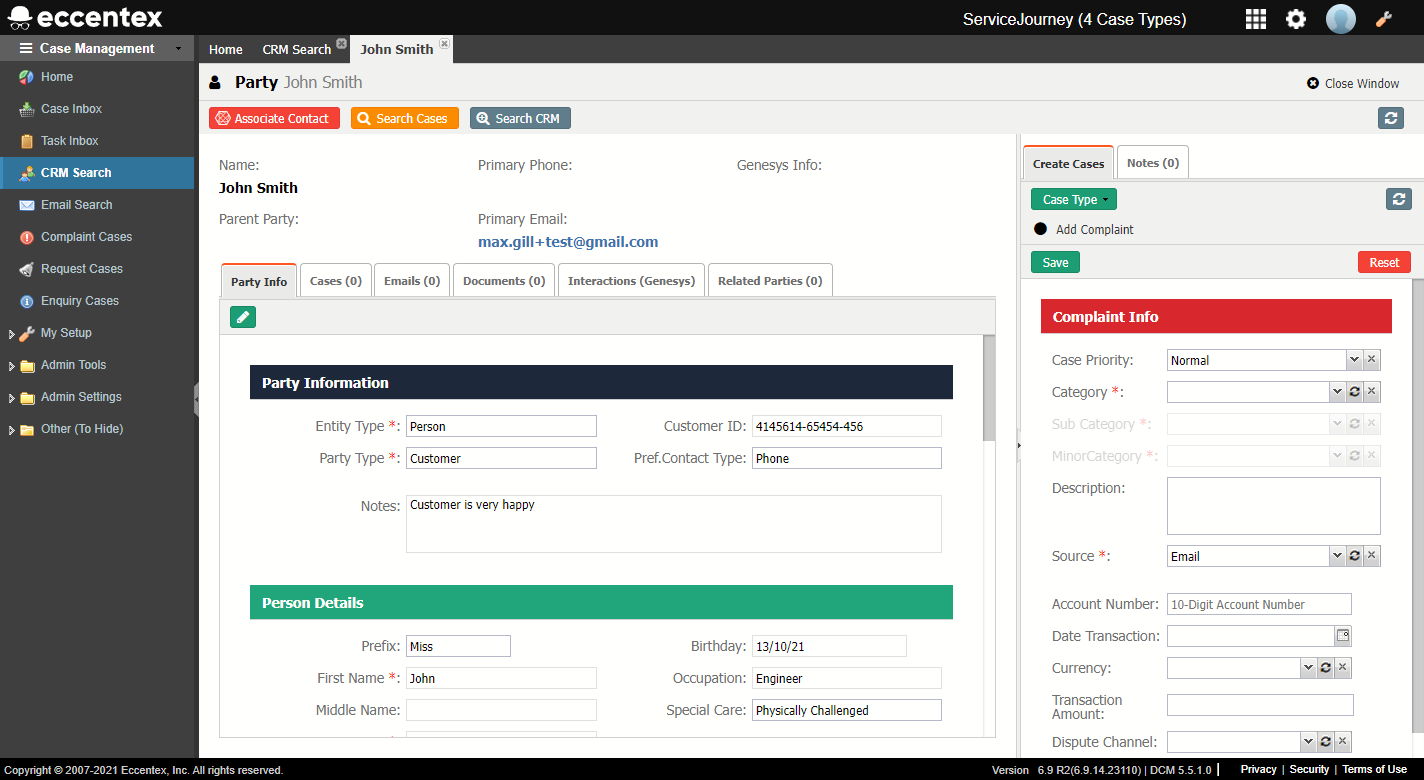
- Fill out the information in the form
- Click the Save button
Steps to create a related Case
A sub-case (sometimes called a related case) provides a way to tie multiple cases together so that customer service agents can get a better view of the situation.
- On the left, navigate to → Case Management and locate a Case
- Once found, enter the detail page of that case
- Navigate to the Related Cases tab
- Click on the Create Case and Link button
- Select the type of Case you want to create
- Fill out the form
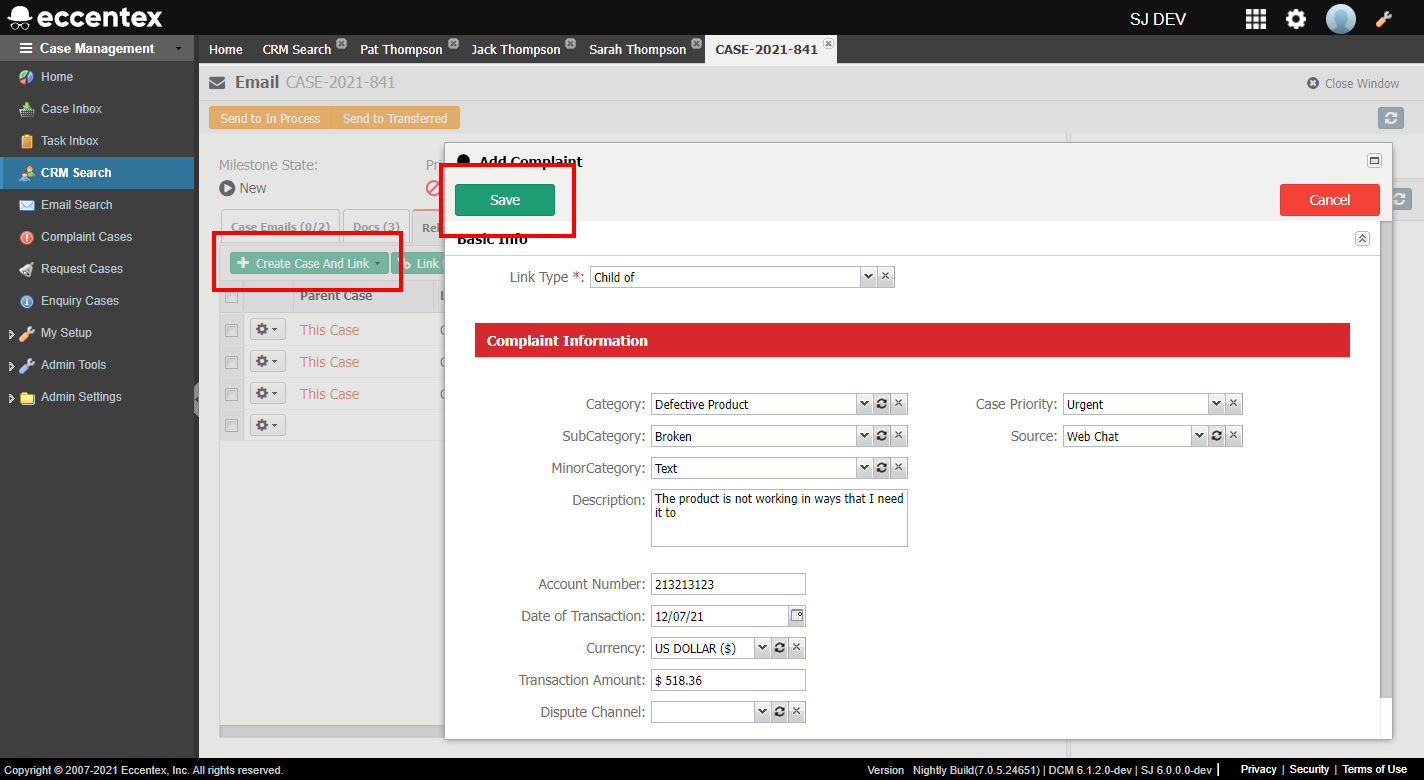
- Click Save

