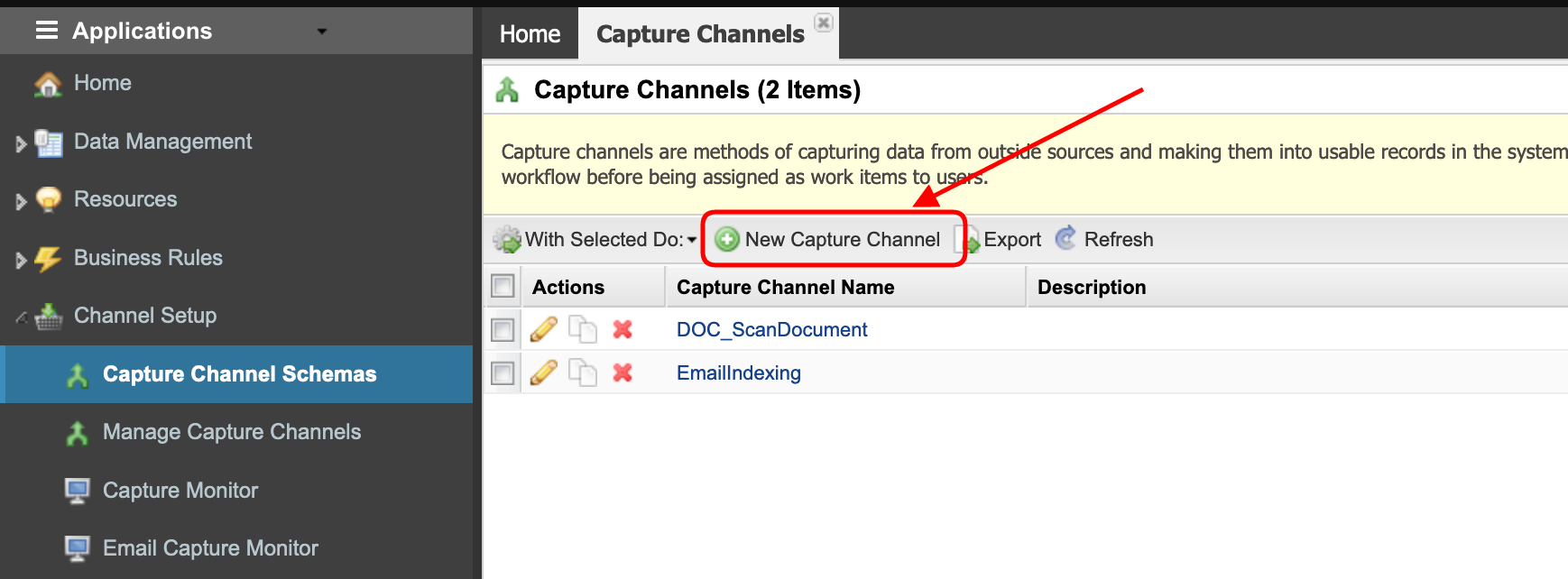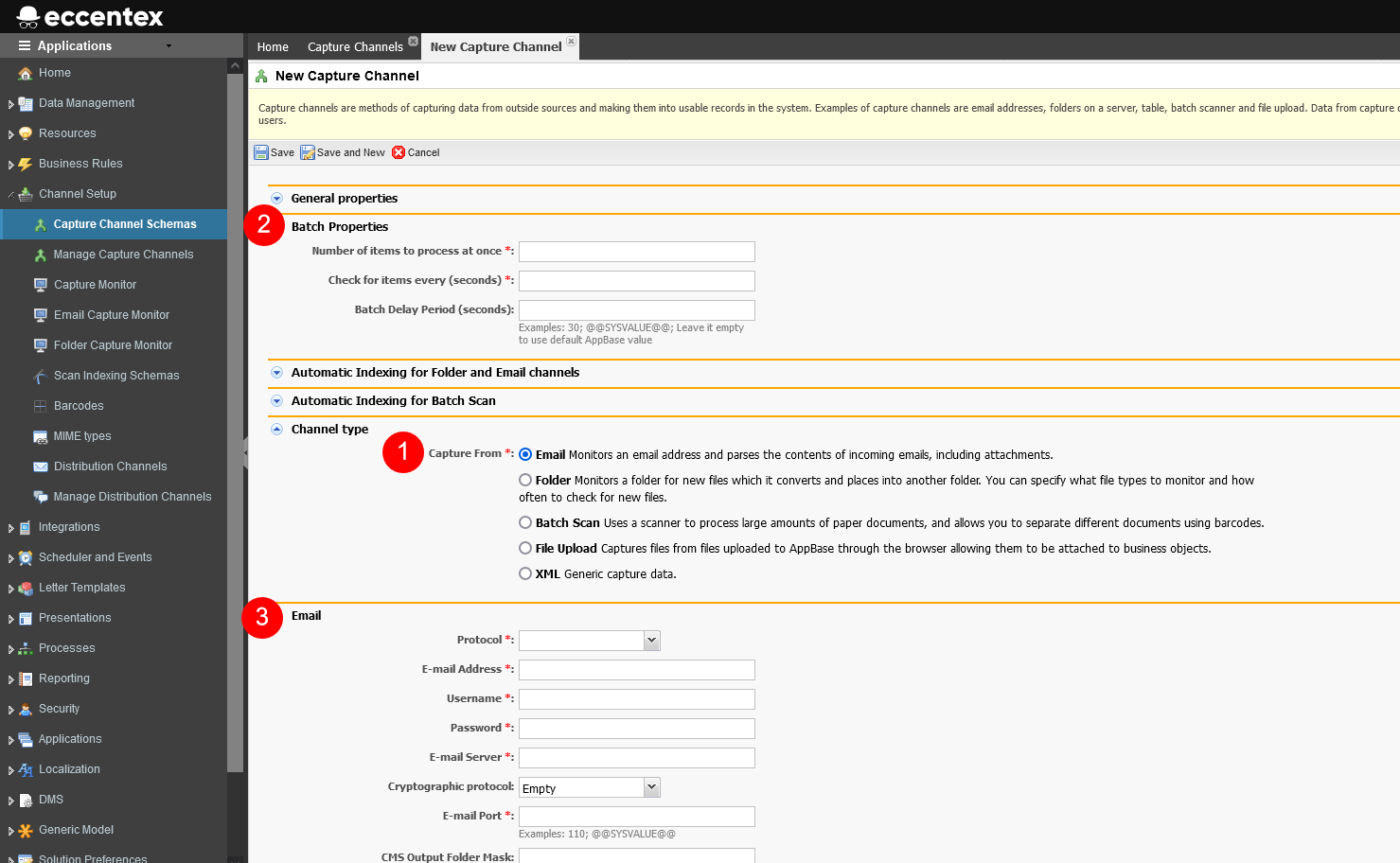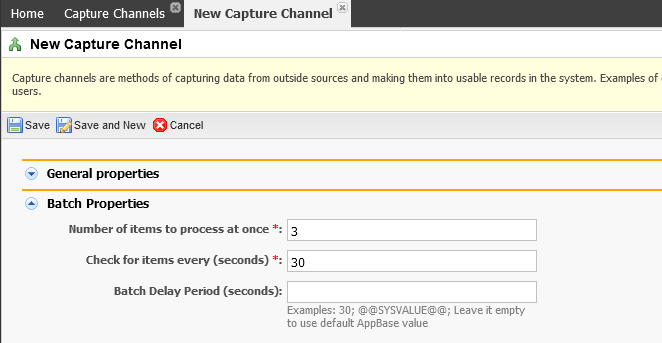Email Capture Setup - Graph API
The Email Capture Channel feature enables DCM to read from an email account and using rules do specific actions with those emails.
AppBase uses an extension rule (DLL) called DefaultEmailCaptureRule to do the parse of the incoming emails.
Contact support for additional instructions about how to set up Office 365 for Mailboxes For Access via Graph API.
Steps
- On the top right, navigate to → Application Studio → <<solution>>
- On the left, navigate to Channel Setup → Schemas
- Click the New Capture Channel button.
- In the General properties section set the Name of the capture schema
- Add Tags (optional)
- Select the capture Rule from the dropdown list. Set the required parameters for the rule if needed.
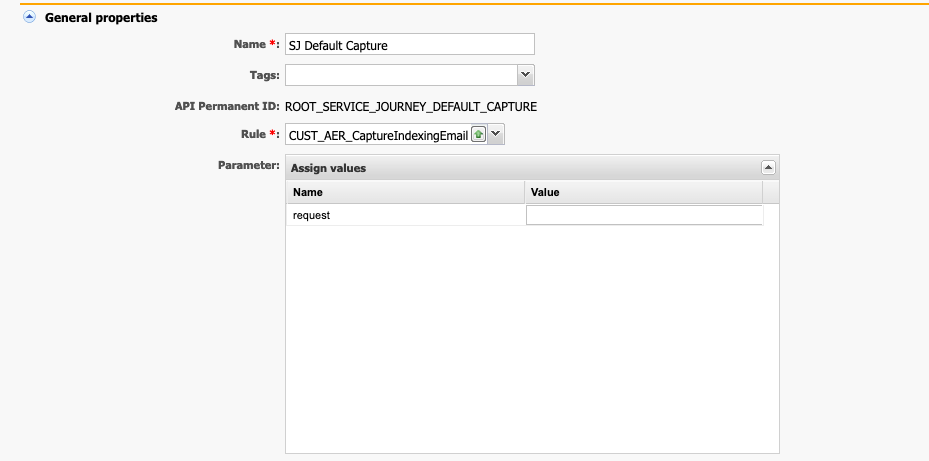
- In the Channel Typesection select Email (1).
It will show the sections Batch Properties (2) and Email (3) where you will have to fill in more details in the next step. - In the Batch Properties section set the Number of items to process at once and the Check for items every (seconds).
- In the Email section, enter the properties related to the email connection.
E-mail Address
Enter the email address or use system variables as @@GBANK_EMAIL_ADDRESS@@
Application (Client ID) From Azure Active Directory.
Contact support for additional instructions on how to get my Microsoft account Client ID and Client Secret key
Directory (Tenant ID) From Azure Active Directory.
Contact support for additional instructions on how to get my Microsoft account Client ID and Client Secret key
Client Secret Key or client Certificate Body and Password (password is optional) Required when selecting Secret Key for Authentication; otherwise is disabled. Required when selecting Certificate for Authentication; otherwise is disabled.
The certificate must be in *.pfx format
Password used to access the certificate.
Optional when selecting Certificate for Authentication; otherwise is disabled.
Folder "Inbox" by Default
It must not be longer than 255 characters and must NOT contain commas and semicolons.
Category Unique value per tenant for each Office 365 capture channel mailbox. For example, GBANK.
It must not be longer than 255 characters and must NOT contain commas and semicolons.
Enable Interval Filter Сapture Сhannel will only process emails received in the mailbox within a certain number of recent days. For example, @@ENABLE_INTERVAL_FILTER@@ The capture channel processes emails received starting from the specified date. If using a placeholder, it must contain a UTC date in the next ISO 8601 format. For example, 2030-02-03T00:00:00 (yyyy-MM-ddTHH:mm:ss) CMS Output Folder Mask Specify the mask for the output folder in CMS. For example ABCD_yyyyMMdd will result into cms:///ABCD_20300405/newemail.emlTemporary Path During email processing, the files will be stored in a temporary folder. For example, C:\TEMP or use system variables as @@GBANK_EMAIL_TMPFLDR@@ Body Attachment Filename Template Import Attachments Check if you want to import attachments. Attachments are saved as individual files, and the rest of the content can be transformed into an XML file.How to handle invalid attachments Starting with version 7.2 R2, AppBase will process all email attachments and always generate a valid SubmitRequest with a list that has all valid and non-valid attachments. To learn more, visit KB23051101 Ability to Ignore Denied Email Attachments
Enter a valid value:
1 - Process Normally: Do Not import invalid attachments.
2 - Default: Halt processingHow to handle fetch attachment errors When a Capture Item encounters a fetch attachment error, it will be marked as "Halted" status, serving as an alert to users that something has gone wrong.
Enter a valid value:
1 - Process Normally: Do Not throw exceptions on fetch attachment errors.
2 - Default: Halt processingAnd Save Other Parts Into an XML File Check if you want to save other elements in the email as an XML file.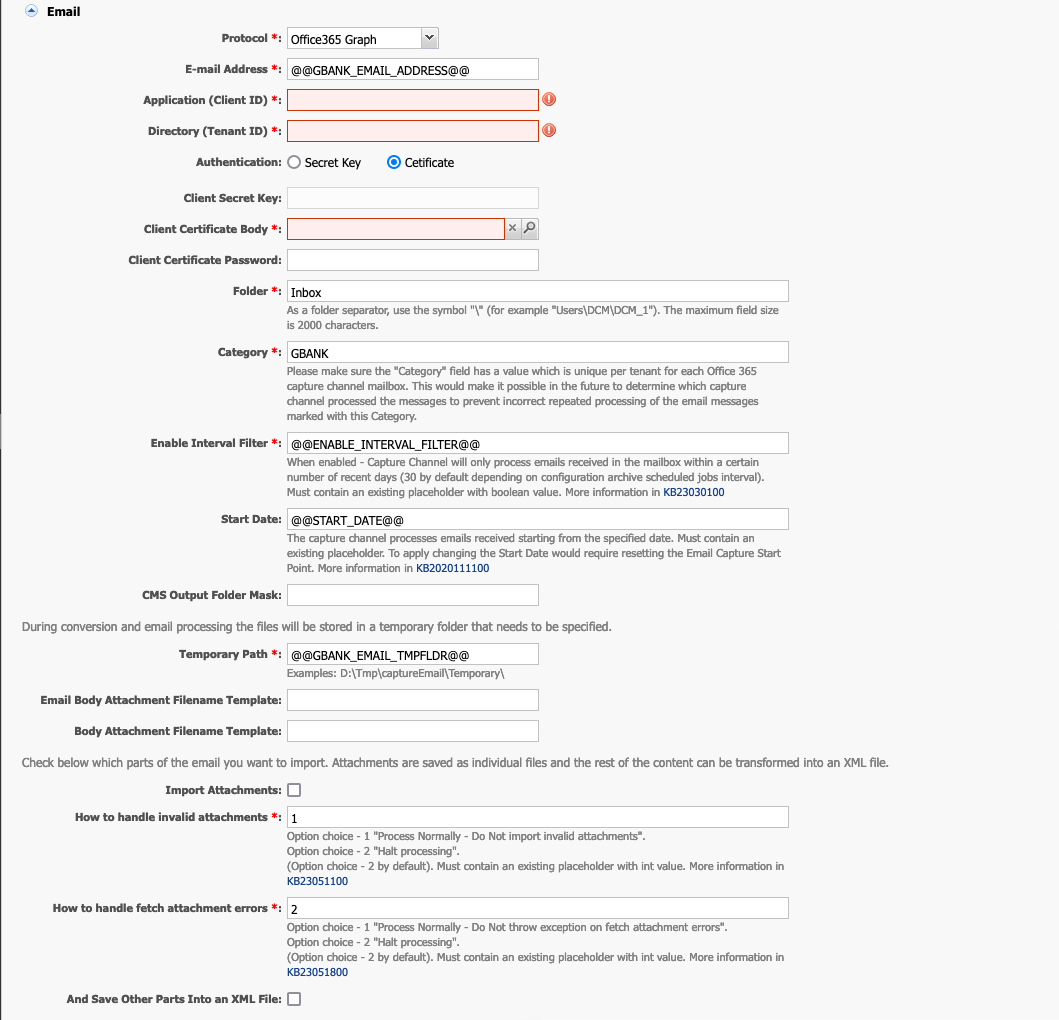
- In the File Properties section, insert the RegEx expression to filter the attachment files to be processed from the capture folder
- File extension(s): An empty value will be converted to the Regex
.*, this means that all files will be processed. - Separator: An empty value will be converted to a comma (,), the default separator.
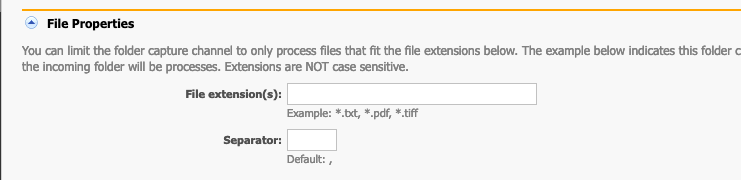
- File extension(s): An empty value will be converted to the Regex
- Add a Description of this configuration.
- Save the Capture Channel configuration.