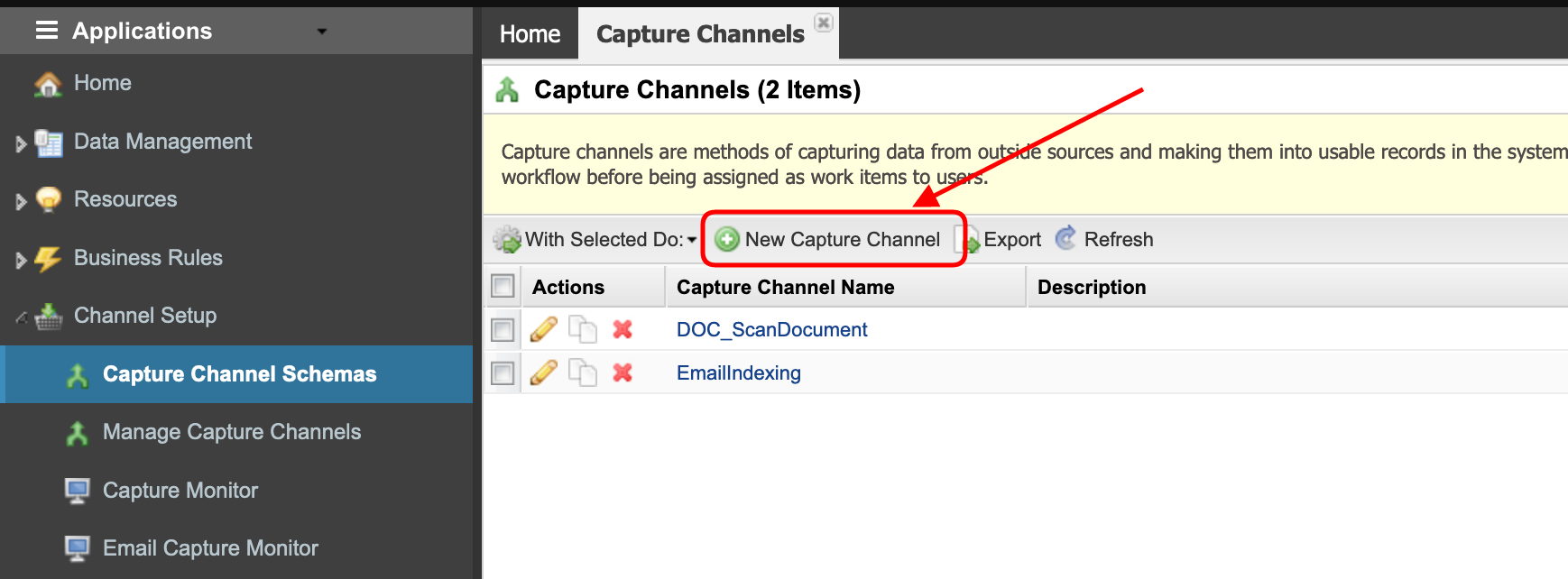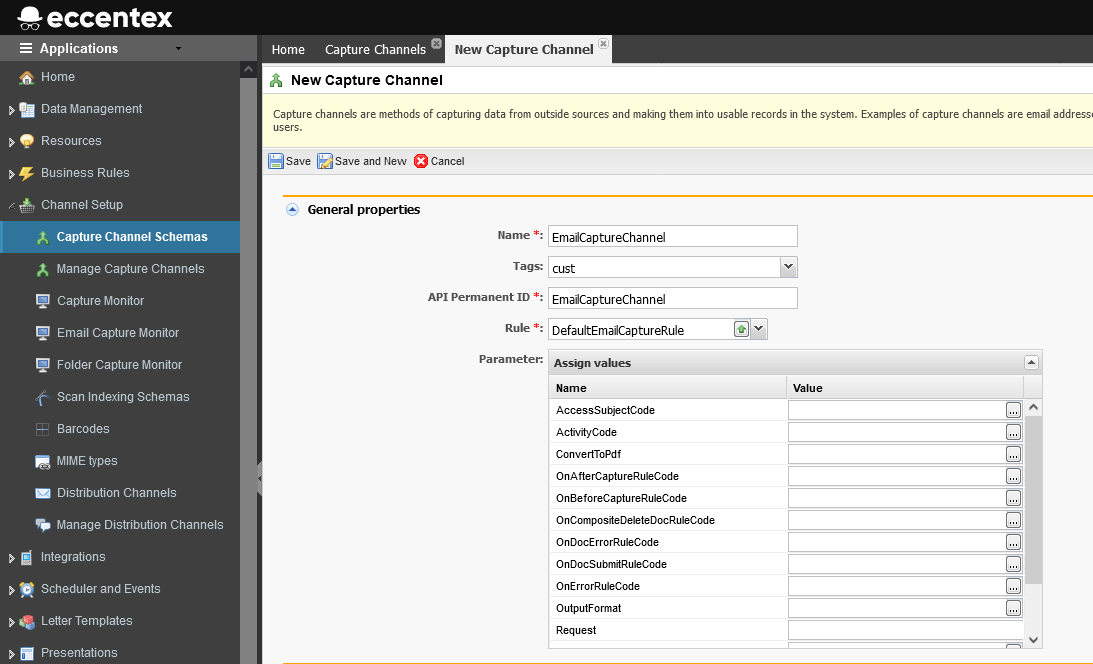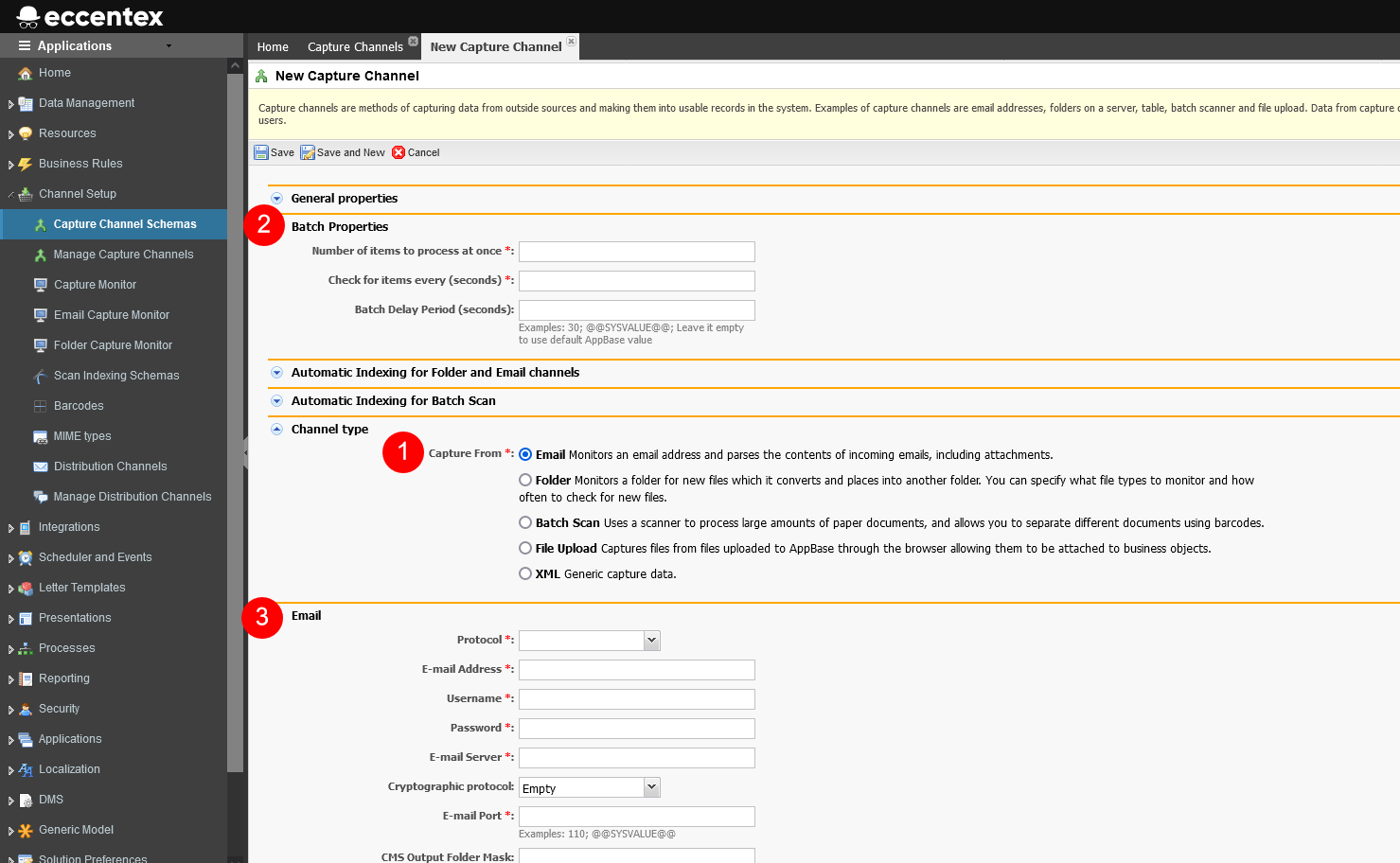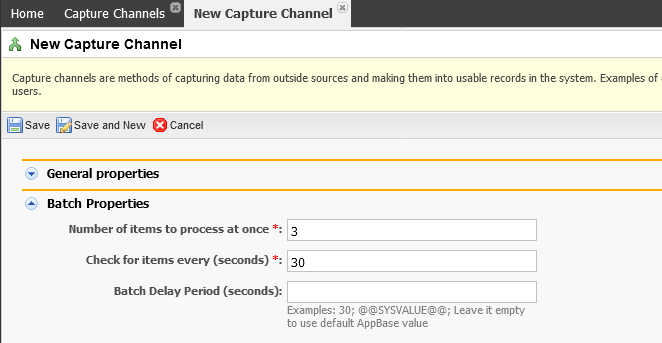Email Capture Setup - POP3/IMAP
The Email Capture Channel feature enables DCM to read from an email account and using rules do specific actions with those emails.
AppBase uses an extension rule (DLL) called DefaultEmailCaptureRule to do the parse of the incoming emails.
Steps
- On the top right, navigate to → Application Studio → <<solution>>
- On the left, navigate to Channel Setup → Schemas
- Click the New Capture Channel button.
- In the General properties section set the Name of the capture schema
- Add Tags (optional)
- Select the capture Rule from the dropdown list. Set the required parameters for the rule if needed.
- In the Channel Type section select the Email (1) option. It will show the sections Batch Properties (2) and Email (3) where you will have to fill in more details in the next step.
- In the Batch Properties section set the Number of items to process at once and the Check for items every (seconds).
- In the Email section, enter the properties related to the email connection.
E-mail Address
Enter the email address or use system variables as @@GBANK_EMAIL_ADDRESS@@
Username
Enter the username or use system variables as @@GBANK_EMAIL_USERNAME@@
Password
Enter the password or use system variables as @@GBANK_EMAIL_PSSWRD@@
E-mail Server
Enter the email server address or use system variables as @@GBANK_EMAIL_SERVER@@ Cryptographic protocol Select the encryption protocol from the list: SSL, TSL, or Empty. E-mail Port
110 or use a system variable as @@GBANK_EMAIL_PORT@@ CMS Output Folder Mask Folder mask, for example ABCD_yyyyMMdd will result into cms:///ABCD_20300405/newemail.eml Temporary Path
for example C:\TEMP or use system variables as @@GBANK_EMAIL_TMPFLDR@@
Body Attachment Filename Template Import Attachments Check if you want to import attachments. Attachments are saved as individual files, and the rest of the content can be transformed into an XML file.How to handle invalid attachments Starting with version 7.2 R2, AppBase will process all email attachments and always generate a valid SubmitRequest with a list that has all valid and non-valid attachments. To learn more, visit KB23051101 Ability to Ignore Denied Email Attachments
Enter a valid value:
1 - Process Normally: Option 1. Do Not import invalid attachments.
2 - Default: Option 2. Halt processing
Any other value: Halt processing. Same as Option 2.And Save Other Parts Into an XML File Check if you want to save other elements in the email as an XML file.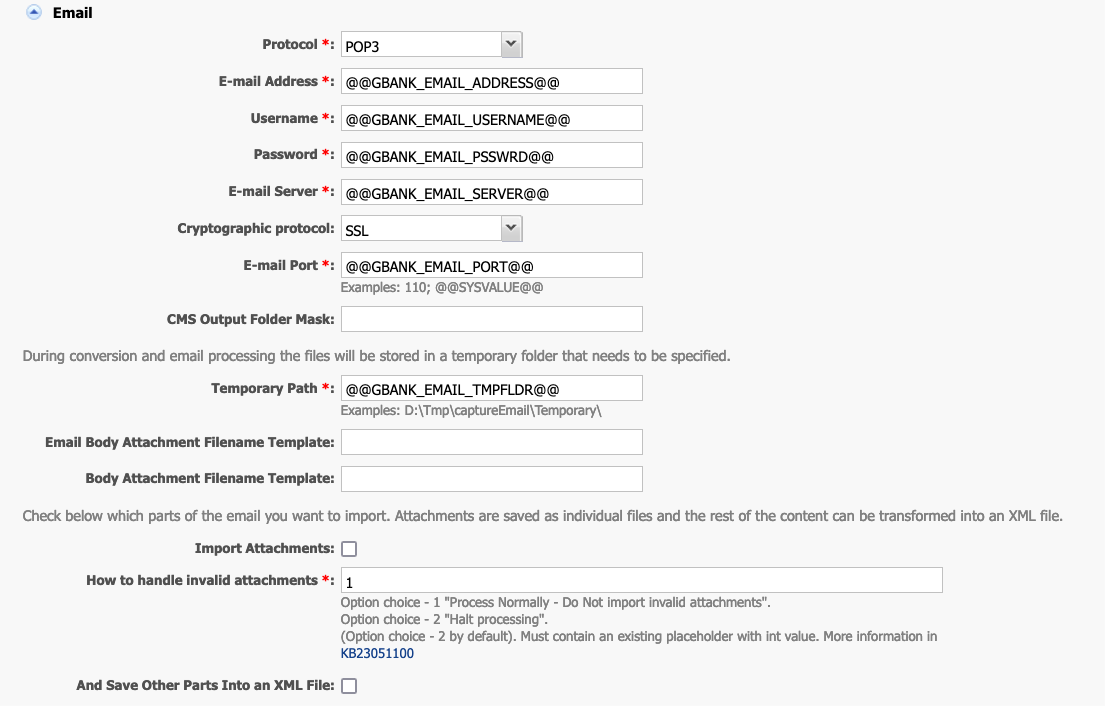
- In the File Properties section, insert the RegEx expression to filter the attachment files to be processed from the capture folder
- File extension(s): An empty value will be converted to the Regex
.*, this means that all files will be processed. - Separator: An empty value will be converted to a comma (,), the default separator.
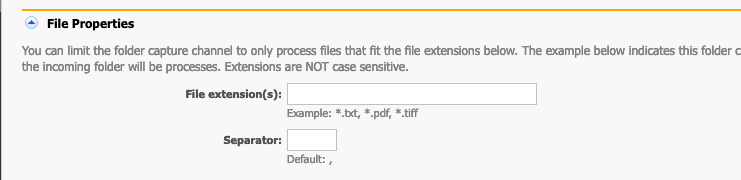
- File extension(s): An empty value will be converted to the Regex
- Add a Description of this configuration.
- Save the Capture Channel configuration.