How To Set a Rule to a Field in Search Builder
One of the functionalities of the Search Builder is the ability to create rules that dynamically populate a ComboBox list on the Search Panel. This feature is particularly useful for fields of various data types, including TEXT, INTEGER, NUMBER, and REFERENCE OBJECT.
When utilizing the Search Builder, users have the flexibility to define rules that automatically populate ComboBox lists based on specific criteria or conditions. This dynamic population of ComboBox lists enhances the user's search capabilities by providing a pre-defined set of options to choose from, which can significantly expedite the search process and minimize errors caused by manual input.
For instance, imagine a scenario where you're dealing with a database of customer information. Using DCM Eccentex's Search Builder, you can create a rule that populates a ComboBox list on the Search Panel for a field with the data type TEXT, such as "Country." The rule could be set up to fetch all distinct country names from the database and populate the ComboBox with these options. This means that when a user performs a search and selects the "Country" field, they'll see a dropdown list of all available countries to choose from, eliminating the need to manually type in the country name and reducing the chances of typos or inconsistencies in the data.
Similarly, the Search Builder can be configured to populate ComboBox lists for other data types like INTEGER, NUMBER, and REFERENCE OBJECT. This level of customization empowers users to streamline their searches by leveraging pre-defined values that are relevant to the specific context of their data.
Steps
- For example, the idea for the field Case Owner is to show only External Party users. To do this, we use a custom rule to fetch the External Party records (SMPL_getPartyList).
- Open the Search Builder for the Auto Loan case type demo.
- Edit the field Case Owner.
- In the settings for the Rule For Predefined List, select the sample rule SMPL_getPartyList from the dropdown list.
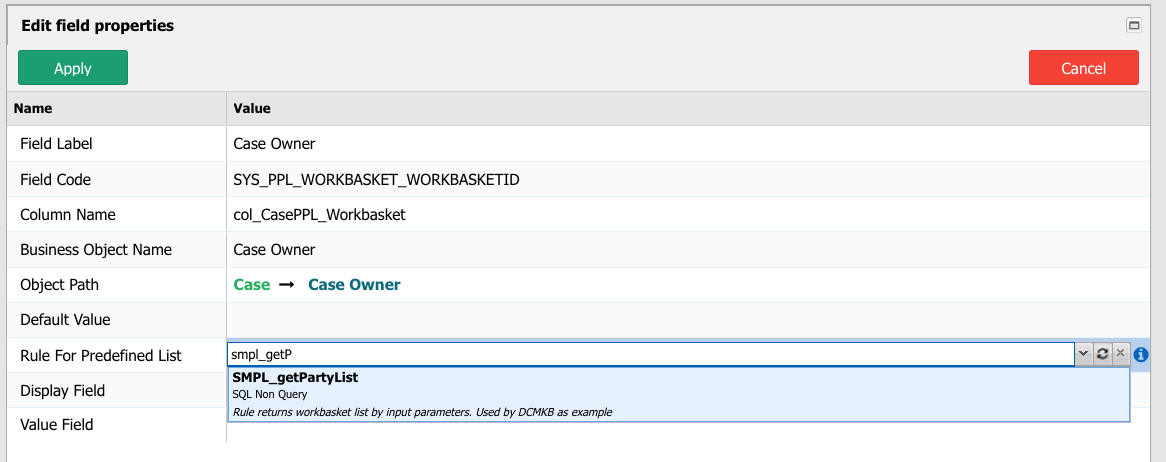
- This sample rule SMPL_getPartyList recovers the following fields in a JSON format:
{"NAME": "Party_1","ID": 123,"CODE": "EXTERNALPARTY_ABCD0987DEFG6543HIJK21"} - Based on the fields in the rule, we are going to use the NAME property to show this value (Display Field), and we need the ID to filter the search (Value Field).
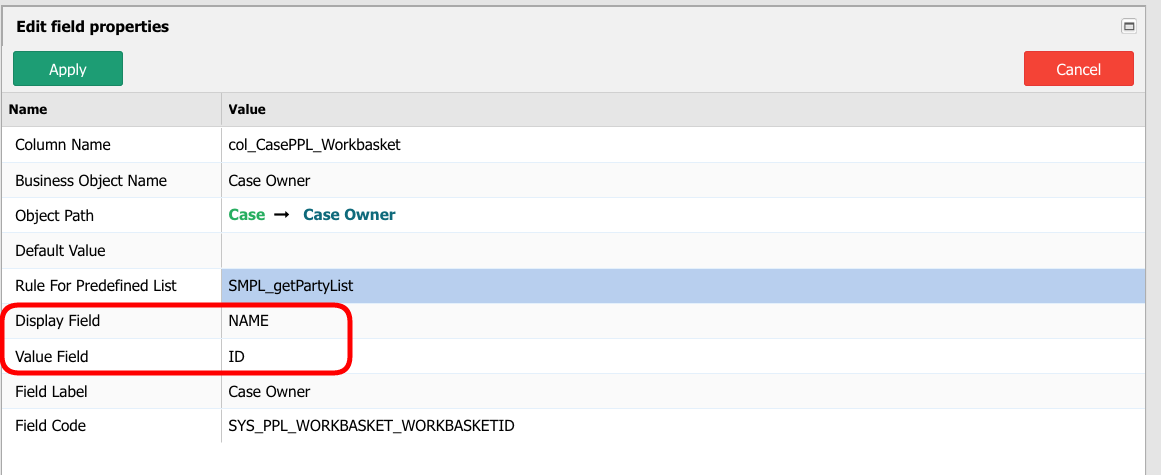
- The field Case Owner shows the values fetched on runtime using the rule (NAME).
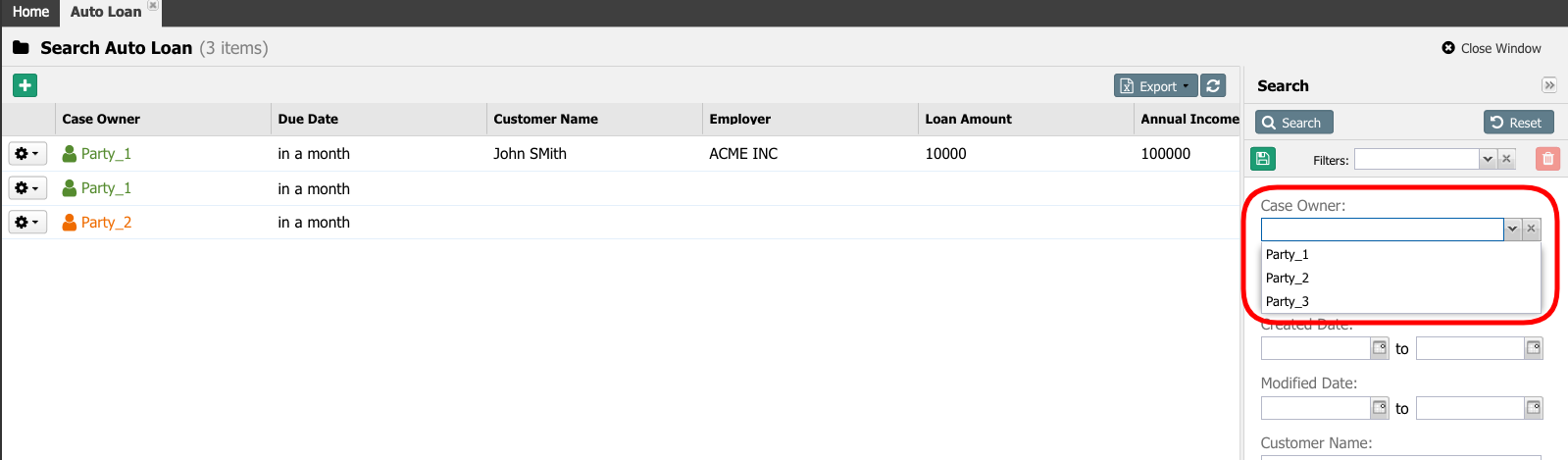
- Result of searching for Party_1 as the Case Owner:

