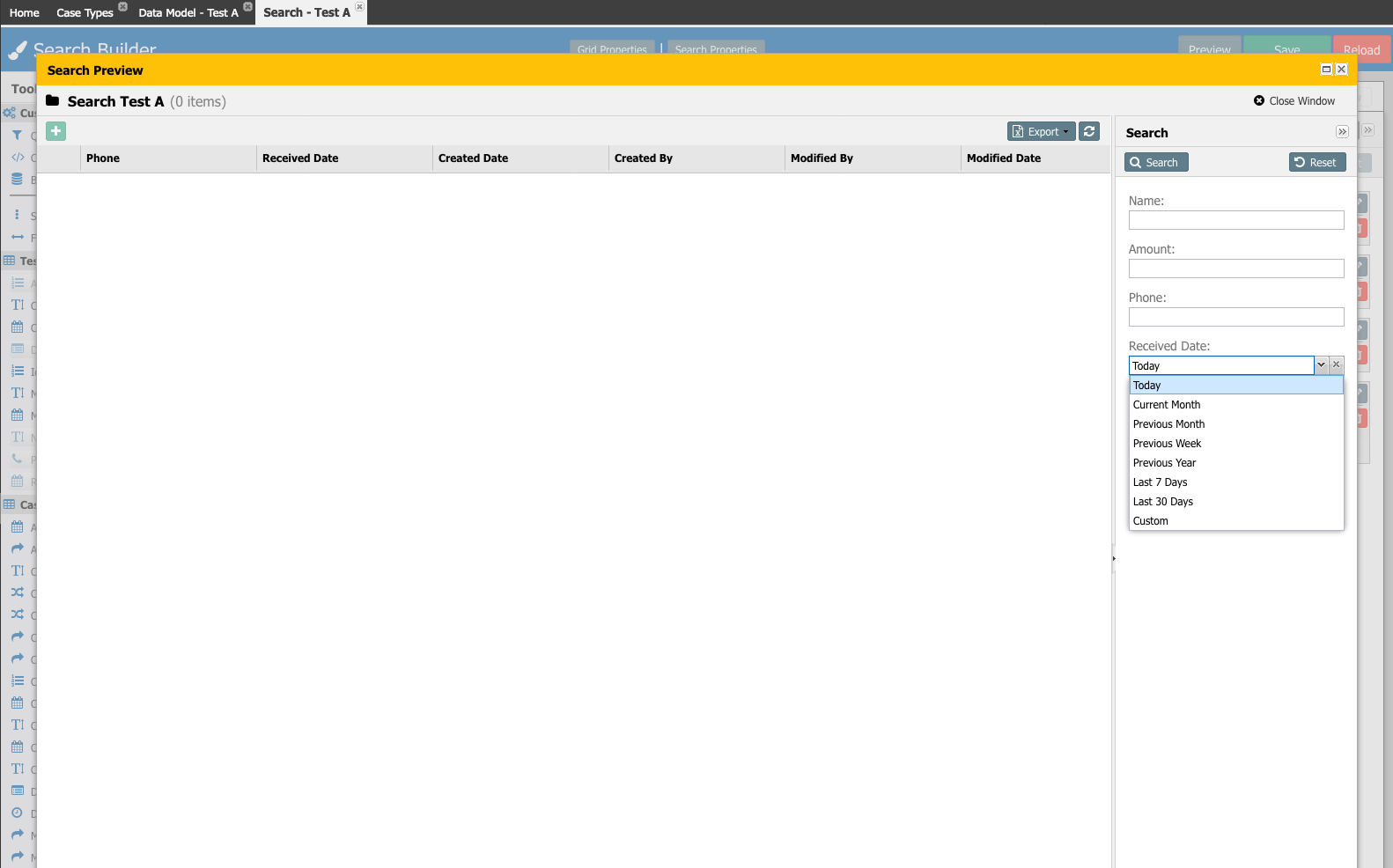How to Set Up Date Ranges for Date Fields
On the MDM Search pages, we have the option for Date fields to specify a predefined date range. See the list below for the available options.
Today
Current Month
Previous Month
Previous Week
Previous Year
Last 7 Days
Last 30 Days
Last 1 hour (shown only if Use Date Time is enabled)
Last 3 hours (shown only if Use Date Time is enabled)
Last 6 hours (shown only if Use Date Time is enabled)
Last 12 hours (shown only if Use Date Time is enabled)
Last 24 hours (shown only if Use Date Time is enabled)
CustomSetting a Predefined Date Format
From the Data Model tab, open Search Builder.
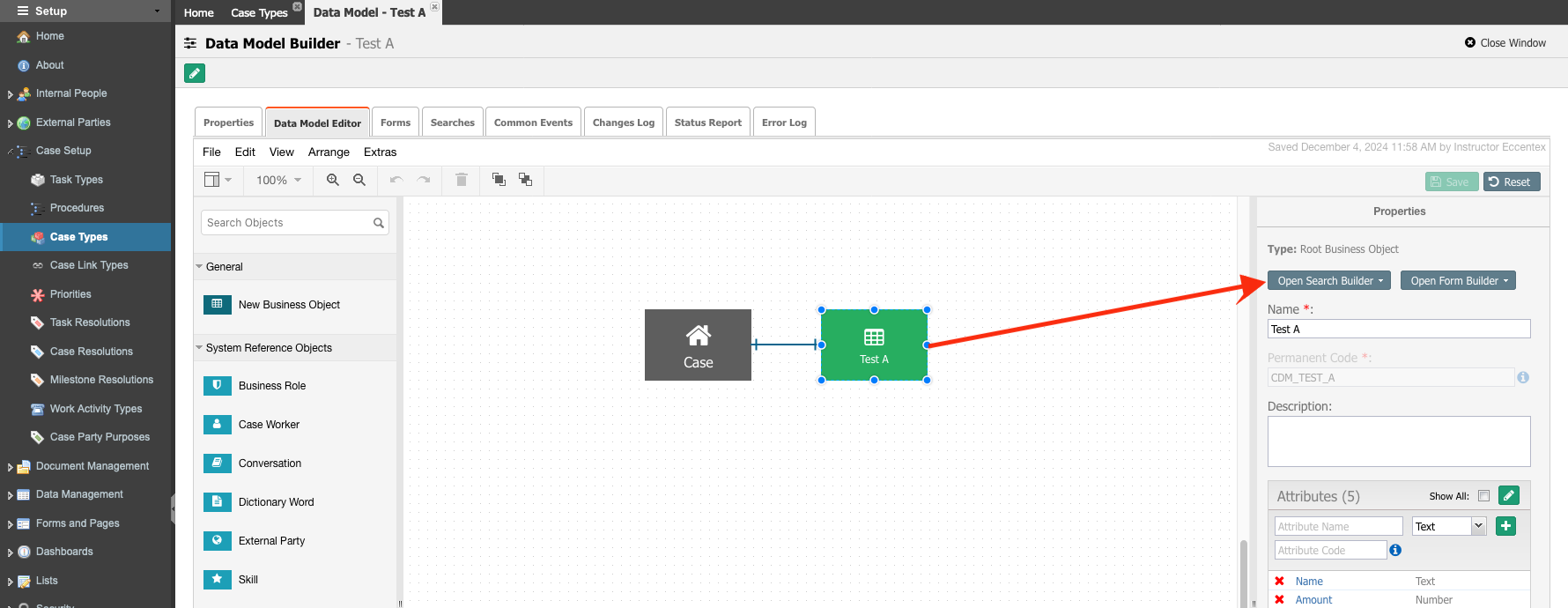
From the Search section, select the Date field you need to configure a date range and Edit the field properties by clicking the pencil button.
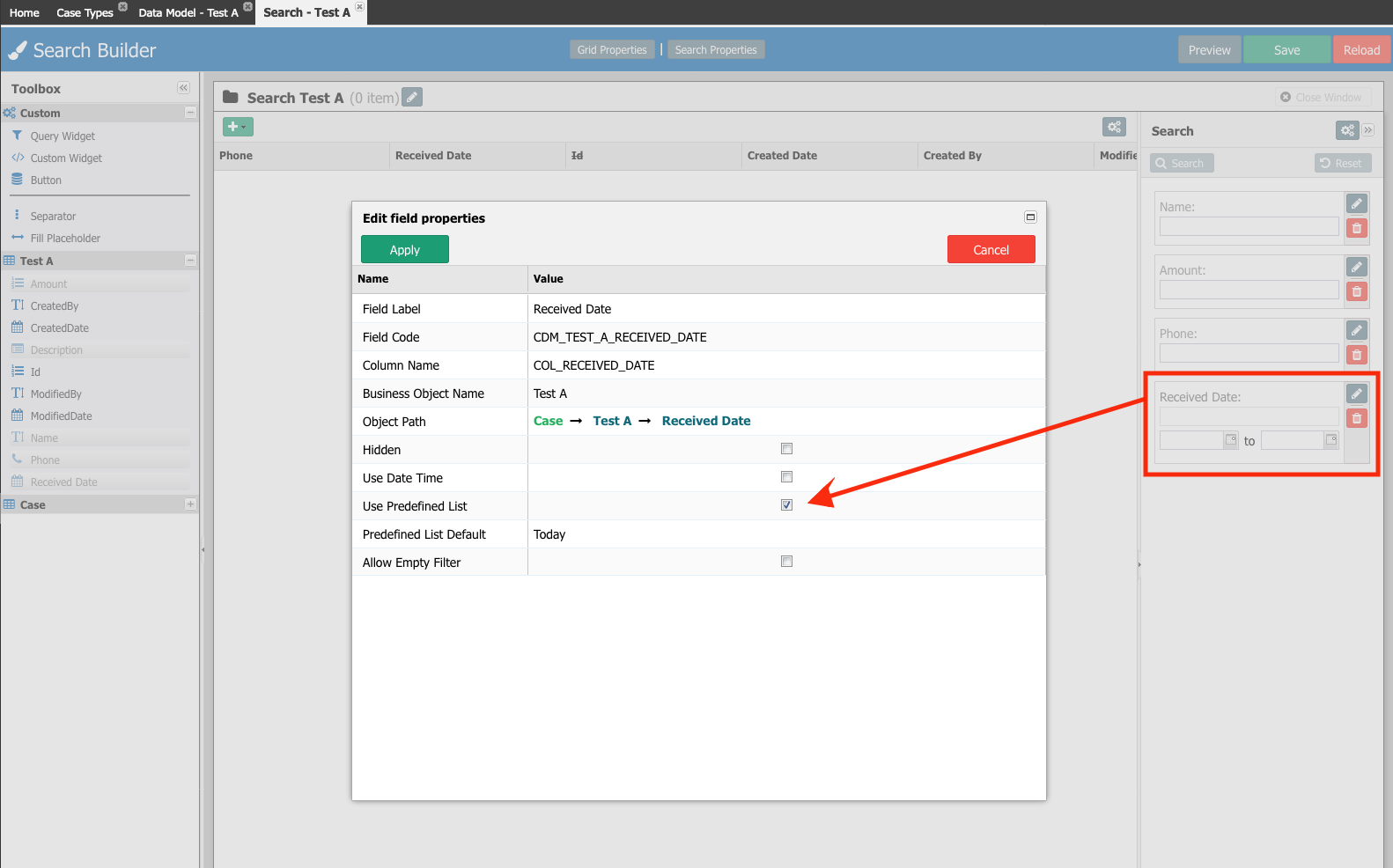
Select the Use Predefined List option.
Choose one of the Predefined List Default for the data range.
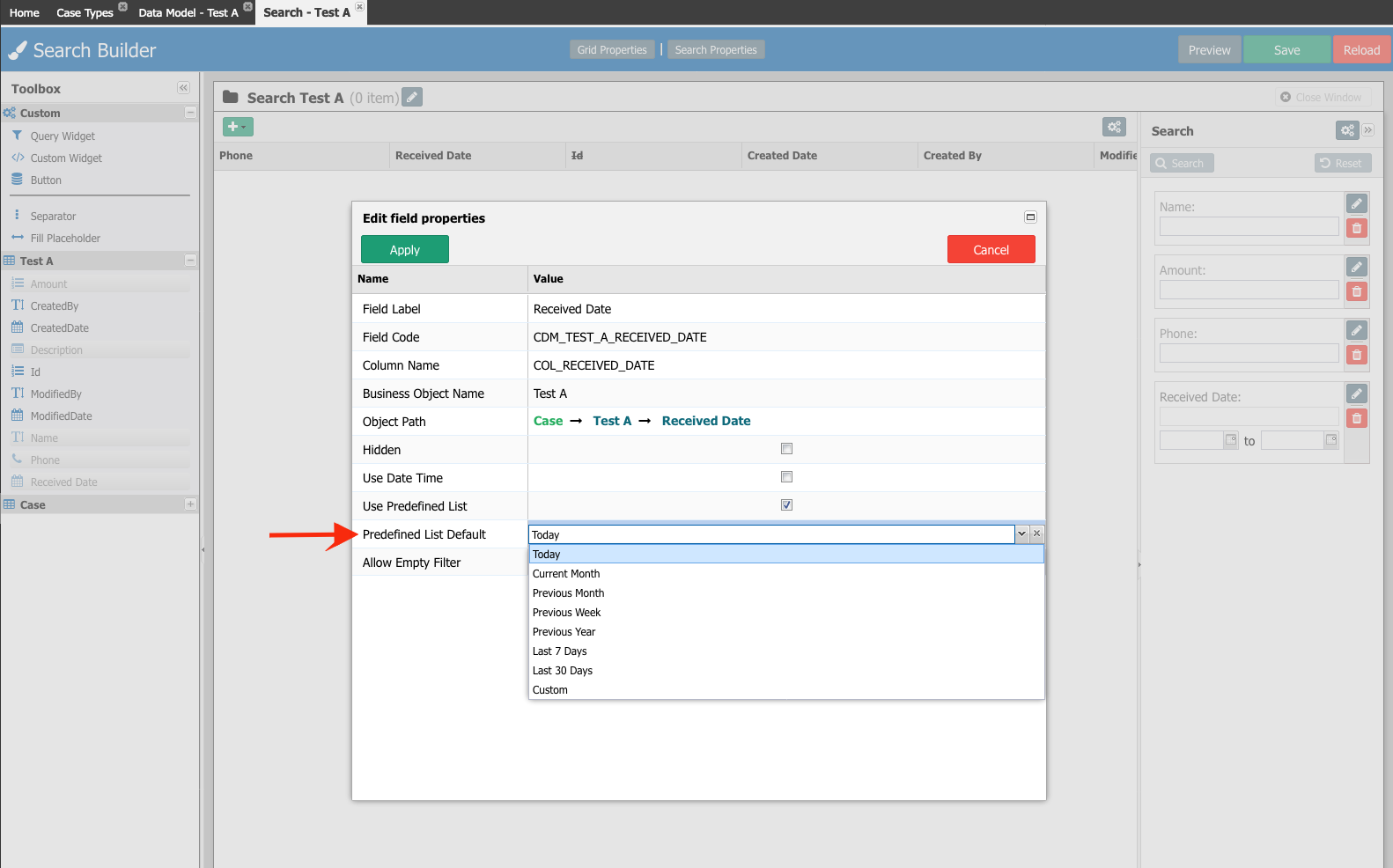
When you have seleted the Use Date Time option, the Predefined List Default will show additional options.
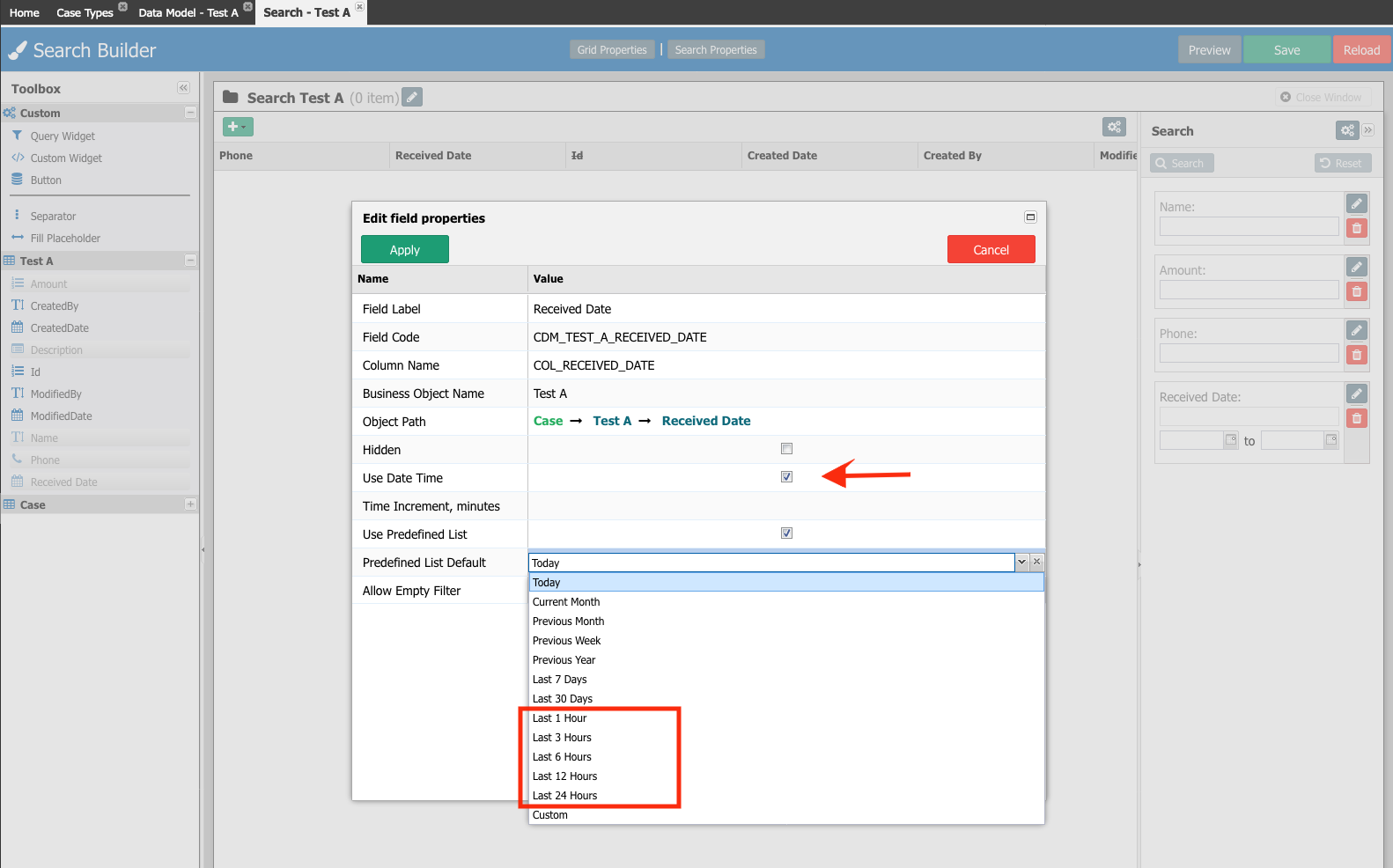
When you choose Custom for the Predefined List Default for the data range the user will be requiered to enter manually the From-To dates.
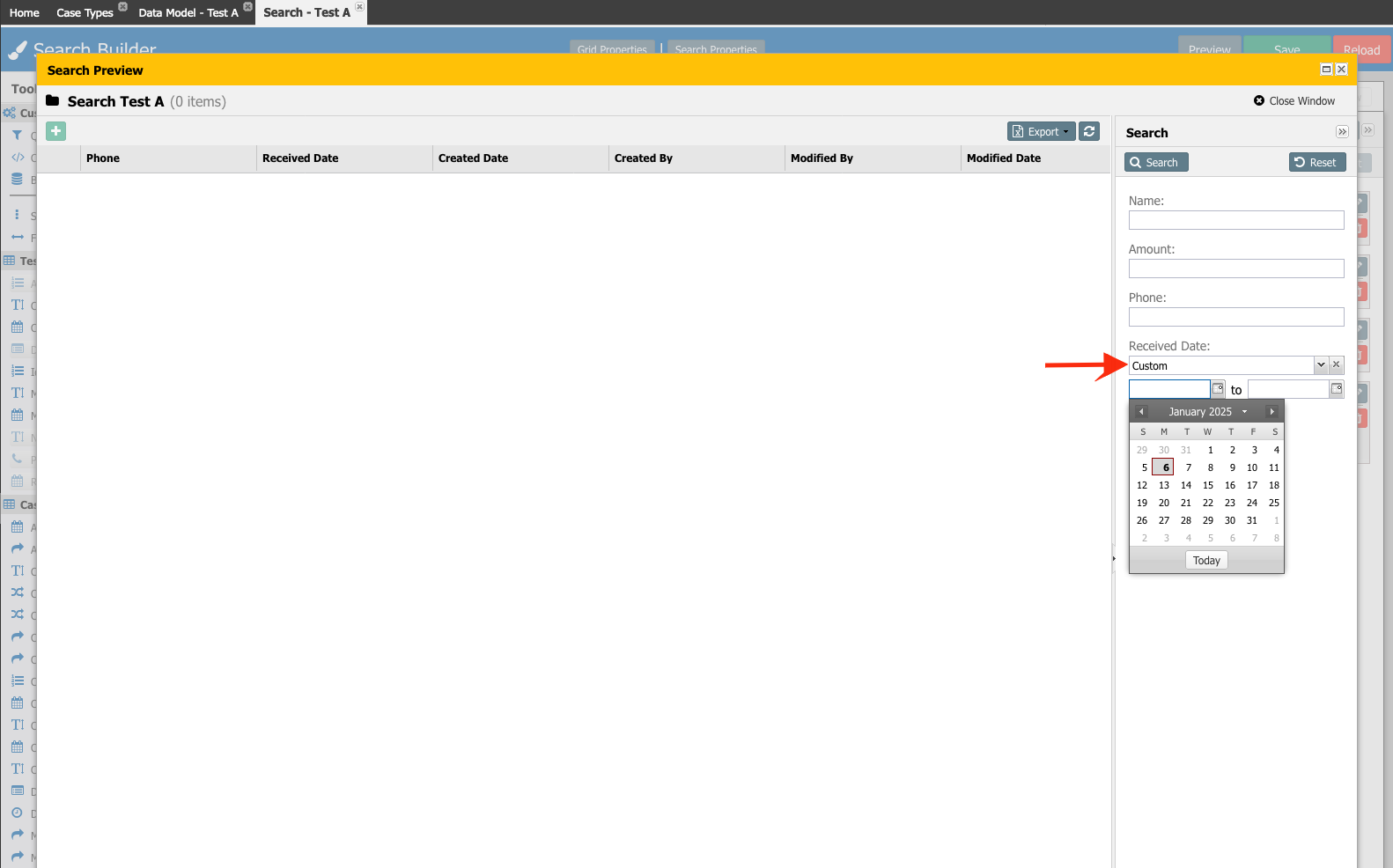
Apply the changes to the field properties.
Save the form search and do a Preview to validate the format.