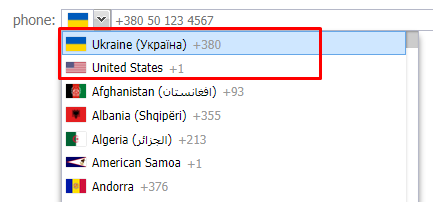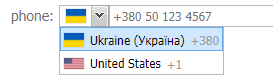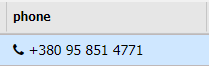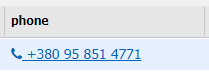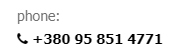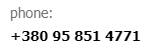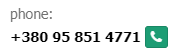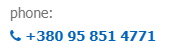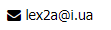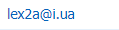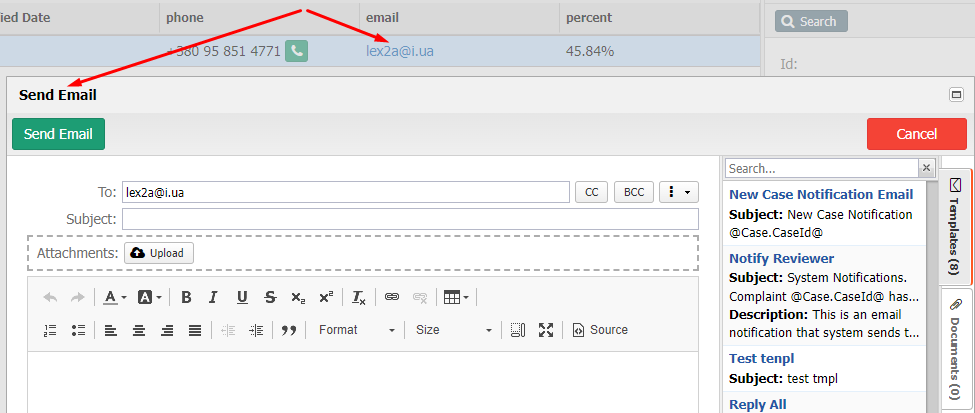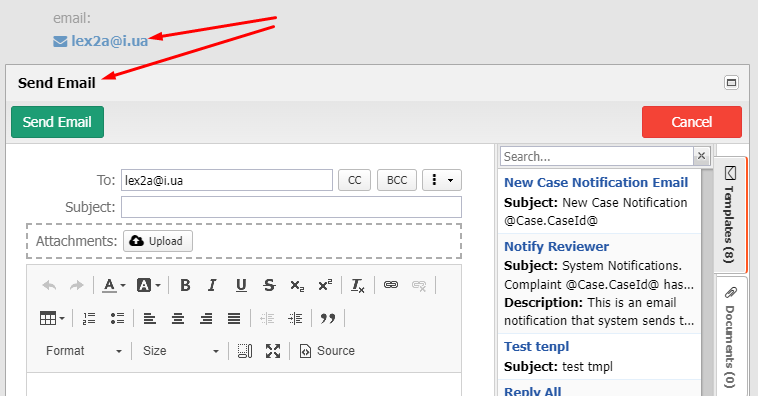How To Use Phone, Email and Percentage Data Types in Data Models
In Eccentex AppBase, you can add various data types to your Master Data Management (MDM) Data Model, including Phone, Email, and Percentage. These data types allow you to capture specific information and provide a more structured representation of your data. Adding these data types involves configuring the Form, Search, and Detail Page builders.
To add the Phone data type, you would navigate to the MDM Data Model configuration and create a new attribute with the data type set to "Phone." This attribute can then be included in the Form builder, allowing users to input phone numbers in a standardized format. Additionally, it can be displayed in the Detail Page builder, enabling users to view phone numbers associated with specific records. The Search builder can also utilize the Phone attribute, enabling users to search for records based on phone numbers.
Similarly, you can add the Email data type to the MDM Data Model. By creating an attribute with the data type set to "Email," you can capture email addresses in a structured manner. This attribute can be added to the Form builder for users to input email addresses, displayed in the Detail Page builder for viewing, and used in the Search builder for searching based on email addresses.
The Percentage data type allows you to store and manipulate percentage values. To add this data type, you would create an attribute with the data type set to "Percentage" in the MDM Data Model configuration. The Form builder can include this attribute to capture percentage values, while the Detail Page builder can display the percentage values associated with specific records. Additionally, the Search builder can utilize the Percentage attribute to allow users to search for records based on percentage values.
By incorporating Phone, Email, and Percentage data types into your MDM Data Model and configuring the Form, Search, and Detail Page builders accordingly, you can effectively capture, display, and search for specific types of information within your Eccentex AppBase application.
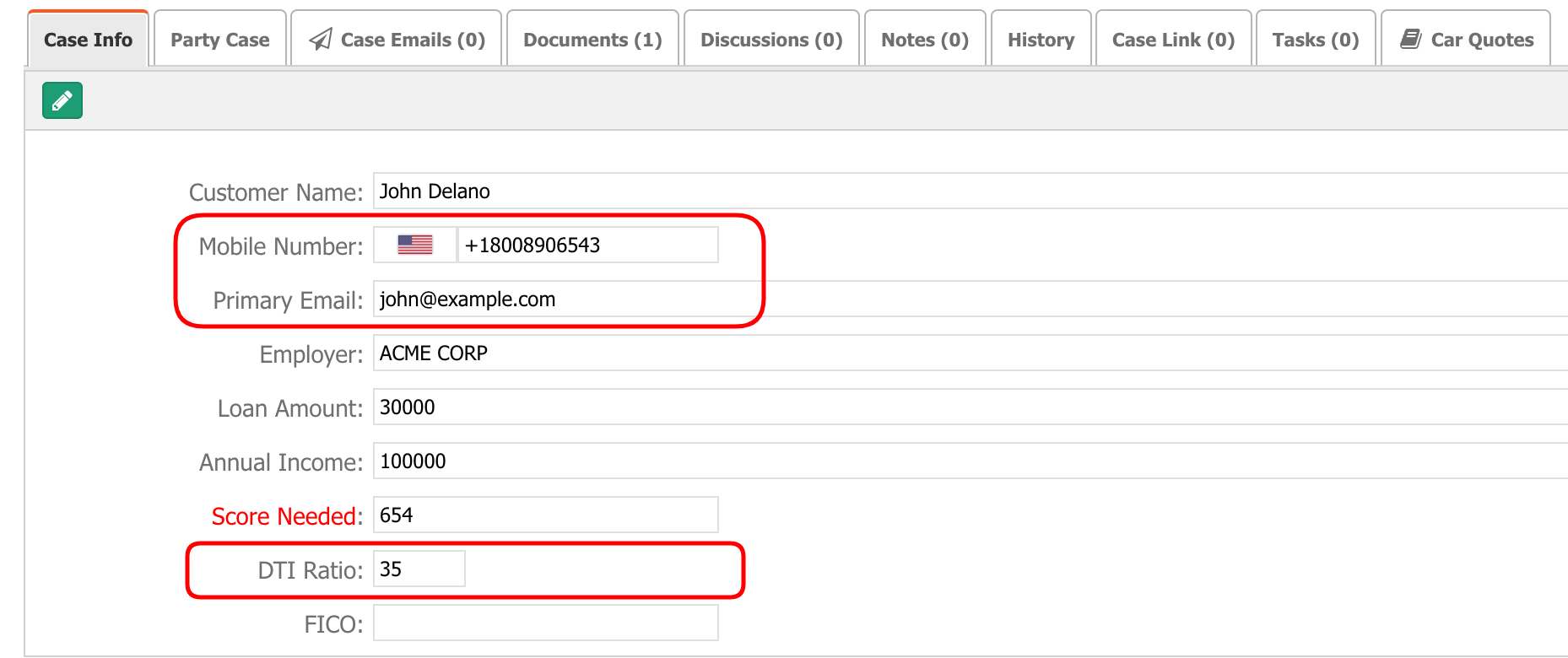
General Settings
The table below describes the default properties for these data types:
| MDM Data Type | Default Properties | Search Type | AppBase Data Type |
|---|---|---|---|
| Phone |
| like (default) | Phone |
| equal (default) like | ||
| Percentage |
| equal (default) | Number |
Phone Data Type
This field has the following settings in the Form Builder.
| Setting | Note | Setup | Runtime View |
|---|---|---|---|
| Use mask | There are two options:
| ||
| Use validation | There is one option:
|
| |
| Preferred countries | The user could select the countries at the top of the country dropdown. | ||
| Only preferred countries | Only preferred countries will be available. |
|
|
| Default country | The user could be able to select a default country. |
|
|
The phone Data Type has the following settings in the Search Builder.
| Setting | Note | Setup | Runtime View |
|---|---|---|---|
| Phone display option | There are three options:
|
| |
 | 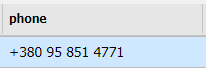 | ||
 | 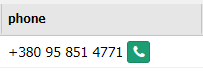 | ||
| Phone on-click behavior | There are two options:
|  |
The phone Data Type has the following settings in the Detail Page Builder.
| Setting | Note | Setup | Runtime View |
|---|---|---|---|
| Phone display option | There are three options:
|
|
|
|
| ||
|
| ||
| Phone on-click behavior | There are two options:
|
|
|
Email Data Type
The email Data Type has the same settings in Search and Detail Page Builders.
| Setting | Description | Runtime View |
|---|---|---|
| Render email icon | Render or not email icon |
|
| Email on-click behavior | There are three options:
|
|
| ||
|
Percentage Data Type
The percentage data type has the same settings as for Number data type with a floating-point. Users can set Min, Max, Precision, and Scale values.
The difference is the '%' symbol in the renderer.
Examples: -6%, 0.743%, 146%