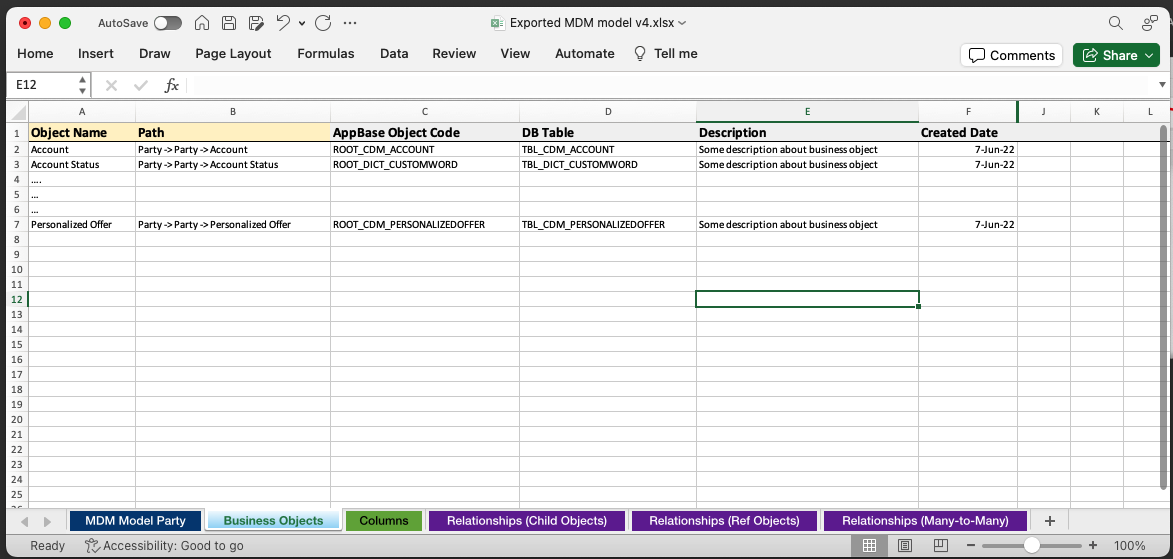Validating the Data Model
After modifying the Data Model in Eccentex AppBase, it is crucial to validate the status of the relationships between the business objects that have been added or modified. This validation ensures the relationships are correctly established and maintained within the application. Here are the steps to check the integrity of the Data Model:
- Review Relationship Definitions: Examine the relationship definitions between the business objects in the Data Model. Verify that the relationships accurately represent the intended associations between the objects. Ensure that the relationship types, such as one-to-one, one-to-many, or many-to-many, are correctly specified.
- Verify Relationship Cardinality: Check the cardinality of the relationships to ensure that it aligns with the business requirements. Cardinality defines the number of instances of one object that can be associated with another. For example, a customer object may have a one-to-many relationship with an order object, indicating that a customer can have multiple orders.
- Check Data Consistency: Ensure that the data stored in the related attributes of the business objects remains consistent. For instance, if there is a relationship between a customer object and an order object, verify that the customer ID stored in the order object corresponds to an existing customer record. Validate that updates or deletions of related records are correctly reflected in associated objects.
- Perform End-to-End Testing: Conduct comprehensive end-to-end testing of the application to validate the overall functionality of the Data Model. Test various scenarios involving the relationships between business objects to ensure that they work seamlessly and produce the expected results.
By following these steps to check the integrity of the Data Model in Eccentex AppBase, you can identify and rectify any issues or inconsistencies in the relationships between business objects. This validation process helps ensure that the Data Model accurately represents the desired associations and guarantees the reliability of the application's functionality.
Status Report
- Go to the Status Report tab (1).
- Click on the Reload button at the right corner (2).
- Expand the Objects and check that all the fields have a Status OK (3).
- Validate that there are no exceptions under the Attributes and Relationships columns (4).
- If you find exceptions or errors depending on the message, maybe you need to do a deployment to make the changes active or check the model for any misconfiguration.
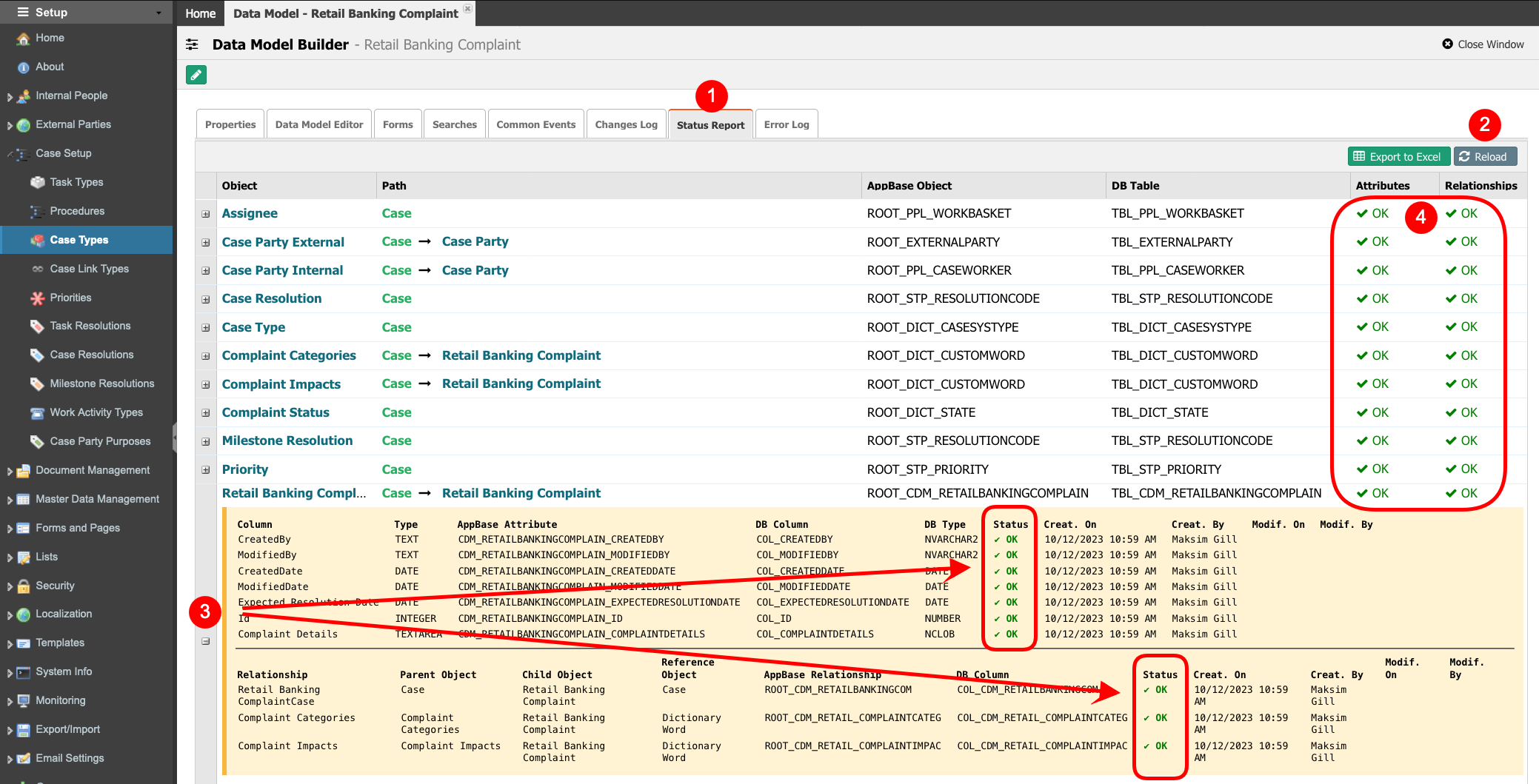
Export Report to Excel
- Go to the Status Report tab (1).
- Click on the Export to Excel button at the right corner (2).
- When ready, you will see the message Exported file Export_<model_ID> will download shortly.
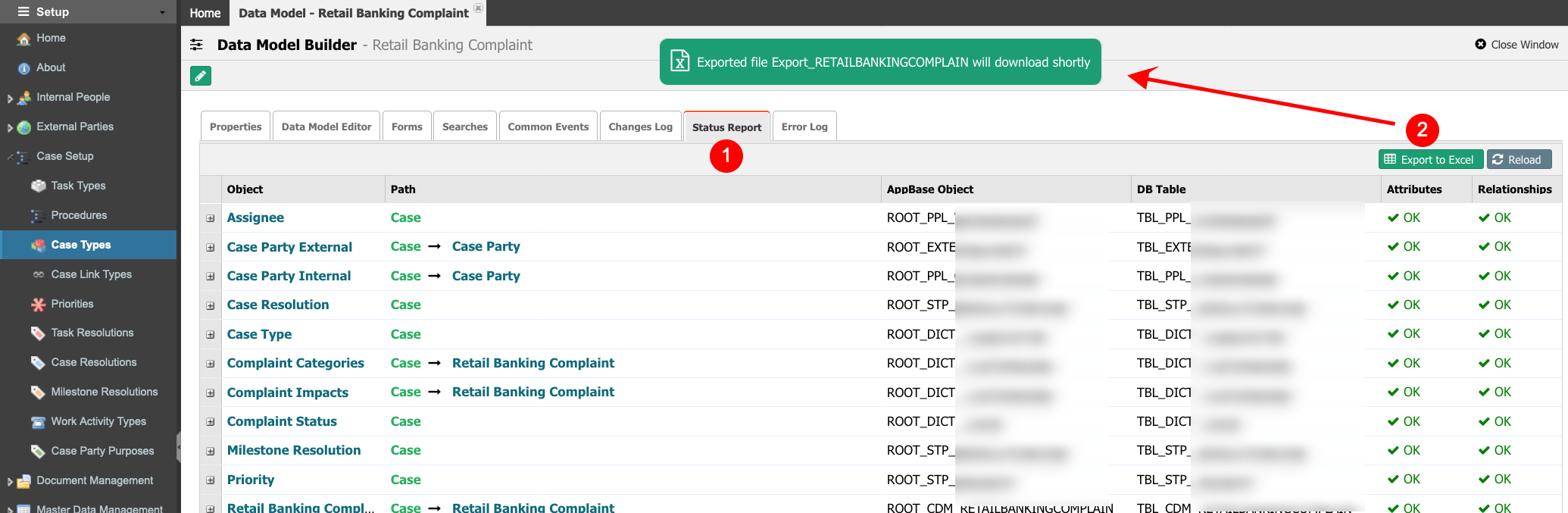
- The Excel contains info on the model separated into tabs: MDM Model Info, Business Objects, Columns, etc., as shown in the following image.