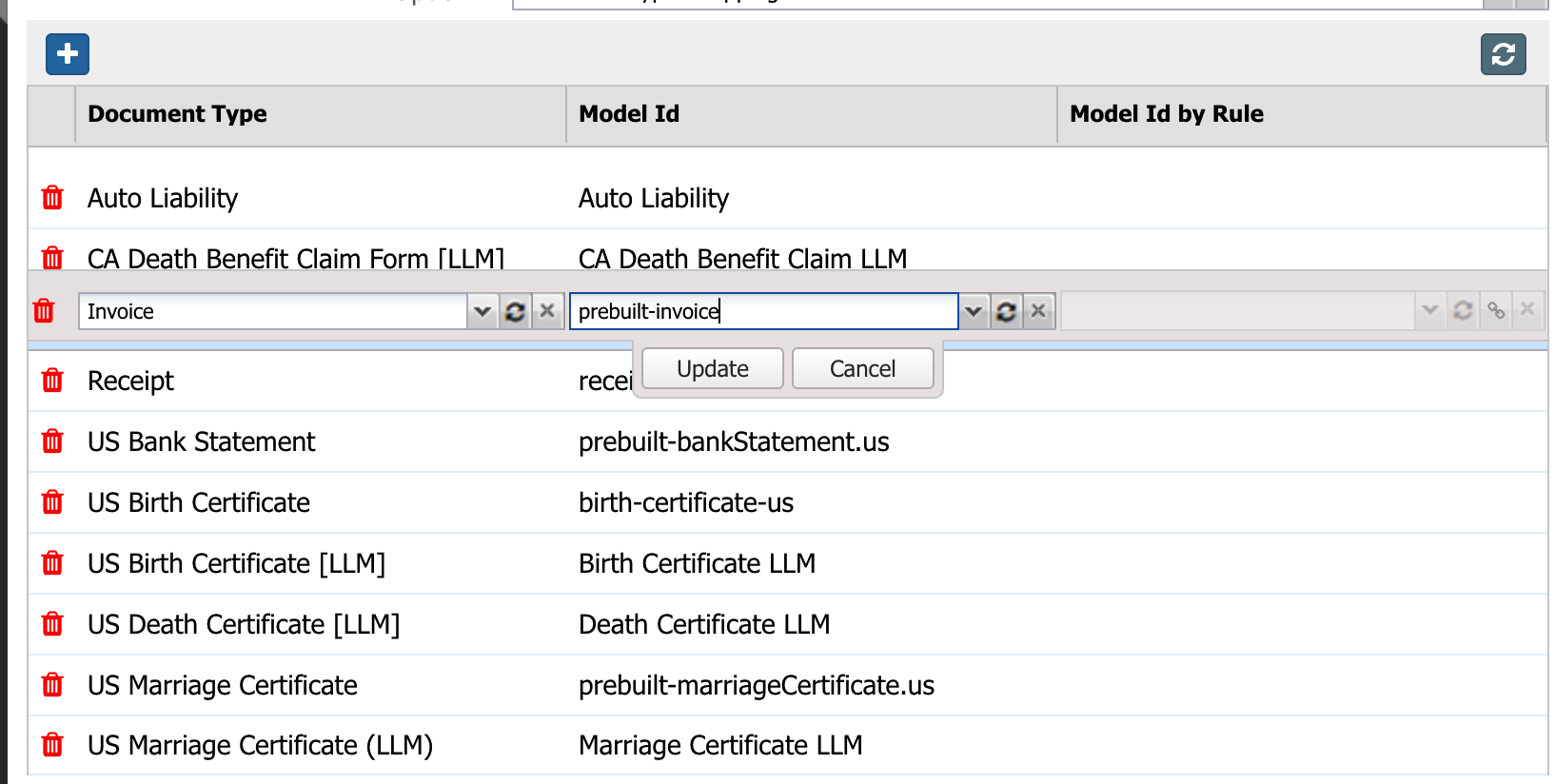IDP Settings
This configuration provides a single, unified interface for:
Establishing connectivity between the Eccentex application and Azure Document Intelligence for OCR and structural analysis.
Optionally integrating Azure OpenAI to enhance extraction accuracy through contextual AI.
Enforcing document and page size limits, file-type restrictions, and confidence-score thresholds to maintain processing performance and data quality.
Selecting and applying the appropriate classification and field-extraction models for automated, end-to-end document processing.
Integration Settings
Navigate to the Setup → Intelligent Document Processing
Select the IDP Settings page.
Enter the necessary details, starting with the Azure Document Intelligence under the Azure DI Endpoint and the Azure DI Key fields.
If you are going to use OpenAI to process the documents, insert the corresponding endpoint in the Azure OpenAI Endpoint field.
The rest of the fields are used to configure how to process the documents. For example: Minimum Confidence, Maximum File Size, etc.
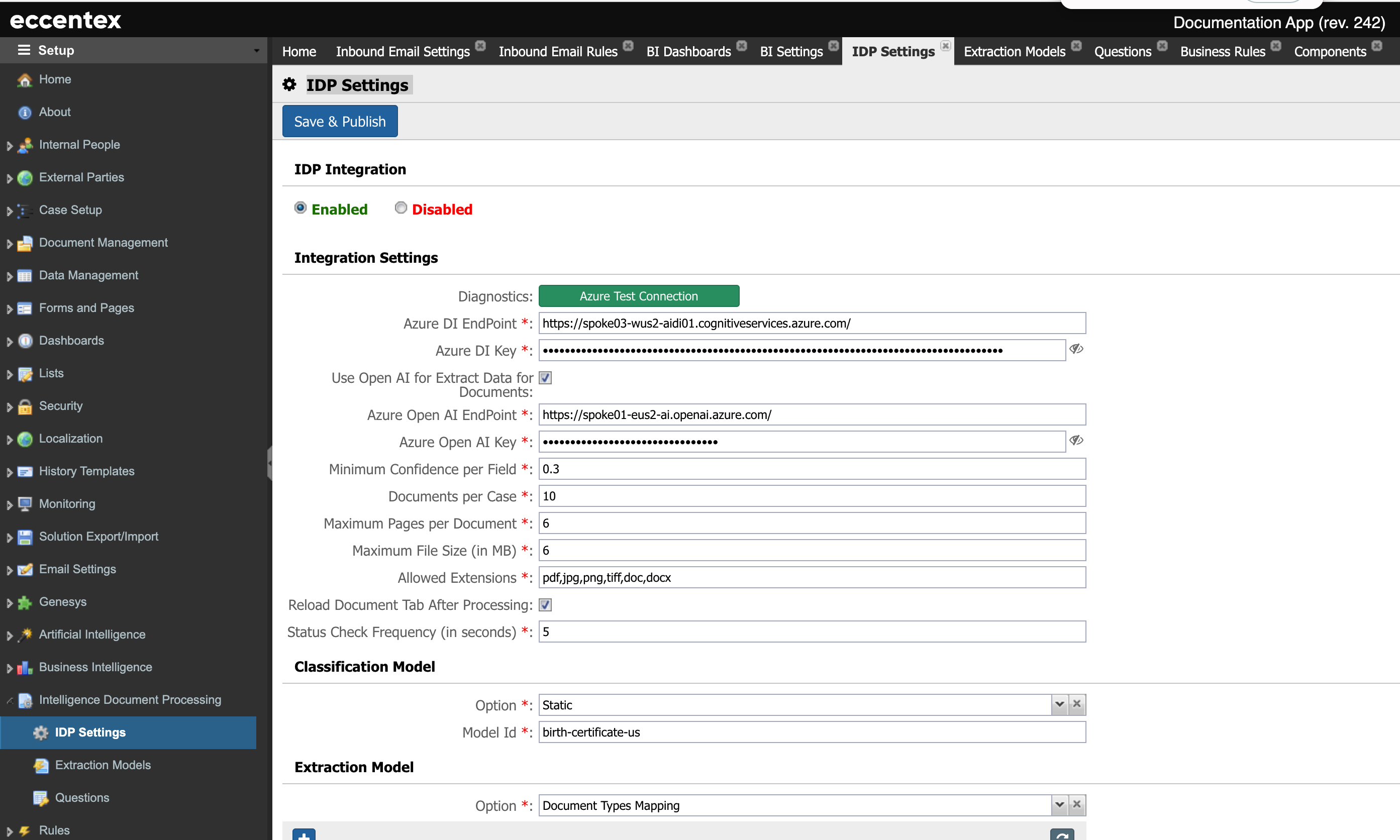
Click Test Connection—if everything checks out, Save & Publish to store the settings.
Classification Model
Use this section to specify how to choose the classification model.
Options are:
Static: You specify the model ID (for example, birth-certificate-us).
Business Rule: The classification will be performed by a custom rule.
None: The document will not be classified upon upload.

Extraction Model
Use this section to choose the extraction model.
Options are:
Document Types Mapping: Use the document type mapping from the table below.
Business Rule: Use a custom rule to determine the extraction model.

Document Types Mapping
Use this table to associate a Document Type to a Model ID or a rule that determines the Model ID.
Click the plus button to add a new line.
Select the Document Type from the dropdown list. The Document Type must be defined before assigning it to a model.
Select a Model ID from the dropdown list. The Model Id must be defined in the Extraction Models before assigning it to a Document Type.