Questions
The Questions screen offers a consolidated view of every field (“question”) that your IDP models extract and route into the case-data schema.
Each row lists the question’s display name, the associated extraction model, and the underlying data-model codes (root object, root attribute, child object, child attribute) that determine where extracted values land in the system.
A toolbar at the top lets you add or remove questions in bulk, while per-row gear menus enable quick edits or deletions.
On the right, a collapsible search pane provides filters for name, model, and any of the code fields, so you can rapidly locate, review, or update field mappings across hundreds of question entries.
This interface ensures that every piece of extracted data is precisely mapped to its verification form and downstream workflow.
Note: Any missing mapping will be shown as a Warning in the case interface.
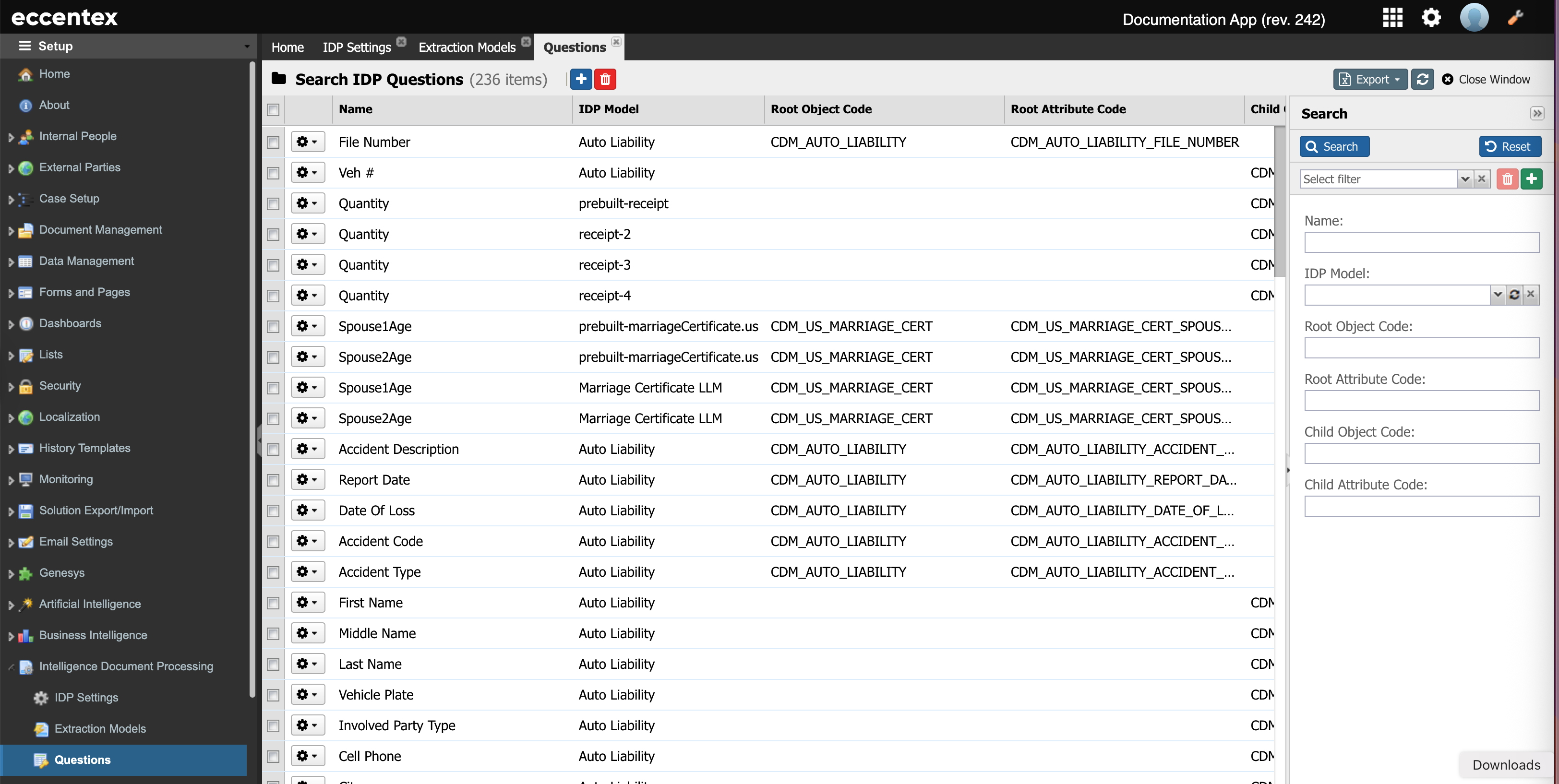
Steps
Navigate to the Setup → Intelligent Document Processing
Select the Questions page.
Click the plus button to add a new question.
In the Name field, insert the name of the field in the JSON extracted data. For example, here the Make (JSON) will correspond to the Make (From) field.
In the IDP Model, select the model from the dropdown list. This list shows all the models defined in the Extraction Models page.
The Child Object dropdown list is now filtered by the selection of the IDP Model and will show only the objects in the Data Model.
In our example, Auto Liability have three child objects: Vehicle, Witness, and Involved Parties.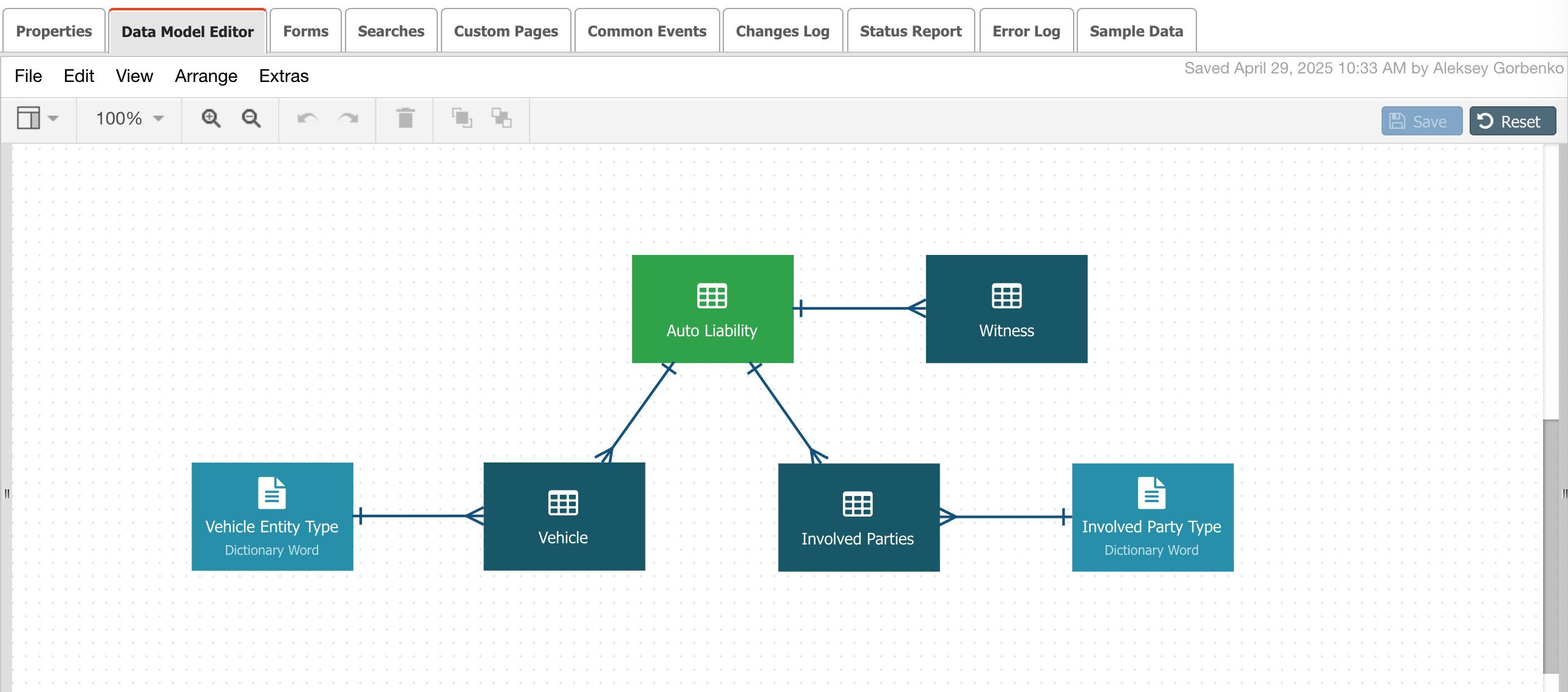
The Child Attribute dropdown list corresponds to an attribute of the Object selected in the previous step. In our example, the Make.
Note: The list only shows the available attributes, ie, those that are not yet associated to a question.Formatters are used to adapt the content to the format in the form. The Formatter attributes vary depending on the type of Attribute (String, Date, Integer, etc).
In the Description field, you can add instructions to the LLM model on how to manipulate the field. For example, “Mask the SSN using * and shows only the last four digits like *-0000”.
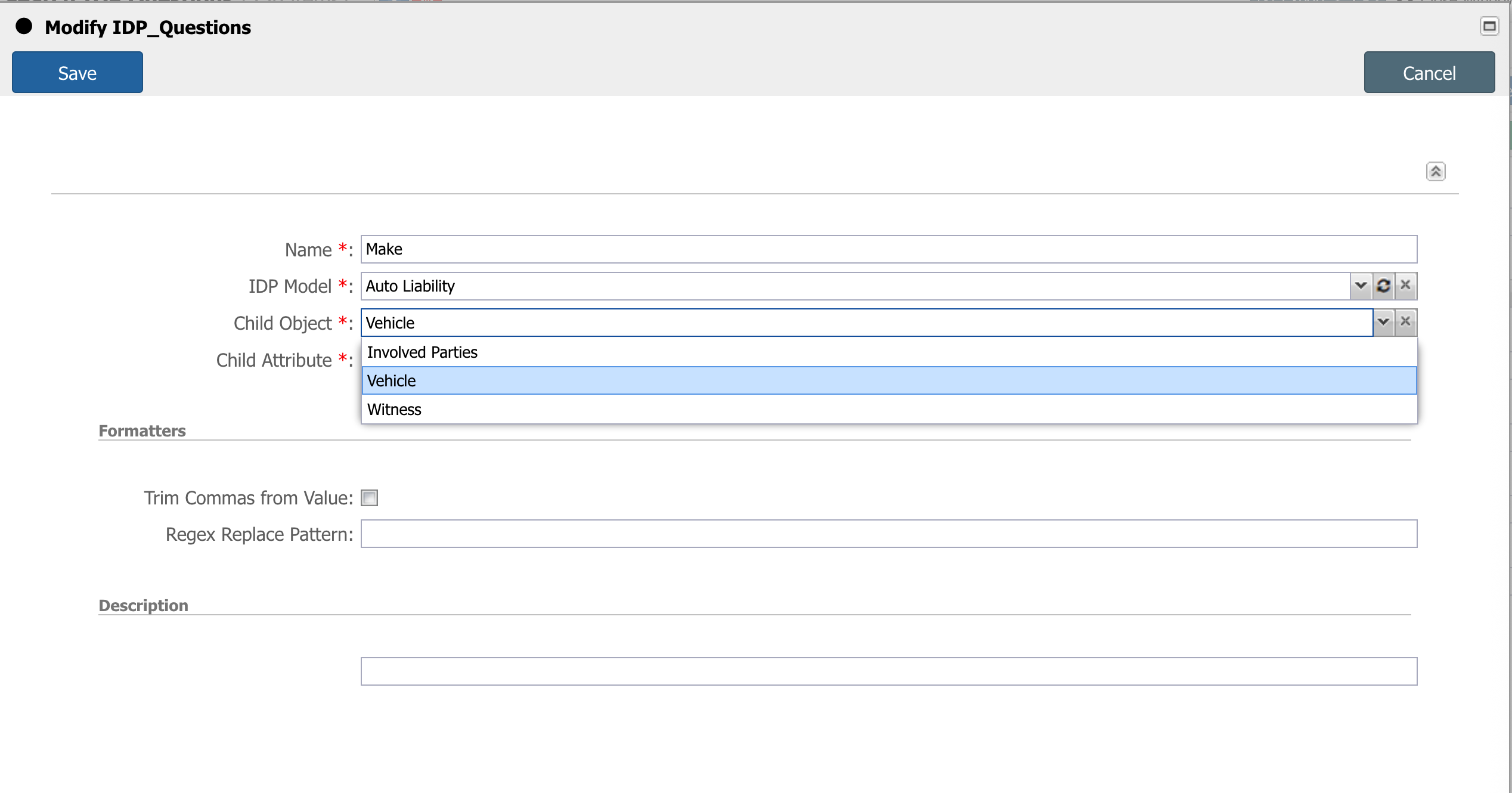
Save when finished.
