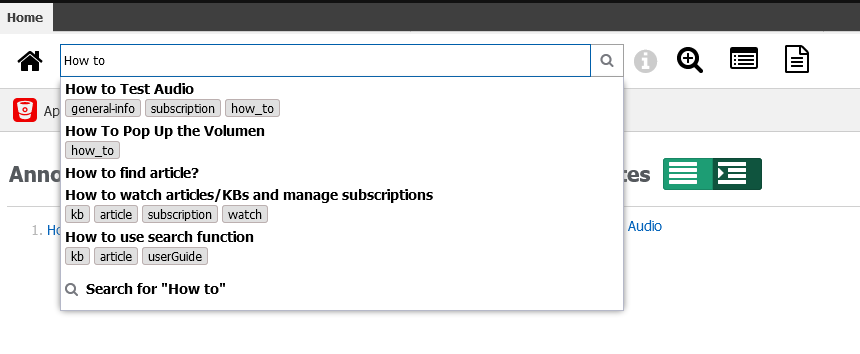Getting Started
Welcome to Knowledge Base
In this chapter, we will learn how to access the solution and navigate your workspace efficiently.
Agents can access the Knowledge Base functionality within the Home section by selecting the Knowledge solution button to initiate a search. They can also use the display of answers to retrieve recommended answers, add bookmarks to frequently-used answers, and access related articles. Administrators can restrict access to the Knowledge items.
Accessing the Knowledge Base Solution
First, log in to the application and select "My Workspace" from the menu at the top left of your screen. After a successful login, select the KB solution.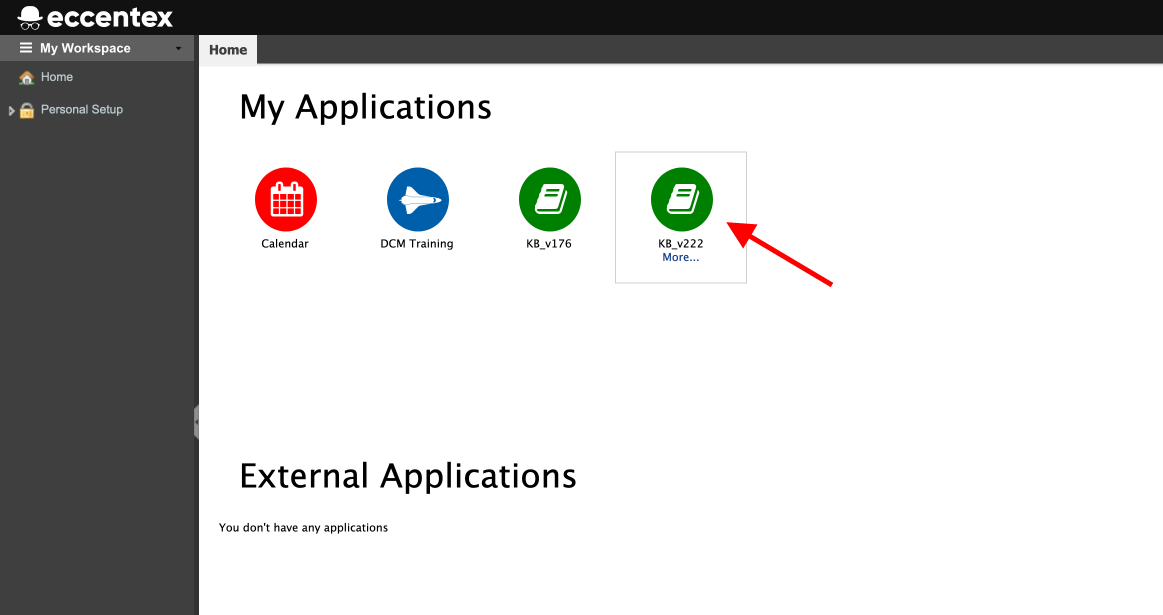
You will be rerouted to the Home section:
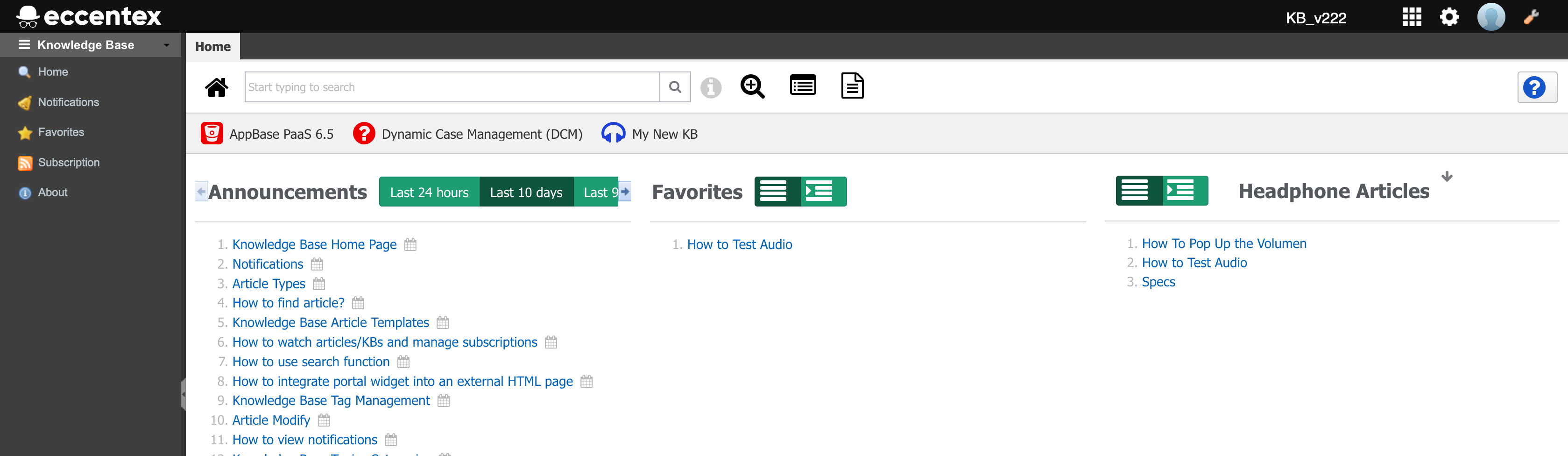
The page layout consists of the following: Navigation (1), Announcements (2), Favorites (3), Lists (4), and the search bar (5)
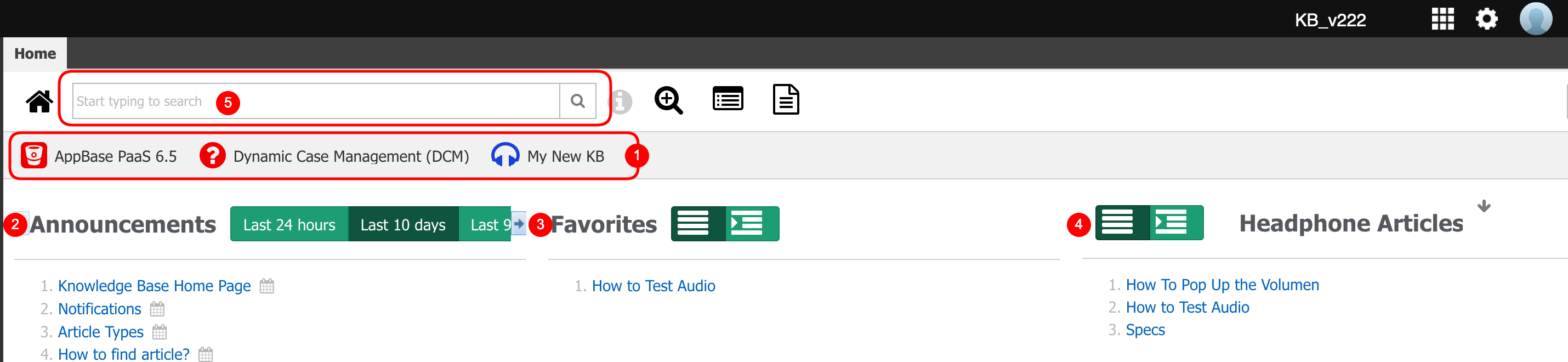
Navigation Buttons
The navigation buttons show the catalog of KBs that the user has access to. The navigation buttons are used to open a KB and navigate it.
When a KB is selected, the content will be shown in the panel below organized first alphabetically by any Categories that have been assigned to Articles, and second, alphabetically by any Article that has no Category assigned to. In the catalog, the Categories are distinguished by the Folder icon and the Articles by the Document icon.
As you select a Category, by clicking on it, the panel will present the next level of content in the catalog. The next level could include nested Categories, as well as Articles.
As the tunneling proceeds through the Knowledge Base and Category levels, the path you are following is added to the gray bar above the catalog.
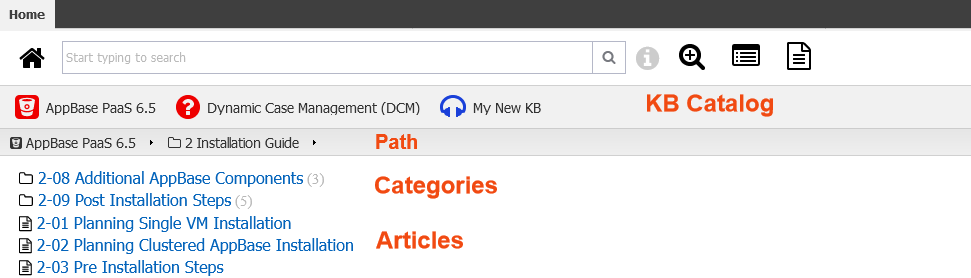
Announcements
Announcements are Articles that have been published within the last period of time. Users can view articles published within the last 24 hours, 10 days, or 90 days by selecting the corresponding buttons.
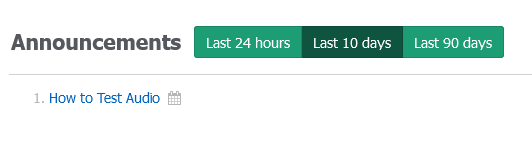
Favorites
Favorites are Articles that the individuals have marked as it for easy access from the Home section. These are articles that the user may review more frequently and need quick access to them without the need of searching.
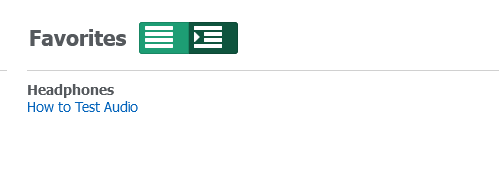
Lists
The List displays selected Articles commonly viewed and by default. If there is more than one list defined, you can select a different list using the arrow at the right side of the list name.
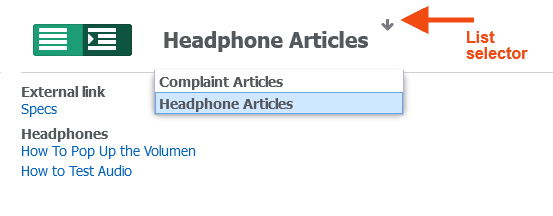
Search Bar
Search Fields and Buttons provide advanced searching capabilities. Type the word you want to search for and the search engine will start to search the KB as you type and will offer you a list of articles that contain the words.
To learn how to perform an advanced search go to the Article Search page.