Languages
In software development, a Language Dictionary is a feature or module that provides a centralized repository of language-related resources used within an application. It typically contains various elements such as translations, labels, error messages, help texts, and other language-dependent content.
The Language Dictionary allows developers to separate the language-specific aspects of an application from its core logic. This separation enables multi-language support and facilitates the application's localization and internationalization. The Language Dictionary would likely be a built-in feature or a configurable component that helps users develop multilingual applications within the platform.
The Language Dictionary serves as a hub for managing translations of text elements used in the application. It allows developers and administrators to add, modify, or update translations without changing the application's underlying code.
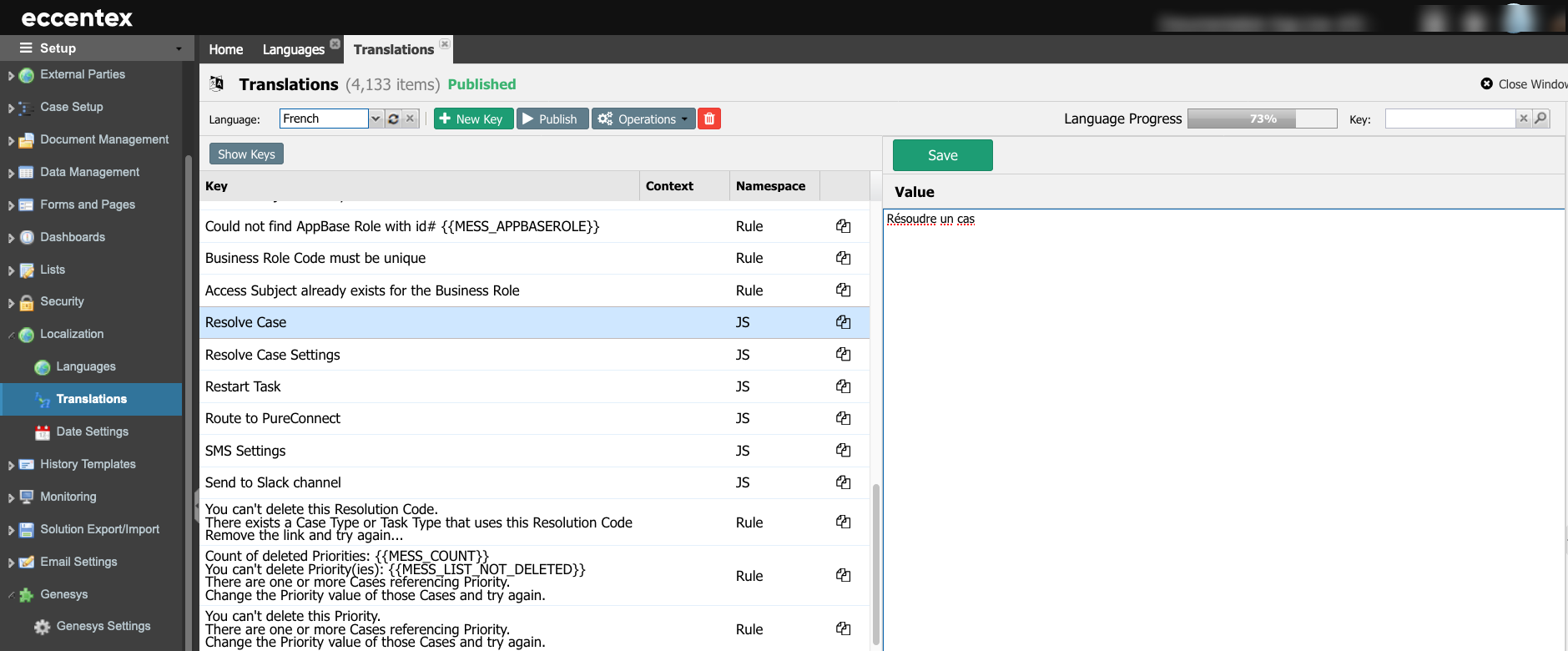
Steps
- On the top right, navigate to → <<your solution>>
- On the left, navigate to → Setup
- Navigate to Localization → Languages (1).
- Click the New Language (+) button (2) to add a new language.
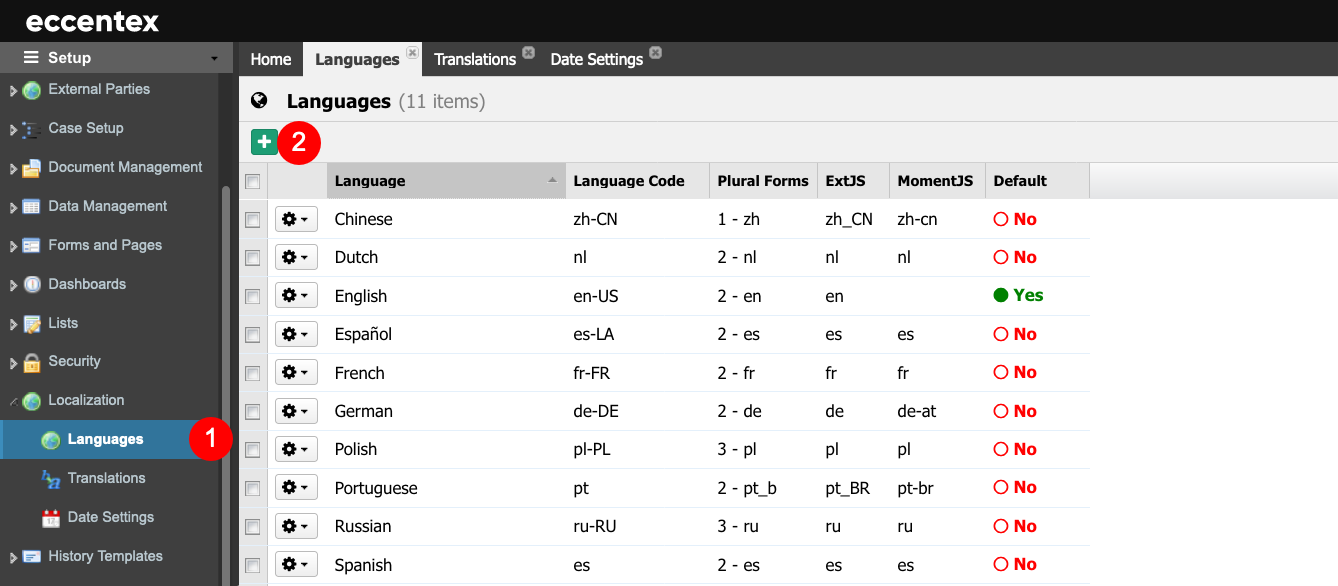
- In the popup window, add the details of the new language.
- Language Name - Name of the language.
In our example, Portuguese - Language Code - Code of the language for mapping on AppBase language. This must be a valid code. To check the valid codes, visit Codes for the Representation of Names of Languages in the Library of Congress.
In our example, the language code for Portuguese is pt - Plural Forms - Number plural forms of the language. This is an auto-populated field.
In our example, change the default selection to the one for Brazilian Portugues: pt_b. - ExtJS locale - Language code for ExtJS library. This is an auto-populated field.
In our example, change the default selection to the one for Brazilian Portugues: pt_BR. - MomentJS - Language code for MomentJS library. This is an auto-populated field.
In our example, change the default selection to the one for Brazilian Portugues: pt-br. - Is Default - Set it this will be the default language or not (It can be only one default language. You cannot delete the default language).
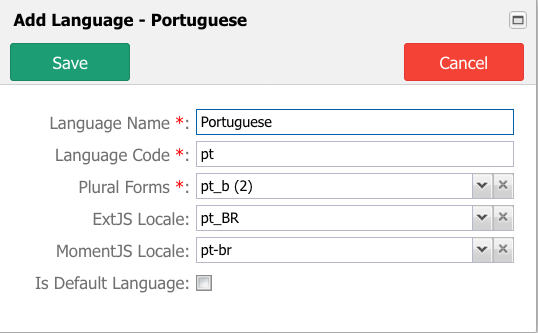
- Language Name - Name of the language.
- Save the definition.
- Navigate to Translations and validate the status of the compilation of the new language. It could take about 5-10 minutes to complete.
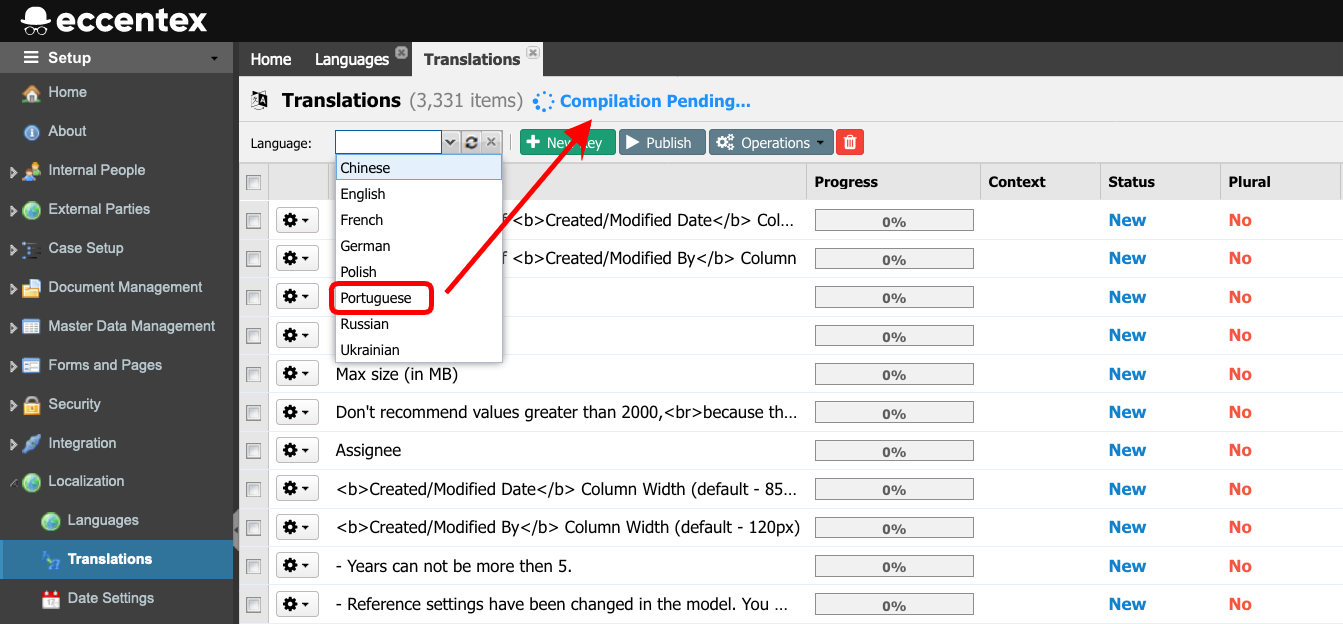
- The next step is to Edit the translation and add the new values for all the keys in Translations.


