Manage Distribution Channels
Distribution channels send alerts to users after a certain event occurs in a system, such as a workflow has been started or a work item is overdue. You can specify alerts to notify both users of this system and outside bodies like customers.
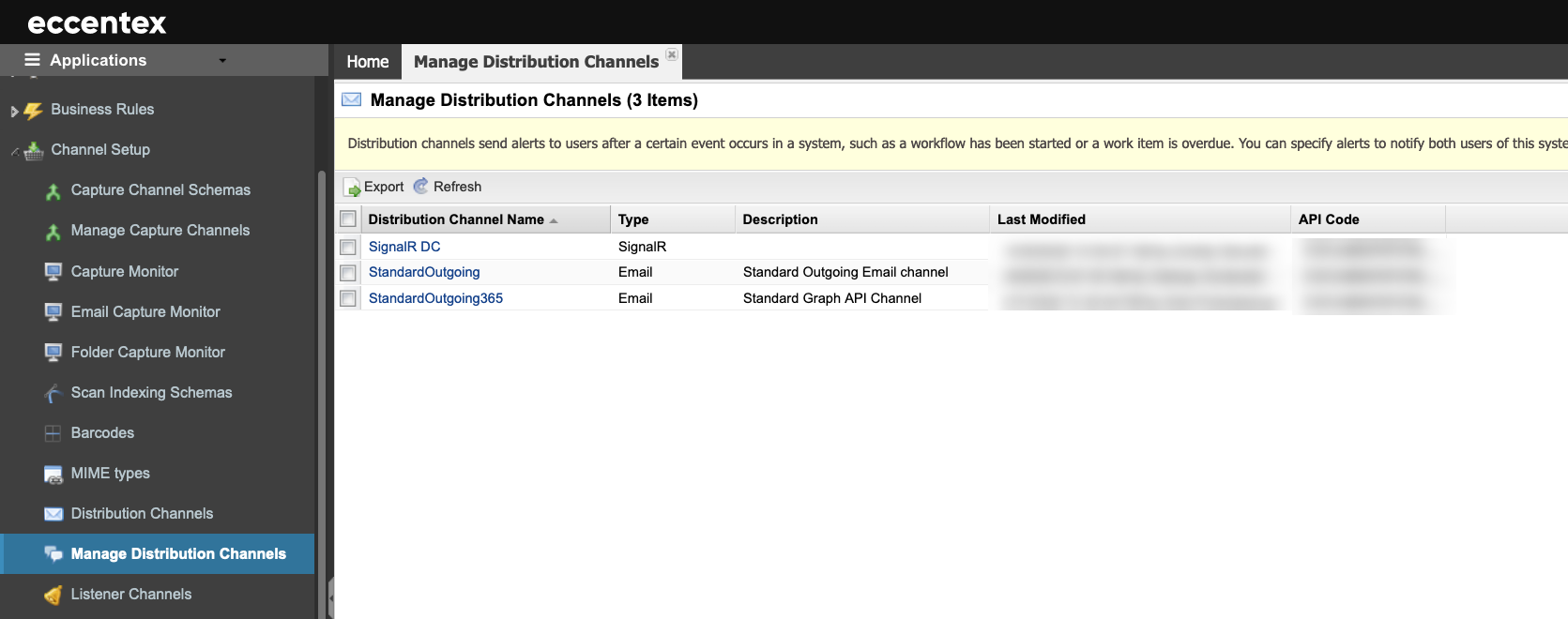
Steps
- On the top right, navigate to → Application Studio → <<solution>>
- On the left, navigate to Channel Setup → Manage Distribution Channels
- Click on the hyperlink Distribution Channel Name to open a new tab to see the details of the distribution channel.
- On the new tab, you can see details of the distribution channel as Email properties.
- Some details are hidden and can be shown by clicking on the Show Sensitive Information button.
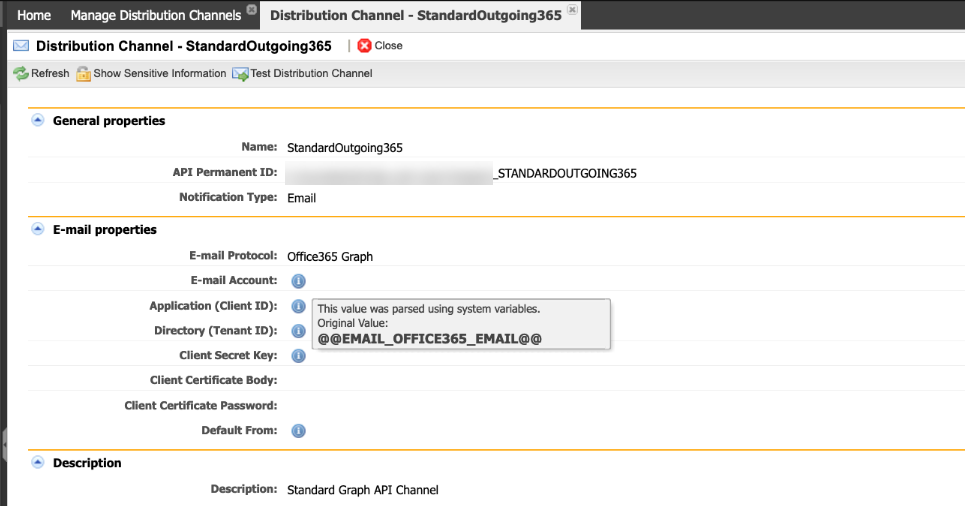
- To test the Distribution Channel, click the Test Distribution Channel button. This will open a popup window.
- Enter the required info and click the Test button.
- After a couple of seconds, you will get a Diagnostic of the test. In our example, we got a Failed test (Status: Failed), and the Result column has the details of the testing results.
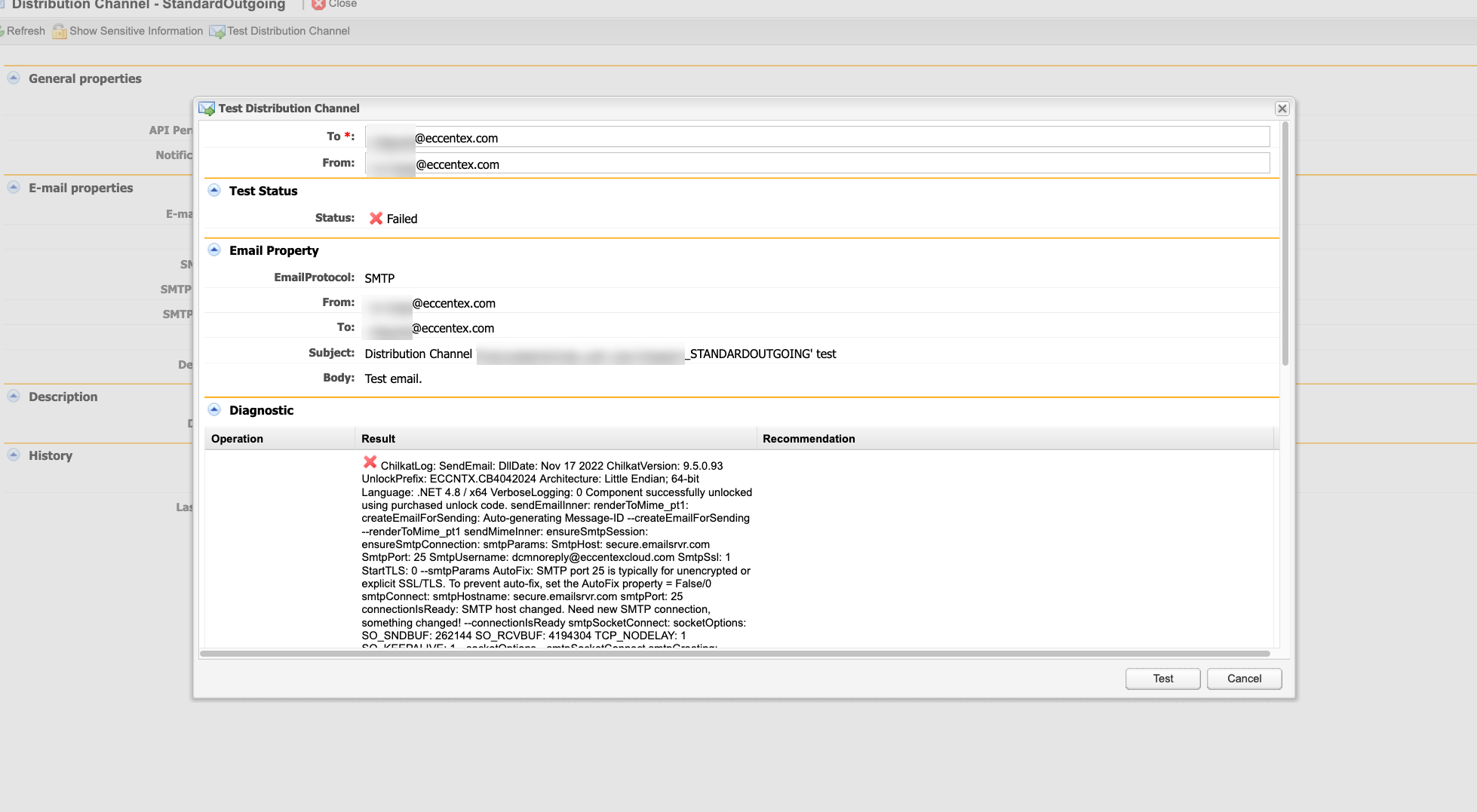
- Click Cancel when done with the tests.

