Managing Users and Permissions for KB
Overview
You can manage users through roles, which control the level of management access to Knowledge Advanced, the general authoring abilities you have on a particular Content-Type, and what tasks you can perform in a workflow.
Security Settings
The Security Settings set controls within the Knowledge Bases. The screen consists of two distinct panels:
- Access Object (upper panel) = lists the Objects and the settings for the Objects (KBs, Lists, and Bulletins)
- Access Subject (lower panel) = lists the Subjects (Roles) and the security settings applied to the Subject (View, Delete, Modify, etc.).
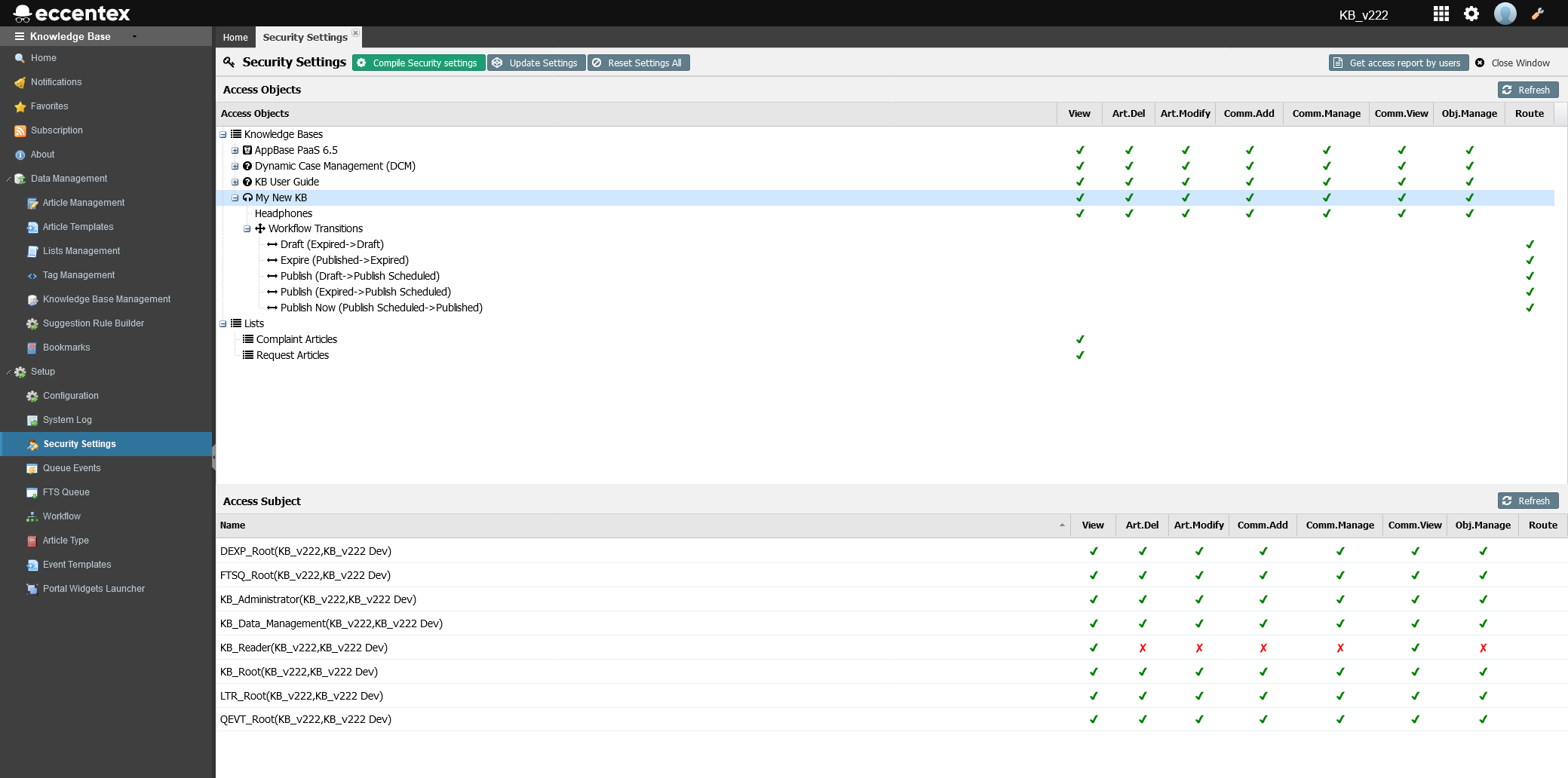
Access Objects
In the Access Object panel, are listed the objects of the Knowledge Base solution:
- Knowledge Bases
- Categories
- Workflow Transitions
- Lists
The Access Objects panel shows the list of the default settings that have been applied to the Knowledge Base and its Categories.
Use the +/- buttons to the left of each object level to expand it and view the nested objects within the object level.
The indicators for the security settings are:
 No access granted
No access granted Access granted
Access granted
For more details, check the Security Permission chapter.
- When a new Object is added to the Knowledge Base Solution, the default will be no access granted.
- When a new Category is added to a Knowledge Base, the Category will inherit the default settings for the Knowledge Base.
Access Subjects
As an object is clicked in the Access Objects panel, the information of the associated Access Subject will be displayed in the Access Subject panel (bottom panel)
Each Access Subject (i.e., AppBase Role) has its security grants. These can be seen to the right of the entry in the Access Subject panel, and these are the same functional actions as are defined for the Access Objects.
For more details, check the Security Permission chapter.
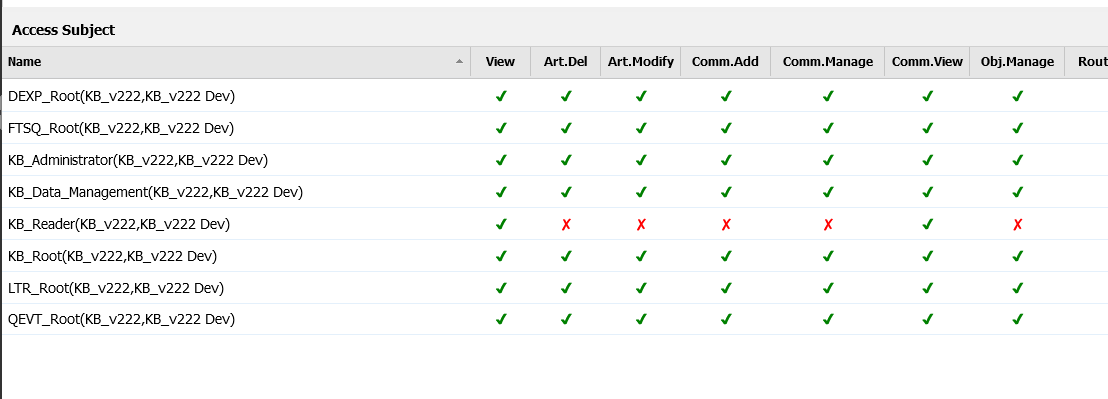
The Access Subjects listed equate to KB-relevant AppBase Roles that have been defined within the AppBase security. For more details about the AppBase Roles visit Managing Roles.
Security Permission
The security permissions are managed by applying security settings for an object across the different functional actions. These actions can be seen within both the Access Objects and Access Subject panels.

| Permission Name | Affected Functionality |
|---|---|
| View | Users can see an article in Category/Base. Security builds from the Bottom (Category) to the Top (Base). If the user allows Category and disallows Base, all articles in choose Category will be allowed. The owner or Creator of an Article can see his articles with any role. KB:
Category/Topic:
Article:
|
| Art.Del (Article Delete) | Possibility to delete article
|
| Art.Modify (Article Modify) | Access to the article in Article Management for editing. The owner or Creator of an Article can see his articles with any role.
|
| Comm.Add (Comments Add) | Add a comment and reply to another comment. If the comment is not in the 'Published' state, the user can't reply to it
|
| Comm.Manage (Comments Management) | Change all comments (Edit, Delete) of all users. Users can change their comments if the state comment is not Published.
|
| Comm.View (Comments View) | View all comments. Users without this access can see only Publish comments. The creator can see all comments in all-state.
|
| Obj.Manage (Object Management) | Users can change the KB property.
|
| Route | Transition the article to a different state. The owner or Creator of an Article can see his articles with any role.
|
Setting KB Users and Roles
The Knowledge Base Solution relies on the definitions of users and groups at the AppBase level. For detailed steps on how to manage users and groups in AppBase, refer the Managing Roles page.
Modifying Security Permissions
Changes can be made at the Access Object, but it is not recommended. It is more correct to make the changes at the Access Subject levels.
- Navigate to Setup → Security Settings (1)
- Select the Access Object in the upper panel (2).
Double-click on the entry in the Access Subject panel at the bottom (3) to change a grant. This will change the green checkmark
 to the red x
to the red x  , or visa versa, under the column.
, or visa versa, under the column.Changing grants at the Access Object level will change the security grants at all their associated levels within the object and the Access Subject levels. This is not a recommended security setting.
Click the Save button that will appear above in the section.
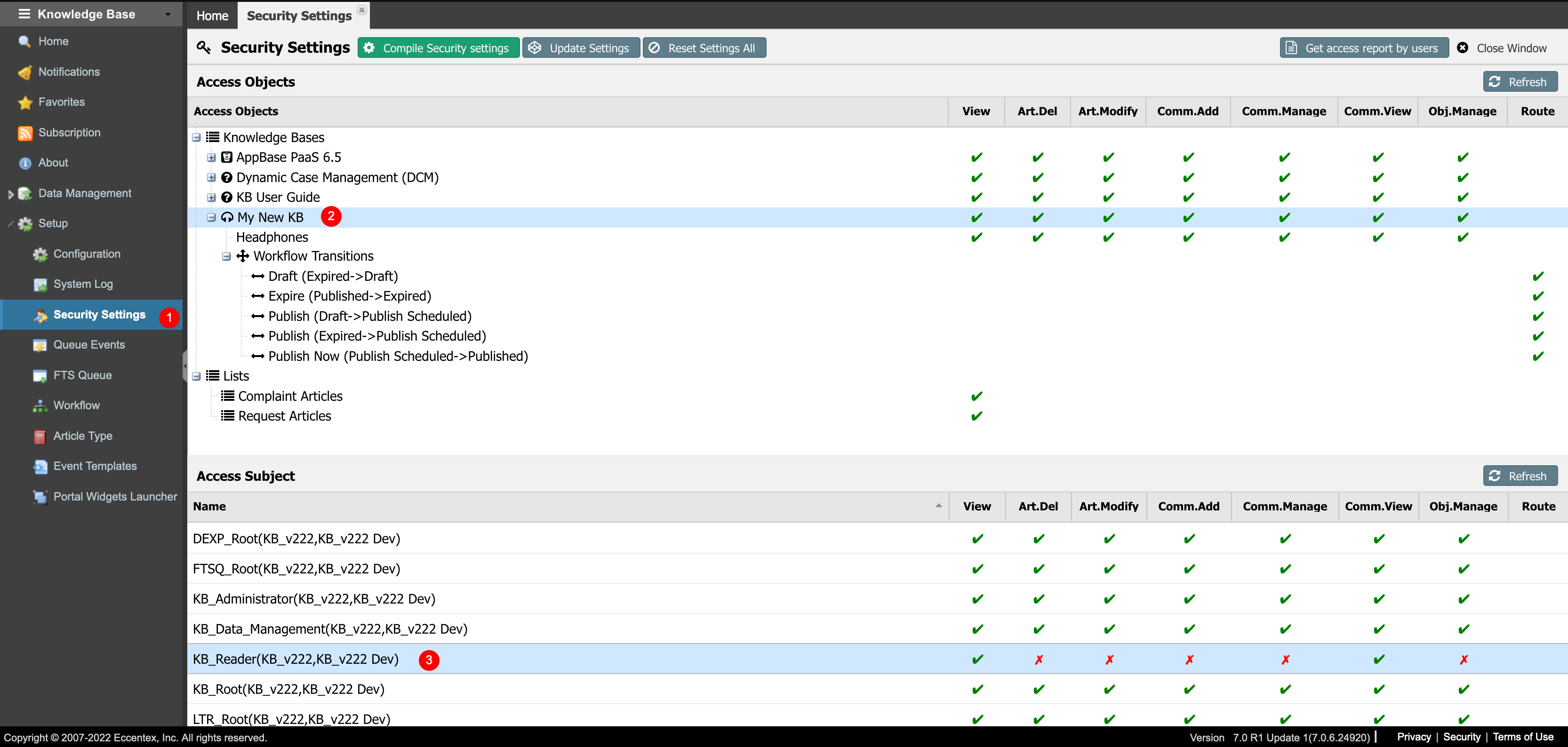
Click the Compile Security Settings button.
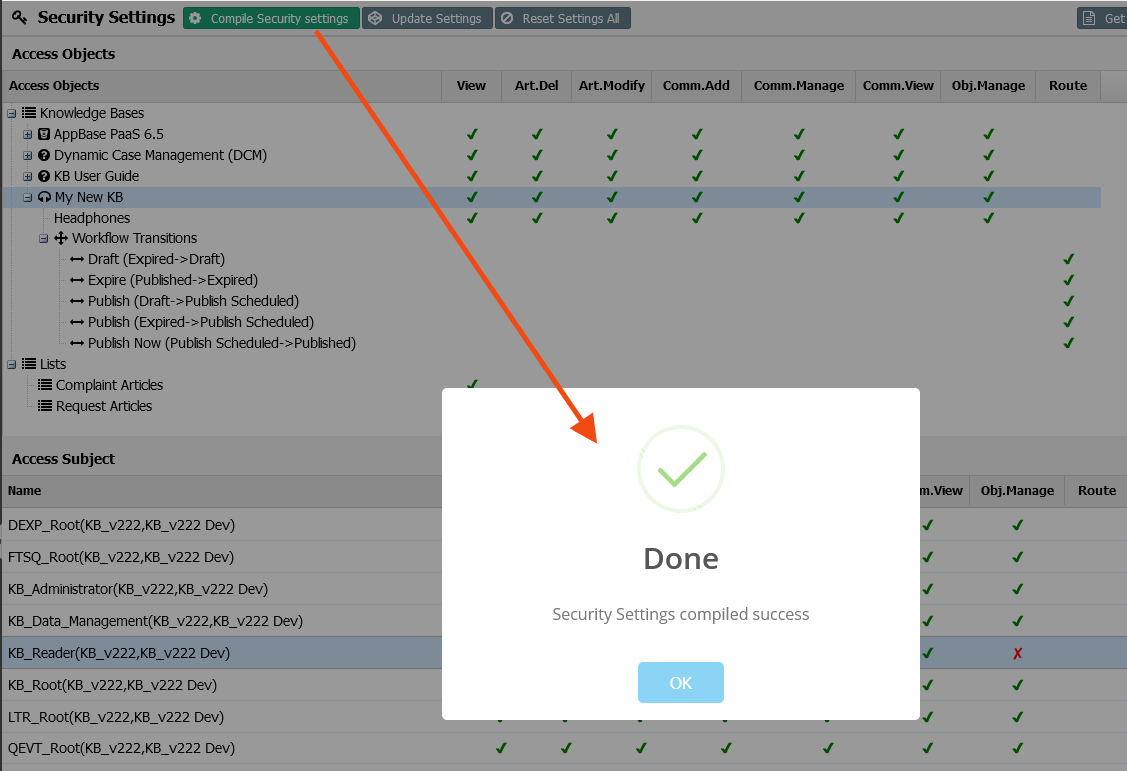
Changes will be saved in the grid only. To implement the security changes to the Solution, they must be compiled.
Reset Settings
The Reset Settings button resets the security grants of all the Access Objects to the default values from the AppBase Variables.
All custom settings for the Access Subjects will be removed!
This has to be performed by an Advanced Administrator.
