Task Resolutions
Resolution Codes are used to represent the final state of the Task as it is completed. For example, you may have a Task that is 'Make Approval Decision,' and the resolution could be 'Approved' or 'Denied.' So, you need to create two resolutions to represent these outcomes. To create Resolution Codes (i.e., a drop-down field of values that the case worker can select to indicate the final state of the Task, such as Completed, Verified, Failed Triage, etc.), please see the following steps:
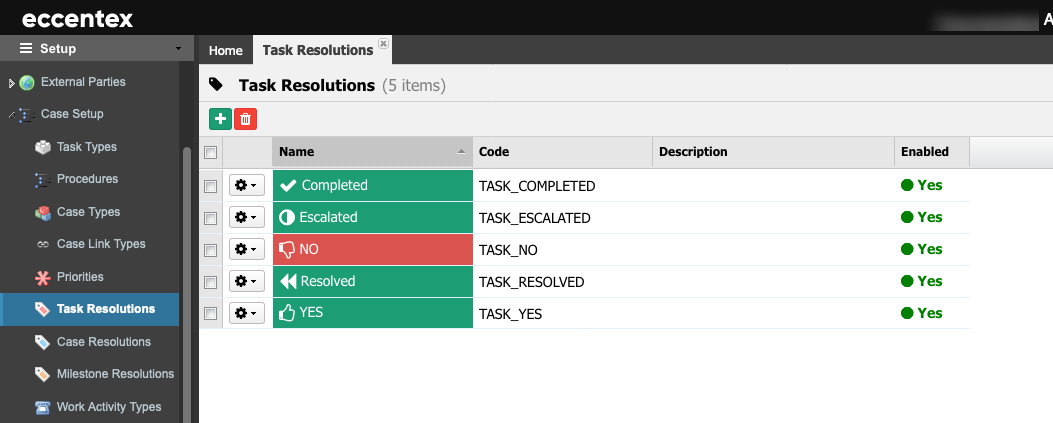
Steps
- On the top right, navigate to → <<your solution>>
- On the left, navigate to → Setup
- Navigate to Case Setup → Task Resolutions (1), click on the New button (2).
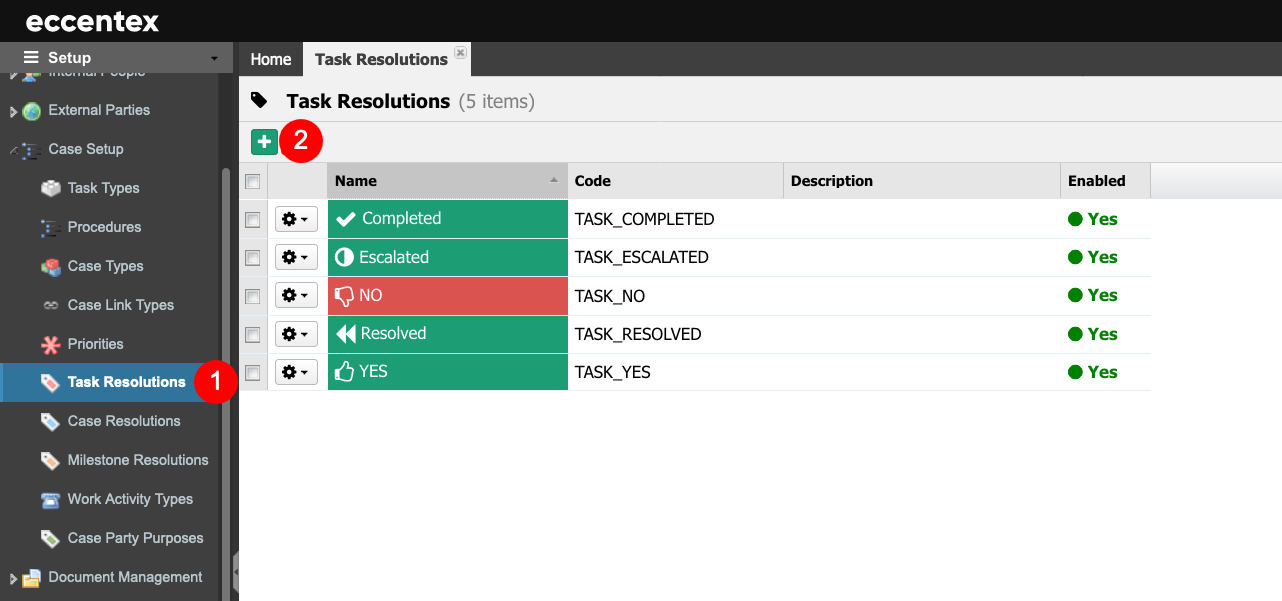
Enter the Name for the Task Resolution.
The Permanent Code field will be auto-populated using the Name field, subtracting dash (-) and any spaces or special characters; it also changes to uppercase.
You can override Code Value (ensuring no spaces or special characters are used). The code Value cannot be changed after saving.
Select an Icon from the dropdown list that best represents it. In our example, the pause-circle-o.
- Insert a brief Description. As this will appear to the case worker when they are working on the Task, it is a good idea to include as much instruction as possible so the user will understand what to do with it.
- Select a Color Theme by clicking any of the colors. This will appear as background shading, and using colors can help apply additional context to the choice. For example - green for Approved versus red for Denied. In our example, selected Orange.
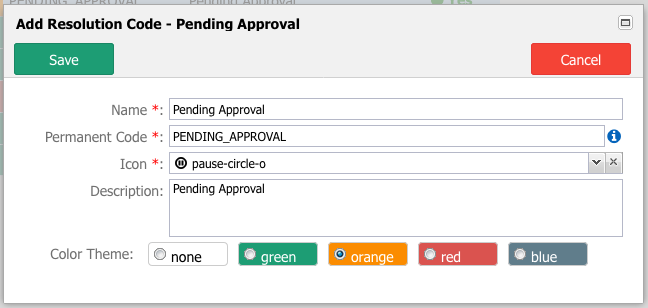
- Save the new Task Resolution.



