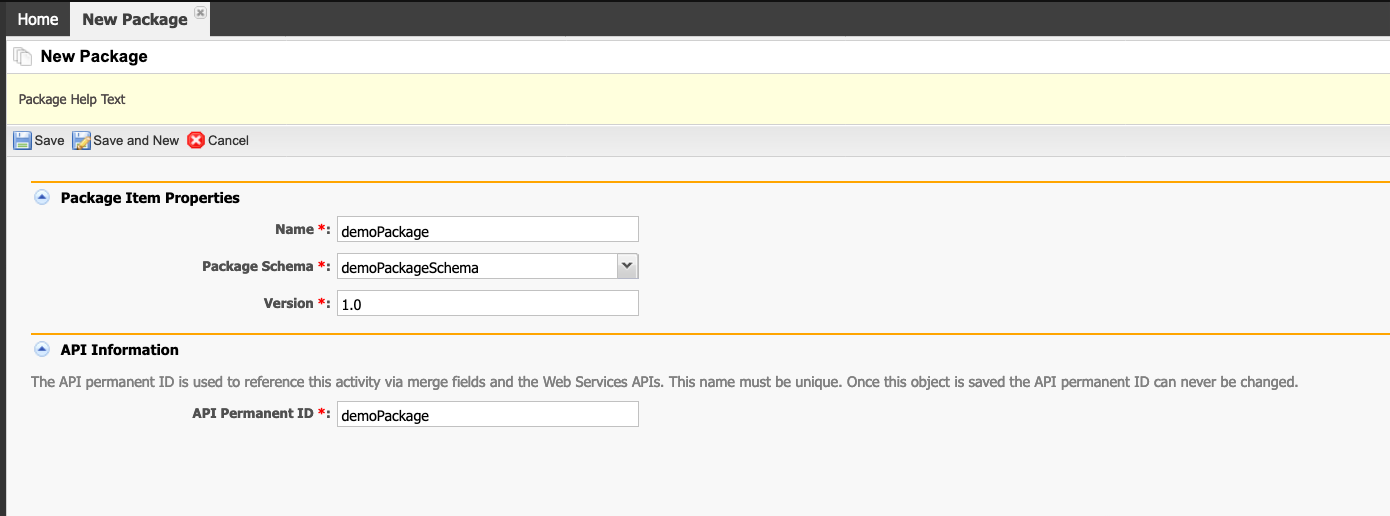UI Sites and Packages
These two features provide developers with advanced UI package management. To learn more about these features, please contact support.
UI Sites
On the top right, navigate to → Application Studio → <<solution>>
- Navigate to Presentations → from the left-hand navigation menu.
- Click the New button to add a new package definition.
- Assign a Name to the package.
- Enter a Description for the UI Site.
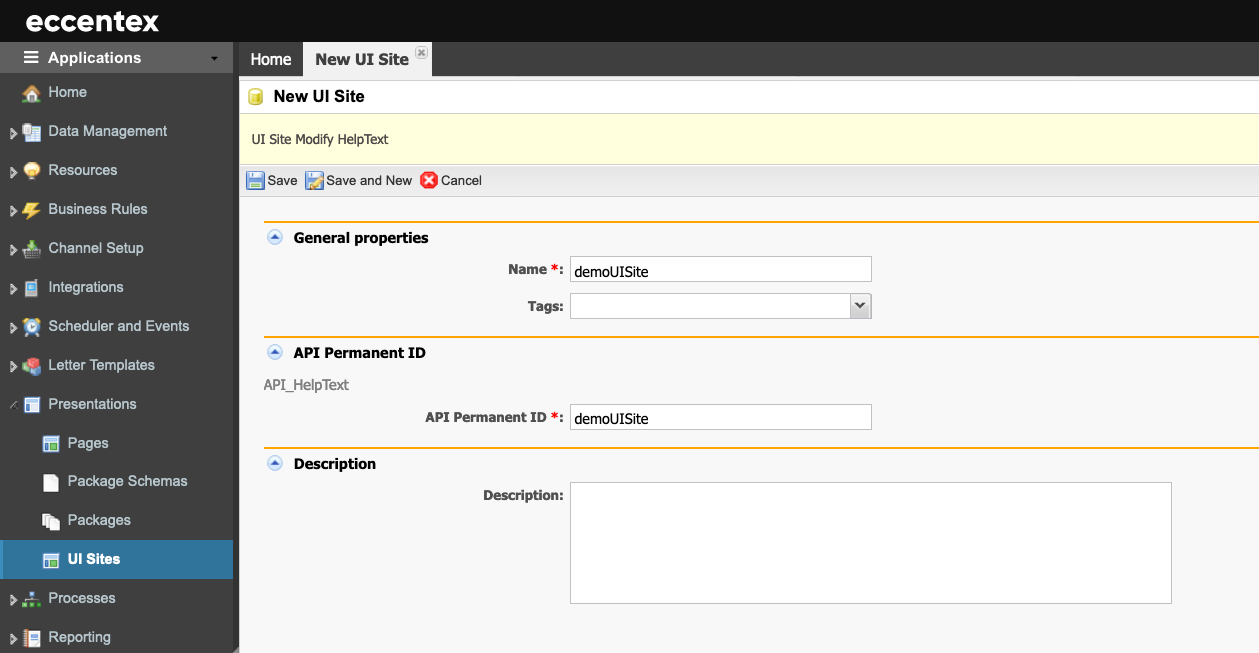
- Click Save to save the current package or Save and New to save the current and create a new package.
- After saving successfully, on the new page, go to UI Elements.
- Click the New UI Element to add a new element.
- Assign a Name to the element. In our example, demoHyperLink.
- Select the Type of the element from the dropdown list. In our example, Hyperlink.
- In the Body text area, insert the hyperlink. In our example,
<a href="https://www.eccentex.com">Home</a>. - Insert a Description for the element.
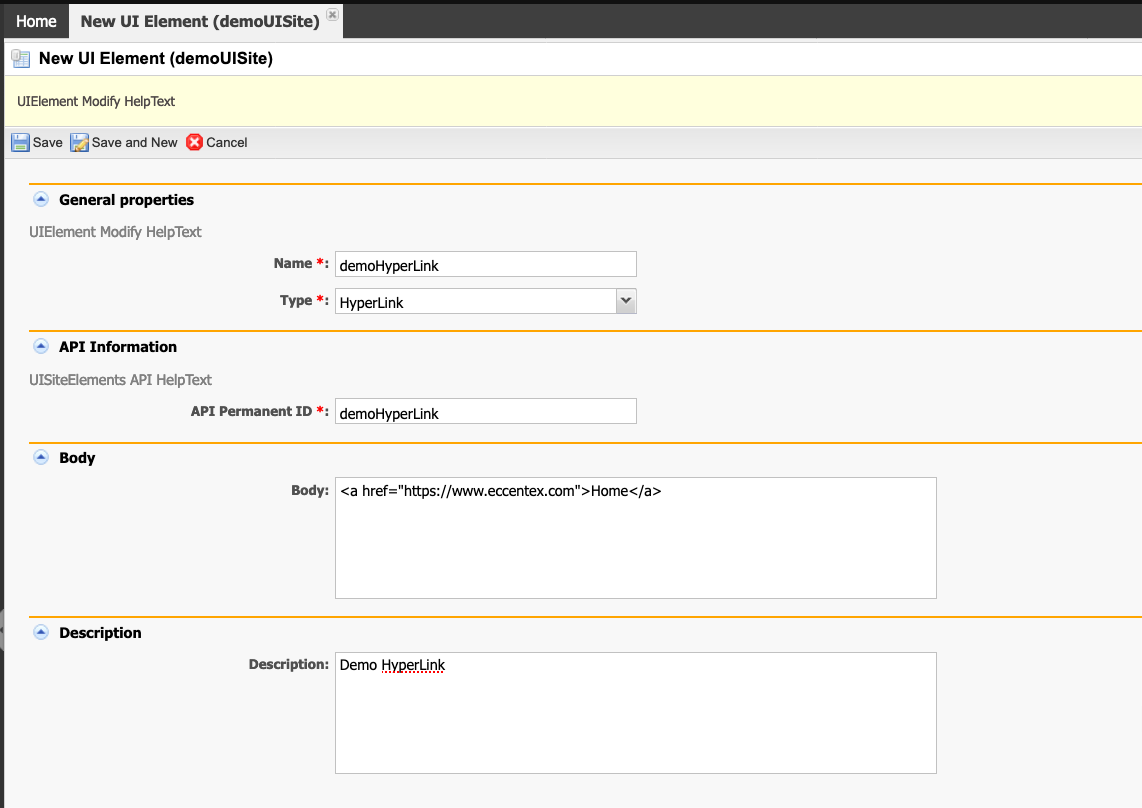
- Click Save to save the new element.
- Click Go Back button when done.
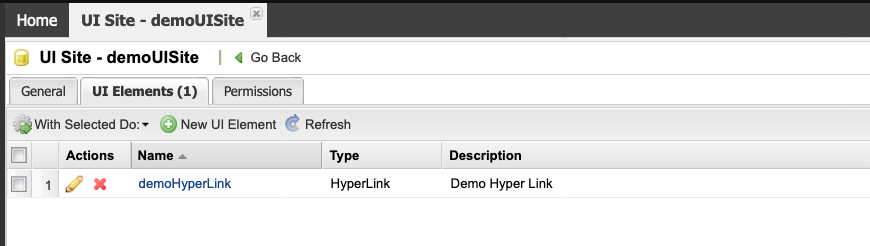
- Deploy the new UI Site.
Packages
On the top right, navigate to → Application Studio → <<solution>>
- Navigate to Presentations → Packages from the left-hand navigation menu.
- Click the New Package button to add a new package definition.
- Assign a Name to the package.
- Select the Package Schema from the dropdown list. To learn more about how to create a Package Schema go to Package Schemas
- Click Save to save the current package or Save and New to save the current and create a new package.