Anatomy of a Standard Party Detail Page
A Party Detail page is the layout used to display information about a Customer and other external entities your organization deals with.
While every Party Type can be configured to display specific information, the party's layout page usually remains similar to other party types. For new installations of ServiceJourney, there is a standard Party Detail Page.
Standard Party Detail Page
A standard Party Detail page looks like the screenshot below:
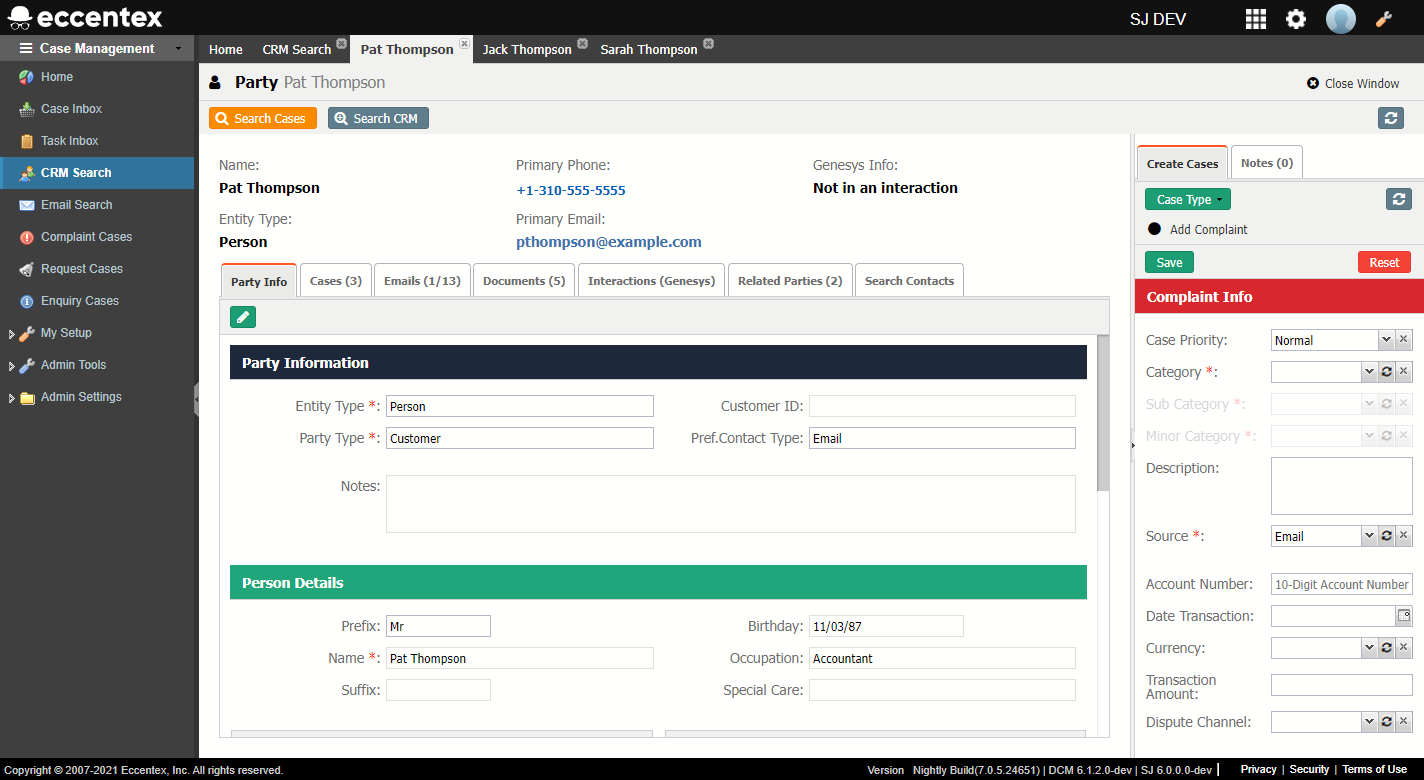
Header Title
This is the topmost section of the Case detail page.
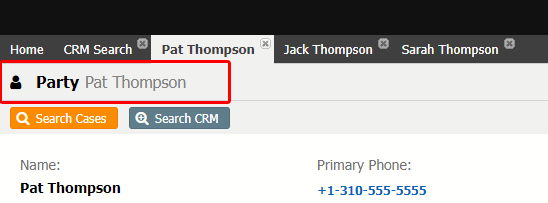
| Item | Description |
|---|---|
| Party Type | The Party Type. By default is Party. |
| Party Name | Full name of the party |
Header Toolbar
Right under the header title is the header toolbar that contains the major actions to do on the Case. By default it contains:
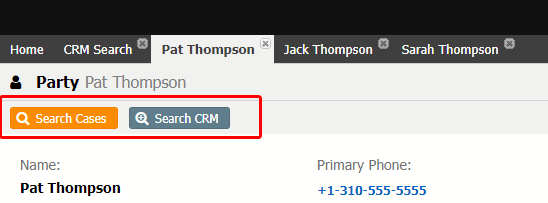
| Item | Description |
|---|---|
| Associate Contact | Button to open the |
| Search Cases | Button to open the Search Cases page |
| Search CRM | Button to open the Searching the CRM page |
Summary Section
This section contains basic information about the Party.
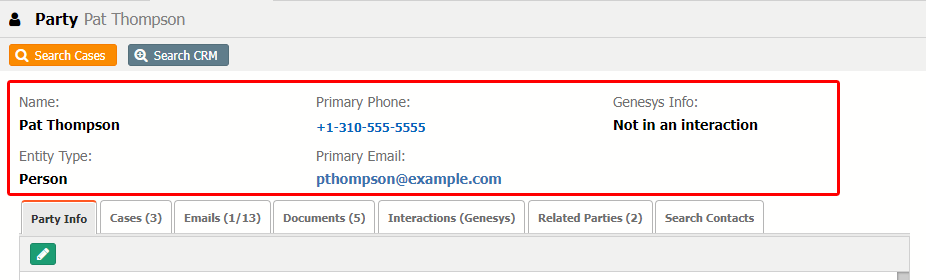
| Item | Description |
|---|---|
| Name | Name of the Party |
| Primary Phone | Phone number of the Party |
| Genesys Info | Genesys Interaction details. The default value is "Not in an interaction" |
| Entity Type | Entity Type (Organization/Person). The default value is "Person" |
| Primary Email | Primary email address of the Party |
Central Tabs
The central tabs contain detailed information about the Party.
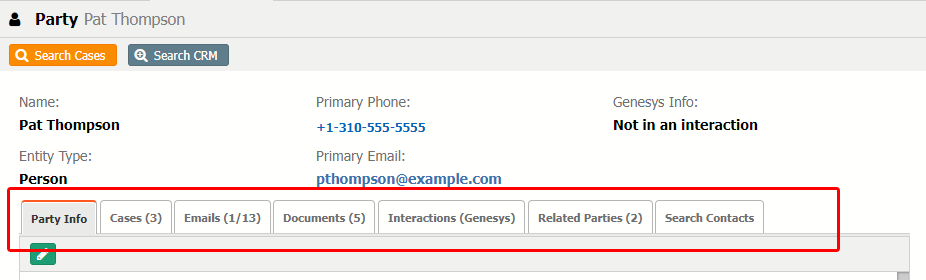
| Item | Description |
|---|---|
| Party Info | Show detailed information about the party |
| Cases (10) | List of all the Cases associated with this Party |
| Emails (5/20) | List of all the emails interactions between ServiceJourney and the Party. Ability to reply, forward, attach to an existing case, or detach from the case. The number format 5/20 indicates there are 5 unread emails out of a total of 20 emails. |
| Documents (6) | List of all the documents associated with the Party. Ability to upload, remove, and view the document. |
| Interactions (Genesys) | List of Interactions associated with the Party. Ability to see basic info of the interaction. |
| Related Parties (3) | Show any existing links to another Party such as a family member. Ability to create a new party or search for parties by name, email, or phone. |
| Search Contacts | Show the Searching the CRM page. Ability to search an Organization or Person by name, email, phone, or address. |
Right tabs
By default, this section shows:
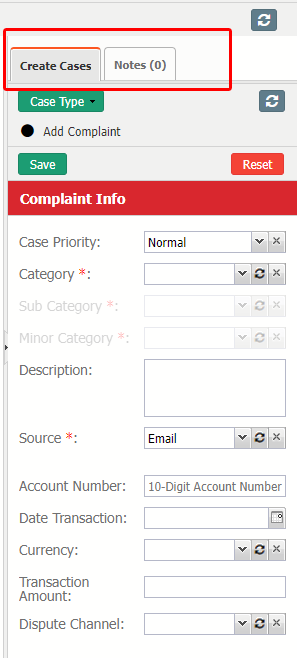
| Item | Description |
|---|---|
| Create Cases | Window to create a new case of the Type selected. By default Complaint, Inquiry, or Request. |
| Notes (6) | List of the Notes posted on this Case. |
