Barcodes
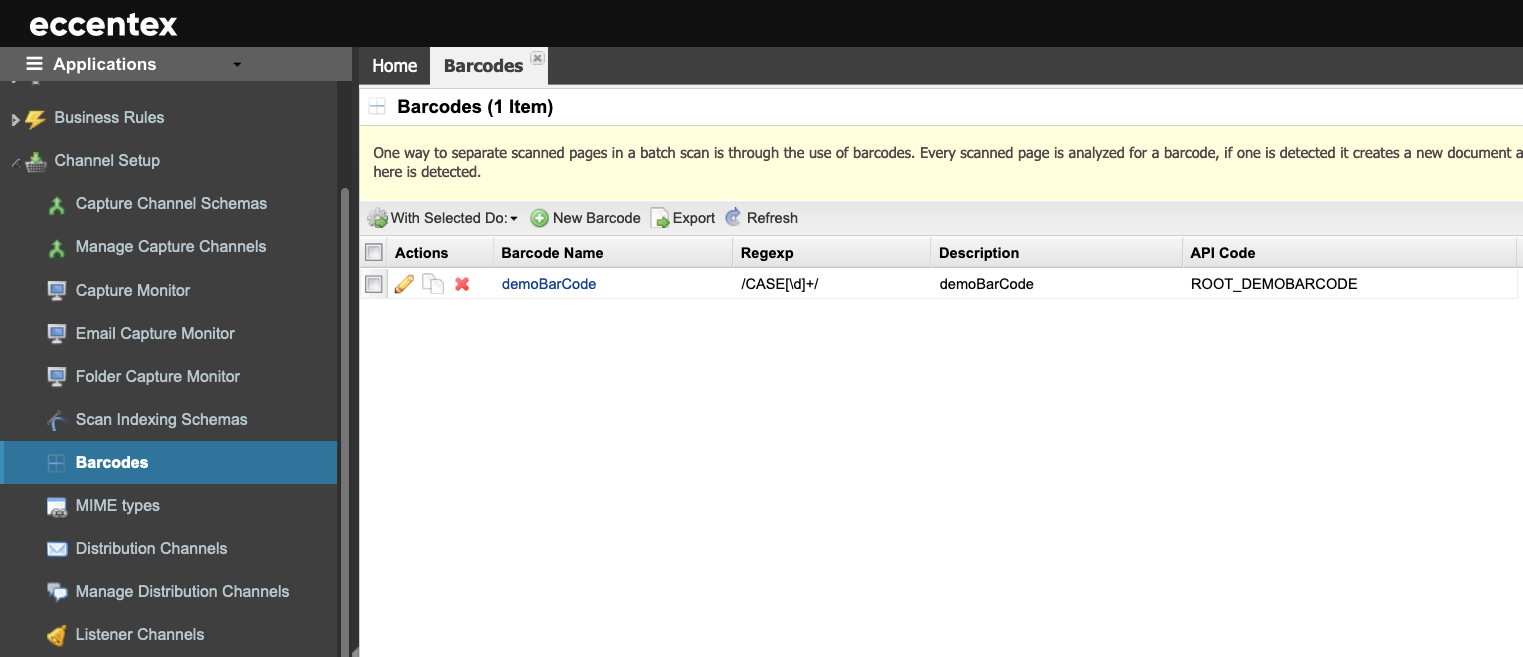
Steps
On the top right, navigate to → Application Studio → <<solution>>
On the left, navigate to Channel Setup →
In the tab, click the New Barcode button.
Insert a Barcode Name. In our example, demoBarCode.
Insert the Regular Expression to use during barcode recognition. For example, if the barcode contains a case number, the Administrator can set up a barcode with the following format CASE999, where CASE is a literal that does not change, and 999 is the numeric part for the Case ID. The regular expression for this configuration would be: /CASE[\d]+/
Check the Barcode is used to separate batch scans or documents if needed.
Additionally, provide a Description for the use of this schema.
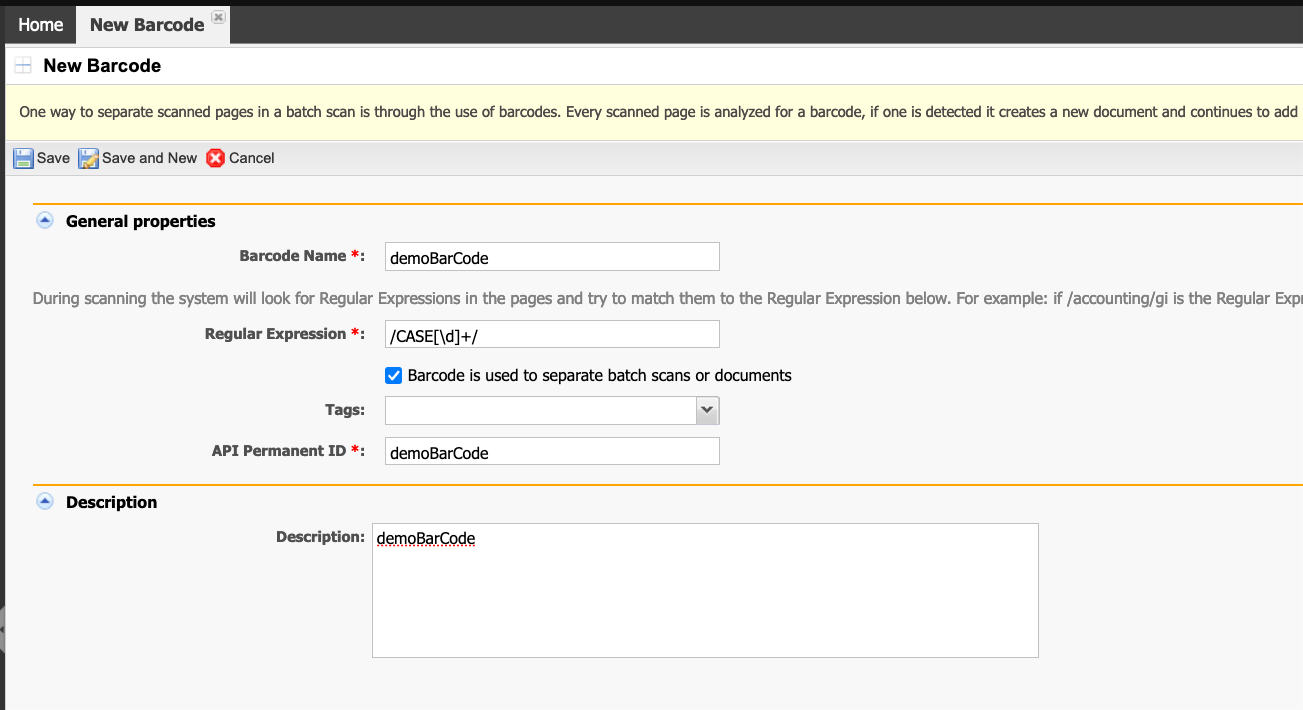
Click the Save button.

