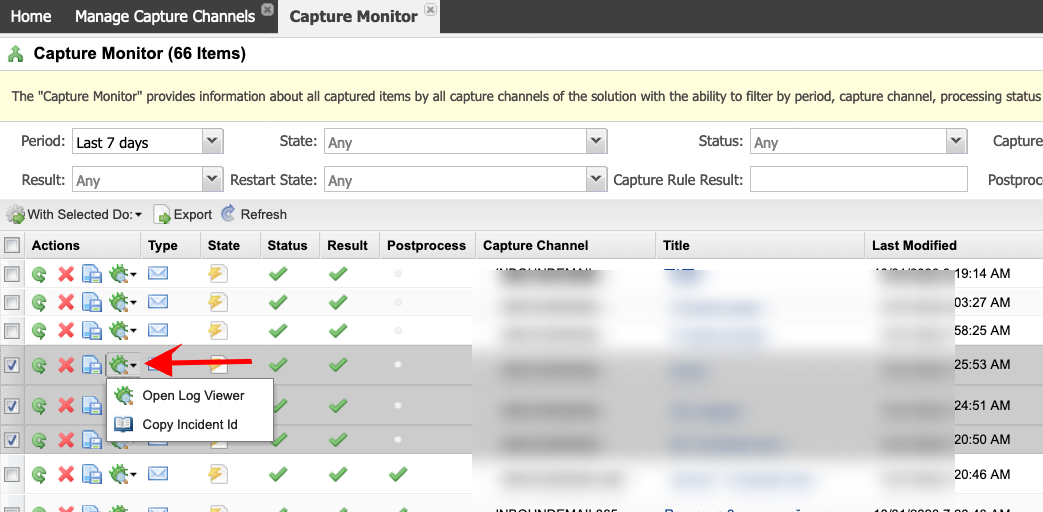Folder Capture Monitor
The Folder Capture Monitor tab provides information about all captured items by all folder channels of the solution with the ability to filter by period, capture channel, the processing status of the capture item, the current state of the capture item, etc.
The State section captures the item's current state
The Status section captures the item processing status
The Result section is the result of rule execution.
Steps
- On the top right, navigate to → Application Studio → <<solution>>
- On the left, navigate to Channel Setup → Folder
- In the Capture Monitor tab, select a filter for any of the columns in the view, then click the Filter button. In our example, we select the messages received in the Last 7 days for all the channels (None).
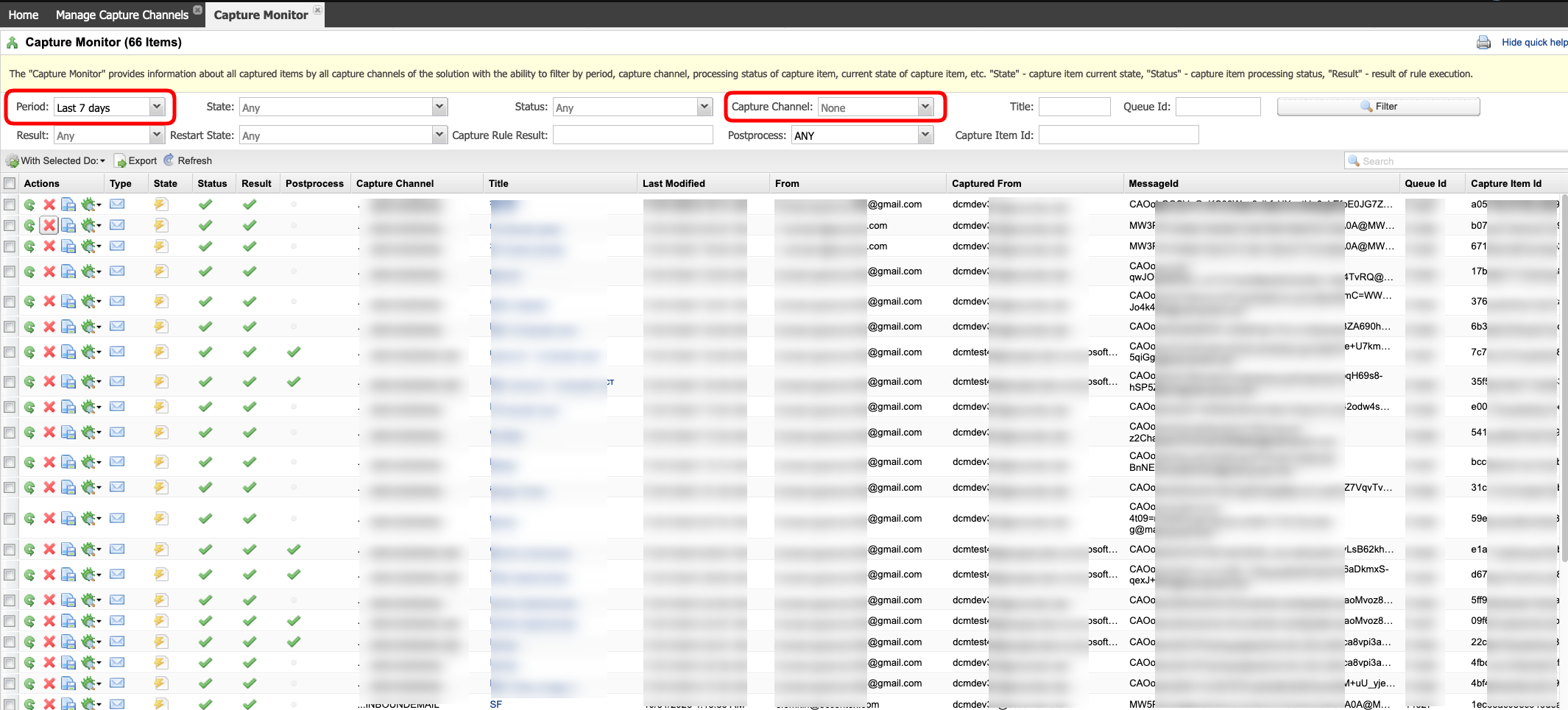
- Select message(s) and from the With Selected Do button select Restart to re-run the processing rule for this/these message(s).
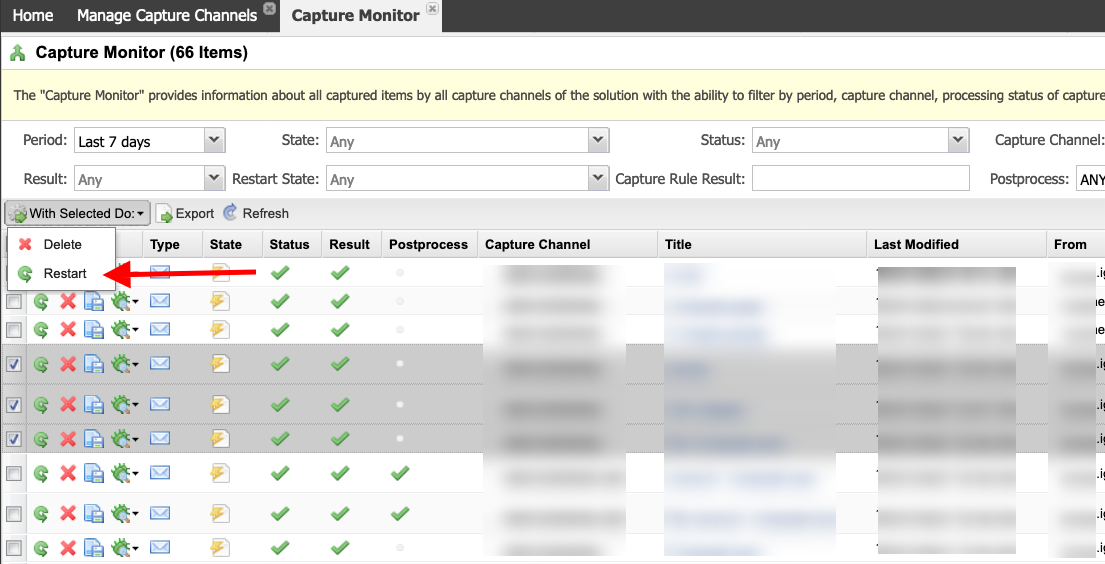
- Click the bug button to open the Log Viewer tab.