Install iReport 5.6 and OJBDC Driver
To create reports for use in AppBase, you need to first to install the iReport client and reference the OJDBC connector so that iReport can 'talk' to your Oracle or SQL Server database instance.
The following steps articulate how to set up iReport in readiness to create your reports.
Install i-Report
- Download the iReport Design installation file from Jaspersoft Community or ask your administrator for a ready-to-go installer (
Jasper_Installation Folder_Nov2020.zip) - Unzip the
Jasper_Installation Folder_Nov2020.zipfile on C:\ (the root folder). - This will create the following folders:
- Jasper
- Basic Reports
- iReport-5.6.0
- JavaSE1780
- jre7
- Jasper
- Run the executable
ireport.exefile (it is under theC:\Jasper\iReport-5.6.0\bin\folder).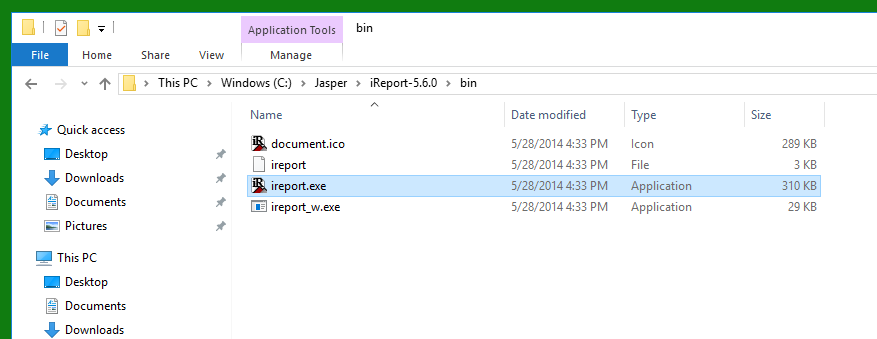
Install the JBDC Database Driver
The first time you run the iReport Designer, you will need to install a .jar file (Java Archive file) that will support connecting iReport to an Oracle database. The steps below will explain how to do this.
- Open the iReport Designer. If opening for the first time, click Cancel to exit any wizard screens.
- Click on Tools > Options
- Click on the ClassPath tab and validate that the library
ojdbc6.jaris installed.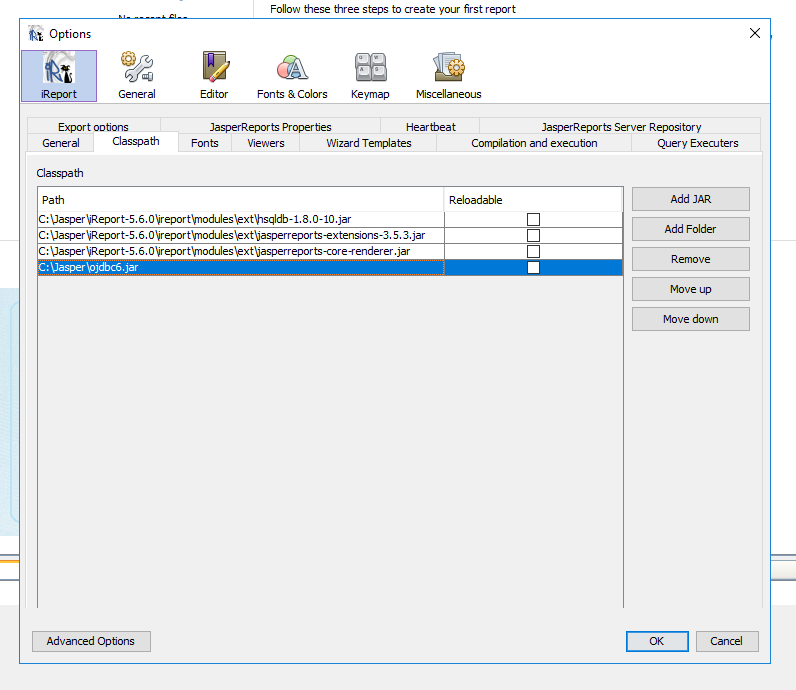
- If not, click on Add JAR and select the library from the folder
C:\Jasper - Click OK to close the window. You will now be able to connect to your database with the appropriate credentials.
