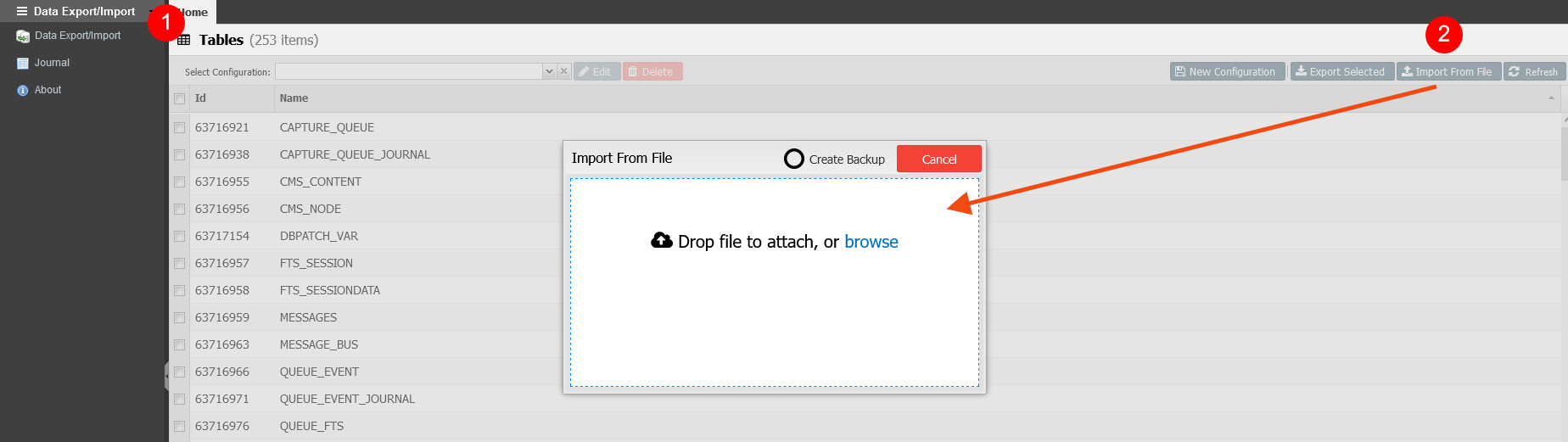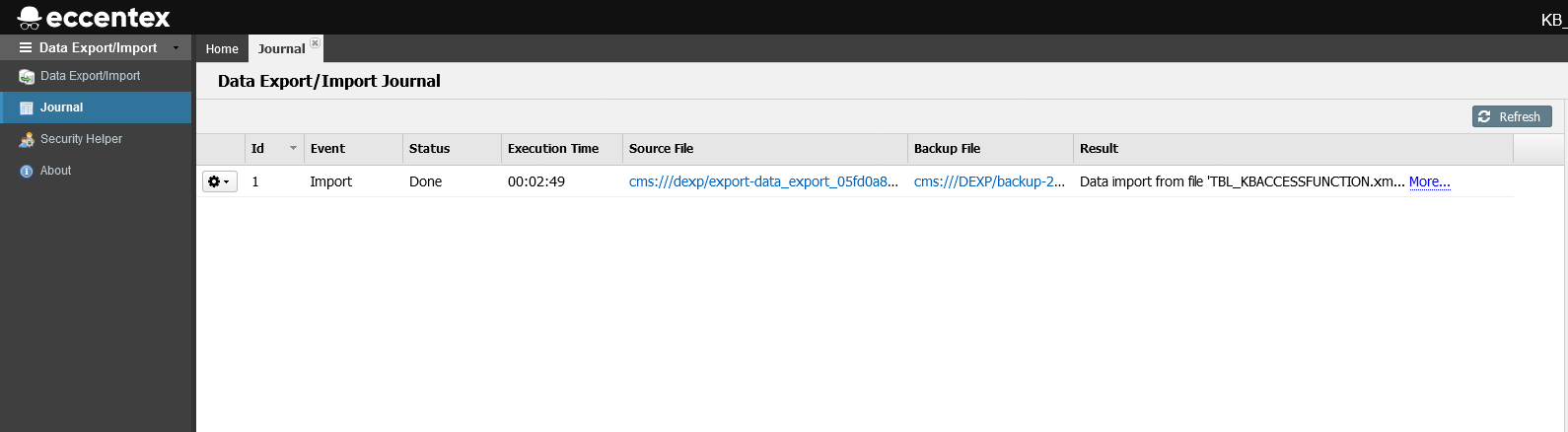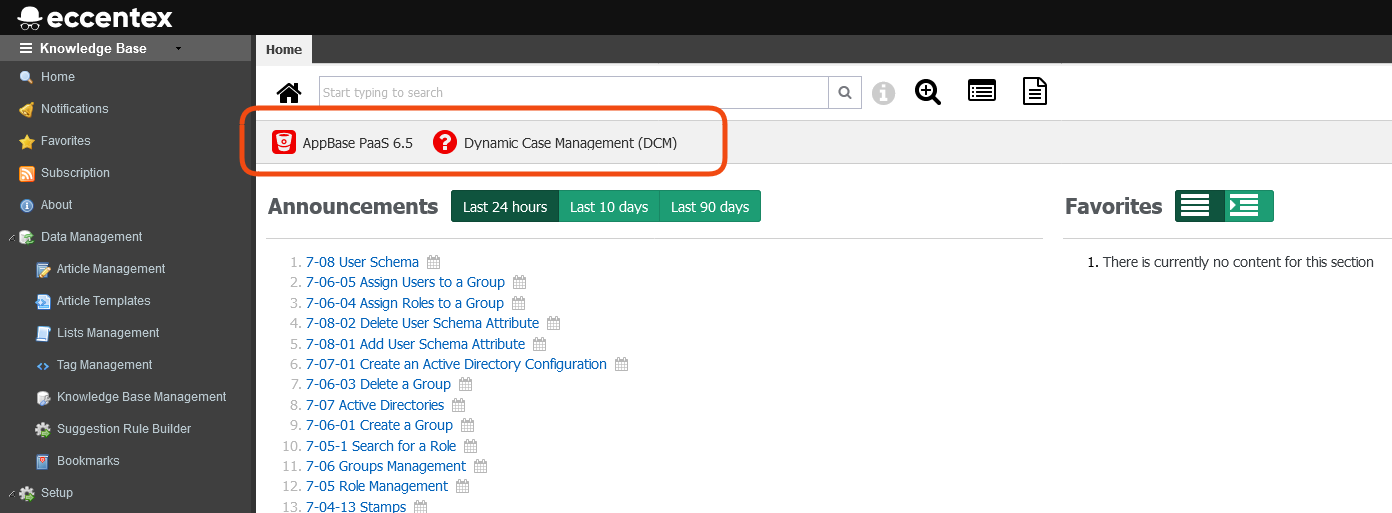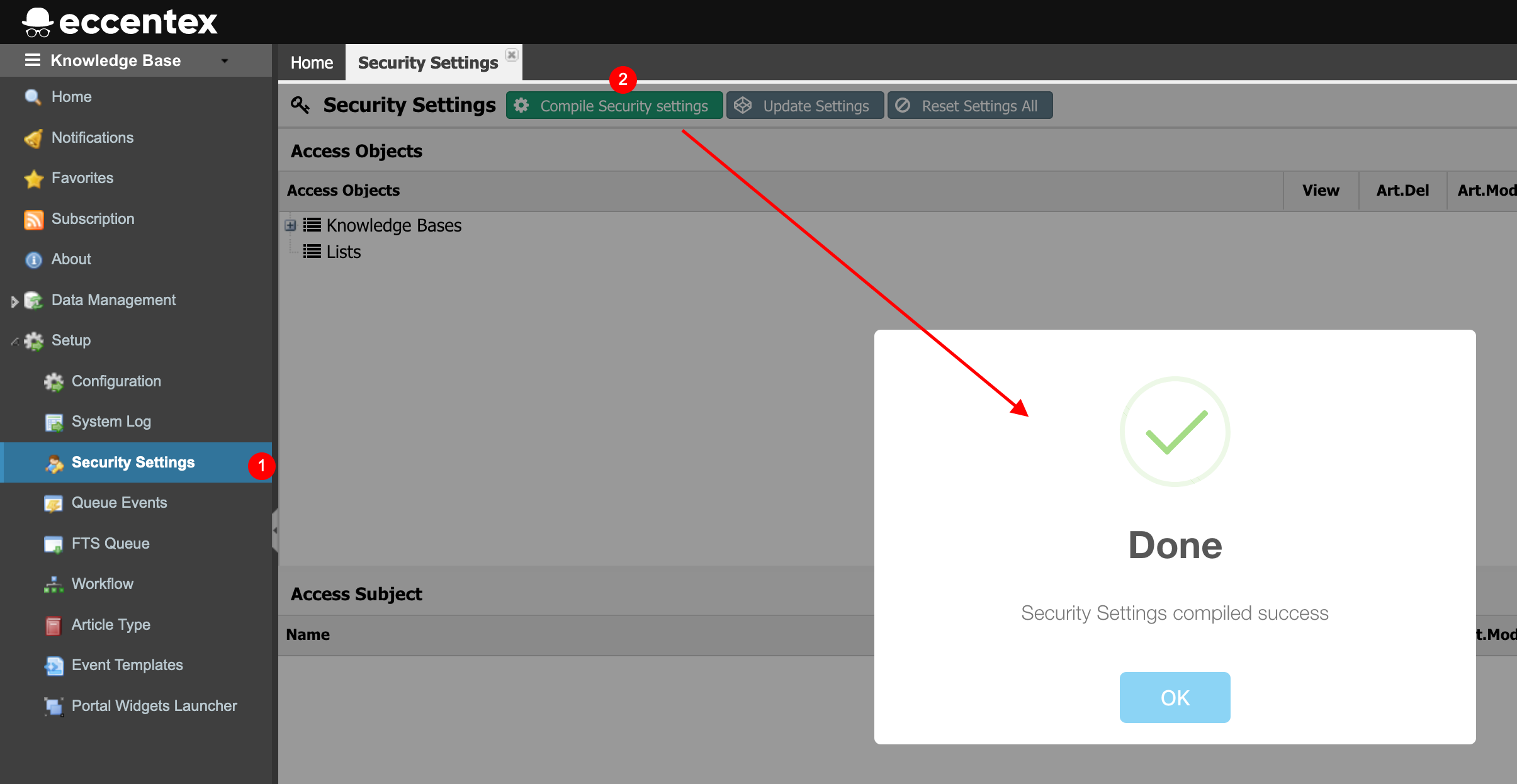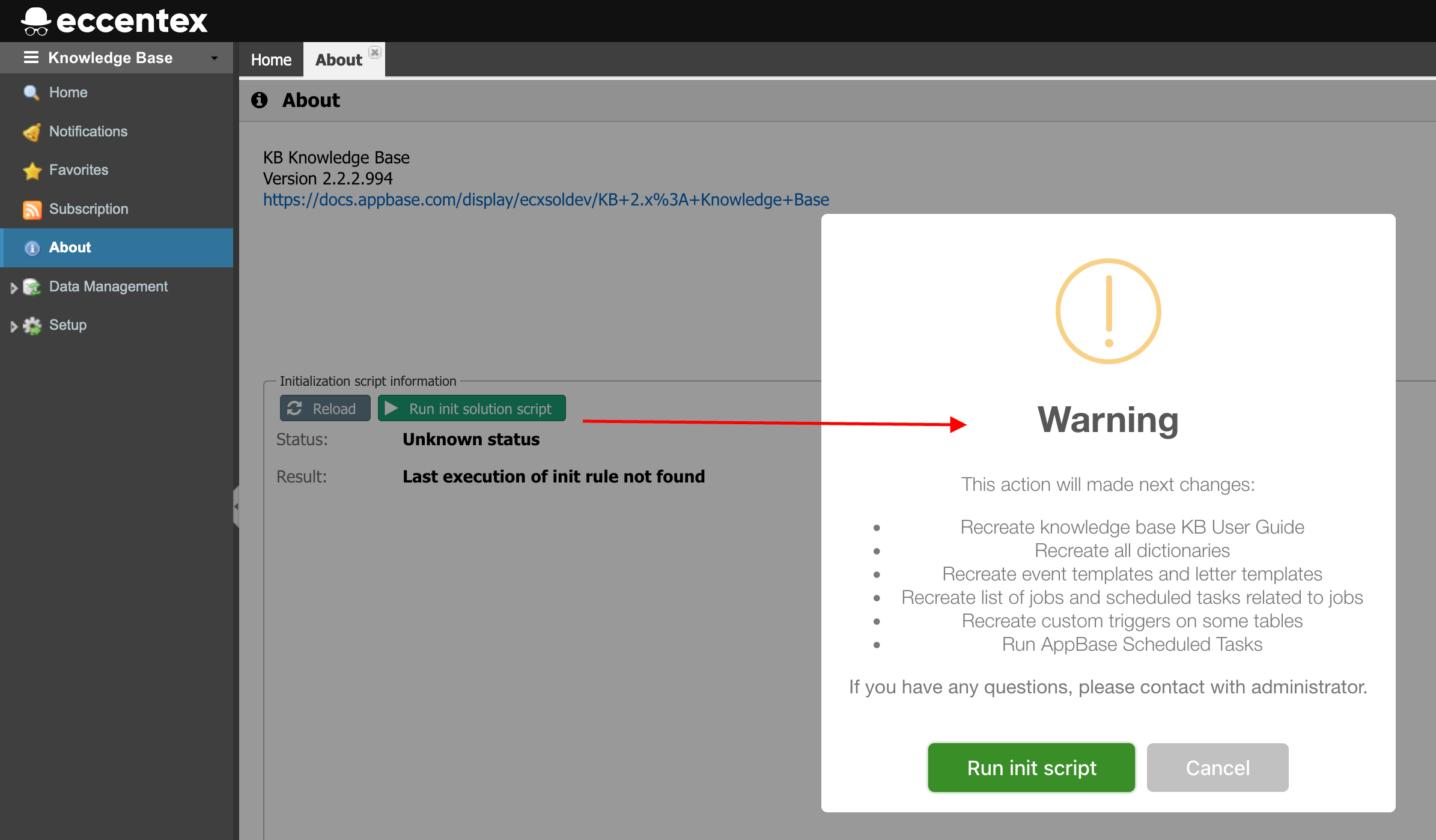Migrating Knowledge Base Solution
Use the following steps to migrate a Knowledge Base Solution to another environment, for example, from DEV to QA.
Prepare Source Package
Check Export All CMS Files option.
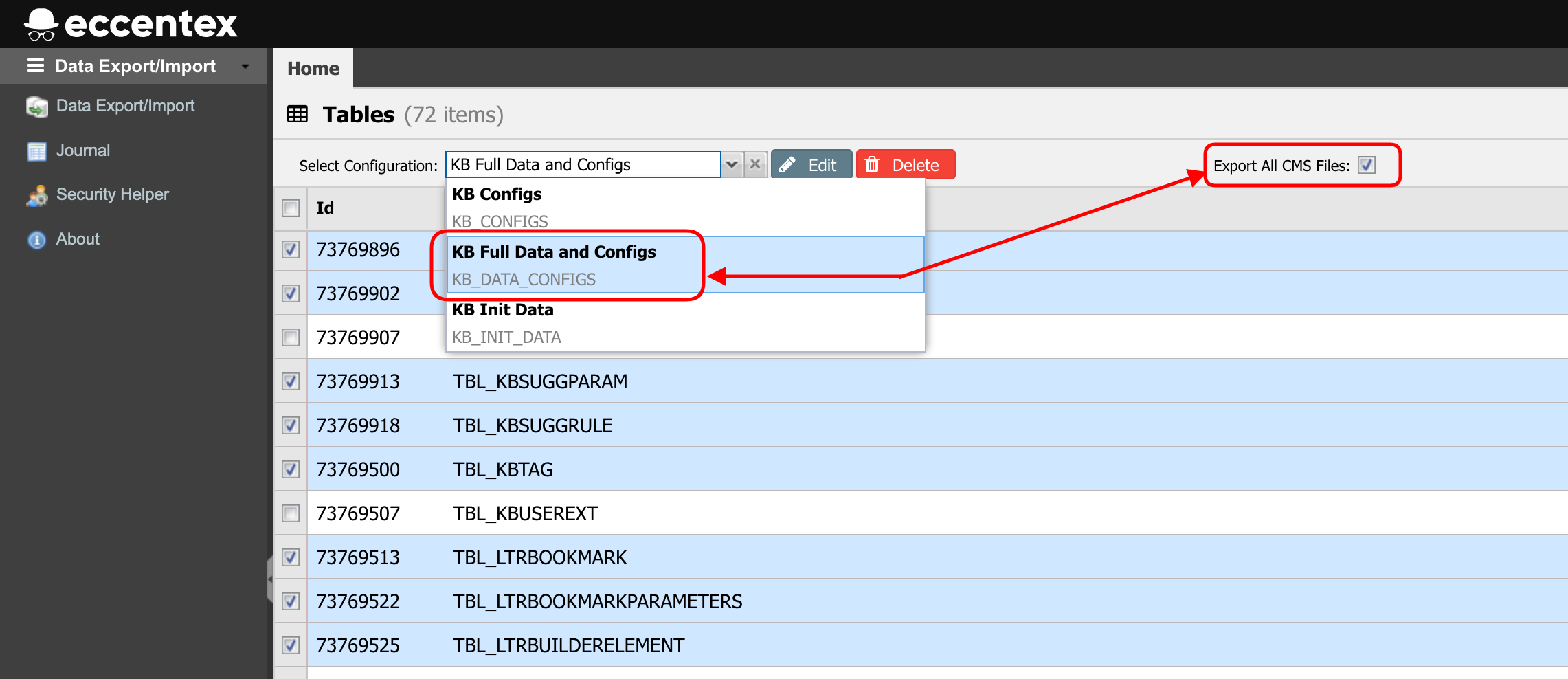
If you don't have the KB Full Data and Configs and the KB Configs configurations download the KB v222_DEXP_Configs_Feb.2022.zip file and use the Import From File button to import these configurations to the KB solution.
- Click the Export Selected button to start the export process.
- Go to Journal to check the status of the Export event/process.
- When Status is Done, click the Source file to save the export file in a local folder.
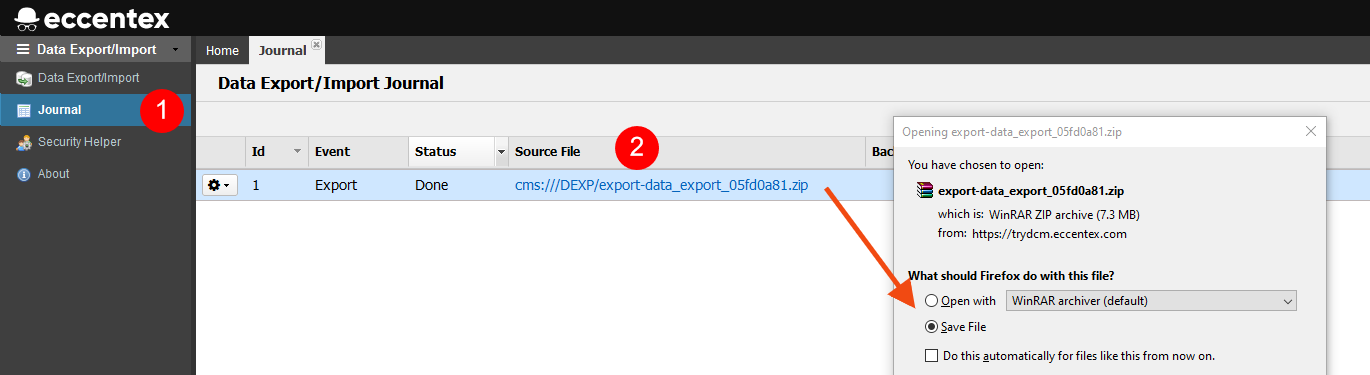
Import the Source KB in the Target KB Solution
- Navigate to Data Export/Import menu section (1).
- Click on the Import From File button (2).
- Browse for the export file created in the previous step.
- are imported correctly